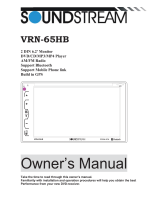Page is loading ...

TUVVA
KSD7701
2 DIN 6.95” &7” Double Monitor
DVD/CD/MP3/MP4 Player
AM/FM Radio
Support Navigation
Support Bluetooth
Support USB Phone Link
.Owner’s Manual.
Take the time to read through this owner’s manual.
Familiarity with installation and operation procedures will help you obtain the best
Performance from your new DVD-receiver.

2
WARNING!
To promote safety, certain functions are disabled unless the parking brake is on. The Unit is
designed to detect parked status and must be connected to the power supply side of the
parking brake switch. Improper connection or use of his connection may violate applicable
law and may result in serious injury or damage. To avoid the risk of damage and injury and
the potential violation of applicable laws, this unit is not for use with a video screen that is
visible to the driver.
To avoid the risk of accident and the potential violation of applicable laws, the front
Video image feature should never be used while the vehicle is being driven. Also, other
video displays should not be in a location where it is a visible distraction to the driver. In
some countries or states the viewing of images on a display inside a vehicle even by
persons other than the driver may be illegal. Where such regulations apply, they must
be obeyed and this unit’s DVD features should not be used.
Please remember to wear your seat belt at all times while operating your vehicle. If you
are ever in an accident, your injuries can be considerably more severe if your seat belt
is not properly buckled.
The supplier waves any and all liability when these warnings are not followed.
OPERATION PRECAUTIONS
Only connect to a 12V DC battery and negative grounding.
Avoid placing the product in direct sunlight, in areas with high levels of dust, high
temperatures (over 40°C) or high humidity (over 90%). In case of high temperatures, cool
down the car interior by means of ventilation or air-conditioning.
Operate in well ventilated areas.
Do not turn on or off the product in short intervals. When turning the unit off, wait for at
least 10 seconds prior to turning the unit on again. Do not operate the player with
scratched, bended or broken discs and when a disc is not loaded properly, do not force it
into the player.
Do not watch video playback while driving which will cause serious danger and risks of
traffic accident. It may violate the laws and regulations.
(There may be exceptional case, i.e., using rear view camera and navigation system)
Do not install the unit where the operation for safety driving is restrained.
Do not disassembly the unit by yourself, if need repairing, please take the unit to the after
service center.
Do not open and close the monitor manually, it may damage the monitor tilt system.
Do not touch the LCD screen by hard objects, it may damage or give scratch to the LCD
screen.
If the back of monitor touches dashboard or air-conditioner inlet etc after open the
monitor , then setup TILT level in monitor TILT menu to prevent damage from repeat
touching.
Car parking under direct sunlight may increase the temperature inside the car and the
unit may not be in proper operation, please try it again after the temperature returns to
normal.
Do not replace the fuse on the power cable without professional guidance, using
improper fuse may cause damage to the unit or even cause burn the unit.
Do not use irregular shaped Disk.
IR remote control operation may be hindered by monitor when the monitor is opened,
thus please uses the remote control at the similar level of remote control receiver.
Do not install the unit where the cooling fan is blocked.

3
CONTENTS
WARNING! ......................................................................................................................... 2
OPERATION PRECAUTIONS ................................................................................................ 2
CONTENTS .......................................................................................................................... 3
ACCESSORIES ..................................................................................................................... 4
INSTALLATION / UN-INSTALLATION ................................................................................... 5
WIRING CONNECTIONS ...................................................................................................... 6
PANEL ................................................................................................................................ 8
REMOTE CONTROL ........................................................................................................... 10
REMOVE BATTERY ............................................................................................................ 11
MAIN MENU..................................................................................................................... 11
◆RADIO PLAYER ........................................................................................................... 12
◆DVD PLAYER .............................................................................................................. 13
◆USB INTERFACE OPERATION ..................................................................................... 14
◆SETTING CONTROL .................................................................................................... 17
Audio Setting ............................................................................................................. 17
General Setting .......................................................................................................... 17
Radio Setting ............................................................................................................. 18
Display Setting ........................................................................................................... 18
DVD Ratio Setting ...................................................................................................... 18
Bluetooth Setting ....................................................................................................... 18
System Information ................................................................................................... 18
GPS SCETION ................................................................................................................. 19
PHONE LINK SCETION .................................................................................................... 19
BULETOOTH SCETION ................................................................................................... 20
AV IN MODE .................................................................................................................. 22
R-CAMERA .................................................................................................................... 22
OTHER FUNCTIONS ....................................................................................................... 23
NOTES ON DISC ................................................................................................................ 24
TROUBLESHOOTING ......................................................................................................... 25
TECHNICAL SPECIFICATIONS ............................................................................................ 27

4
ACCESSORIES
Package contains the following accessories for installation and operation of the unit.
(1) Washer, Spring
Washer, M5 Nut
1 each
(2) Mounting Strap
1
(3) Bolt
1
(4) Screw
4
(5) Mounting Collar
1
(6) Release Key
2
(7) Screw
1
(8) Rubber Cushion
1
Note:
Product image may vary from the actual delivery.
User Manual
Remote Control
Power cable
Trim Ring
GPS cable
Micro SD Card (Map)

5
INSTALLATION / UN-INSTALLATION
Note
Before starting installation of the unit, make sure the wiring is connected properly.
Use only the parts provided with the unit to ensure proper installation.
The use of unauthorized parts may cause malfunction.
Install the unit where it does not get in the driver’s way and will not injure the passenger in case
there is a sudden stop, like an emergency stop.
INSTALLATION (Figure 1)
Insert the unit into dash-board hole and fix it
If necessary, place the mount strap at the rear of the unit and fix it with provided washer as
figure 2.
Push the unit into the Half Sleeve until you hear a click sound
Place Trim Ring over the unit and installation is completed as figure 3. (Some vehicle may
not need Trim Ring)
UN-INSTALLATION
Insert the supplied extraction keys into the unit and pull the unit out with keeping the extraction
keys. (Figure 4 )

6
WIRING CONNECTIONS
Make sure you have good chassis ground. A good ground connection will eliminate most
electrical noise problems. A good chassis ground requires a tight connection to the vehicle’s
metal chassis. The area around the ground connection should be clean, bare metal without rust,
paint, plastic, dust, or dirt for a good electrical connection.
Caution: Do not interchange the connection of the wiring!!!
For some car models you may need to modify wiring of the supplied power cord. Contact your
authorized car dealer before installing this unit.
Using the power connector
Cut the connector; connect the colored leads of the power cord to the car battery as shown in
the color code table below for speaker and power cable connections.
NOTE: Never connect cable to the system while it is connected to the battery power. Whenever
the unit is disconnected from the battery, the preset memory will be erased and the unit will go
back to its factory defaults.
When the brown cable for steering wheel control connected to the steering wheel, we can use
the steering wheel to control some unit
SWC Connections
To use an external universal SWC module, connect only IR (Green) to the output of the module.
Note: To watch video the parking wire should be connected to break signal. 2 cables are
connected to a Hands-Free device (not included).

7
Parking wire
Note: The parking wire is connected with brake signal; for safety, the programs can be seen on
the monitor after braking the car.
Connecting the reversing line to taillight on the car
After connecting, when you start up the reverse gear, the unit will receive the picture from car
rear view camera.
Note:
- Only use groundless loudspeakers.
- Use only loudspeakers of minimum 40Watt, using fewer watts may result in damaging
your loudspeakers at higher volumes.
- Use 4~8 Ω (Ohm impedance) loudspeakers only; using higher or lesser impedance may
damage the unit.
- Do not use 3-cable loudspeakers and do not connect the loudspeakers minus to the car
body (GND). The unit is using a BTL circuit and each loudspeaker must be connected
with insulated cables according the diagram.
- Loudspeaker cables and/or optional external power amplifiers must always be about
30cm away from the antenna and/or antenna extension parts.
Connect the speakers according the following diagram, incorrect connections will damage the
unit or your loudspeakers
Speaker Connection

8
PANEL
1. GPS Button
Touch this Button, go to GPS mode
2. Phone Link Button
Touch this Button, go to Phone Link mode
3. Top Panel Close/ Adjustment Button
Condition: Top panel opened
Touch this button: Close top panel
Touch and hold this button for 3 seconds: Adjust angle of top panel (Angle1 → Angle2 →
Angle3 → Angle4)
4. Top Panel
Top panel 7” display
8
9
8
9
8
9

9
5. Power Button/Mute
Touch this button to turn on or mute the volume output, touch it again to resume volume
Touch and hold this button for 3 seconds to turn off the head unit
6. Bottom Panel
Bottom Panel 6.95” display
7. Vol-
Touch this button to decrease volume
8. Vol+
Press this button to increase volume
9. Home Button
Touch this button to go back to main menu of bottom panel
10. Eject Button
Touch this button to eject a disc. If the disc is not removed for about 10 seconds after eject, the
disc is reinserted automatically.
11. Panel Open/ Adjustment Button
Condition: top panel closed.
Touch this button: Open top panel
Touch and hold this button for 3 seconds: Adjust angle of bottom panel (Angle1 → Angle2 →
Angle3 → Angle4 →Angle5 → Angle6)
Condition: Top panel opened
Touch this button: No Function
Touch and hold this button for 3 seconds: Adjust angle of bottom panel (Angle3 → Angle4 →
Angle5 → Angle6)
12. Reset Button
Press it with a thin, sharp object. The unit will then be reset to factory default settings.
13. IR Sensor of Remote
IR remote control signal receiving window. Max distance is 6-8 meters, 45 degree angle.
14. Mic
Build in Microphone for Bluetooth phone calling.
15. Micro SD Card Slot
Micro SD card slot for GPS map.

10
REMOTE CONTROL

11
REMOVE BATTERY
Note:
The distance may vary according to the brightness of ambient light.
If the remote is not used for an extended period of time, remove the battery to prevent
possible damage from battery leakage and corrosion.
Do not place any objects between the remote control unit and the sensor on the unit.
Do not drop the remote control onto the floor; it will damage it beyond repair.
Do not use the remote control unit, while simultaneously operating the remote control unit of
any other equipment; they may interfere resulting in improper operation.
Dispose empty batteries in accordance with your local governmental regulations.
Do not short-circuit, disassemble, heat or dispose of fire or flames the battery.
Keep the battery out of reach of children, should the battery be swallowed, immediately
consult a doctor.
MAIN MENU
The best way to discover the program is to explore each screen in detail, and to find out how to
move from one to another. Read this chapter for a guided tour.
Unit starts by displaying the Main menu. This is the root of the screen hierarchy, and you can
simply access all features by tapping on the touch screen buttons.
Tap the icons to enter a desired mode.
Bottom Panel Top Panel

12
NOTE: The unit can be operated under the following conditions
Bottom Panel
Top Panel
close
condition
Mode
Radio
Disc
GPS
BT-
Music
BT-
Phone
USB
AV IN
R-Camera
Phone
Link
N/A
✔
✔
✔
✔
✔
✔
✔
✔
✔
Bottom Panel
Top Panel
open
condition
Mode
Radio
Disc
GPS
BT-
Music
BT-
Phone
USB
AV IN
R-Camera
Phone
Link
*GPS
✔
✔
⍻ (1)
✔
✔
✔
✔
✔
✘ (2)
*Phone
Link
✔
✔
✘ (2)
✔
✔
✘(3)
✔
✔
⍻ (4)
*If top panel is open, operations of GPS mode and Phone Link mode will switch to top panel
automatically.
(1) GPS mode only operates on top panel. Operations on bottom panel remain unchanged.
(2) Top panel shown either GPS mode or Phone Link mode. Operations on bottom panel
remain unchanged.
(3) In USB mode, it is invalid to enter Phone Link mode, and vice versa.
(4) Phone Link mode only operates on top panel. Operations on bottom panel remain
unchanged.
◆ RADIO PLAYER
To start Radio, tap RADIO button on main menu screen.
Return button
Touch this button can choose FM1, FM2, FM3
Touch this button can choose AM1, AM2
Touch this button can scan the stations from 1-6, touch and hold it to save the
stations with good reception automatically and scan each station for about 5
seconds.

13
Touch this button to select program type
Touch this button to select station backward manually
Touch this button to select station forward manually
Touch this button to adjust the EQ, it can choose USER → JAZZ → CLASSIC →
POP ROCK → BEAT → FLAT
Touch this button to search backward stations
Touch this button to search forward stations
1-6 preset selection
Note: When a radio signal is not received, the default for ST / MO function, once received radio
function automatically converted to ST
◆DVD PLAYER
To start DVD Player, tap DVD icon from main menu screen.
TOUCH SCREEN MENU
You will not see any buttons while DVD is played. Buttons will appear when you tap on TFT
screen. Tap the screen again to hide the buttons.
Touch it to return to DVD menu
Touch it to select Subtitle
Return button
Touch it to go to previous page or next page of control bar in DVD mode
Touch it go to menu of DVD disc

14
Touch it to select previous or next track
Touch it to start fast rewind or fast forward. Press one of the keys again to change
the spooling speed (FFx2 → FFx4 → FFx8 → FFx20). Press the PLAY key to
regain normal playback
Pause playback. Press it again to continue playback.
Touch it to choose Repeat OFF → CHAPTER → TITLE → REP ALL
Touch it to switch Random on or off.
Touch it to go back to main menu of top panel. Operations on bottom panel remain
unchanged. No function when top panel is closed.
Touch it to adjust the EQ, it can choose USER → JAZZ → CLASSIC → POP →
ROCK → BEAT → FLAT
Touch it to enter DVD ratio setting
Touch it to adjust the screen brightness (1/4 → 2/4 → 3/4 →4/4)
Touch it to select the Audio CH
Touch it to zoom in/out (OFF → ZOOM 2 → ZOOM 3 → ZOOM 4 → ZOOM 1/2 →
ZOOM 1/3 → ZOOM 1/4
Note:
1. DVD Player will automatically start playing when you insert any DVD disc.
2. Warning displays if the vehicle is moving for driver's safety.
3. DVD Player will not only play video, but also picture and music files as well.
File Management
DVD mode plays files in a)Disc b)USB c) Memory card
◆USB INTERFACE OPERATION
To play MP3/ MP4 files from a USB flash memory, insert a USB flash memory into the USB port
on the back of the unit and then tap USB button on main menu screen.
When a USB is played, the screen will show following interface. Touch the source key you want
to select; the unit will play MP3/ MP4/ JPEG files automatically.
Return button.
Touch to view any hidden items

15
When play the picture, the UI will display as below:
Touch it to go to previous page or next page of control bar
Touch it to enter general setting
Touch it to adjust the EQ, it can choose USER → JAZZ → CLASSIC → POP →
ROCK → BEAT → FLAT
Touch it to rotate the picture
Touch it to skip to the previous or next track.
Touch it to play / pause
Touch it to return to TITLE MENU (you can choose music, picture and video to
play)
Touch it to adjust the screen brightness (1/4 → 2/4 → 3/4 →4/4)
When play the music, the UI will display as below:
Touch it to return to TITLE MENU (you can choose music, picture and video to
play)
Touch it to skip to the previous or next track
Touch it to play / pause
Touch it to select Repeat Off → Repeat 1 → Repeat Folder.

16
Touch it switch Random on or off
Touch it to adjust the EQ, it can choose USER → JAZZ → CLASSIC → POP →
ROCK → BEAT → FLAT
When play the video, the UI will be display as below:
Touch it to select Subtitle
Touch it to go to previous page or next page of control bar
Pause playback. Press it again to continue playback
Touch it to select previous or next track
Touch it to start fast rewind or fast forward. Press one of the keys again to change
the spooling speed (FFx2 → FFx4 → FFx8 → FFx16). Press the PLAY key to
regain normal playback
Touch it to select Repeat Off → Repeat 1 → Repeat Folder
Touch it to switch Random on or off
Touch it to return to TITLE MENU (you can choose music, picture and video to
play)
Touch it to adjust the EQ, it can choose USER → JAZZ → CLASSIC → POP →
ROCK → BEAT → FLAT
Touch it to enter general setting
Touch it to adjust the screen brightness (1/4 → 2/4 → 3/4 →4/4)
Touch it to select the Audio CH

17
◆SETTING CONTROL
Your device has default system settings. You can customize the settings to suit your personal
needs. Once you change settings, your new settings will remain until you change it again.
To start SETTING, touch key to view the hidden toolbar and then tap SETUP icon to
enter setting menu.
Audio Setting
EQ: Press it to choose the EQ (USER → JAZZ →
CLASSIC → POP →ROCK → BEAT → FLAT)
Fader/Balance: Press it to adjust the Fader &
Balance
Key Beep: Press it to Turn on or Turn off the touch
key beep sound
General Setting
Language: Press it choose English or Español
Background: Press it to choose different background
picture
Desktop: Press it to change the desktop design
Colorful LED: Press it to change different LED color
Time Setting : Press it to setting the time, date, time
zone
Default Value : Press it to choose the default setting

18
Radio Setting
Region: Select the radio region
Display Setting
Top Panel:
Adjust the color / brightness / contrast / tint display of
top panel
Bottom Panel:
Adjust the color / brightness / contrast / tint display of
top panel
DVD Ratio Setting
Press it to choose DVD Ratio (4:3 PS / 4:3 LB / 16:9)
Bluetooth Setting
Bluetooth: Turn on or off the Bluetooth
Auto Connect: Turn on or off the Auto connect
Auto Answer: Turn on or off the Auto Answer
System Information
Display the system information

19
GPS SCETION
To start GPS mode, please insert SD card in GPS slot on the front panel. Choose Navigation
path and touch the Enter icon to enter the GPS (Navi path choose only for first using). You can
choose road and run GPS.
PHONE LINK SCETION
Note: Phone link function can only be available:
*Used for Android system phone. Do not support iphone till now.
*Set your phone’s “USB debug mode” is opened.
*Connect the Bluetooth with Head unit.
When start to operate phone link function, firstly set the phone to USB debug mode; connect the
USB cable with mobile phone; then confirm your phone has already connected with unit via
Bluetooth and then tap Phone Link icon on the main menu enter to Phone link mode.
And you can see below menu, and the unit will automatically connect your mobile phone (MOB),
and install a APP into your mobile, after finished those 2 step, then, unit will be indicated your
phone menu in the unit and you can control the phone through the unit.
If you want to enjoy your music from all speakers, please enter into the Bluetooth Music mode in
bottom panel.
Navigation setup
Enter to GPS

20
BULETOOTH SCETION
Warning: Driving and having a Telephone conversation at the same time is dangerous, please
park your car before having a telephone conversation. The supplier waves any and all liability
when this warning is not followed.
To enter Bluetooth mode, you can tap BT-Phone icon on Main menu or long press
the mute/Bluetooth button on the Remote Control or press mode button on remote or on
front panel.
Bluetooth-Phone
Tap Dial button to enter call mode.
Tap this button can see phonebook.
Tap this button can see missed, received and dialed calls.
Tap this button Making and accept calling.
Tap this button to hang up the call.
Pairing Mode
At the first time when using BLUETOOTH, you need to pair the mobile phone first.When a
phone have not been paired with the unit, the BT icon and Pairing mark will blink continually on
the panel.
When the unit have connect with phone, the BT icon will turn on and the Mobile phone name (if
available) will be display on the panel.
According to mobile pairing device manual,after searching new device(TUVVA), select it, input
password "0000" and confirm ok, device paring is finished.
The text ‘Enter Number’ will shows on the panel after the pairing is completed. It means device
is connected and ready for BLUETOOTH communication.
Auto-connect – Disconnect
When power on the unit, the last paired phone will be connected to the device via Bluetooth
automatically, after searching about one minute, if the device cannot find the paired phone, it
will stop searching. When in standby mode (unconnected), long press Bluetooth button on
remote control to active auto-connect function and the device will search the last paired phone.
If you want to disconnect the Bluetooth connection, turn off the Bluetooth on the phone.
/