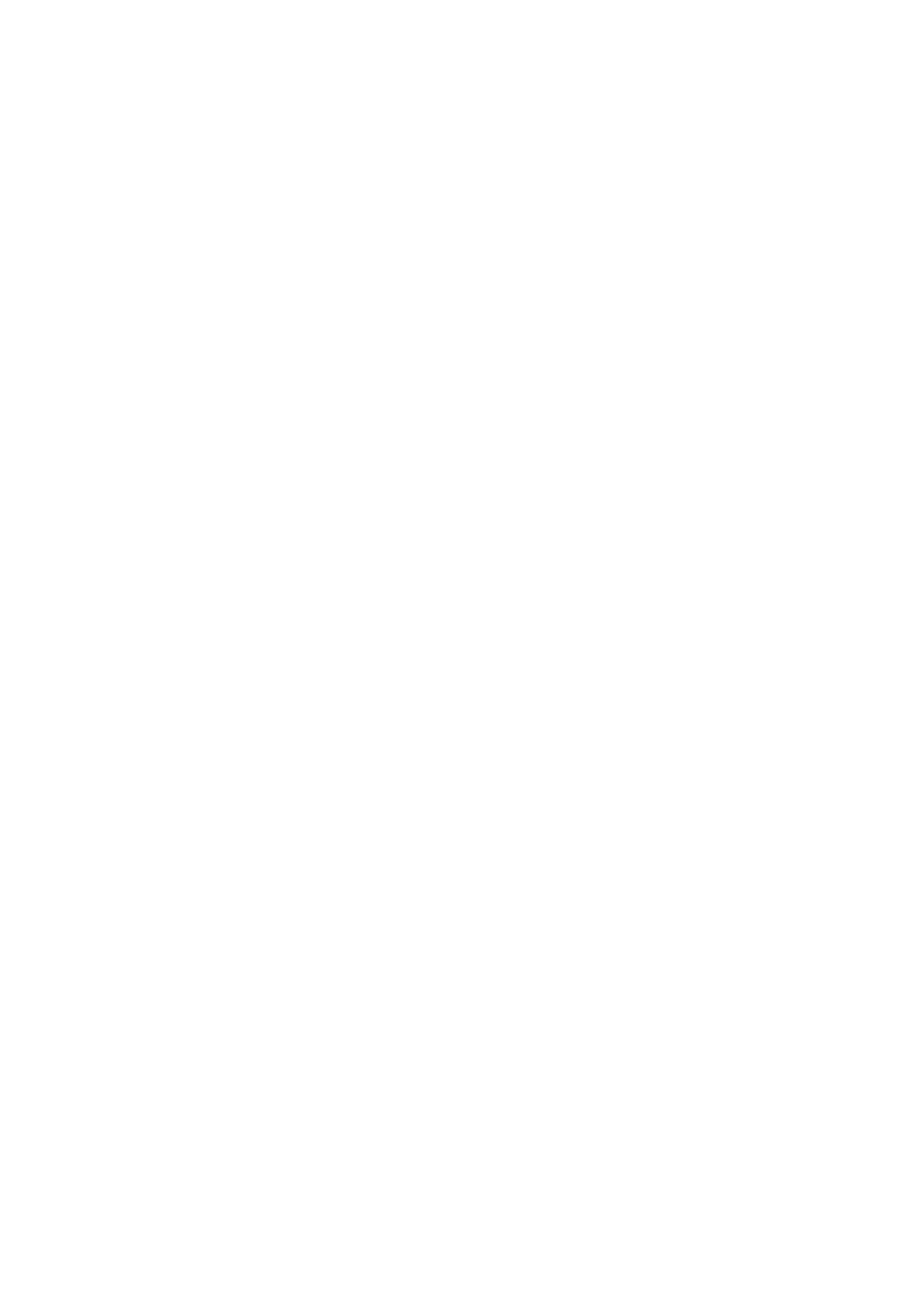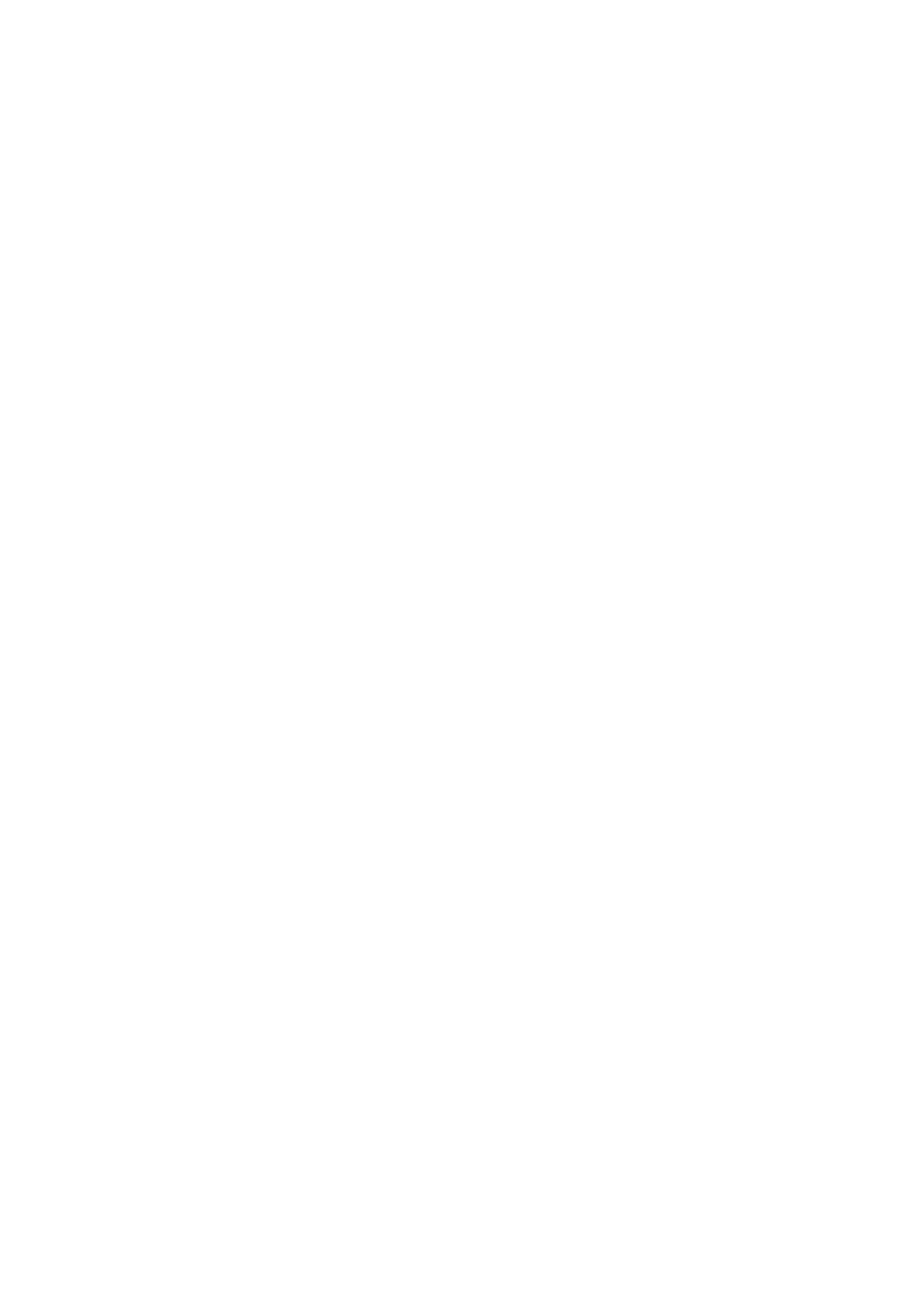
Contents
Introduction ....................................................................................................................................................... 2
How to Use the Manual ............................................................................................................................................. 3
Notations Used in the Manual ................................................................................................................................ 4
Disclaimers ............................................................................................................................................................... 5
Copyright .................................................................................................................................................................. 6
Trademarks .............................................................................................................................................................. 7
About This Driver ........................................................................................................................................... 9
Before Use ......................................................................................................................................................... 12
Pre-installation Check ............................................................................................................................. 14
System Requirements ............................................................................................................................................. 15
Notes and Warnings Regarding Installation ............................................................................................................. 16
About the Readme File ............................................................................................................................................ 17
Installing the Driver .................................................................................................................................. 19
Installing by Discovering Devices on a Network ....................................................................................................... 20
Installing by Specifying a Port or IP Address ............................................................................................................. 25
Installing by USB Connection ................................................................................................................................... 30
Installing by Specifying an inf File ............................................................................................................................ 33
Changing Settings to Match the Usage Environment .................................................. 36
Using a Shared Printer ............................................................................................................................................ 37
Installing as a Print Server ................................................................................................................................... 38
Setting up Clients of a Shared Printer .................................................................................................................... 40
Changing the Port ................................................................................................................................................... 42
Making the Device Functions Usable ........................................................................................................................ 46
Updating/Uninstalling the Driver ................................................................................................. 50
Updating the Driver ................................................................................................................................................ 51
Uninstalling the Driver ............................................................................................................................................ 53
Printing ................................................................................................................................................................ 57
Printing from a Desktop App ................................................................................................................................... 58
Printing from a Store App ........................................................................................................................................ 61
How to Refer to the Help ......................................................................................................................................... 67
Troubleshooting ........................................................................................................................................... 70
Cannot discover a device connected via a WSD port .................................................................................................. 71
I