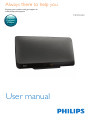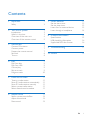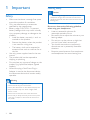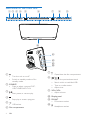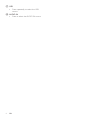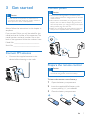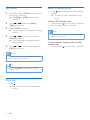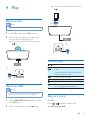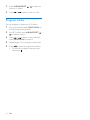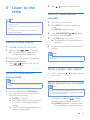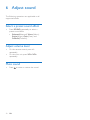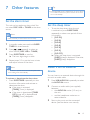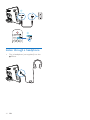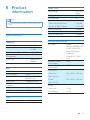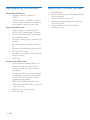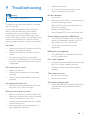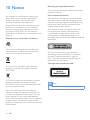Philips MCM2450/12 User manual
- Category
- Home audio sets
- Type
- User manual
Philips MCM2450/12 offers a wide range of features for enjoying your favorite music and radio programs. With this device, you can play audio from discs, USB storage devices, or other external devices. It also allows you to listen to FM radio stations. The unit supports various media formats, including MP3 discs and USB devices. You can select from several preset sound effects to enhance your listening experience. Additionally, the Philips MCM2450/12 comes with a remote control for convenient operation.
Philips MCM2450/12 offers a wide range of features for enjoying your favorite music and radio programs. With this device, you can play audio from discs, USB storage devices, or other external devices. It also allows you to listen to FM radio stations. The unit supports various media formats, including MP3 discs and USB devices. You can select from several preset sound effects to enhance your listening experience. Additionally, the Philips MCM2450/12 comes with a remote control for convenient operation.




















-
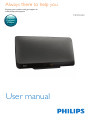 1
1
-
 2
2
-
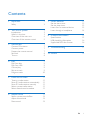 3
3
-
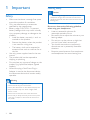 4
4
-
 5
5
-
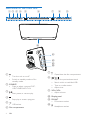 6
6
-
 7
7
-
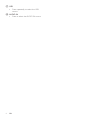 8
8
-
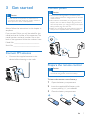 9
9
-
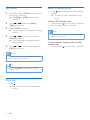 10
10
-
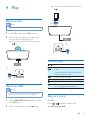 11
11
-
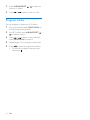 12
12
-
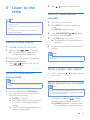 13
13
-
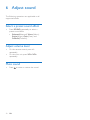 14
14
-
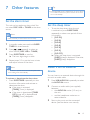 15
15
-
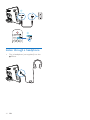 16
16
-
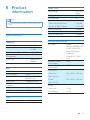 17
17
-
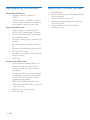 18
18
-
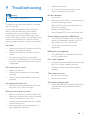 19
19
-
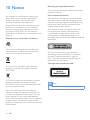 20
20
-
 21
21
Philips MCM2450/12 User manual
- Category
- Home audio sets
- Type
- User manual
Philips MCM2450/12 offers a wide range of features for enjoying your favorite music and radio programs. With this device, you can play audio from discs, USB storage devices, or other external devices. It also allows you to listen to FM radio stations. The unit supports various media formats, including MP3 discs and USB devices. You can select from several preset sound effects to enhance your listening experience. Additionally, the Philips MCM2450/12 comes with a remote control for convenient operation.
Ask a question and I''ll find the answer in the document
Finding information in a document is now easier with AI
Related papers
-
Philips BTB2470/10 User manual
-
Philips BTB2462/05 User manual
-
Philips BTM2460/96 User manual
-
Philips BTM2460/11 User manual
-
Philips BTM2460W/12 User manual
-
Philips BTB2465/05 User manual
-
Philips BM50 User manual
-
Philips MCM2350/12 User manual
-
Philips MCM1350/05 User manual
-
Philips MCM2250/12 User manual