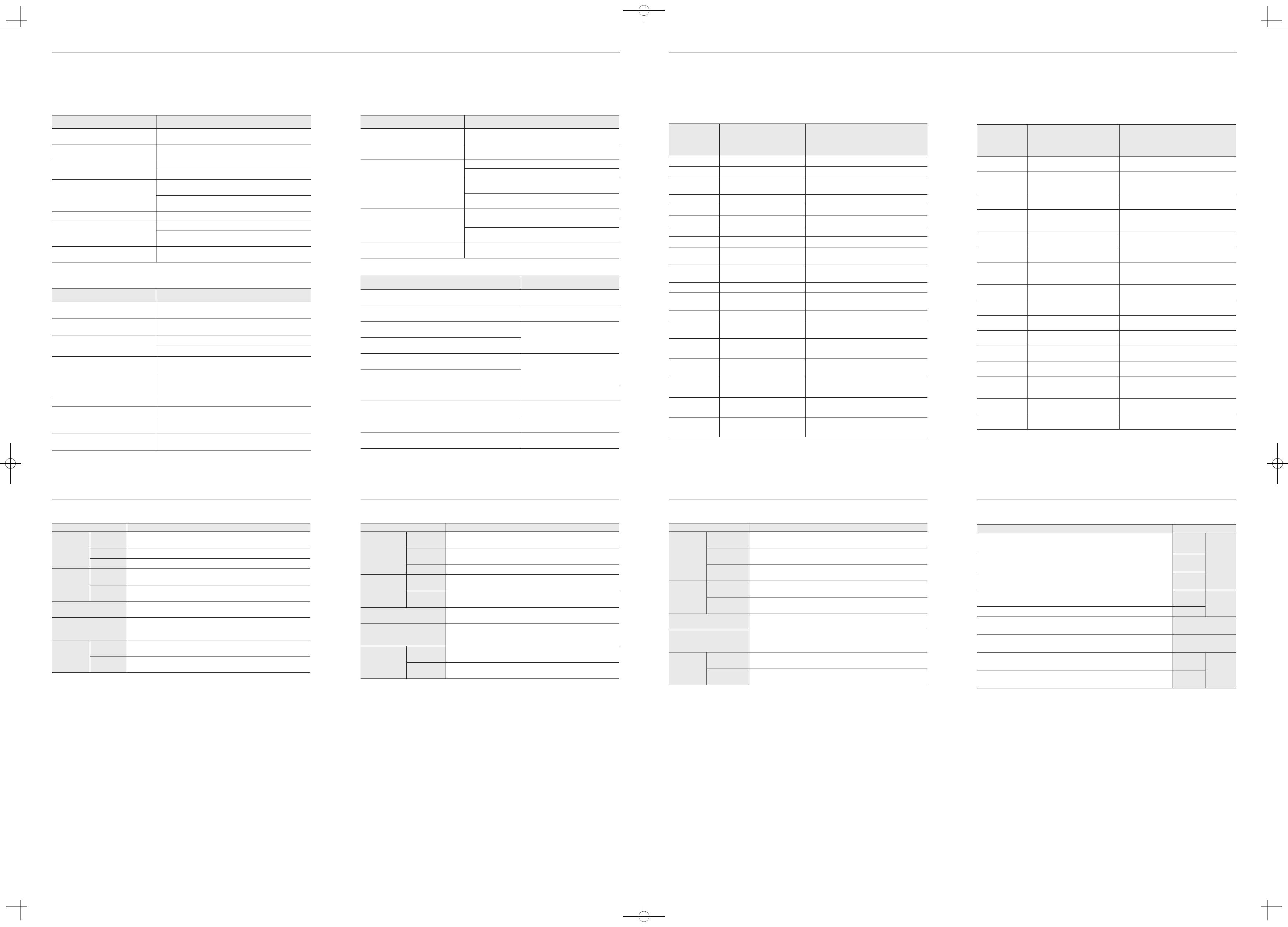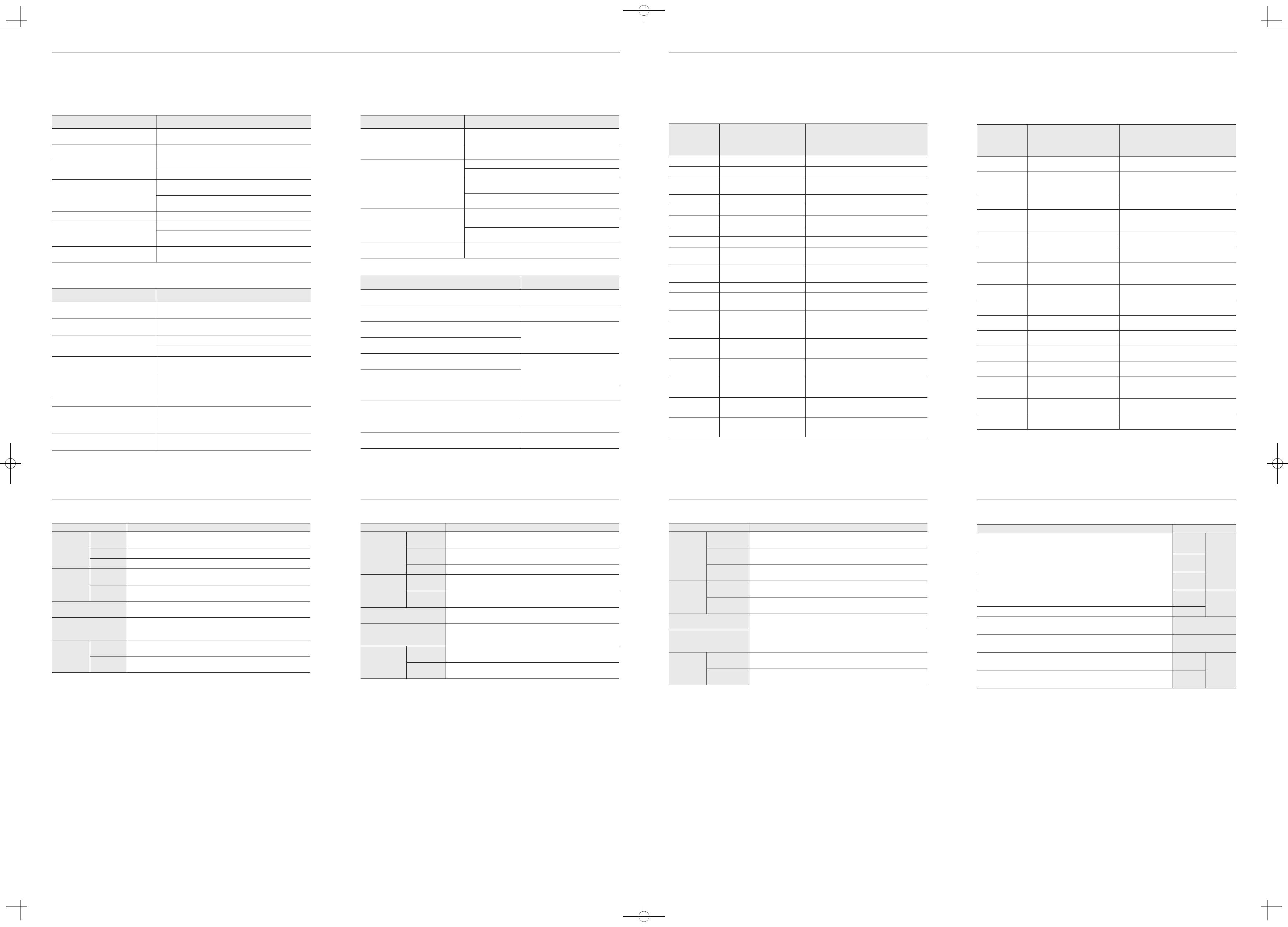
Contact SAMSUNG WORLD WIDE
Comment contacter Samsung dans le monde
Contacte a Samsung Internacional
SAMSUNG
Troubleshooting Guide
Guide de dépannage
Guia de resolução de problemas
English
Issues Solutions
The screen keeps switching on and off.
Check the cable connection between the product and PC, and ensure
the connectors are locked.
The power LED is off.
The screen will not switch on.
Check that the power cable is connected properly.
The message Check Signal Cable appears.
Check that the cable is properly connected to the product.
Check that the device connected to the product is powered on.
Not Optimum Mode is displayed.
This message appears when the signal from the graphics card exceeds
the maximum resolution or frequency for the product.
Change the maximum resolution and frequency to suit the product
performance, referring to Standard Signal Mode Table.
The images on the screen look distorted. Check the cable connection to the product.
There is no image on the screen and the power
LED blinks every 0.5 to 1 second.
The product is operating in power-saving mode.
Press any key on the keyboard or move the mouse to return to normal
operating mode.
A beeping sound is heard when my PC is
booting.
If a beeping sound is heard when your PC is booting, have your PC
serviced.
English
Specifications
Model Name S19F350HN*
Panel
Size
19 Class
(18.5 Inches / 47.0 cm)
Display area 409.8 mm (H) x 230.4 mm (V)
Pixel Pitch 0.3 mm (H) x 0.3 mm (V)
Resolution
Optimum
Resolution
1366 x 768 @ 60 Hz
Maximum
Resolution
1366 x 768 @ 60 Hz
VESA Mounting Interface
75.0 mm x 75.0 mm
(For use with Specialty(Arm) Mounting hardware.)
Power Supply
AC 100 - 240 V – (+/- 10 %), 50/60 Hz ± 3 Hz
Refer to the label at the back of the product as the standard voltage can vary in
different countries.
Environmental
considerations
Operating
Temperature : 0°C – 40°C (32°F – 104°F)
Humidity : 20 % – 80 %, non-condensing
Storage
Temperature : -20°C – 60°C (-4°F – 140°F)
Humidity : 10 % – 90 %, non-condensing
- This device is a Class B digital apparatus.
Português
Características técnicas
Nome do modelo S19F350HN*
Painel
Tamanho
Classe 19
(18,5 polegadas / 47,0 cm)
Área de
visualização
409,8 mm (H) x 230,4 mm (V)
Densidade dos
pixels
0,3 mm (H) x 0,3 mm (V)
Resolução
Resolução ideal 1366 x 768 @ 60 Hz
Resolução
máxima
1366 x 768 @ 60 Hz
Interface de montagem VESA
75,0 mm x 75,0 mm
(para utilizar com hardware de montagem especializada (braço articulado).)
Fonte de alimentação
CA 100 - 240 V – (+/- 10 %), 50/60 Hz ± 3 Hz
Consulte a etiqueta na parte posterior do produto pois a tensão padrão pode variar
em países diferentes.
Características
ambientais
Funcionamento
Temperatura : 0˚C – 40˚C (32˚F – 104˚F)
Humidade : 20 % – 80 %, sem condensação
Armazenamento
Temperatura : -20˚C – 60˚C (-4˚F – 140˚F )
Humidade : 10 % – 90 %, sem condensação
- Este dispositivo é um aparelho digital de Classe B.
4
-
Français
Caractéristiques techniques
Nom du modèle
S19F350HN*
Panneau
Taille
Classe 19
(18,5 pouces / 47,0 cm)
Surface
d’achage
409,8 mm (H) x 230,4 mm (V)
Pas des pixels 0,3 mm (H) x 0,3 mm (V)
Résolution
Résolution
optimale
1366 x 768 à 60 Hz
Résolution
maximale
1366 x 768 à 60 Hz
Interface de xation VESA
75,0 mm x 75,0 mm
(destinée à du matériel de fixation spécialisé (Arm))
Alimentation
CA 100 - 240 V – (+/- 10 %), 50/60 Hz ± 3 Hz
Reportez-vous à l’étiquette apposée au dos du produit, car la tension standard
peut varier en fonction du pays.
Considérations
environnementales
Fonctionnement
Température : 0˚C – 40˚C (32˚F – 104˚F)
Humidité : 20 % à 80 %, sans condensation
Stockage
Température : -20˚C – 60˚C (-4˚F – 140˚F)
Humidité : 10 % à 90 %, sans condensation
- Ce périphérique est un appareil numérique de ClasseB.
Português
Problemas Soluções
O ecrã está continuamente a ligar e a desligar.
Verifique se o cabo está correctamente ligado ao produto e ao PC e se
os conectores estão firmemente encaixados.
O LED de alimentação está desligado. O ecrã
não liga.
Verifique se o cabo de alimentação está correctamente ligado.
A mensagem Verif. cabo de sinal é
apresentada.
Verifique se o cabo está correctamente ligado ao produto.
Verifique se o dispositivo ligado ao produto está ligado.
A mensagem Modo não otimizado é
apresentada.
Esta mensagem é apresentada quando o sinal da placa gráfica excede a
resolução ou a frequência máxima do produto.
Altere a resolução e a frequência máximas para que se adeqúem ao
desempenho do produto, consultando a Tabela dos modos de sinal padrão.
As imagens do ecrã parecem distorcidas. Verifique a ligação do cabo ao produto.
Não existe imagem no ecrã e o LED de
alimentação pisca a cada 0,5 a 1 segundo.
O produto está no modo de poupança de energia.
Carregue em qualquer tecla do teclado ou mova o rato para voltar ao
ecrã anterior.
Ouve-se um sinal sonoro quando o meu PC
está a arrancar.
Se ouvir um sinal sonoro durante o arranque do PC, contacte a
respectiva assistência técnica.
Français
Problèmes Solutions
L’écran s’allume et s’éteint continuellement.
Vérifiez que le câble est correctement branché entre le produit et le PC
et que les connecteurs sont bien verrouillés.
Le voyant d’alimentation est éteint.
L’écran ne s’allume pas.
Vérifiez que le câble d’alimentation est correctement branché.
Le message Vérif. câble signal apparaît.
Vérifiez que le câble est correctement branché au produit.
Assurez-vous que le périphérique connecté à l’appareil est sous tension.
Mode non optimal est affiché.
Ce message apparaît si le signal de la carte graphique dépasse la
résolution ou la fréquence maximale acceptée pour le produit.
Modifiez la résolution et la fréquence maximales pour qu’elles
correspondent aux performances du produit, en vous référant au
Tableau des modes de signal standard.
Les images affichées à l’écran sont déformées. Vérifiez le branchement des câbles au produit.
Aucune image n’est visible sur l’écran et le
voyant d’alimentation clignote toutes les 0,5 à
1 seconde.
L’appareil est en mode d’économie d’énergie.
Appuyez sur une touche du clavier ou déplacez la souris pour revenir à
l’écran précédent.
Un bip est émis au démarrage de mon
ordinateur.
Si un signal sonore (bip) est émis pendant le démarrage de l’ordinateur,
faites-le réparer.
.
.
LED
Country
Pays
País
Customer Care Center
Service client
Centro de Assistência ao Cliente
Website
Site Web
Website
ALGERIA 3004 (Toll Free) http://www.samsung.com/n_africa/support
ANGOLA 917 267 864 http://www.samsung.com/support
BAHRAIN 8000-GSAM (8000-4726)
http://www.samsung.com/ae/support (English)
http://www.samsung.com/ae_ar/support (Arabic)
BOTSWANA 8007260000 http://www.samsung.com/support
BURUNDI 200 http://www.samsung.com/support
CAMEROON 7095-0077 http://www.samsung.com/africa_fr/support
COTE D’ IVOIRE 8000 0077 http://www.samsung.com/africa_fr/support
DRC 499999 http://www.samsung.com/support
EGYPT
08000-7267864
16580
http://www.samsung.com/eg/support
GHANA
0800-10077
0302-200077
http://www.samsung.com/africa_en/support
IRAN 021-8255 [CE] http://www.samsung.com/iran/support
JORDAN
0800-22273
06 5777444
http://www.samsung.com/Levant
KENYA 0800 545 545 http://www.samsung.com/support
KUWAIT 183-CALL (183-2255)
http://www.samsung.com/ae/support (English)
http://www.samsung.com/ae_ar/support (Arabic)
LEBANON 961 1484 999 http://www.samsung.com/Levant
MAURITIUS 800 2550 http://www.samsung.com/support
MOROCCO 080 100 22 55 http://www.samsung.com/n_africa/support
MOZAMBIQUE 847267864 / 827267864 http://www.samsung.com/support
NAMIBIA 08 197 267 864 http://www.samsung.com/support
Country
Pays
País
Customer Care Center
Service client
Centro de Assistência ao Cliente
Website
Site Web
Website
NIGERIA 0800-726-7864 http://www.samsung.com/africa_en/support
OMAN 800-SAMSUNG (800 - 726 7864)
http://www.samsung.com/ae/support (English)
http://www.samsung.com/ae_ar/support (Arabic)
PAKISTAN 0800-Samsung (72678) http://www.samsung.com/pk/support
QATAR 800-CALL (800-2255)
http://www.samsung.com/ae/support (English)
http://www.samsung.com/ae_ar/support (Arabic)
REUNION 0262 50 88 80 http://www.samsung.com/support
RWANDA 9999 http://www.samsung.com/support
SAUDI ARABIA 800 247 3457 (800 24/7 HELP)
http://www.samsung.com/sa/home
http://www.samsung.com/sa_en
SENEGAL 800-00-0077 http://www.samsung.com/africa_fr/support
SOUTH AFRICA 0860 SAMSUNG (726 7864) http://www.samsung.com/support
SUDAN 1969 http://www.samsung.com/support
SYRIA 18252273 http://www.samsung.com/Levant
TANZANIA 0800 755 755 / 0685 889 900 http://www.samsung.com/support
TUNISIA 80 1000 12 http://www.samsung.com/n_africa/support
U.A.E 800-SAMSUNG (800 - 726 7864)
http://www.samsung.com/ae/support (English)
http://www.samsung.com/ae_ar/support (Arabic)
UGANDA 0800 300 300 http://www.samsung.com/support
ZAMBIA 0211 350370 http://www.samsung.com/support
LS19F350HN 中东向QSG_20160206_CS6.indd 2 2016/2/14 14:48:44