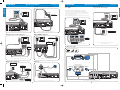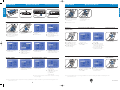DFR9000
Quick Install Guide 1.
Installation
English
DFR9000
Quick Install Guide 1.
Installation
English
CD IN CD-R IN AUX IN
SC ART INPUT
TV
M-C H OUT
CD IN CD-R IN AUX IN
SACD Player
CD IN CD-R IN AUX IN
AUDIO IN AUDIO OUT
AUDIO OUT
AUDIO OUT
TV
DV D Recorder
Game
console
IN AU X IN
HDMI OUT
HDMI OUT
HDMI IN
HDT V
SACD Player
HDMI
Source Device
OPTIC AL OUT
DIGITAL OUT
DIGITAL OUT
OUT
DIGITAL AUDIO
IN
Satellite
Receiver
DV D Player
CD Player
CD Recorder
CD IN CD-R IN AUX IN
MW
FM
DAB
Also see chapter 4.2 of the Instructions for use. Also see chapter 4.5 of the Instructions for use.
Also see chapter 4.3 of the Instructions for use. Also see chapter 4.6 of the Instructions for use.
Also see chapter 4.4 of the Instructions for use. Also see chapter 4.10 of the Instructions for use.
TV Analogue multichannel equipment
Analogue stereo audio equipment Digital HDMI equipment
Digital audio equipment Antennas
CD IN CD-R IN AU X IN
CENTRE
TV
FRON T
LEFT
FRON T
RIGHT
ACTIVE
SUB
WOOFER
SURROUN D
RIGHT
SURROUN D
LEFT
SURROUN D
BACK
LISTEN ING POSITION
Speakers: 6.1 setup
Also see chapter 4.5 of the Instructions for use.
CD IN CD-R IN AU X IN
SC A RT 1
SC ART 1 (T V) SC A RT 1 (T V)SC A RT 2 (AU X)
SC A RT 1
TV
DV D Recorder
VCR
CD IN CD-R IN AUX IN
YPb
Progressive SCAN input
Progressive SCAN output
Pr
YPbPr
TV
DV D Player
Also see chapter 4.7 of the Instructions for use.
Also see ‘TV Out’ in chapter 10.5 ‘Picture menu’
of the Instructions for Use.
Video equipment
- Scart RGBS
The DIGITAL IN 1 and OPTICAL IN digital input sockets are
preassigned as audio inputs for VIDEO 1 IN and VIDEO 2 IN.
In case the connected equipment does not provide digital output,
you should reassign other (analogue) audio input sockets for audio
connection to this specific device.
For this see ‘Reassigning input sockets’ under ‘Preparation and setup’.
Video equipment
- Progressive Scan (Ycb/Cr,YPb/Pr)
21
DFR9000_English_QIG.qxd 18-01-2005 14:36 Pagina 1

DFR9000
Quick Install Guide 2.
Preparation and setup
English
DFR9000
Quick Install Guide 3.
Operation
English
10 cm
10 cm
5 cm
5 cm
CD IN CD-R IN AUX IN
STANDBY-ON
SOURCE
OK S YSTEM MENU
++
PULL TO OPEN
DFR 900 0 DIGI TAL SUR ROUND RECEIVE R
1
2
3
4
Preparation
Menu navigation
OSD language selection Speaker size and distance
Speaker volume Reassigning input sockets*
• Insert batteries in remote
control.
• Place set. • Connect to the mains. • Switch on set.
1 Switch on receiver and TV.
Select A/V input on TV.
2 Use SELECT to select RECVR.
3 Use source selection buttons
to select A/V source.
4 Press SYSTEM MENU to open
system menu.
5 Use 3 and 4 to select
submenus.
6 Confirm with OK.
7 Use 2, 1, 4 and 3 to select
sub menu items and settings.
8 Confirm with OK.
9 Press SYSTEM MENU to close
the system menu.
1 Use 4 to select ‘Config.’.
Confirm with OK.
2 Use 4 to select ‘Language’.
Confirm with OK.
3 Use 2 to select language.
Confirm with OK.
1 Use 4 to select ‘Speakers’.
Confirm with OK.
2 Use 2, 1, 4 and 3 to set
speaker size and distance for all
speakers. Confirm with OK.
1 Use 4 to select ‘Balance’.
Confirm with OK.
2 Use 2, 1, 4 and 3 to set
speaker volume for all speakers.
Confirm with OK.
1 Use 4 to select ‘A/V input’.
Confirm with OK.
2 Use 4 and 3 to A/Vsource
(e.g. CD Audio).
Confirm with OK.
3 Use 1 and 2 to select input
socket for this source
(e.g. GAME IN).
Confirm with OK.
* Only necessary if you wish to connect a device for which no socket(s)
is/ are preassigned.
Note: For more detailed information on preparation and setup of your DFR9000 see chapters 4 ‘Installation’, 5 ‘System menu and 6 ‘Setting up the receiver’
of the Instructions for Use.
43
1
2
3
4
1
2
3
4
1
2
3
4
Playback
1
Use SELECT to select RECVR.
2 Switch on receiver and source.
3 Use source selection buttons
to select source.
4 Start playback on source.
• Use the sound control buttons
to adjust the sound.
• Use SURROUND to select
surround modes.
Tuning to Storing preset radio stations Tuning to preset
radio stations radio stations
(FM, FM-M, MW)
1 Use SELECT to select RECVR.
2 Use TUNER to select tuner.
3 Keep ∞ or § pressed for
about 1 second, then release.
4 Press ∞ or § again to
interrupt searching.
1 Press SYSTEM MENU to open
the system menu.
2 Use 4 to select ‘Tuner’.
Enter with 2.
3 Use 4 to select ‘Autoprogram’.
Enter with 2.
4 Use 3 and 4 to select the
station number from which
onwards radio stations will be
stored. Confirm with OK.
> Storing preset radio stations
may take several minutes.
• Use 2, 1, 4 or 3 to select
preset radio stations.
Storing DAB radio stations Tuning to DAB
radio stations
1
Press SELECT to select RECVR.
2 Use TUNER to select DAB.
3 Press SYSTEM MENU to open
the system menu. Enter with 2.
4 Use 4 to select ‘Tuner’.
Enter with 2.
5 Use 4 to select ‘Dab scan’.
6 Press OK (7) to select ‘New’.
> Storing DAB radio stations may
take several minutes.
• Press 1 or 2 to select preset
DAB radio stations.
Note: For more detailed information on operating your DFR9000 see chapters 7 ‘Operating the amplifier’ and 8 ‘Operating the tuner’
of the Instructions for Use’.
3103 305 2051.1
DFR9000_English_QIG.qxd 18-01-2005 14:37 Pagina 2
-
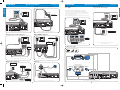 1
1
-
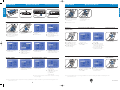 2
2