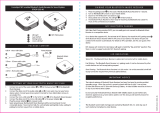Pairing and Playing your device by NFC
Your speaker is equipped with a wireless NFC (Near Field Communication)
feature allowing other NFC enabled devices to pair and play music with
your TravelPad.
1. Ensure that Bluetooth and NFC are enabled on your device. You may
need to refer to the user documentation for your device, since the method
will vary with each device. Some cases or covers for your device may
reduce the sensitivity of the NFC function. You may need to remove
them before activating NFC.
2. Touch the NFC area of your playing device directly against the NFC
area marked on the rear of your Bluetooth speaker. The speaker will
automatically be switched on and connected to your NFC enabled device.
When you pair your speaker with your NFC enabled device for the fi rst
time your device may ask for permission to connect to your speaker.
3. Once your speaker is paired with your NFC enabled device, ‘Connecting
TravelPad or a similar message’ may be shown on your NFC enabled
device. Your speaker will be switched on. A beep will be heard and the
Bluetooth indicator will light.
4. If you would like to link another Bluetooth device using the NFC feature
you will need to disconnect the current device.
5. To disconnect the device from your speaker simply touch the NFC area
of your playing device directly against the NFC area marked on your
speaker.
6. The speaker will beep and the Bluetooth indicator will fl ash to show
the speaker is now ‘discoverable’. You may now pair your speaker with
another Bluetooth enabled device.
9
Bluetooth capabilities
Bluetooth connectivity performance may vary depending on the connected
Bluetooth devices. Please refer to the Bluetooth capabilities of your device
before connecting to your speaker. All features may not be supported on
some paired Bluetooth devices.
Human bodies, brick and concrete walls, heavy furniture or bookcases will
all reduce the operational range of your Bluetooth devices to a greater or
lesser extent. Glass, dry-wall or wood paneled walls and offi ce partitions may
have a less severe but noticeable effect. Metal pipes, foil-lined plasterboard,
metal window frames and domestic wiring can also have an effect. You
should position your Bluetooth devices closer to each other if you observe
communication diffi culties.
WiFi networks and cordless phones generally use similar radio frequencies to
Bluetooth and may interfere with one another. If any interference is noticed,
then try relocating the speaker or one of the other devices.
The Bluetooth capabilities of your speaker enable it to receive audio from
many Bluetooth capable devices including mobile phones, personal computers
and tablets. Normally only one Bluetooth device can be connected to your
speaker at a time. It supports the following Bluetooth profi les and functionality.
• Your Bluetooth speaker supports A2DP (Advanced Audio Distribution
Profi le) which is a stereo audio connection that streams stereo music
from PCs, mobile phones etc.
• Your speaker supports the SBC and aptX® audio coding systems for
Bluetooth. In order to provide the highest possible audio quality, the
coding system used for streaming will be determined during device
pairing depending upon the range of codecs offered by the connected
device.
• Your speaker supports HFP (Hands-Free Profi le) to allow it to act as a
microphone and speaker for telephone calls.
N16269
2,5