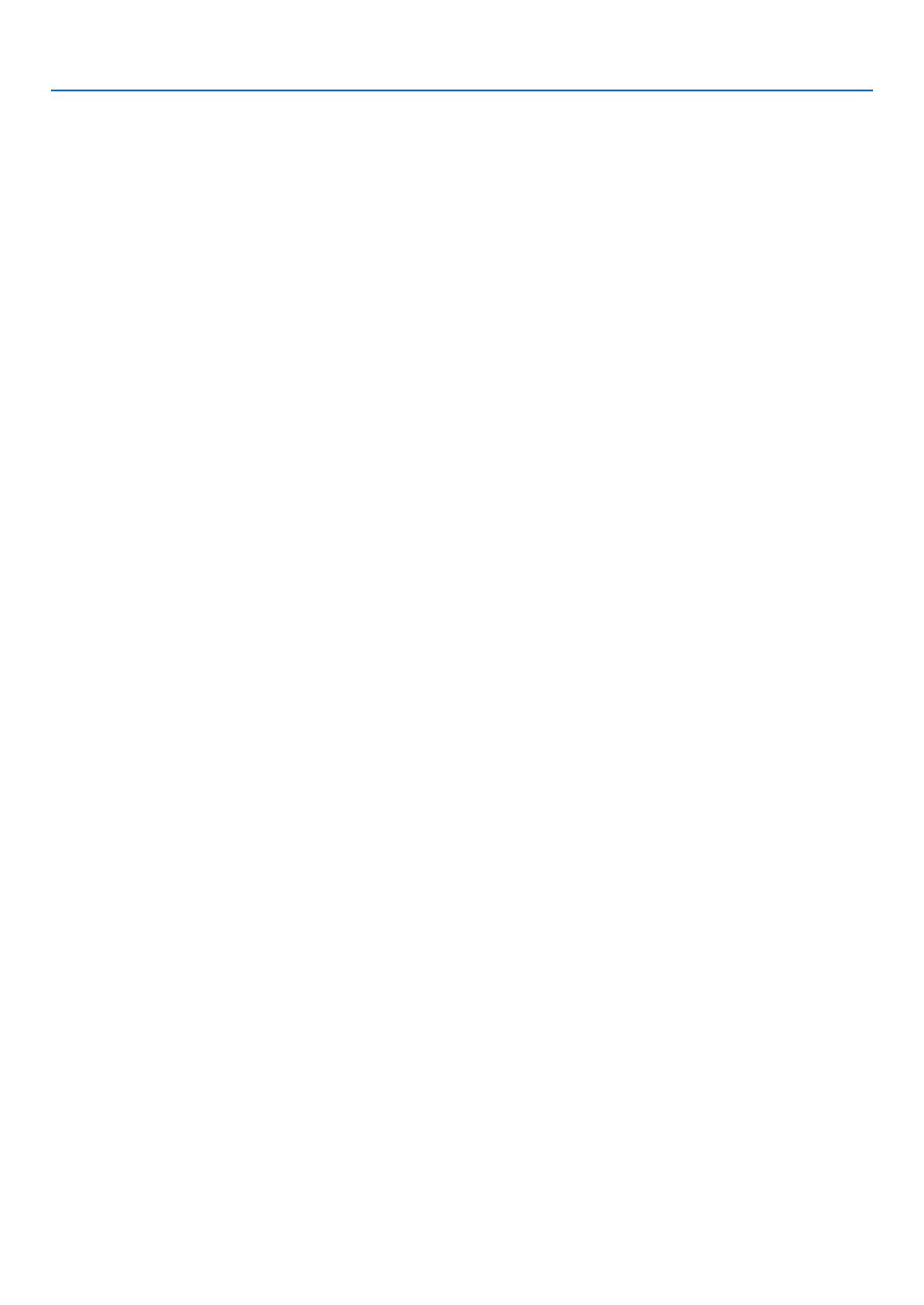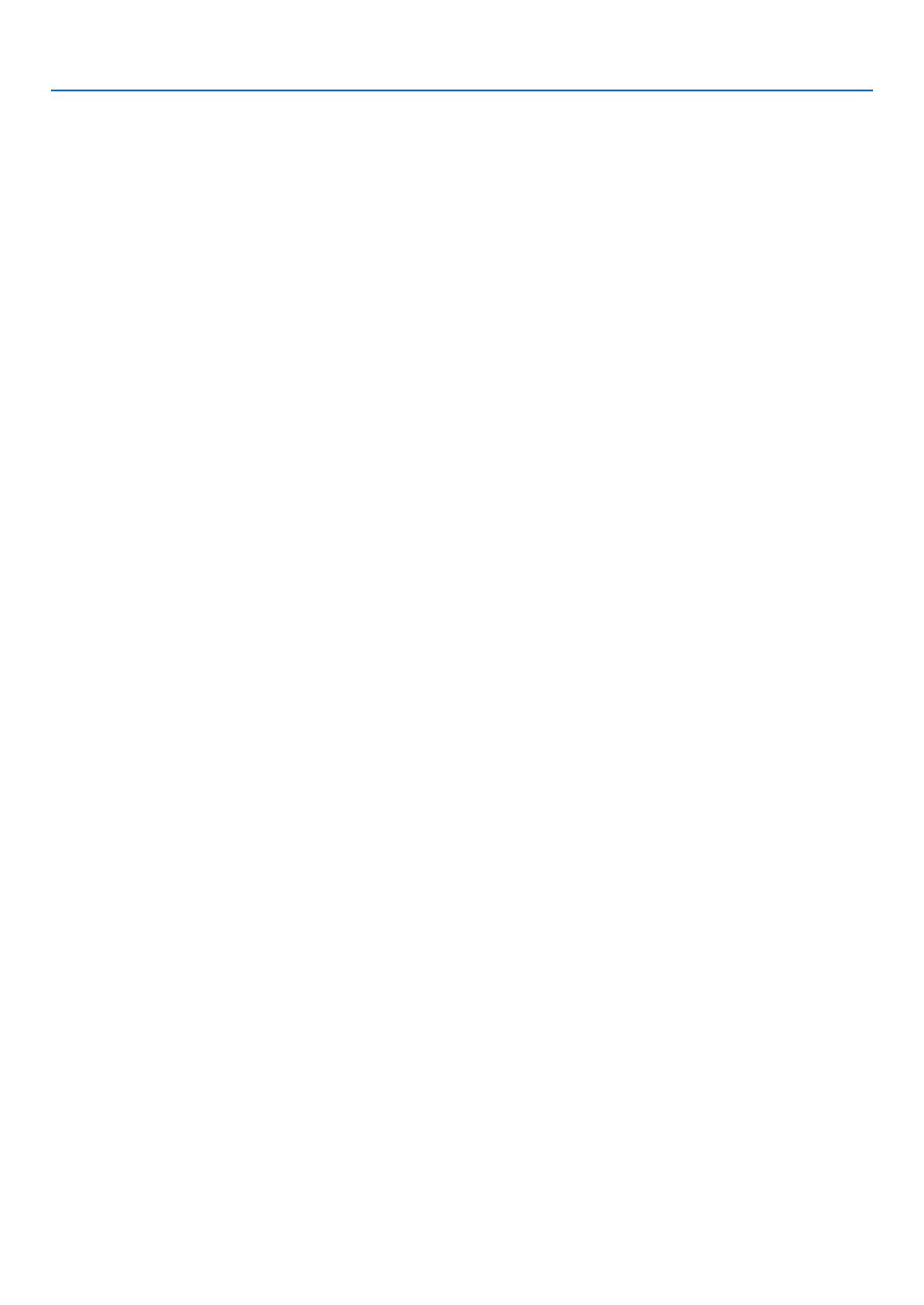
viii
Table of Contents
❺PreventingtheUnauthorizedUseoftheProjector[SECURITY] ..................................30
❻Viewing3DImages ....................................................................................................... 33
LCDshuttereyeglasses(recommended) ...............................................................33
Stepsforviewing3Dimagesontheprojector.........................................................33
Troubleshootingonviewing3Dimages...................................................................36
4. Using On-Screen Menu .................................................................................37
❶UsingtheMenus ...........................................................................................................37
MenuElements .......................................................................................................38
❷ListofMenuItems ........................................................................................................39
❸MenuDescriptions&Functions[SOURCE] .................................................................42
HDMI1andHDMI2..................................................................................................42
COMPUTER ...........................................................................................................42
VIDEO ..................................................................................................................... 42
HDBaseT ................................................................................................................42
APPS ......................................................................................................................42
❹MenuDescriptions&Functions[ADJUST] ................................................................... 43
[PICTURE] ..............................................................................................................43
[IMAGEOPTIONS] .................................................................................................46
❺MenuDescriptions&Functions[SETUP] ..................................................................... 50
[GENERAL] ............................................................................................................. 50
[MENU] ...................................................................................................................53
[INSTALLATION] .....................................................................................................55
[OPTIONS(1)] .........................................................................................................59
[OPTIONS(2)] .........................................................................................................61
[3D] .........................................................................................................................64
❻MenuDescriptions&Functions[INFO.] .......................................................................66
[USAGETIME] ........................................................................................................66
[SOURCE(1)] ..........................................................................................................67
[SOURCE(2)] ..........................................................................................................67
[HDBaseT] ..............................................................................................................67
[WIREDLAN] ..........................................................................................................67
[WIRELESSLAN] ...................................................................................................67
[VERSION(1)] .........................................................................................................67
[VERSION(2)] .........................................................................................................67
[OTHERS] ...............................................................................................................67
❼MenuDescriptions&Functions[RESET] ..................................................................... 68
ReturningtoFactoryDefault[RESET] ....................................................................68
5. Installation and Connections ....................................................................69
❶SettingUptheScreenandtheProjector ......................................................................69
Tablesofscreensizesanddimensions ..................................................................71
Exampleofinstallationonadesktop ......................................................................72
Lensshiftingrange ..................................................................................................73
❷MakingConnections .....................................................................................................75
ConnectingYourComputer .....................................................................................75
ConnectinganExternalMonitor .............................................................................77
ConnectingYourDVDPlayerorOtherAVEquipment ............................................. 78
ConnectingComponentInput .................................................................................79
ConnectingHDMIInput...........................................................................................80