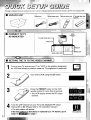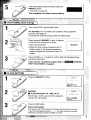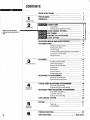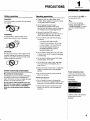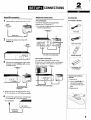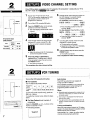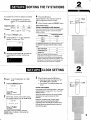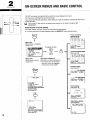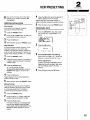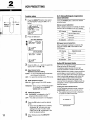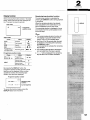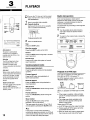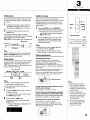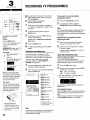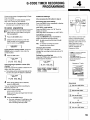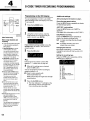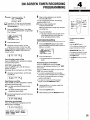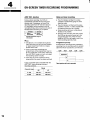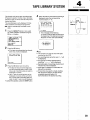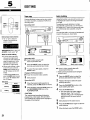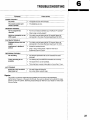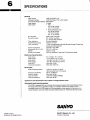INSTRUCTION MANUAL
Video cassette recorder
VHR=890
I 1 4-L (1
-p ______
—- --.-”~
—
G-CODEW5
PAL NTSC443

This page is designed to get you started if you are in a hurry, but please read the full irwtructions manual to get the best from your VCR.
1
■ CONNECT TO TV
1
Tv
Aerial
AS INDICATED
.
To a wall socket <-!—l
,s”:,.,,“
d ‘~
1
Turn on your TV and set your TV to “VCR” or the position designated
~
VCR
for VCR use (always a position where no TV programme is received).
2
Turn off the VCR using the (5/1 button.
3
9
~%
Press the PRESET button on the VCR
(For Australia)
remote control for more than 3 seconds.
● The VCR display shows the RF output
channel.
(For New Zealand)
4
Tune the UHF channel on your TV to the displayed RF output
channel 37 or 36. (Please refer to TV instruction manual.)
● The test pattern will appear.
W
If the test attern is disturbed or replaced by a TV station, go to
stePAmo.Pa9e7.
(Test pattern)


Make sure to make these
settings before operating the
VCR.
I
i
CONTENTS
QUICK SETUP GUIDE
............................................. 1
1
PRECAUTIONS .....................................................
4’
CONTROLS
.........................................................
5
INTRODUCTION
2 ~-cON!;::H!:
......................................
6
PREPARATION
ii
............................................................ .. 6
Remote control baHeries inseflion ............................ 6
~_vIDEO CHANNEL SETTING ........................ 7
_ VCR TUNING
........................................
7
~~SORTING THE TV STATIONS ...................... 8
: _ CLOCK SETTING
.................................... 8
ON-SCREEN MENUS AND BASIC CONTROL ................... 9
VCR PRESETTING .................................................
10
Additional tuning controls ......................................... 10
Changing the clock .................................................... 10
Function setup ........................................................... 11
Hi-Fi Stereo/Bilingual programmed sound selection ..... 11
Active 3D Surround mode ......................................... 11
Display function ......................................................... 12
3
PLAYBACK .........................................................
13
Variable playback modes ........................................... 13
BASICOPERATION
Shutile dial operation ................................................ 13
Play backofan NTSCtape ......................................... 13
Endless play .............................................................. 14
lndexsearch .............................................................. 14
Counter memow ....................................................... 14
Picture adjustments ................................................... 14
RECORDING TV PROGRAMMED
................................ 15
Setting the recording type ......................................... 15
Quick Start Recording timer ...................................... 15
4
ON-SCREEN
OPERATION
G-CODE TIMER RECORDING PROGRAMMING ...............16
On-screen programming ........................................... 16
Programming onthe VCR display ............................. 17
ON-SCREEN TIMER RECORDING PROGRAMMING ..........18
Confirmation/Cancelling ............................................ 18
JUST REC. function ................................................... 19
Notes on timer recording .......................................... 19
TAPE LIBRARY SYSTEM
.........................................
20
5
EDITING ............................................................
21
Tape copy .................................................................. 21
ADVANCED
Audio dubbing ........................................................... 21
OPERATION
6
TROUBLESHOOTING ..............................................
22
SPECIFICATIONS
.........................................
Back cover

PRECAUTIONS
Safety precautions Operating precautions
DANGER:
This VCR contains live parts. DO not remove
the cabinet.
WARNING:
To prevent fire or shock hazard, do not
expose this product to rain or moisture.
CAUTION:
Do not put your hand or other objects in the
cassette loading slot because of the risk of
injury or an accident. Be sure to keep small
children away from the VCR.
Caution concerning condensation
Be careful of condensation
Condensation can form inside a VCR when it
is suddenly moved from a cold place to a
warm, humid one, or when a heater has been
turned onto quickly heat the room.
Do not insert a video cassette if you use
this VCR in areas subject to condensation.
Wait for 1-1/2 to 2 hours to completely
eliminate condensation before using the
VCR.
Place the VCR on a flat, stable, level
surface. Never subject it to violent shaking
or any other shock or impact.
Do not expose the unit to high
temperatures. Excessive heat (heat
sources such as heaters, ovens, closed car
on hot days, etc.) may damage the unit.
Be sure to use this VCR only in a
temperature range of 5°C to 40°C (41 ‘F to
105°F) and at less than 80% humidity.
Do not use the unit under the following
conditions:
—
—
—
—
in locations with high humidity
in presence of excessive dirt or dust
in areas subject to strong vibrations
near strong magnetic fields (e.g.
transmitting antennas, motors,
fluorescent lights, etc.)
Do not stack anything on top of your VCR,
or block the air vents, to prevent damaging
or overheating.
Do not place anything, except M-K video
cassette tapes, in the unit.
Do not allow rain, steam, dew, salt water,
sand, oily smoke, metal objects, etc. to
enter the unit.
Clean with a dry and soft cloth, or soft cloth
slightly moistened with a mild detergent
solution.
● Do not use any type of solvent, such as
alcohol or benzine.
Power precautions
Do not forget that even in the stand-by
there is an electrical voltage inside the VCR
as long as it is connected to a wall socket.
Disconnect the power cord from the wall
socket if the VCR is not to be used for a
long time.
1
INTRODUCTION
Only cassettes marked ~ can
be used with this VCR.
Note:
If the unit does not operate
properly, switch it off, refer to
“TROUBLESHOOTING”or contact
your Sanyo authorized service
agent.
Power on/stand-by mode
Thepower on (I)/stand-by (0)
mode is selected by pressing the
W button.
VCRdisplay
Power on mode(I)
Stand-bv modefb)
“Stand-by mode” is the condition
in which only the time is
displayed.
4

CONTROLS
INTRODLICTION
Shuttle
dial
VCRdisplay
-
Mode
I Display
Cassette
in n
Playback
D
Double speed playback D
Fonvard search
Fast-fonvard
-;
Reverse search
u
I Remote control sensor
I OPerate theremote control unitwithina rangeof
Rewind
I xf-
approx. 30” and approx. 6m (20 ft.) from the-front of
the VCR.
=
Record
REC
Record pause
REC-j[-
Still picture
D-)’(-
S1OWmotion
D
Audiodubbing
D REC
AV INPUT
AUDIOiVIDEO input jacks
Indication
Function
0/1
Power onlstand-by mode
CHANNEL(+, -), CH (+, –)
Programme selection, tracking adjustment
FF Fast-forward, forward search during playback
PAUSE, PAUSEISTILL
Pause during recording, still picture during playback
PLAY Playback
REC Recording
REW Rewind, reverse search during playback
STOPIEJECT, STOP
Cassette ejection (on the VCR only), tape stop
(On the remote control only)
(+1+:Flashing)
Modesand buttonsillumination
I
m
Poweron
‘ @&l
(Cassette out)
stop
(Cassette
in)
Play
Audiodubbing
A-DUB Audio dubbing
AUDIO Sound track selection
CLEAR Clears data
DISPLAY Programme position, dayltime, remaining tape duration display
G-CODE G-Code timer programme set
INDEX Index search
o
➤
PLAY
\_I_/
-<1 IPAUSE>-
/--T--\
0
P
PLAY
Still picture
INPUT External input mode selection
MEMORY Counter “0:00:00 position memory
MENWTV On-screen menu display selection
OK Confirms data
PRESET Tuner preset
RESET Counter reset
Forward search
Rewind search
—
B
Fast-forward
SLOW I Slow motion
,
SPILP Recording tape speed selection
SURROUND
Active 3D surround onloff
TYPE Recording type set
x2 Double speed playback
o-9 Direct programme selection, for various input
Rewind
(;:: Flashing)
5

I
1
2
PREPARATION
B3mB
CONNECTIONS
Aerial/RF connection
Additional connections
IAccessories
s everything in the box?
—-
1 DisconnecttheaetialcordfromyourTV.
AV connection
Connect an AV cable (sold separately)
between the VCR and the TV.
● You can get a higher quality of picture and
sound during playback.
I
Power cord
I N
z Connect the aerial cord tothe VCR
AERIAL IN.
~– ---
I
Aerial output cable
Aerial
“T
AV cable (sold separately)
Remote control unit
Hi-Fi audio connection
You can obtain a dynamic sound output
through your Hi-Fi system when you playback
3 Connect the supplied aerial outuut cable
between the VCR AERIAL OUT and the
a tape recorded in Hi-Fi stereo on this VCR.
TV aerial socket.
2 “AA
(IEC R6)” size,
1.5-voII batteries
I I 1
TV
Remote control batteries
insertion
w
I
1
2
3
Openthe lid.
Insert 2 “AA (IECR6)” 1.5
volt batteries (supplied)
according to the@ and @
signs.
Replacethe lid.
Audio-cable (sold separately)
Aerial output cable
(supplied)
● Stereo sound can be enjoyed when using
an AV connection or Hi-Fi audio connection.
d Connect the supplied power cord between
the VCR AC IN - and a wall socket.
To a wall socket
t
❑
@3 ACIN-
Power cord
6

2
PREPARATION
I
(!)/1—
?
PRESET
CH(+,-)
1
RFconverteroutput
(Video channel)
~rea I Factory ~ Range
I setting
2
PREPARATION
I
7
(!)/1—
-CH(+,-)
CHANNEL(+, -
~~~ VIDEO CHANNEL SETTING
If the VCR has been connected to the TV using the “AV connection”, simply set your TV to
the “AV” mode. Go to _ VCR TUNING.
1
2
3
4
5
Turn on your TV and set your TV to
“VCR” or the position designated for VCR
use (always a position where no TV
programme is received).
Turn off the VCR using the 0/1 button.
Press the PRESET button on the remote
control for more than 3 seconds.
● The VCR display shows the RF output
channel.
(For Australia) (For New Zealand)
,. _. -.
J
m!lmram
Tune the UHF channel on the TV to the
displayed RF output channel 37 or 36.
● The test pattern (below) will appear.
● Adjust the tuning on the TV, if necessary,
so that the test pattern is clear.
If the test ~attern is disturbed or
replaced by a TV station, go to step 6.
If the test pattern stays the same, press
the PRESET button.
● The VCR is turned off.
This completes the video channel setting.
6
Change the RF output channel number on
the VCR display to a vacant channel
number applicable to your area.
For Australia: Press the CH (+) button.
137RFA~
IS
38 RFA]------------------- -69 RFA
~
‘----------------------------+ 29 RFAe 28RF
● Press the CH (-) button to return to
channel “28 RF’.
For New Zealand: Press the CH (-) buffon.
m~-]+ ...................+
69,, “
z
‘-----+iEHmE1-”””- 21RF“
● Press the CH (+) button to return to
channel “28 RF.
T Tune the UHFchannel ontheTVto the
changed RF output channel.
● The test pattern will appear.
● Adjust the tuning on the TV, if necessary,
so that the test pattern is clear.
8
If the test pattern stays the same, press the
PRESET button.
● The VCR is turned off.
This completes the video channel setting.
P—--VCR TUNING
,
Turn on the VCR using the (!)/1button.
W For Australia
The TV stations are preset as follows.
*
“28”
527.25
To keep the preset channel tuning, press the
CH (+ or -) button.
To modify the channel tuning, follow the steps
below.
■ For New Zealand (and Australia, if
necessary)
Press the
CHANNEL (+ and –) buttons on the
VCR for 3 seconds or more.
● Auto tuning will start.
I I
NOWSEARCHIW
PLEASE WAIT
\
Auto tuning
This VCR has a built-in tuner capable of
tuning up to 88 TV stations.
The TV stations available in your area will be
automatically preset in order starting from
programme position number “01”.
Notes:
● During the auto tuning operations, please do not
press any of the buttons or controls on the VCR
or remote control.
● Auto tuning is not possible if the VCR is set to
external input mode.
● The skip function will be automatically set for all
position numbers where no TV station has been
preset.
Tuning confirmation
When the Auto tuning is finished, the TV station
preset to the lowest programme position number
will be tuned on your TV screen.
Press the CH (+ or -) button to confirm that the
channels tuning has been performed.

SORTING THE TV STATIONS
It is possible to sort the TV stations as desired.
Example: To change
TVl from program me
position “03 to programme position
“01”.
Programme position 01 02 03
Q FYess the OK button.
Repeat steps 2 to 4 to change another TV
station programme position number.
b When finished, pres.sthe PRESET button.
(New Zealand only)
(Before) TV3 .
‘“-P
Tuningor presettingthe VCR channels
TV station
This is vety important for correct G-Code operation,
1
2
3
(After) ~rW2 “’-”* TV3
Press
the PRESET button,
Using the CH (+ or -) button select the
desired TV station (e.g. TV1).
TVI
I
Using the numeric buttons (O– 9), enter the
target programme position number (e.g.
“01”).
m
Ideally for simpler operation, channels should be
preset as follows:
Television station
Programmeposition
number
Tvl
I
1
TV2
2
TV3 3
For additional channels in your area it is over to you
to select the most logical channel position to place
them.
* Sky Television
4
● Canterbury TV 5
* Action TV
6
● When you use the G-Code function to
programme a recording from a certain channel
for the first time, it will ask you the programme
position number that channel was preset to. That
setting will be memorized and automatically set
the next time the same channel is selected,
k~~ CLOCK SETTING
~xamp/e: To set the December 1st, 1998,
16:15
1
2
Press the MENUflV button.
CLOCK SET
... --,__ -_ :__
[0-91 +INPUT
[CLEAR 1●TO CORRECT
[MENU 1●TV
Set the day, month, year and time using
the numeric buttons (e.g. 01129816 15),
CLOCK SET
01.12.98 16:15
[CH+/-l+Tl ME SHIFT
[ CLEAR 1*TO CORRECT
IOKI+ENTER
If you enter a wrong number, press the
CLEAR button to delete it, then enter the
correct number.
3
When finished, press the OK button.
● Seconds will start counting from “00
as the OK button is pressed.
● The normal TV broadcast screen will
return.
Power interruption
If the power to the VCR has failed or has been
disconnected for more than 1 hour, the VCR
display shows ”-: ––”.
The tuner preset memory will not be erased.
So there is no need to retune the VCR
stations.
However, the date, time, functoin setup
memory and any recording information
regarding future recordings should be reset.
First set the clock (date and time), then set
any function again.
2
PREPARATION
t!
PRESET
o-9 0:0
OK
CH(+,-)
2
PREPARATION
T
o-9
000
0
OK
MENUiTV
CLEAR

2
PREPARATION
OK
9
CH(+,-)
MENU/TV
G-CODE
NPE
9
ON-SCREEN MENUS AND BASIC CONTROL
The VCR can easily be programmed by using the menus displayed on-screen.
The menus are controlled from the remote control.
If you memorize the basic operations, each setting can easily be made by following the steps of the
concerned menu.
❑ ~~;~~~, then set it to the preset video channel orAV mode (if .singttlefiAv
Multicolored on-screen display
For easier viewing, the menu colours have the following appearance.
● If a wrong sub-menu has been selected, press the MENU~V button and start again.
MENWW
Menu title:
White letters on magenta
background
L-
[=4:32 $ : .
[r
..-,-,
PROGRAM CHECK I CLEAR
VCR SETUP
CLOCK SET
TAPE L I BRARY SYSTEM
q
To select an item
~ OK
o
-&--
Setup item:
Operation indications:
White letters on green Blue letters on white background
background
● The buttons that can be used
with each menu are displayed
at the bottom of the screen.
G-CODE
4
I G-COOE NUMBER
1
---------
[0-91 +INPUT
[OK I+ ENTER
[ CLEAR I ●TO CORRECT
IG-COOEI *TV
L
4
G-CODE timer recording
programming
(See page 16)
TYPE* -----
[ TYPE 1●TYPE
[CLEAR I+ CANCEL
[OK 1●ENTER
Recording type setting
(See page 15)
Timer recording
programming
(See page 18)
PR DATE START ENO
--
_-, --
_-:-_ --:-- $
----, -- --:--
_-:--
-- .-, -- -_ :---- :--
* ~: ----
--:_- _-:--
--, --
-_ :----- :--
E
+
Confirmation/Cancelling
(See page 18)
PR OATE START END
01 01.12 21:30 23:15W
02 25. I2M.F1O:3O lI:OOW
--
_-, --
__ :-_
_-:__
-- --, -- _-:-_
_-:__
--
__, --
-_ :__ --:--
Function setup
(See page 11)
For Australia
1
NTSC PBOPAL-TV NTSC443
CH I LO LOCK ON OOFF
-b
For Naw Zealant
N I CAM 9AUT0 OFF
NTSC PBOPAL-TV NTSC443
CH I LO LOCK
ON @OFF
Clock setting
(See page 1O)
r
CLOCK SET
+
01.12.9S
16:15
[CH-/+l+Tl ME SHIFT
[CLEAR 1●TO CORRECT
[OK 1●ENTER
Tape library system
(See page 20)”
TAPE L I BRARY SYSTEM
PR OATE START TYPE
1.
2.
::
::
7.
[OK 1●START
I

VCR PRESETTING
~ Tum cmtheTV, then set ittothe video
channel or AV mode (if using the “AV
connection”).
Additional tuning controls
Fine tuning
If the tuning is not optimum, it can be
improved by manual fine tuning.
1 Press the PRESET button.
Z I%?ss the FFor REWbutton to obtain the
best possible picture and sound.
3
Press the OK button.
q VVhen finished, press the F’RESET button.
Skip function
If only programme position numbers 1 to 30
have been preset, you can set the skip
function for programme position numbers 31
to 88, so that only the preset TV stations will
appear when pressing the CH (+ or -) button.
1 Press the PRESET button.
z lJsingthenumeric buttons ortheCH (+or
-) button, select the programme position
number to skip.
3
Press the CLEAR button.
● The “S” indicator will light.
To cancel the skip function, press the
CLEAR button again to erase the %“
indicator.
q Press the OK button.
Repeat steps 2 to 4 for every programme
position number to skip.
5
When finished, press the PRESET button.
Manual tuning
This tuning mode can be used to modify the
settings entered by the Auto tuning function,
or to manually preset the TV stations to
particular programme position numbers.
1
2
3
Press the PRESET button.
Using the CH (+ or -) button, select the
desired programme position number.
Press the PLAY button.
If the search stops on a broadcast other
than the one desired, press the PLAY
button again until the broadcast from the
desired TV station appears on the TV
screen.
q F’ress the OK button when the desiredTV
station appears on the TV screen.
Repeat steps 2 to 4 to preset another TV
station to another programme position number.
s When finished, press the PRESET button.
Changing the clock
1
2
3
4
Press the MENWTV button, then select
the CLOCK SET using the CH (+ or -)
button.
MENU
01.12,98 16:15
T I MER PROGRAM SET
PROGRAM CHECK / CLEAR
VCR SETUP
;..CL.OCK. .~E7:-.:-.-.-.-:.-..:.....
..-...-..z..j
.. .. . .. .. ..
TAPE L I BRARV SYSTEM
Press the OK button.
Summer/Standard time setting
Each press of the CH (+ or -) button will
advance or retard the clock by 1 hour.
Clock adjustment
Continue pressing the CLEAR button to
delete the incorrect numbers, then enter
the new settings using the numeric
buttons.
When finished, press the OK button.
I
I
%
PRESET
o-9
000
CLEAR
o
OK
CH(+,-)
MENU/lV
PLAY
REW
FF
10

2
PREPARATION
OK
9
CH(+,-)
MENU/lV
AUOIO
SURROUND
11
VCR PRESETTING
Function setup
1
2
Press the MENU~V button, then select
the VCR SETUP using the CH (+ or -)
button.
f MENU 01.12.98 16:15
1
iAM cHEcK / CLEAR
--- -iP::.-.-.-.-.-.-.-.---.-:.”.-.-.-.-.-.-.-j
, ___... _-r
TAPE L 1❑RARY SYSTEM
I
T I MER PRffiRAM SET
1
PROGR
::VCR.-.-S.UI.UI
Cl (XK SE’
I
ICH-/+ 1●SELECT
[OK 1●ENTER
[ MENU1●TV
I
Press the OK button.
(For New Zealand)
?7
3
Q
I
[CH- /+ 1●SELECT
[OK 1+ENTER
[MENU I ●TV
I
(For Australia)
m
Press the CH (+ or –) button to select the
desired item to set (~ - @).
(New Zealand only)
NICAM broadcasts setting
AUTO: To record NICAM stereo broadcasts
and bilingual broadcasts.
OFF: To record the normal sound (FM mono).
@ NTSC playback system
PAL-TV: When using a PAL (B/G) system
TV.
NTSC443: When using an NTSC4.43 system
TV. (Please use the AUDIO/
VIDEO OUT terminals.)
@ Child lock function
ON: “BLOCKED” is displayed on the TV
screen and the sound is muted.
OFF: The child lock function is not engaged.
a Press the OKbuttontosetthe desired
mode.
● Every time the OK button is pressed,
the symbol “O” will move from one
setting to the next. To set a mode,
make sure the “O” is displayed to the
left of the desired setting.
5
When finished, press the MENUflV
button.
Hi-Fi Stereo/Bilingual programmed
sound selection
Using the AUDIO button, select the desired
sound to listen.
Stereo sound selection
When a stereo broadcast is received, the stereo
indicator “ST’ illuminates on the VCR display.
I
“ ~,,
I Riqht track
1
No indicator
Monaural
Bilingual sound selection
When a bilingual broadcast is received, the
bilingual indicator
“BIL illuminates on the
VCR display.
VCR display
Selected sound
“~R99
Main and Sub
“L “
Main
“ R“
Sub
No indicator
Main
Active 3D Surround mode
What is Active 3D Surround?
In traditional stereo sound, left and right
channels combine to create a stereo image.
Better speakers can create a larger perceived
sound stage, so sound seems to emanate
from a few feet behind the monitor. Sound can
have a much wider presence with Active 3D
surround technologies. Music and sound
effects appear to come from points in the
room far from the speakers, Objects (such as
jets)seem to move in space toward and then
past the listener.
Setting the Active 3D Surround
To turn on/off the surround mode, press the
SURROUND button on the remote control.
● The selected surround mode is displayed
on-screen for about 3 seconds.
3D SURROU~ ON
Surround on

Display function
When pressing the buttons shown in the table
below, each mode can be seen displayed on
the TV screen for about 2 seconds.
Tape mode
r
\
●
02 — Programme
position mode
Tape mode
Press ....
Mode Display
PLAY
Playback
➤
FF
Fast-forward
m
REW
Rewind
+
REC
Recording
● 02
PAUS13STILL in
recordina mode
Recording pause
●I 1 02
Programme position mode
Press ....
Mode Display
CH (+ or -)
Programme
Numeric (O -9)
position number
01-88
External input
INPUT
(AUDIONIDEO IN)
“
External input
(AV INPUT: front)
‘2
By pressing the DISPLAY button, the
programme position number and the current
day/time can be displayed. When a video
cassette is inserted, the remaining tape
duration can also been displayed.
Programme position number
L
02
TAPE REMAIN -:--
— Remaining tape
I
duration
01.12.98
16:15—
Current day/time
To cancel the function display, press the
DISPLAY button one more time.
Remaining tape duration function
The remaining duration is calculated by
pressing the DISPLAY button during playback
or recording.
When the remaining duration has already
been calculated for the loaded tape, it can
also be displayed from the stop mode.
The remaining duration is displayed in hours
and minutes from the current position to the
end of the tape.
Notes:
The remaining tape duration function will
only display an accurate duration when
using E-180 or E-240 cassette tapes.
Wait from 20 to 30 seconds after the start
of playback or recording before pressing
the DISPLAY button.
This is essential to calculate the remaining
tape duration.
The remaining tape duration calculations
are cancelled when the tape is ejected.
“- : --”
will be displayed if the remaining
tape duration has not been calculated.
2
PREPARATION
~
DISPLAY

3
BASICOPERATION
x2
$
SLOW
P:fx:[
PLAY
REW
FF
STOP
Shuttle
dial
EJECT
Arstopoweron
The power is automatically
switched on asa cassetteis
inserted while
the VCR is in the
stand-by mode.
Autoplay
The VCRwill play back a tape
automatically when avideo
cassette is inserted whose
*erasure-prevention tab has been
removed.
Autoeject
When a video cassettewithout an
*erasure-prevention tab is played
to the end of the tape, the tape
will be automatically rewound
and then the cassette will be
ejected.
Stand-by
mode eject
The video cassette will be ejected
when the EJECTbutton is
pressed, evenwhen the VCR is in
stand-by mode.
PLAYBACK
Turn on the TV, then set it to the preset
video channel or AV mode (if using the
‘(AV connection”).
Insert a recorded video cassette.
Cassette loading
Gently push the centre of the cassette
until it is loaded automatically.
‘Erasure-prevention tab
Press the PLAY button.
stop
Press the STOP button.
Eject the cassette
Press the EJECT button on the VCR.
Rewind
Press the REW button during stop or reverse
search operation.
Fast-forward
Press the FF button during stop or forward
search operation.
Variable playback modes
Double speed playback
Press the x2 button during normal playback
operation.
Forward search
Press the FF button during playback or
fast-fowvard operation.
Reverse
search
Press the REW button during playback or
rewind operation.
Still picture
Press the PAUSEK3TILL button during normal
playback.
Frame advance
Press the PAUSE/STILL button during still
picture.
Slow
motion
Press the SLOW button during normal
playback or during still picture.
The tape speed can be set at 1/5 or 1/30 of
normal speed by pressing the SLOW button.
Note:
if still picture or slow motion playback is
continued for about five minutes, the VCR will
automatically change to stop mode in order to
prevent the tape from being damaged.
Shuttle dial operation
From normal playback, double speed
playback or stop mode, turn the shuttle dial
clockwise or counterclockwise to select a
mode as indicated below.
The speed will vary according to the angle the
dial is turned.
1
2
—
Turn the shuttle dial in either direction,
and hold it where the desired mode is
selected
To return to the original mode, release the
shuttle dial.
,
Reverse
‘eVerse Normal ;a~a;k
P’ayback
Iayback (X*,
Forward
search
(s2) p
search
Doubt@
Reversesearch
apee$ Fonvardsearch
ptaybaok
Rewind
Slop mode
Fasl-
forward
‘...
. ..>
Plavback of an NTSC tape
This VCR can playback an NTSC tape on a
PAL (B/G) or NTSC 4.43 system TV.
For NTSC playback system setting, refer to
“Function setup” on page
11
NTSC
NTSC 4.43
or
❑
When you playback an NTSC tape on a PAL
TV,
● If the image is unstable, rolling vertically,
use the TV vertical hold button to stabilize
the image.
● The image may shrink vertically and a
black band may appear at the top and
bottom of the screen.
Notes about NTSC tape
●
●
●
An NTSC tape cannot be copied normally.
Picture quality of NTSC tapes cannot be
guaranteed with this VCR.
When an NTSC Hi-Fi tape is played back,
the monaural sound only will be heard.

—
Endless play
Counter memory
This function will play back a tape to the end,
rewind it then replay it again, and again until
you stop it.
1 in thestoporplayback mode, first press
the PLAY button then while holding it
down press the REW button on the VCR.
z To cancel the endless play, press the
STOP button.
If the counter memory function is used in
combination with endless play, the VCR will play
back the tape to the counter reading
“~ 0:00:00 then start again from the beginning.
“m
0:00:00”
Note:
During endless play, please do not press FF,
REW or PAUSER3TILL button because the
endless play will be cancelled.
Index search
An index signal is automatically placed at the
beginning of each recording made on this
VCR. This index can be used to search for the
next (or present) recording.
Current position
++
REW ~1~ FF ~
Present
I
Following
programme programme
Index
Index
signal signal
Notes:
● Make sure that indexes are at least five
minutes apart from each other.
● Index signals are not recorded after a
recording pause,
1
2
Press the INDEX button while in the stop
or playback mode.
To cancel the index search mode, press
the INDEX button again.
Press the FF or REW button.
To stop the search function, press the
STOP button.
● Playback will start automatically when
an index is found.
mm
This convenient feature for finding the
beginning of a specific recording etc., is made
possible by the “Linear Time counter” that
indicates the tape run time in hours, minutes
and seconds.
1 PresstheRESETthen the MEMORY
button before starting recording or playback.
● The zero point of the counter is now
memorized and the memory indicator
“~” will illuminate,
z Press the REW button at the end of the
recording or playback, the tape will be
rewound and stop automatically at the
memorized position.
Notes:
● Whenever you load a cassette tape, the
counter is reset to “0:00:00”.
● If you play back a blank tape or a blank
portion of tape, the counter will not operate.
Picture adjustments
Tracking adjustment
This VCR is equipped with an auto tracking
function. During playback this function will adjust
the tracking to the best possible image.
If noise appears in the playback picture, press the
CH (+ or -) button, to reduce the noise interference
in the image.
When the tracking is adjusted using the CH (+ or -)
button, the auto tracking mode is cancelled.
To return to auto tracking mode, eject the cassette
(press the
EJECT button), then reload it again.
=.. --
$’
I
?$%---]
.—.
.—.
,.
—.
~~:=:~ Noise interference
—.
—.—
44yo \ ~ ,
If noise interference (bars) appears during
double speed playback
Use the CH (+ or -) button, to correct.
If noise interference (bars) appears during still
picture, frame advance or slow motion modes
From still picture or frame advance go into slow motion
mode, then use the
CH (+ or -) button, to correct.
If the still picture moves up and down
Use
the CH (+ or -) button, to correct.
Once the cassette tape is unloaded, the VCR is
reset and the next time the VCR is used you may
need to do the corrections again.
3
BASICOPERATION
n
CH(+, -)
+!+
RESET
MEMORY
INDEX
REW
FF
STOP
ForEndlessplay
PLAY
e
REW
Jotes:
Depending on the cassette
tape, you may find that some
noise interference cannot be
completely corrected using the
tracking controls.
During variable playback
modes the picture may contain
some noise or vibration that
cannot be corrected. This is
not a malfunction,
This VCRwill not guarantee
the variable playback modes
picture quality of tapes
recorded in LP mode,
14

3
BASIC OPERATION
+3=
o-9 0:0
OK
CH(+, -)
INPUT
TYPE
SPILP
REC
Pyy
STOP
To recordfrom an external
source
At stepl,
Pressthe INPUTbutton.
‘rLl” or “L2” is displayed instead
of the programme position
number.
AUDIOAflOEO IN (Rear): select “L1’
AV INPUT (Front): select “L2”
Tape speed
Best
image and sound
+
Sp
quality.
No display,
Recording or playback times
are double the 5P mode.
I
I NTSCplayback only
Mis-erasure preventioneject
The cassettewill automatically be
ejected if recording is attempted
on a video cassettewithout an
erasure-prevention tab.
Auto rewind
TheVCRautomatically rewinds
the tape when it reachesthe end.
This function does not operate
with timer recording or Quick
Start Recording timer.
Erasure-prevention tab
To prevent accidental erasure,
remove the tab atter recording.
To record again, cover the hole
with vinyl tape.
RECORDING TV PROGRAMMED
!2
m
1
2
3
4
5
Turn on the TV, then set it to the preset
video channel or AV mode (if using the
“AV connection”).
Insert a video cassette with
erasure-prevention tab.
Press the numeric buttons, or the CH (+
or-) button, to select the TV station to be
recorded.
To select the tape speed, press the
SPILP button.
If necessary, press the TYPE button to
set the recording type.
Please refer to “Setting the recording
type” below.
Press the REC button.
To stop the recording, press the STOP
button.
Setting the recording type
If a recording type is selected, it will be
displayed and make programme selection
easier when listing the tape recordings data.
It can be used to easily find a desired
recording. (Refer to “TAPE LIBRARY
SYSTEM” on page 20.)
1 Press the TYPE button repeatedly untill
the desired type is displayed.
z When the desired type has been selected,
press the OK button
TYPE+&-;=~;~--------------
---
Tape library system)
TAPE LIBRARV SYSTEM
PR DATE START TYPE
1 02 25,12 18: OO:S”P6R-f;
2. 08 25.12 20:oo; MUSIC:
3. 12 26.12 14: OO; NEWS ;
4. 02 26.12 18:OO:~j.~M.J
5.
6.
7,
[1 -71 *SELECT
I
FILM (F): Film
S;ORT (S):
SI)OI%
D#AMA(d):Drama
MiSIC (M): Music
N;WS
(n): News
A;IMA (A): Animation,
cartoon
E&JC. (E): Educational
programme
G~ME (g): Game
4
~THRIL (t): Thriller
1$
; COMED (c): Comedy
j Theletterinbrackets
~(e.g.(F))showsthedisplay
: ontheVCRdisplay.
.................................
Note:
The selected recording type is cancelled if the
VCR is turned off (stand-by mode) or if the
cassette tape is ejected.
If you wish to avoid recording
unwanted material
1
Press the PAUSW3TlLLbutton.
z To continue recording, press the
PAUSE/STILL button or REC button.
Note:
If the record pause mode continues for about
five minutes, the VCR will automatically go
into the stop mode in order to prevent damage
to the tape.
Recording one programme while
watching another
1 Start recording thedesiredTV station
programme selected on the VCR.
2 .Select ontheTV receivertheTV station
you want to watch.
If using the “AV connection”, set the TV
to the W mode.
Quick Start Recording timer
Timer recording is simple.
You can start a recording and then
programme when the VCR will automatically
stop recording and go into stand-by mode.
1 Press the RIEC button twice.
z Set the recording endtime by using REC
and CH (+ or-) buttons.
REC: Units of 30 minutes
CH +, –: Units of 1 minute
● The timer indicator (D) will light after the
recording end time is set.
Rmim
To stop the recording at any time, press the
STOP button.
Checking/Changing
When the REC button is pressed during Quick
Start Recording, the recording end time will
blink.
The recording end time can be changed by
pressing REC and CH (+ or -) buttons.
15

G-CODE TIMER RECORDING
PROGRAMMING
There are two ways of programming G-Code
timer recordings.
One is using the on-screen display and the
other one is using the VCR display.
● You can set up to 6 programmes to be
recorded upon a period of up to 1 year.
On-screen programming
❑
1
2
Turn on the TV, then set it to the preset
video channel or AV mode (if using the
“AV connection”).
Press the G-CODE button.
Using the numeric buttons, enter the
Cod: number for the programme you
want to record. (e.g. 489135)
If you entered a wrong number, press the
CLEAR button to delete it, then enter the
correct number.
3
Press the OK button.
I
G-CODE NUMBER
489135 ---
I
I
PR DATE START END
01 25.12 15:00 16:OOW
I
If the programme position number (PR)
displays “-–”:
Enter the programme position number the TV
station has been preset to.
● That setting will be memorized and set the
next time the same TV station is selected.
G-CODE NUMBER
489135 ---
PR DATE START Em
-- 25.12 15:00 16:00S
I
a When allthesettings areas desired,
press the OK button.
You can programme another recording by
repeating steps 2 to 4.
C9
5
Insert a video cassette with
erasure-prevention tab.
Make sure the tape is longer than the total
recording time.
Press the G-CODE button.
● The timer indicator (B) will light on the
VCR display and the VCR goes into
timer recording stand-by mode.
Additional settings
After pressing
the OK button in step 3.
Recording tape speed setting
Press the SP/LP button repeatedly to display
the desired tape speed.
JUST REC. mode setting
Press the SP/LP button until “A (Auto) is
display on-screen.
(See page 19 for information on JUST REC.)
Daily/Weekly recording
Press the
MENU~ button repeatedly to
display the desired recording mode.
M-F: for daily recording (Monday through
Friday)
WK for weekly recording (the same
programme every week)
Changing the end time
Each press of the CH (+ or -) button will
change the recording end time by units of 10
minutes.
Setting the recording type
Press the TYPE button repeatedly until the
desired type is displayed.
1
G-CODE NUMBER
4s91 35---
I
I
PR DATE START .TYI?E...
01 25.12 15:00 ;.:.:.~---:;j
,1
..................... . .. . .......... .. . . ......1
; FILMX3PORT+DRAMA+ MUSIC + ~
~NEWS+ANIMA-+EDUC. +GAME+ j
~THRIL-+COMED
ON-SCREEN OPERATION
?!
o-9
00
CLEAR
OK 0
CH(+, -)
MENUITV
G-CODE
TYPE
sP/LP
This VCRhasa built-in G-Code
system. Programming timer
recordings is now assimple as
entering a Code number (1 to 9
digits) listed next to each
programme in your local TV
guide or newspaper TV
programme listing.
G-COOEis a registered trademark
of Gemstar Development
Corporation.
The G-CODEsystem is
manufactured under license from
Gemstar Development
Corporation.
Newspaper or TV guide
Code
number
I
Easyprocess
I 1 Press the G-COOEbutton.
I
4
I z Enter the Code number.
4
s Press the G-CODEbutton.

ON-SCREENOPERATION
?!!!.
o-9 ~
000
CLEAR
OK
CH(+, -)
MENU/TV
G-COOE
TYPE
SPILP
-.:3:’
,,:.:.” ~,
k% “L.;l.,
(New Zealand only)
Noteonskydecodersand
recording
●
1.
2.
There are at present two types
of skydecoders available in
NewZealand.
Base Band Decoder (no remote
control supplied, older type).
You cannot successfully record
G-Code programmed using this
type of decoder. (Unless your
video is modified internally first,)
Contact Sky TV for details.
IRO Oecoder (suppliedwith Sky
Remote and with UHFoutput).
This decoder allows
you to
programme recordings using the
G-Code function. You can use the
Sky CODE NUMBERS to record
Sky TV programmed with your
VCR. However, please note the
following limitations,
(a) The Sky CODENUMBERS used
with the VCR can not change the
channels on the Sky Decoder.
This means you must first
preselect the Sky channel you
want to record (movies, sport,
news)
(b) The VCR will then turn on and
record the programme position
which has been set for Sky. (e.g.
programme position “4”),
The Sky channel you record
(movies, sport, news) will depend
on which channel the decoder was
left on.
(c) Remember the first time you use a
Sky CODENUMBER, the
programme position number
(“PR”) on the video needs to be
set the same for all three Sky
channels,
This will depend on the programme
position number you allocated for
Sky in the set up. ie programme
position number “4.
17
G-CODE TIMER RECORDING PROGRAMMING
Programming on the VCR display
You can programme or confirm a G-CODE
timer recording on the VCR display even if the
TV is turned off.
1 Press the G-CODE button.
2
Using the numeric buttons, enter the
Code number for the programme you
want to record. (e.g. 489135)
mlml
If you entered a wrong number, press the
CLEAR button to delete it, then enter the
correct number.
3
Press the OK button.
Note:
If the programme position number (PR)
displays “--”, please refer to page 16.
A When all thesettings areas desired,
press the OK button.
You can programme another recording by
repeating steps 2 to 4.
~ insert a video cassette with
erasure-prevention tab.
Make sure the tape is longer than the total
recording time.
s Press the G-CODE button.
● The timer indicator (D) will light on the
VCR display and the VCR goes into
timer recording stand-by mode.
Additional settings
After pressing the OK button in step 3.
Recording tape speed setting
Press the SP/LP button repeatedly to display
the desired tape speed.
JUST REC. mode setting
Press the SP/LP button until “AUTO is
displayed.
(See page 19 for information on JUST REC.)
Daily/Weekly recording
Press the MENU~V button repeatedly to
display the desired recording mode.
M-F: for daily recording (Monday through
Friday)
WK: for weekly recording (the same
programme every week)
Changing the end time
Each press of the CH (+ or -) button will
change the recording off time by units of 10
minutes.
Setting the recording type
Press the TYPE button repeatedly until the
desired type is displayed.
. .. ....................................
F: Film
s: sports
d: Drama
M: Music
n: News
A:
Animation, cartoon ]
E: Educational programme ~
g: Game
t: Thriller
c: Comedy
... .. ..... ..... .. .. ....................J

ON-SCREEN TIMER RECORDING
PROGRAMMING
~xanrple: Programme position.,. 02
Date... 25 December
Start time... 21:30
End time... 23:15
Turn on the TV then set it to the preset
video channel or AV mode (if using the
‘(AV connection”).
Press the MENLVTV button, then select
the TIMER PROGRAM SET using the
CH
(+
or -) button.
01.12.98 16:15
:--l-llE-:”[email protected]:.-.:-:.-.-.-.-.-:
.. .. .. .. . .. . ..
PROGRAM CHECK I CLEAR
VCR SETUP
CLOCK SET
TAPE L I BRARV SYSTEM
I
2
Press the OK button.
3 Using the numeric buttons, set the
programme position number (e.g. 02).
If you entered a wrong number, press the
CLEAR button to delete it, then enter the
correct number.
I
PR DATE START END
(QZ ----- --:-- --:--~
I
Recording tape speed setting
Press the SPILP button repeatedly to display
the desired tape speed.
JUST REC. mode setting
Press the SP/LP button until “A (Auto) is
display on-screen.
(See page 19 for information on JUST REC.)
a Using the numeric buttons, set the date
(e.g. 25 12).
I
PR DATE START ENo
02 Z:$::iz
-- :--
-- ; --
w
I
Daily/Weekly recording
Press the CH (+) button repeatedly to display
the desired recording mode.
M-F: for daily recording (Monday through
Friday)
WK: for weekly recording (the same
programme every week)
5
Set the recording start and end times (e.g.
213023 15).
~
02 25.12 :21.; 3.O..23X.$W
Setting the recording type
Press the TYPE button repeatedly until the
desired type is displayed.
m
~FILM+ SPORT+ DRAMASMUSIC -+ j
\ NEWS+ANIMA-+EDUC. +GAME+ :
;THRIL+COMED
6 When all the settings are as desired,
press the OK button.
You can programme another recording by
repeating steps 3 to 6.
- Insert a video cassette with
erasure-prevention tab.
Make sure the tape is longer than the total
recording time.
1 Press the O/1 button.
● The timer indicator (D) will light on the
VCR display and the VCR goes into
timer recording stand-by mode.
Confirmation/Cancellin9
1 Press the MENU/TV button, then select
the PROGRAM CHECWCLEAR using the
CH (+ or -) button.
MENU 01.12.98 16:15
T I MER PROGRAM SET
:.-PR~-RAM-.-c.H-EicLEAREjR.-.-.-.-.-.-j
vCR SETUP
CLOCK SET
TAPE L I ❑RARV SYSTEM
I
z Press the OK button.
● Programmed timer recordings are
listed.
Recording type confirmation
Press the TYPE button and the ‘TYPE”
column will be displayed instead of the “END
time column.
Press the TYPE button again to return to the
“END time column display.
● TO correct a programmed timer recording,
first cancel it, then reprogrammed it as desired.
●
To cancel a programmed timer recording,
continue with step 3.
● To return to the normal TV broadcast
screen, press the MENLUTV button.
3 Using the CH (+ or –) button, select the
programme to cancel.
a Press the CLEAR button.
5
When finished, press the MENWTV button.
S
o-9
000
CLEAR
0
OK
CH(+,-)
MENWTV
INPUT
TYPE
SP/LP
0/1
IJ
To recordfrom an external
source
At step 3,
Press the INPUT button.
‘(L1”is displayed instead of the
programme position number
AUDIO~lDEOIN (Rear):
“LI”
If a programme position number
is already displayed, first press
the CLEARbutton.
● AV INPUT (Front)can notbe
used.

19
1
ii
ON-SCREEN TIMER RECORDING PROGRAMMING
JUST REC. function
During a timer recording, the VCR will
automatically calculate the remaining tape
duration and, if necessary, will switch the
recording speed from SP (standard play) to
LP (long play), so the programme can be
recorded entirely, without reaching the end of
the tape before recording is completed.
Desired programme length is
210 minutes
Notes:
● This feature is not available during Quick
Start Recording, and will not work properly
on tapes longer than E-240 or on tapes
shorter than E-180.
● If two or more timer recordings are
programmed, all the programmed may not
fit on a single tape. In that case, make sure
the JUST REC. mode is not set, and select
the recording speed manually.
● There may be some interference in the
image where the speed has been switched.
Types of cassette tapes compatible with the
JUST REC. timer recording mode and
recording durations.
‘a-’e’yl’~
E-1 80
I
180 min.
I 360 min.
Notes on timer recording
The (H) indicator will flash if no video
cassette is loaded when going into timer
stand-by mode.
The (~) indicator will flash and the video
cassette is ejected if a video cassette with
no erasure-prevention tab is loaded.
~
Daily recording starting on a Saturday or
Sunday is not possible.
[
Even if a timer recording has been preset,
f
the VCR can be used as usual up to the
programmed start time. When finished
using the VCR, do not forget to return it to
:
timer recording stand-by mode.
[
Programme priority
;
If several timer recordings have overlapping
recording time, the recording with the earliest
~
start time will be recorded first, until the end.
1900 20:00 21:00 22:00 23:00
, 1 I r r
LKY2!Yv
-
These portionswill notbe recorded
E-240 I 240 min. I
480 min.
,
Page is loading ...
Page is loading ...
Page is loading ...
Page is loading ...
-
 1
1
-
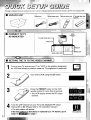 2
2
-
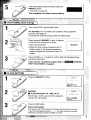 3
3
-
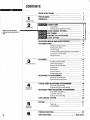 4
4
-
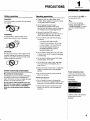 5
5
-
 6
6
-
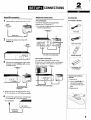 7
7
-
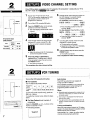 8
8
-
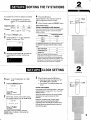 9
9
-
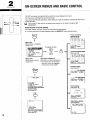 10
10
-
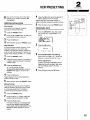 11
11
-
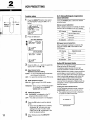 12
12
-
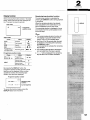 13
13
-
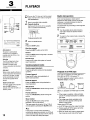 14
14
-
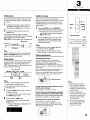 15
15
-
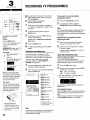 16
16
-
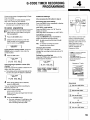 17
17
-
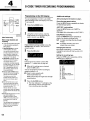 18
18
-
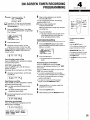 19
19
-
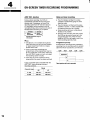 20
20
-
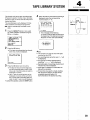 21
21
-
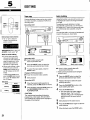 22
22
-
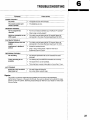 23
23
-
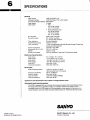 24
24
Ask a question and I''ll find the answer in the document
Finding information in a document is now easier with AI
Related papers
Other documents
-
Sony SLV-SE50EE User manual
-
Sony SLV-X9G Owner's manual
-
Sony SLV-SE800G User manual
-
Sony SLV-AV100UX User manual
-
Sony SLV-SE800E User manual
-
Sony ES27 User manual
-
Sony SLV-SE500R User manual
-
Panasonic NVFJ760B Operating instructions
-
Sony SLV-K877MN Operating instructions
-
Sony SLV-K877TK Operating instructions