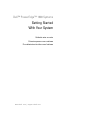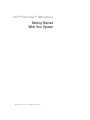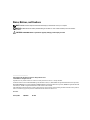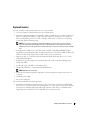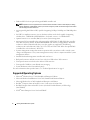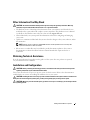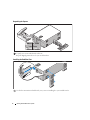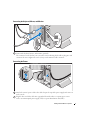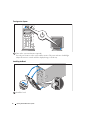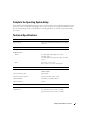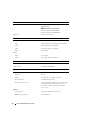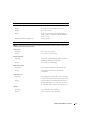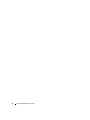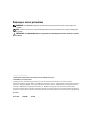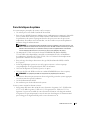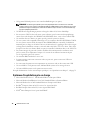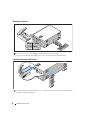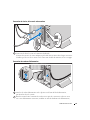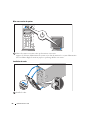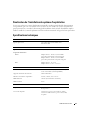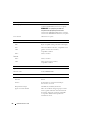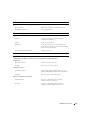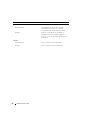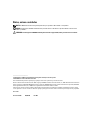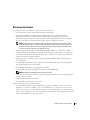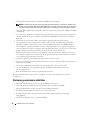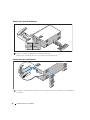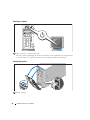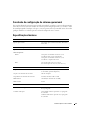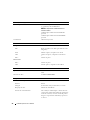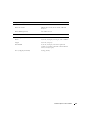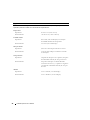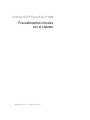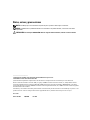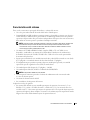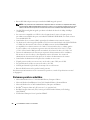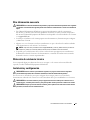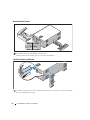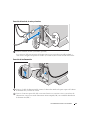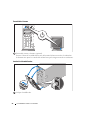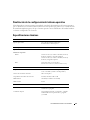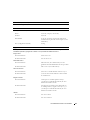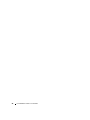Dell ECM01 Owner's manual
- Category
- PC/workstation barebones
- Type
- Owner's manual
This manual is also suitable for

www.dell.com | support.dell.com
Dell™ PowerEdge™ 1900 Systems
Getting Started
With Your System
Guide de mise en route
Primeiros passos com o sistema
Procedimientos iniciales con el sistema
Page is loading ...

www.dell.com | support.dell.com
Dell™ PowerEdge™ 1900 Systems
Getting Started
With Your System

Notes, Notices, and Cautions
NOTE: A NOTE indicates important information that helps you make better use of your computer.
NOTICE: A NOTICE indicates either potential damage to hardware or loss of data and tells you how to avoid the
problem.
CAUTION: A CAUTION indicates a potential for property damage, personal injury, or death.
____________________
Information in this document is subject to change without notice.
© 2006 Dell Inc. All rights reserved.
Reproduction in any manner whatsoever without the written permission of Dell Inc. is strictly forbidden.
Trademarks used in this text: Dell and the DELL logo are trademarks of Dell, Inc.; Intel and Xeon are registered trademarks of Intel Corporation;
Microsoft and Windows are registered trademark and Windows Server is a trademark of Microsoft Corporation; Red Hat is a registered trademark
of Red Hat, Inc.; SUSE is a registered trademark of SUSE LINUX Products GmbH.
Other trademarks and trade names may be used in this document to refer to either the entities claiming the marks and names or their products.
Dell Inc. disclaims any proprietary interest in trademarks and trade names other than its own.
Model ECM01
February 2006 P/N DF689 Rev. A00

Getting Started With Your System 3
System Features
The major hardware and software features of your system include:
• One or two Dual-Core Intel
®
Xeon
®
Processors 5000 Sequence.
• Support for symmetric multiprocessing (SMP), which is available on systems with two Intel Xeon
processors. SMP greatly improves overall system performance by dividing processor operations
between independent processors. To take advantage of this feature, you must use an operating
system that supports multiprocessing.
NOTE: If you decide to upgrade your system by installing a second processor, you must order the
processor upgrade kits from Dell. Not all versions of the Intel Xeon processor will work properly as
additional processors. The upgrade kit from Dell contains the correct version of the processor and heat
sink.
• A minimum of 512 MB of 533 or 667 MHz (when available), Fully Buffered DIMMs (FBD),
upgradable to a maximum of 16 GB by installing combinations of 256-MB, 512-MB, 1-GB or 2-GB
memory modules in the eight memory module sockets on the system board.
• Support for up to six 3.5-inch, internal Serial-Attached SCSI (SAS) hard drives or six 3.5-inch,
internal SATA hard drives.
• Peripheral bay provides support for an optional optical drive and an optional half-height tape
backup unit (TBU).
• An optional single, 1.44-MB, 3.5-inch diskette drive.
• An optional CD, DVD, or combination CD-RW/DVD drive.
NOTE: DVD devices are data only.
• An intrusion switch that signals the appropriate systems management software if the top cover
is opened.
• An 800-W power supply.
• Six system cooling fans.
The system board includes the following features:
• Six PCI slots located in an expansion-card cage. Slots 1 and 2 are 3.3-V, 64-bit, 133-MHz PCI-X
slots; slot 3 is a 3.3-V, PCIe x8 lane; slots 4 through 6 are 3.3-V, PCIe x4 lanes. Expansion-card slots
2 through 6 accommodate full-height, full-length expansion cards. Slot 1 accommodates half-
length expansion cards. PCIe slots accommodate up to x8 expansion cards.

4 Getting Started With Your System
• Dedicated PCI slot for an optional integrated RAID controller card.
NOTE: System boot is not supported from an external device attached to a SAS or SCSI adapter, including
SAS 5/E, PERC 5/E, or PERC 4e/DC. Contact your technical support provider for the latest support information
about booting from external devices.
• An integrated Gigabit Ethernet NIC, capable of supporting 10-Mbps, 100-Mbps, and 1000-Mbps data
rates.
• Six USB 2.0-compliant connectors (two on the front and four on the back) capable of supporting
a diskette drive, a CD-ROM or DVD-ROM drive, a keyboard, a mouse, or a USB flash drive.
• Optional remote access controller (RAC) for remote systems management.
• An integrated VGA-compatible video subsystem with an ATI ES1000, 33-MHz PCI video controller.
This video subsystem contains 16 MB of DDR SDRAM video memory (nonupgradable). Maximum
resolution is 1600 x 1200 with 64 K colors; true-color graphics are supported in the following
resolutions: 640 x 480, 800 x 600, 1024 x 768, 1152 x 864, and 1280 x 1024. When the optional RAC
is installed, the video resolution is 1024 X 768.
• Systems management circuitry that monitors operation of the system fans as well as critical system
voltages and temperatures. The systems management circuitry works in conjunction with the systems
management software.
• Standard baseboard management controller with serial access.
• Back-panel connectors include one serial, one video, four USB, and one NIC connector.
• Front-panel connectors include a video and two USB connectors.
• Front-panel 1x5 LCD for system ID and error messaging.
• System ID button on the front and back panels.
For more information about specific features, see "Technical Specifications" on page 9.
Supported Operating Systems
• Microsoft
®
Windows Server™ 2003 Standard and Enterprise Editions
• Microsoft Windows Small Business Server 2003, Standard and Premium Editions
• Microsoft Windows Server 2003 Standard and Enterprise x64 Editions
•Red Hat
®
Enterprise Linux AS and ES (version 3 and version 4) for Intel x86
• Red Hat Enterprise Linux AS and ES (version 4) for Intel Extended Memory 64 Technology
(Intel EM64T)
•SUSE
®
Linux Enterprise Server 9 for Intel EM64T

Getting Started With Your System 5
Other Information You May Need
CAUTION: The Product Information Guide provides important safety and regulatory information. Warranty
information may be included within this document or as a separate document.
• The
Hardware Owner’s Manual
provides information about system features and describes how to
troubleshoot the system and install or replace system components. The
Hardware Owner’s Manual
is available on the CDs that came with your system or from
support.dell.com
.
• CDs included with your system provide documentation and tools for configuring and managing
your system.
• Updates are sometimes included with the system to describe changes to the system, software, and/or
documentation.
NOTE: Always check for updates on support.dell.com and read the updates first because they often
supersede information in other documents.
• Release notes or readme files may be included to provide last-minute updates to the system or
documentation or advanced technical reference material intended for experienced users or
technicians.
Obtaining Technical Assistance
If you do not understand a procedure in this guide or if the system does not perform as expected,
see your Hardware Owner’s Manual.
Installation and Configuration
CAUTION: Before performing the following procedure, read and follow the safety instructions and important
regulatory information in your Product Information Guide.
This section describes the steps to set up your system for the first time. Refer to the documentation
included with your system on installing the stabilizer feet on your system.
CAUTION: Installing the feet is necessary to provide a stable foundation for the system. Failure to install the feet
poses the risk of having the system tip over, possibly causing bodily injury or damage to the system.
CAUTION: Whenever you need to lift the system, get others to assist you. To avoid injury, do not attempt to lift the
system by yourself.

6 Getting Started With Your System
Unpacking the System
Unpack your system and identify each item.
Keep all shipping materials in case you need them later.
Installing the Stabilizer Feet
See the documentation included with your system on installing the system stabilizer feet.

Getting Started With Your System 7
Connecting the Keyboard, Mouse, and Monitor
Connect the keyboard, mouse, and monitor (optional).
The connectors on the back of your system have icons indicating which cable to plug into each
connector. Be sure to tighten the screws (if any) on the monitor's cable connector.
Connecting the Power
Attach the system’s power cable to the cable clasp at the top of the power supply and connect it
to the system.
Plug the other end of the cable into a grounded electrical outlet or a separate power source
such as an uninterrupted power supply (UPS) or a power distribution unit (PDU).

8 Getting Started With Your System
Turning on the System
Turn on the system and monitor (optional).
Press the power button on the system and the monitor. The power indicators should light.
Adjust the monitor’s controls until the displayed image is satisfactory.
Installing the Bezel
Install the bezel.

Getting Started With Your System 9
Complete the 0perating System Setup
If you purchased a preinstalled operating system, see the operating system documentation that ships
with your system. To install an operating system for the first time, see the Quick Installation Guide.
Be sure the operating system is installed before installing hardware or software not purchased with
the system.
Technical Specifications
Processor
Processor type One or two Dual-Core Intel Xeon Processors 5000
Sequence
Expansion Bus
Bus type PCI, PCI-X, PCIe
Expansion slots
PCI-X
one full-height, half-length 3.3-V, 64-bit,
133-MHz (slot 1)
one full-height, full-length 3.3-V, 64-bit, 133-MHz
(slot 2)
PCIe
one x8 lane, 3.3-V (slot 3)
three x4 lanes, 3.3-V (slots 4 through 6)
Memory
Architecture 533 or 667 MHz (when available) Fully Buffered
DIMMs (FBD)
Memory module sockets eight 240-pin
Memory module capacities 256 MB, 512 MB, 1 GB, or 2 GB
Minimum RAM 512 MB (two 256-MB modules)
Maximum RAM 16 GB
Drives
Hard drives up to six 3.5-inch, internal, SAS or SATA
Diskette drive one optional internal 3.5-inch, 1.44-MB
optional external USB 3.5-inch, 1.44-MB

10 Getting Started With Your System
Optical drive one optional CD, DVD, or combination
CD-RW/DVD
NOTE:
DVD devices are data only.
optional external USB CD-ROM
optional external USB DVD-ROM
Flash drive optional external USB
Connectors
Back
NIC
TOE-capable RJ-45 (for integrated 1-GB NIC)
Serial
9-pin, DTE, 16550-compatible
USB
Four 4-pin, USB 2.0-compliant
Video
15-pin VGA
Front
Video
15-pin VGA
USB
Two 4-pin, USB 2.0-compliant
Video
Video type ATI ES1000 video controller; VGA connectors
Video memory 16 MB of DDR SDRAM
Power
AC power supply
Wattage
800 W
Voltage
90–264 VAC, autoranging, 47–63 Hz
Heat dissipation
2320 BTU/hr maximum
Maximum inrush current
Under typical line conditions and over the entire
system ambient operating range, the inrush
current may reach 55 A per power supply for
10 ms or less
Batteries
System battery
CR 2032 3.0-V lithium ion coin cell
RAID battery (optional)
4.1-V lithium ion
Drives (continued)

Getting Started With Your System 11
Physical
Tower (without bezel)
Height
47.89 cm (18.85 in) with feet, no casters
Width
22.66 cm (8.92 in)
Depth
66.13 cm (26.04 in) does not include control
panel or bezel; control panel adds an additional
1.3 cm (.51 in)
Weight (maximum configuration)
49.9 kg (110 lb)
Environmental
NOTE: For additional information about environmental measurements for specific system configurations,
contact your technical support provider.
Temperatur e
Operating
10° to 35°C (50° to 95°F)
Storage
–40° to 65°C (–40° to 149°F)
Relative humidity
Operating
20% to 80% (noncondensing) with a maximum
humidity gradation of 10% per hour
Storage
5% to 95% (noncondensing)
Maximum vibration
Operating
0.26 G from 5–350Hz for 2 min in the Z axis
Storage
1.54 G from 10–250 Hz for 15 min in all
orientations
Maximum shock
Operating
One shock pulse in the positive z axis (one pulse
on each side of the system) of 41 G for up to 2 ms
Storage
Six consecutively executed shock pulses in the
positive and negative x, y, and z axes (one pulse
on each side of the system) of 71 G for up to 2 ms
Altitude
Operating
–16 to 3048 m (–50 to 10,000 ft)
Storage
–16 to 10,600 m (–50 to 35,000 ft)

12 Getting Started With Your System
Page is loading ...
Page is loading ...
Page is loading ...
Page is loading ...
Page is loading ...
Page is loading ...
Page is loading ...
Page is loading ...
Page is loading ...
Page is loading ...
Page is loading ...
Page is loading ...
Page is loading ...
Page is loading ...
Page is loading ...
Page is loading ...
Page is loading ...
Page is loading ...
Page is loading ...
Page is loading ...
Page is loading ...
Page is loading ...
Page is loading ...
Page is loading ...
Page is loading ...
Page is loading ...
Page is loading ...
Page is loading ...
Page is loading ...
Page is loading ...
Page is loading ...
Page is loading ...
Page is loading ...
Page is loading ...
Page is loading ...
Page is loading ...
-
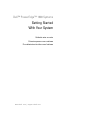 1
1
-
 2
2
-
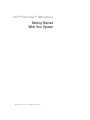 3
3
-
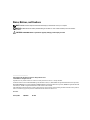 4
4
-
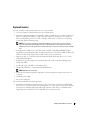 5
5
-
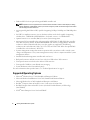 6
6
-
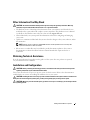 7
7
-
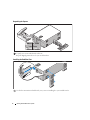 8
8
-
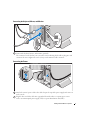 9
9
-
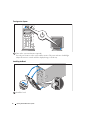 10
10
-
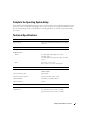 11
11
-
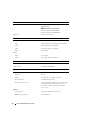 12
12
-
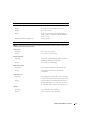 13
13
-
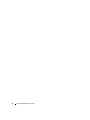 14
14
-
 15
15
-
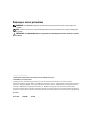 16
16
-
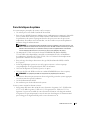 17
17
-
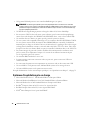 18
18
-
 19
19
-
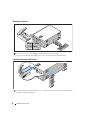 20
20
-
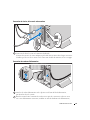 21
21
-
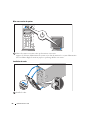 22
22
-
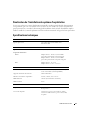 23
23
-
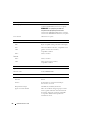 24
24
-
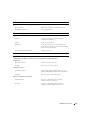 25
25
-
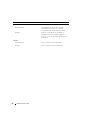 26
26
-
 27
27
-
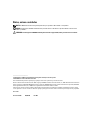 28
28
-
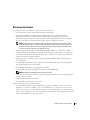 29
29
-
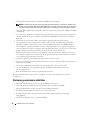 30
30
-
 31
31
-
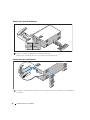 32
32
-
 33
33
-
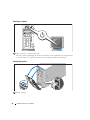 34
34
-
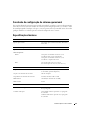 35
35
-
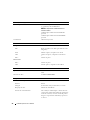 36
36
-
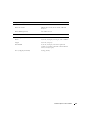 37
37
-
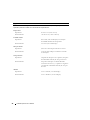 38
38
-
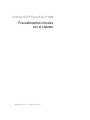 39
39
-
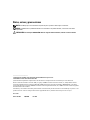 40
40
-
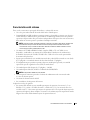 41
41
-
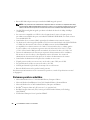 42
42
-
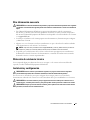 43
43
-
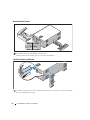 44
44
-
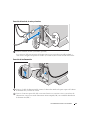 45
45
-
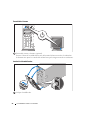 46
46
-
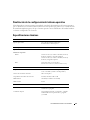 47
47
-
 48
48
-
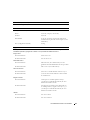 49
49
-
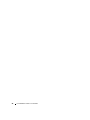 50
50
Dell ECM01 Owner's manual
- Category
- PC/workstation barebones
- Type
- Owner's manual
- This manual is also suitable for
Ask a question and I''ll find the answer in the document
Finding information in a document is now easier with AI
in other languages
- français: Dell ECM01 Le manuel du propriétaire
- español: Dell ECM01 El manual del propietario
- português: Dell ECM01 Manual do proprietário
Related papers
-
Dell PowerEdge 1900 Quick start guide
-
Dell PowerEdge 300 Owner's manual
-
Dell EMS01 User manual
-
Dell PowerEdge R200 Quick start guide
-
Dell POWEREDGETM MVT01 User manual
-
Dell POWEREDGE T300 Owner's manual
-
Dell PowerEdge T100 Quick start guide
-
Dell PowerEdge 2900 Quick start guide
-
Dell PowerEdge 860 Quick start guide
-
Dell PowerEdge 860 Owner's manual
Other documents
-
DeLOCK Controller SATA, 4 port w/ Raid Datasheet
-
Aerocool QS182 Datasheet
-
 T'nB CDTC405 Datasheet
T'nB CDTC405 Datasheet
-
Lenovo 43N3424 User manual
-
Samsung SMP-150AP/CHNV User manual
-
HP ENVY 750-500 Desktop PC series Operating instructions
-
QNAP TVS-h674T User guide
-
Quantum DLT-V4 Owner's manual
-
Lenovo ThinkSystem HR630X User Manual And Hardware Maintenance Manual
-
OKI C330 Installation guide