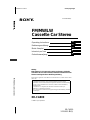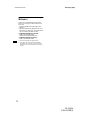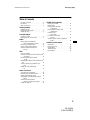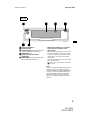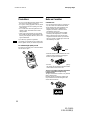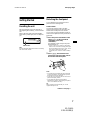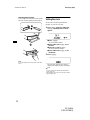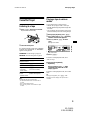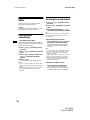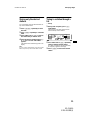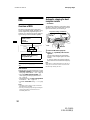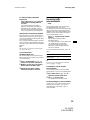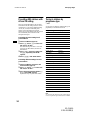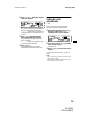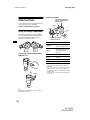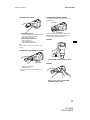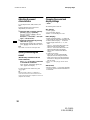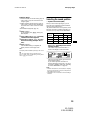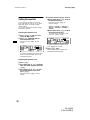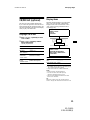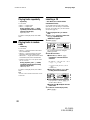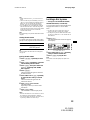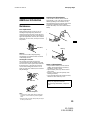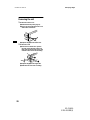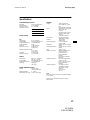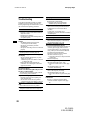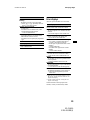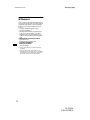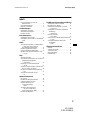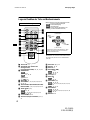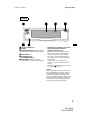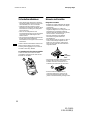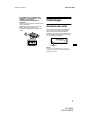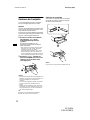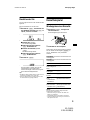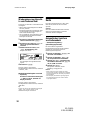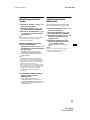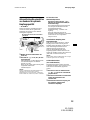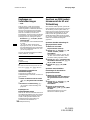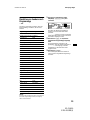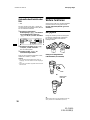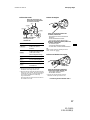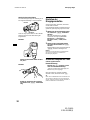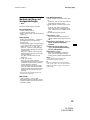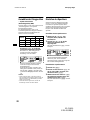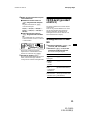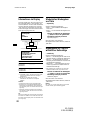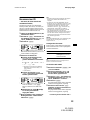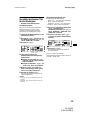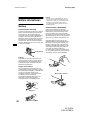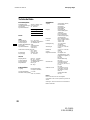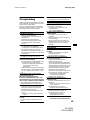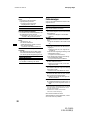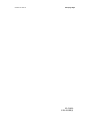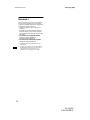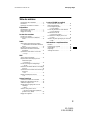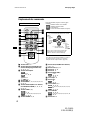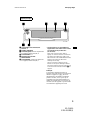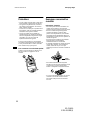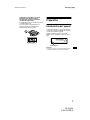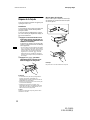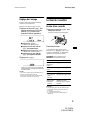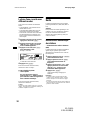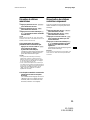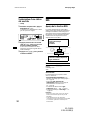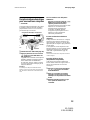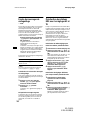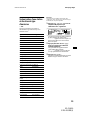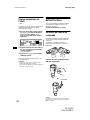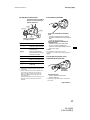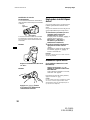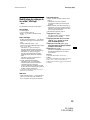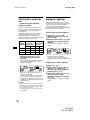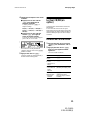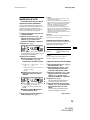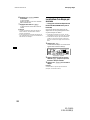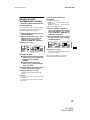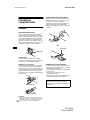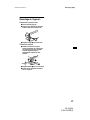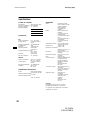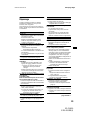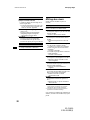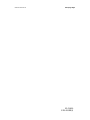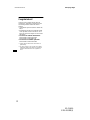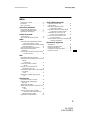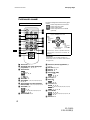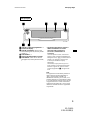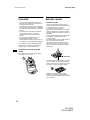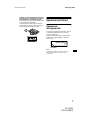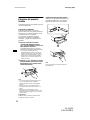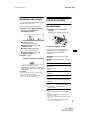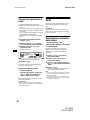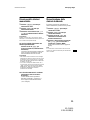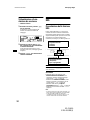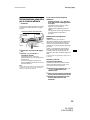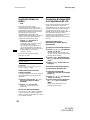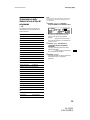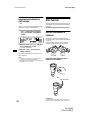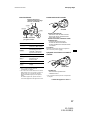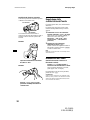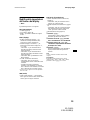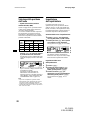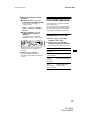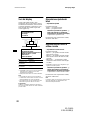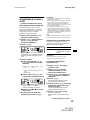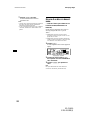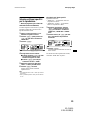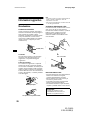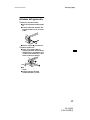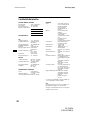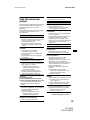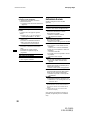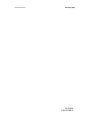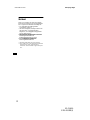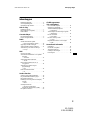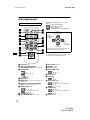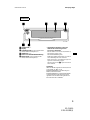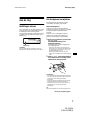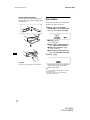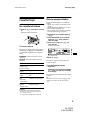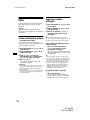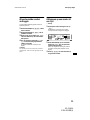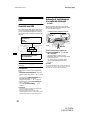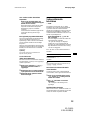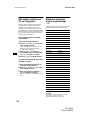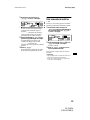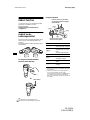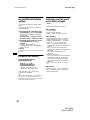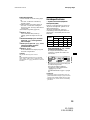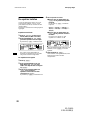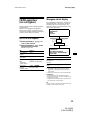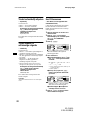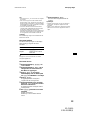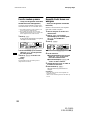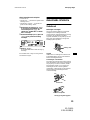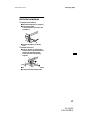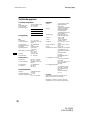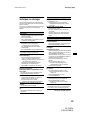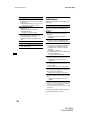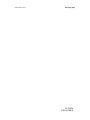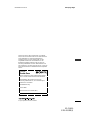Sony XR-CA800 Owner's manual
- Category
- Car media receivers
- Type
- Owner's manual
This manual is also suitable for
Page is loading ...

2
01GB01INT-EUR.fm masterpage:Right
XR-CA800
3-229-893-11(1)
Welcome !
Thank you for purchasing this Sony Cassette
Player. You can enjoy its various features even
more with:
• Optional CD/MD units (both changers and
players).*
1
• CD TEXT information (displayed when a CD
TEXT disc*
2
is played on a connected optional
CD unit with the CD TEXT function).
• Supplied controller accessories
Rotary commander RM-X5S
Card remote commander RM-X116
• Optional controller accessory
Rotary commander RM-X4S
*1 This unit works with Sony products only.
*2 A CD TEXT disc is an audio CD that includes
information such as the disc name, artist name,
and track names. This information is recorded on
the disc.

00GB+00COV-EURTOC.fm masterpage:Right
XR-CA800
3-229-893-11(1)
3
Table of Contents
Location of controls . . . . . . . . . . . . . . . . . . . 4
Precautions . . . . . . . . . . . . . . . . . . . . . . . . . . 6
Notes on Cassettes. . . . . . . . . . . . . . . . . . . . . 6
Getting Started
Resetting the unit. . . . . . . . . . . . . . . . . . . . . . 7
Detaching the front panel . . . . . . . . . . . . . . . 7
Setting the clock . . . . . . . . . . . . . . . . . . . . . . 8
Cassette Player
Listening to a tape . . . . . . . . . . . . . . . . . . . . . 9
Playing a tape in various modes . . . . . . . . . . 9
Radio
Storing stations automatically
— Best Tuning Memory (BTM). . . . . . . 10
Receiving the stored stations. . . . . . . . . . . . 10
Storing only the desired stations . . . . . . . . . 11
Tuning in a station through a list
— List-up . . . . . . . . . . . . . . . . . . . . . . . . 11
RDS
Overview of RDS . . . . . . . . . . . . . . . . . . . . 12
Automatic retuning for best reception results
— AF function . . . . . . . . . . . . . . . . . . . . 12
Receiving traffic announcements
— TA/TP . . . . . . . . . . . . . . . . . . . . . . . . 13
Presetting RDS stations with AF and TA set-
ting . . . . . . . . . . . . . . . . . . . . . . . . . . . . . 14
Tuning in stations by programme type
— PTY . . . . . . . . . . . . . . . . . . . . . . . . . . 14
Setting the clock automatically
— CT . . . . . . . . . . . . . . . . . . . . . . . . . . . 15
Other Functions
Using the rotary commander. . . . . . . . . . . . 16
Adjusting the sound characteristics. . . . . . . 18
Quickly attenuating the sound. . . . . . . . . . . 18
Changing the sound and display settings
— Menu . . . . . . . . . . . . . . . . . . . . . . . . . 18
Selecting the sound position
— My Best sound Position (MBP). . . . . 19
Setting the equalizer . . . . . . . . . . . . . . . . . . 20
CD/MD Unit (optional)
Playing a CD or MD. . . . . . . . . . . . . . . . . . 21
Display items . . . . . . . . . . . . . . . . . . . . . . . 21
Playing tracks repeatedly
— Repeat Play . . . . . . . . . . . . . . . . . . . . 22
Playing tracks in random order
— Shuffle Play. . . . . . . . . . . . . . . . . . . . 22
Labelling a CD
— Disc Memo . . . . . . . . . . . . . . . . . . . . 22
Locating a disc by name
— List-up. . . . . . . . . . . . . . . . . . . . . . . . 23
Selecting specific tracks for playback
— Bank . . . . . . . . . . . . . . . . . . . . . . . . . 24
Additional Information
Maintenance . . . . . . . . . . . . . . . . . . . . . . . . 25
Removing the unit. . . . . . . . . . . . . . . . . . . . 26
Specifications . . . . . . . . . . . . . . . . . . . . . . . 27
Troubleshooting . . . . . . . . . . . . . . . . . . . . . 28
Error displays . . . . . . . . . . . . . . . . . . . . . . . 29

01GB02CAS-EUR.fm masterpage:Right
XR-CA800
3-229-893-11(1)
4
Location of controls
a SCRL button 21
b DSPL/PTY (display mode change/
programme type) button 12, 15, 21, 23
c Number buttons
(1) REP 9
10, 11, 13, 14
(1) REP 22
(2) SHUF 22
d MBP button 19
e MENU button 8, 9, 10, 14, 15, 19, 20,
22, 23, 24
f SOURCE (Power on/Tape/Radio/CD/
MD) button 9, 10, 11, 13, 20, 21, 23
g SEEK buttons (–/+)
9
10, 11, 13
8, 9, 15, 18, 19, 20, 24
21, 22, 24
h SOUND button 18, 19
i OFF (Stop/Power off) button 5, 7, 9,
21
Refer to the pages listed for details.
: During tape playback
: During radio reception
: During menu mode
: During CD/MD playback (optional)
j VOL buttons (+/–) 13
k AF button 12, 14
l TA button 13, 14
m MODE (o) button
9
10, 11, 13
21, 23
n EQ7 button 20
o LIST button
11
23
p DISC buttons (+/–)
10, 11, 15
8, 9, 10, 14, 15, 19, 20, 22, 23,
24
21, 22, 23
q ENTER button
11, 14, 15
8, 9, 10, 15, 19, 20, 22, 23, 24
23, 24
r ATT button 18
Card remote commander RM-X116
DISC
–
ATTOFF
SCRL
PTY
REP SHUF
DSPL
1
4
AF
MODE
2
5
TA
3
6
SOURCE
DISC
+
SEEK
+
SEEK
–
SOUND
ENTER
MENU
LIST
MBP EQ7
VOL
+
–
TAPE
RADIO
CD/MD
TAPE
RADIO
MENU
CD/MD
TAPE
RADIO
MENU
CD/MD
Tip
Refer to “Replacing the lithium battery” for details on
how to replace the batteries (page 25).
DISC
–
SOURCE
DISC
+
SEEK
+
SEEK
–
(SEEK)
(–): to select
leftwards/
.
(SEEK)
(+): to select
rightwards/
>
(DISC)
(+): to select upwards
In menu mode, the currently selectable button (s) of
these four are indicated with a “ v” in the display.
(DISC)
(–): to select downwards
TAPE
RADIO
CD/MD
RADIO
CD/MD
RADIO
MENU
CD/MD
RADIO
MENU
CD/MD

01GB02CAS-EUR.fm masterpage:Right
XR-CA800
3-229-893-11(1)
5
a Power on/off button* 7
b Display window
c Z (eject) button (located on the front side
of the unit, behind the front panel) 9
d OPEN button 7, 9
e Receptor for the card remote
commander
f RESET button (located on the front side of
the unit, behind the front panel) 7
* Warning when installing in a car without
an ACC (accessory) position on the
ignition switch
After turning off the ignition, be sure to press
the power on/off button on the unit (or (OFF)
on the card remote commander or the rotary
commander) for 2 seconds to turn off the
clock display.
Otherwise, the clock display does not turn off and
this causes battery drain.
To turn the unit on, press the power on/off button
(1) on the unit.
Note
If the unit is turned off by pressing the power on/
off button on the unit (or (OFF) on the card
remote commander or the rotary commander) for
2 seconds, it cannot be operated with the card
remote commander or the rotary commander
unless the power on/off button on the unit is
pressed, or a cassette is inserted to activate the
unit first.
Main unit
XR-CA800
OPEN

01GB02CAS-EUR.fm masterpage:Right
XR-CA800
3-229-893-11(1)
6
Precautions
• If your car was parked in direct sunlight, allow
the unit to cool off before operating it.
• If no power is being supplied to the unit, check
the connections first. If everything is in order,
check the fuse.
• If no sound comes from the speakers of a two-
speaker system, set the fader control to the
centre position.
• When a tape is played back for a long period,
the cassette may become warm because of the
built-in power amplifier. However, this is not a
sign of malfunction.
If you have any questions or problems
concerning your unit that are not covered in this
manual, please consult your nearest Sony dealer.
To maintain high quality sound
Be careful not to splash juice or other soft drinks
onto the unit or tapes.
Notes on Cassettes
Cassette care
• Do not touch the tape surface of a cassette, as
any dirt or dust will contaminate the heads.
• Keep cassettes away from equipment with
built-in magnets such as speakers and
amplifiers, as erasure or distortion on the
recorded tape could occur.
• Do not expose cassettes to direct sunlight,
extremely cold temperatures, or moisture.
• Slack in the tape may cause the tape to be
caught in the machine. Before you insert the
tape, use a pencil or similar object to turn the
reel and take up any slack.
• Distorted cassettes and loose labels can cause
problems when inserting or ejecting tapes.
Remove or replace loose labels.
• The sound may become distorted while playing
the cassette. The cassette player head should be
cleaned after each 50 hours of use.
The use of cassettes longer than 90 minutes
is not recommended except for long
continuous play
The tape used for these cassettes is very thin and
tends to stretch easily.
Frequent playing and stopping of these tapes
may cause them to become entangled in the
cassette deck mechanism.
Slack

01GB02CAS-EUR.fm masterpage:Right
XR-CA800
3-229-893-11(1)
7
Getting Started
Resetting the unit
Before operating the unit for the first time or
after replacing the car battery, you must reset the
unit.
Remove the front panel and press the RESET
button with a pointed object, such as a ballpoint
pen.
Note
Pressing the RESET button will erase the clock setting
and some stored contents.
Detaching the front panel
You can detach the front panel of this unit to
protect the unit from being stolen.
Caution alarm
If you turn the ignition switch to the OFF
position without removing the front panel, the
caution alarm will beep for a few seconds.
If you connect an optional amplifier and do not
use the built-in amplifier, the beep sound will be
deactivated.
1 Press the power on/off button on the
unit (or (OFF) on the card remote
commander or the rotary
commander).*
Tape playback or radio reception stops (the
display remains on).
* If your car has no ACC position on the ignition
switch, be sure to turn the unit off by pressing the
power on/off button on the unit (or (OFF) on the
card remote commander or the rotary
commander) for 2 seconds to avoid car battery
drain.
2 Press ( OPEN), then slide the front
panel to the right, and gently pull out
the left end of the front panel.
Notes
• If you detach the panel while the unit is still turned
on, the power will turn off automatically to prevent
the speakers from being damaged.
• Do not drop or put excessive pressure on the front
panel and its display window.
• Do not subject the front panel to heat/high
temperature or moisture. Avoid leaving it in parked
cars or on dashboards/rear trays.
Tip
When carrying the front panel with you, use the
supplied front panel case.
RESET button
continue to next page t
1
2

01GB02CAS-EUR.fm masterpage:Right
XR-CA800
3-229-893-11(1)
8
Attaching the front panel
Place hole A of the front panel onto the spindle
B on the unit, then lightly push the left side in.
Note
Do not put anything on the inner surface of the front
panel.
Setting the clock
The clock uses a 24-hour digital indication.
Example: To set the clock to 10:08
1 Press (MENU), then press either side
of (DISC) repeatedly until “CLOCK”
appears.
1Press (ENTER).
The hour indication flashes.
2Press either side of (DISC) to set
the hour.
3Press the (+) side of (SEEK).
The minute indication flashes.
4Press either side of (DISC) to set
the minute.
2 Press (ENTER).
The clock starts. After the clock setting is
completed, the display returns to normal play
mode.
Tips
• You can set the clock automatically with the RDS
feature (page 15).
• When D.INFO mode is set to ON, the time is always
displayed (page 18).
x

01GB02CAS-EUR.fm masterpage:Right
XR-CA800
3-229-893-11(1)
9
Cassette Player
Listening to a tape
1 Press (OPEN) and insert a cassette.
Playback starts automatically.
2 Close the front panel.
If a cassette is already inserted, press (SOURCE)
repeatedly until “FORWARD” or “REVERSE”
appears to start playback.
FORWARD: The side facing up is played.
REVERSE: The side facing down is played.
Note
The AMS function may not work when:
– the blanks between tracks are shorter than 4
seconds.
– there is noise between tracks.
– there are long sections of low volume or quiet
sections.
Playing a tape in various
modes
You can play the tape in various modes:
• METAL lets you play a metal or CrO
2 tape.
• BL.SKP (Blank Skip) skips blanks longer than
8 seconds.
• ATA (Automatic Tuner Activation) turns on the
tuner automatically when fast-winding the tape.
1 During tape playback, press (MENU).
2 Press either side of (DISC) repeatedly
until the desired mode appears.
3 Press (+) side of (SEEK) to select
“ON.”
Example: ATA mode
Play mode starts.
4 Press (ENTER).
To return to normal playback mode, select
“OFF” in step 3.
Playing tracks repeatedly
— Repeat Play
During playback, press (1) (REP)
repeatedly until “REP-ON” in the
display appears.
To return to normal playback mode, select “REP-
OFF.”
Tip
During repeat playback, press (MODE). “REP”
disappears from the display and repeat mode is
cancelled.
To Press
Change the tape’s
playback direction
(MODE) (o)
Stop playback (OFF)
Eject the cassette (OPEN) then Z
Skip tracks
–Automatic
Music Sensor
(SEEK) (./>)
[once for each track]
Fast-forward/
reverse
–Manual Search
(SEEK) (m/M)
[hold to desired point]

01GB02CAS-EUR.fm masterpage:Right
XR-CA800
3-229-893-11(1)
10
Radio
The unit can store up to 6 stations per band
(FM1, FM2, FM3, MW, and LW).
Caution
When tuning in stations while driving, use Best
Tuning Memory to prevent accidents.
Storing stations
automatically
— Best Tuning Memory (BTM)
The unit selects the stations with the strongest
signals within the selected band, and stores them
in the order of their frequency.
1 Press (SOURCE) repeatedly to select
the radio.
2 Press (MODE) repeatedly to select the
band.
3 Press (MENU), then press either side
of (DISC) repeatedly until “BTM”
appears.
4 Press (ENTER).
A beep sounds when the setting is stored.
Notes
• If only a few stations can be received due to weak
signals, some number buttons will retain their former
settings.
• When a number is indicated in the display, the unit
starts storing stations from the one currently
displayed.
Receiving the stored stations
1 Press (SOURCE) repeatedly to select
the radio.
2 Press (MODE) repeatedly to select the
band.
3 Press the number button ((1) to (6))
on which the desired station is stored.
Tip
Press either side of (DISC) to receive the stations in
the order they are stored in the memory (Preset
Search function).
If preset tuning does not work
Press either side of (SEEK) to search
for the station (automatic tuning).
Scanning stops when the unit receives a
station. Repeat until the desired station is
received.
Tips
• If automatic tuning stops too frequently, turn on the
Local Seek to limit seek to stations with stronger
signals (see “Changing the sound and display
settings” on page 18).
• If you know the frequency of the station you want to
listen to, press and hold either side of (SEEK) to
locate the approximate frequency, then press
(SEEK) repeatedly to fine adjust to the desired
frequency (manual tuning).
If FM stereo reception is poor
Select monaural reception mode.
(see “Changing the sound and display
settings” on page 18). The sound improves,
but becomes monaural (“ST” disappears).

01GB02CAS-EUR.fm masterpage:Right
XR-CA800
3-229-893-11(1)
11
Storing only the desired
stations
You can manually preset the desired stations on
any chosen number button.
1 Press (SOURCE) repeatedly to select
the radio.
2 Press (MODE) repeatedly to select the
band.
3 Press either side of (SEEK) to tune in
the station that you want to store.
4 Press the desired number button ((1)
to (6)) for 2 seconds until “MEM”
appears.
The number button indication appears in the
display.
Note
If you try to store another station on the same number
button, the previously stored station will be erased.
Tuning in a station through a
list
— List-up
1 During radio reception, press (LIST)
momentarily.
The frequency or the name assigned to the
station currently tuned in flashes.
2 Press either side of (DISC) repeatedly
until you find the desired station.
If no name is assigned to the selected station,
the frequency appears in the display.
3 Press (ENTER) to tune in the desired
station.

01GB02CAS-EUR.fm masterpage:Right
XR-CA800
3-229-893-11(1)
12
RDS
Overview of RDS
FM stations with Radio Data System (RDS)
service send inaudible digital information along
with the regular radio programme signal. For
example, one of the following will be displayed
upon receiving a station with RDS capability.
RDS services
RDS data offers you other conveniences, such as:
• Automatic retuning of a programme, helpful
during long-distance drives. — AF t page 12
• Receiving traffic announcements, even
when enjoying another programme/source. —
TA t page 13
• Selecting stations by the type of programme
it broadcasts. — PTY t page 14
• Automatic clock time setting. — CT t page
15
Notes
• Depending on the country or region, not all of the
RDS functions are available.
• RDS may not work properly if the signal strength is
weak or if the station you are tuned to is not
transmitting RDS data.
Automatic retuning for best
reception results
— AF function
The alternative frequencies (AF) function allows
the radio to always tune into the area’s strongest
signal for the station you are listening to.
1 Select an FM station (page 10).
2 Press (AF) repeatedly until “AF-ON”
appears.
The unit starts searching for an alternative
frequency with a stronger signal in the same
network.
If “NO AF” flashes, the currently tuned into
station does not have an alternative frequency.
Note
When there is no alternative frequency in the area or
when you do not need to search for one, turn the AF
function off by selecting “AF-OFF.”
To Press
Switch display
item
(DSPL/PTY)
Displayable items
• Music source
• Clock
• Function
Displayable items
• Station name (frequency)
• Programme type
Frequencies change automatically.
98.5 MHz
Station
102.5 MHz
96.0 MHz

01GB02CAS-EUR.fm masterpage:Right
XR-CA800
3-229-893-11(1)
13
For stations without alternative
frequencies
Press either side of (SEEK) while the
station name is flashing (within 8
seconds).
The unit starts searching for another
frequency with the same PI (Programme
Identification) data (“PI SEEK” appears).
If the unit cannot find the same PI, the unit
returns to the previously selected frequency.
Staying with one regional programme
When AF function is on: this unit’s factory-set
setting restricts reception to a specific region, so
you won’t be switched to another regional station
with a stronger frequency.
If you leave this regional programme’s reception
area or would like to take advantage of the whole
AF function, select “REG-OFF” from the MENU
(page 19).
Note
This function does not work in the United Kingdom
and in some other areas.
Local Link function
(United Kingdom only)
This function enables you to select other local
stations in the area, even if they are not stored on
your number buttons.
1 Press a number button ((1) to (6))
that has a local station stored on it.
2 Within 5 seconds, press the number
button of the local station again.
3 Repeat this procedure until the
desired local station is received.
Receiving traffic
announcements
— TA/TP
By activating the Traffic Announcement (TA)
and Traffic Programme (TP), you can
automatically tune in an FM station broadcasting
traffic announcements. These settings function
regardless of the current FM programme/source,
CD/MD; the unit switches back to the original
source when the bulletin is over.
Press (TA) repeatedly until “TA-ON”
appears.
The unit starts searching for traffic
information stations.
“TP” indicates reception of such stations, and
“TA” flashes during an actual traffic
announcement. The unit will continue
searching for stations available with TP if
“NO TP” is indicated.
To cancel all traffic announcements, select “TA-
OFF.”
Tip
You can also cancel the current announcement by
pressing (SOURCE) or (MODE).
Presetting the volume of traffic
announcements
You can preset the volume level of the traffic
announcements so you won’t miss hearing them.
1 Press either side of (VOL) (+/–) to
adjust the desired volume level.
2 Press (TA) for 2 seconds.
“TA” appears and the setting is stored.
Receiving emergency announcements
If either AF or TA is on, the unit will switch to
emergency announcements, if one comes in
while listening to an FM station, a tape, or
optional CD/MD.
To Press
Cancel current
announcement
(TA)

01GB02CAS-EUR.fm masterpage:Right
XR-CA800
3-229-893-11(1)
14
Presetting RDS stations with
AF and TA setting
When you preset RDS stations, the unit stores
each station’s AF/TA setting (on/off) as well as
its frequency. You can select a different setting
(for AF, TA, or both) for individual preset
stations, or the same setting for all preset
stations. If you preset stations with “AF-ON” the
unit automatically stores stations with the
strongest radio signal.
Presetting the same setting for all
preset stations
1 Select an FM band (page 10).
2 Press (AF) and/or (TA) to select “AF-
ON” and/or “TA-ON.”
Note that selecting “AF-OFF” or “TA-OFF”
stores not only RDS stations, but also non-
RDS stations.
3 Press (MENU), then press either side
of (DISC) repeatedly until “BTM”
appears.
4 Press (ENTER) until “BTM” flashes.
Presetting different settings for each
preset station
1 Select an FM band, and tune in the
desired station (page 11).
2 Press (AF) and/or (TA) to select “AF-
ON” and/or “TA-ON.”
3 Press the desired number button ((1)
to (6)) until “MEM” appears.
Repeat from step 1 to preset other stations.
Tuning in stations by
programme type
— PTY
You can tune in a station by selecting the type of
programme you would like to listen to.
Note
You cannot use this function in some countries where
no PTY (Programme Type selection) data is available.
Programme types Display
News NEWS
Current Affairs AFFAIRS
Information INFO
Sports SPORT
Education EDUCATE
Drama DRAMA
Culture CULTURE
Science SCIENCE
Va ri ed VAR IE D
Popular Music POP M
Rock Music ROCK M
Easy Listening EASY M
Light Classical LIGHT M
Classical CLASSICS
Other Music Type OTHER M
Weather WEATHER
Finance FINANCE
Children’s Programmes CHILDREN
Social Affairs SOCIAL A
Religion RELIGION
Phone In PHONE IN
Travel TRAVEL
Leisure LEISURE
Jazz Music JAZZ
Country Music COUNTRY
National Music NATION M
Oldies Music OLDIES
Folk Music FOLK M
Documentary DOCUMENT

01GB02CAS-EUR.fm masterpage:Right
XR-CA800
3-229-893-11(1)
15
1 Press (DSPL/PTY) during FM reception
until “PTY” appears.
The current programme type name appears if
the station is transmitting the PTY data.
“- - - - - - - -” appears if the received station is
not an RDS station, or if the RDS data is not
received.
2 Press (DISC) repeatedly until the
desired programme type appears.
The programme types appear in the order
shown in the table.
“- - - - - - - -” appears if the programme type
is not specified in the RDS data.
3 Press (ENTER).
The unit starts searching for a station
broadcasting the selected programme type.
Setting the clock
automatically
— CT
The CT (Clock Time) data from the RDS
transmission sets the clock automatically.
1 During radio reception, press (MENU),
then press either side of (DISC)
repeatedly until “CT-OFF” appears.
2 Press the (+) side of (SEEK) repeatedly
until “CT-ON” appears.
The clock is set.
3 Press (ENTER) to return to the normal
display.
To cancel the CT function, select “CT-OFF” in
step 2.
Notes
• The CT function may not work even though an RDS
station is being received.
• There might be a difference between the time set by
the CT function and the actual time.

01GB02CAS-EUR.fm masterpage:Right
XR-CA800
3-229-893-11(1)
16
Other Functions
You can also control the unit (and optional CD/
MD units) with a rotary commander.
RM-X5S (supplied)/RM-X4S (optional)
Using the rotary commander
First, attach the appropriate label depending on
how you want to mount the rotary commander.
The rotary commander works by pressing
buttons and/or rotating controls.
Inserting the supplied lithium battery
(RM-X5S only)
Tip
For information on lithium battery, refer to “Notes on
lithium battery” (page 25).
By pressing buttons
*1 Only if the corresponding optional equipment is
connected.
*2 If your car has no ACC (accessory) position on the
ignition key switch, be sure to press (OFF) for 2
seconds to turn off the clock indication after turning
off the ignition.
To turn the unit on, press the power on/off button
on the unit.
SOUND
DSPL
MODE
SOUND
DSPL
MODE
x
+ side up
Press To
(SOURCE)
Change source
(radio/CD*
1
/MD*
1
/Tape)
(MODE)
Change operation
(radio band/CD unit*
1
/MD
unit*
1
/tape playback
direction)
(ATT) Attenuate sound
(OFF)*
2
Stop playback or radio
reception
(SOUND) Adjust the sound menu
(DSPL) Change the display item
OFF
Rotate the VOL control
to adjust the volume.
(SOURCE)
(SOUND)
(MODE)
(DSPL)
(OFF)
Turn the dial to change the
direction of intrared rays.
(RM-X5S only)
(ATT)

01GB02CAS-EUR.fm masterpage:Right
XR-CA800
3-229-893-11(1)
17
By rotating the control
Rotate and release to:
– Locate the beginning of tracks on the tape.
– Tune in stations automatically.
– Skip tracks on the disc.*
Rotate, hold, and release to:
– Fast-wind the tape.
– Find a station manually.
– Fast-forward/reverse a track.*
Tip
To start playback while fast-winding the tape, press
(MODE).
By pushing in and rotating the control
Push in and rotate the control to:
– Receive preset stations.
– Change the disc.*
* Only if the corresponding optional equipment is
connected.
Changing the operative direction
The operative direction of controls is factory-set
as shown below.
If you need to mount the rotary commander on
the right hand side of the steering column, you
can reverse the operative direction.
RM-X5S
RM-X4S
Press (SOUND) for 2 seconds while
pushing the VOL control.
SEEK/AMS
control
ATT
S
E
E
K
A
M
S
P
R
E
S
E
T
DISC
VOL
S
O
U
R
C
E
PRESET/
DISC control
To increase
To decrease
Rev Nor
Set the Rev/Nor-select switch to “Rev.”

01GB02CAS-EUR.fm masterpage:Right
XR-CA800
3-229-893-11(1)
18
Adjusting the sound
characteristics
You can adjust the bass, treble, balance, and
fader.
The bass and treble levels can be stored
independently for each source.
1 Select the item you want to adjust by
pressing (SOUND) repeatedly.
Each time you press (SOUND), the item
changes as follows:
BAS (bass) t TRE (treble) t BAL (left-
right)
t FAD (front-rear)
2 Adjust the selected item by pressing
either side of (SEEK).
When adjusting with the rotary commander,
press (SOUND) and rotate the VOL control.
Note
Adjust within 3 seconds after selecting the item.
Quickly attenuating the
sound
(With the rotary commander or the card
remote commander)
Press (ATT) on the rotary commander
or card remote commander.
After “ATT-ON” momentarily appears, the
“ATT” appears in the display.
To restore the previous volume level, press
(ATT) again.
Tip
When the interface cable of a car telephone is
connected to the ATT lead, the unit decreases the
volume automatically when a telephone call comes in
(Telephone ATT function).
Changing the sound and
display settings
— Menu
The following items can be set:
SET (Set Up)
•CLOCK (page 8)
• CT (Clock Time) (page 15)
• BEEP — to turn the beeps on or off.
DSPL (Display)
• D.INFO (Dual Information) — to display the
clock and the play mode at the same time (ON).
• M.DSPL (Motion Display) — to select the
Motion Display mode from “1,” “2,” and
“OFF.”
– Select “1” to show decoration lines in the
display and activate Demo display.
– Select “2” to show decoration lines in the
display and deactivate Demo display.
– Select “OFF” to deactivate the Motion
Display.
• A.SCRL (Auto Scroll)*
– Select “ON” to scroll all automatically
displayed names exceeding 8 characters.
– When Auto scroll is set to off and the disc/
track name is changed, the disc/track name
does not scroll.
* When no CD or MD is playing, this item will not
appear.
SND (Sound)
• LOUD (Loudness) — to enjoy bass and treble
even at low volumes. The bass and treble will
be reinforced.

01GB02CAS-EUR.fm masterpage:Right
XR-CA800
3-229-893-11(1)
19
P/M (Play Mode)
• LOCAL-ON/OFF (Local seek mode) (page 10)
– Select “ON” to only tune into stations with
stronger signals.
• MONO-ON/OFF (Monaural mode) (page 10)
– Select “ON” to hear FM stereo broadcast in
monaural. Select “OFF” to return to normal
mode.
• REG-ON/OFF (Regional) (page 13)
1 Press (MENU).
To set A.SCRL, press (MENU) during CD/
MD Playback.
2 Press either side of (DISC) repeatedly
until the desired item appears.
3 Press the (+) side of (SEEK) to select
the desired setting (Example: ON or
OFF).
4 Press (ENTER).
After the mode setting is completed, the
display returns to normal play mode.
Note
The displayed item will differ depending on the source.
Tip
You can easily switch among categories (“SET,”
“DSPL,” “SND,” “P/M,” and “EDIT”) by pressing either
side of (DISC) for 2 seconds.
Selecting the sound position
— My Best sound Position (MBP)
When you drive without passengers, you can
enjoy the most comfortable sound environment
with “My Best sound Position.”
“My Best sound Position” has two presets, which
adjust the sound level of balance and fader. You
can select one very easily with the MBP button.
Press (MBP) repeatedly for the desired
listening position.
The mode of “My Best sound Position” is
shown in the display in order of the table.
After one second, the display goes back to the
normal playback mode.
If you want to adjust the sound level of
balance and fader more precisely, you can do
it using the (SOUND) button (see “Adjusting
the sound characteristics” on page 18).
Notes
• When the BAL (balance) or FAD (fader) in “Adjusting
the sound characteristics” (page 18) is adjusted, the
MBP setting returns to OFF.
• When MBP is set to OFF, the BAL and FAD setting is
activated.
Display
window
Balance Level Fader Level
Right Left Front Rear
MBP-A – 4dB 0 0 – 4dB
MBP-B
0 – 4dB 0 – 4dB
MBP-OFF 0000

01GB02CAS-EUR.fm masterpage:Right
XR-CA800
3-229-893-11(1)
20
Setting the equalizer
You can select an equalizer curve for seven
music types (XPLOD, VOCAL, CLUB, JAZZ,
NEW AGE, ROCK, CUSTOM, and OFF
(equalizer OFF)).
You can store and adjust the equalizer settings
for frequency and level.
Selecting the equalizer curve
1 Press (SOURCE) to select a source
(radio, CD, MD, or tape).
2 Press (EQ7) repeatedly until the
desired equalizer curve.
Each time you press (EQ7), the item
changes.
To cancel the equalizing effect, select “OFF.”
After 3 seconds, the display returns to the
normal playback mode.
Adjusting the equalizer curve
1 Press (MENU).
2 Press either side of (DISC) repeatedly
until “EQ7 TUNE” appears, then press
(ENTER).
3 Press either side of (SEEK) to select
the desired equalizer curve, then
press (ENTER).
Each time you press (SEEK), the item
changes.
4 Select the desired frequency and level.
1Press either side of (SEEK) to select
the desired frequency.
Each time you press (SEEK), the
frequency changes.
62 (Hz) y 157 (Hz) y 396 (Hz) y
1k (Hz) y 2.5k (Hz) y 6.3k (Hz) y
16k (Hz)
2Press either side of (DISC) to adjust
the desired volume level.
The volume level is adjustable by 1 dB
steps from –10 dB to +10 dB.
To restore the factory-set equalizer curve,
press (ENTER) for 2 seconds.
5 Press (MENU) twice.
When the effect setting is complete, the
normal playback mode appears.

01GB02CAS-EUR.fm masterpage:Right
XR-CA800
3-229-893-11(1)
21
CD/MD Unit (optional)
This unit can control external CD/MD units.
If you connect an optional CD unit with the CD
TEXT function and the custom file function, the
CD TEXT information will appear in the display
when you play a CD TEXT disc.
Playing a CD or MD
1 Press (SOURCE) repeatedly to select
“CD” or “MD.”
2 Press (MODE) repeatedly until the
desired unit appears.
CD/MD playback starts.
Display items
When the disc/track changes, any prerecorded
title*
1
of the new disc/track is automatically
displayed (if the Auto Scroll function is set to
“ON,” names exceeding 8 characters will be
scrolled (page 18)).
*1 “NO NAME” indicates there is no Disc Memo (page
22) or prerecorded name to display.
*2 Only for CD TEXT discs with the artist name.
Notes
• Some characters cannot be displayed.
• For some CD TEXT discs with very many
characters, information may not scroll.
• This unit cannot display the artist name for each
track of a CD TEXT disc.
Tip
When Auto scroll is set to OFF and the disc/track
name is changed, the disc/track name does not scroll.
To Press
Stop playback (OFF)
Skip discs
–Disc selection
(DISC) (+/–)
Skip tracks
–Automatic
Music Sensor
(SEEK) (./>)
[once for each track]
Fast-forward/
reverse
–Manual Search
(SEEK) (m/M)
[hold to desired point]
To Press
Switch display
item
(DSPL/PTY)
Scroll display item (SCRL)
Displayable items
• Music source
• Clock
• Function
Displayable items
• Music source
• Elapsed playback time
• Disc name*
1
/artist name*
2
• Track title*
1
Page is loading ...
Page is loading ...
Page is loading ...
Page is loading ...
Page is loading ...
Page is loading ...
Page is loading ...
Page is loading ...
Page is loading ...
Page is loading ...
Page is loading ...
Page is loading ...
Page is loading ...
Page is loading ...
Page is loading ...
Page is loading ...
Page is loading ...
Page is loading ...
Page is loading ...
Page is loading ...
Page is loading ...
Page is loading ...
Page is loading ...
Page is loading ...
Page is loading ...
Page is loading ...
Page is loading ...
Page is loading ...
Page is loading ...
Page is loading ...
Page is loading ...
Page is loading ...
Page is loading ...
Page is loading ...
Page is loading ...
Page is loading ...
Page is loading ...
Page is loading ...
Page is loading ...
Page is loading ...
Page is loading ...
Page is loading ...
Page is loading ...
Page is loading ...
Page is loading ...
Page is loading ...
Page is loading ...
Page is loading ...
Page is loading ...
Page is loading ...
Page is loading ...
Page is loading ...
Page is loading ...
Page is loading ...
Page is loading ...
Page is loading ...
Page is loading ...
Page is loading ...
Page is loading ...
Page is loading ...
Page is loading ...
Page is loading ...
Page is loading ...
Page is loading ...
Page is loading ...
Page is loading ...
Page is loading ...
Page is loading ...
Page is loading ...
Page is loading ...
Page is loading ...
Page is loading ...
Page is loading ...
Page is loading ...
Page is loading ...
Page is loading ...
Page is loading ...
Page is loading ...
Page is loading ...
Page is loading ...
Page is loading ...
Page is loading ...
Page is loading ...
Page is loading ...
Page is loading ...
Page is loading ...
Page is loading ...
Page is loading ...
Page is loading ...
Page is loading ...
Page is loading ...
Page is loading ...
Page is loading ...
Page is loading ...
Page is loading ...
Page is loading ...
Page is loading ...
Page is loading ...
Page is loading ...
Page is loading ...
Page is loading ...
Page is loading ...
Page is loading ...
Page is loading ...
Page is loading ...
Page is loading ...
Page is loading ...
Page is loading ...
Page is loading ...
Page is loading ...
Page is loading ...
Page is loading ...
Page is loading ...
Page is loading ...
Page is loading ...
Page is loading ...
Page is loading ...
Page is loading ...
Page is loading ...
Page is loading ...
Page is loading ...
Page is loading ...
Page is loading ...
Page is loading ...
Page is loading ...
Page is loading ...
Page is loading ...
Page is loading ...
Page is loading ...
-
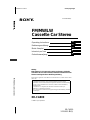 1
1
-
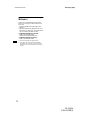 2
2
-
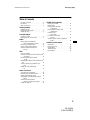 3
3
-
 4
4
-
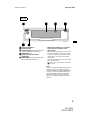 5
5
-
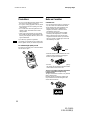 6
6
-
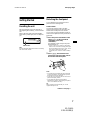 7
7
-
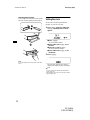 8
8
-
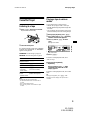 9
9
-
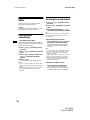 10
10
-
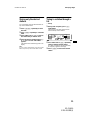 11
11
-
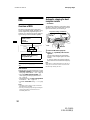 12
12
-
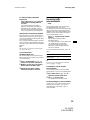 13
13
-
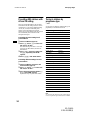 14
14
-
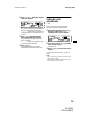 15
15
-
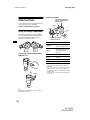 16
16
-
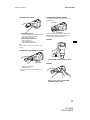 17
17
-
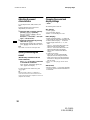 18
18
-
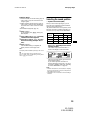 19
19
-
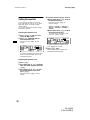 20
20
-
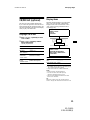 21
21
-
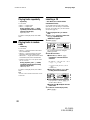 22
22
-
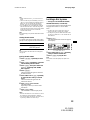 23
23
-
 24
24
-
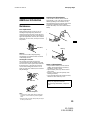 25
25
-
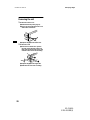 26
26
-
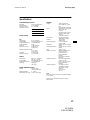 27
27
-
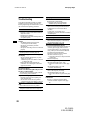 28
28
-
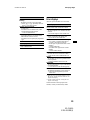 29
29
-
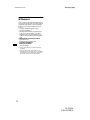 30
30
-
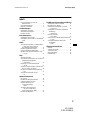 31
31
-
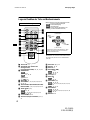 32
32
-
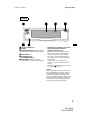 33
33
-
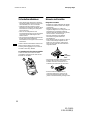 34
34
-
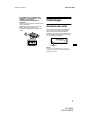 35
35
-
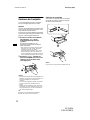 36
36
-
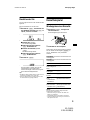 37
37
-
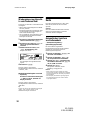 38
38
-
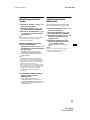 39
39
-
 40
40
-
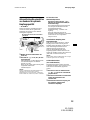 41
41
-
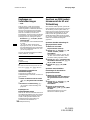 42
42
-
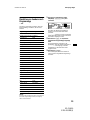 43
43
-
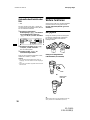 44
44
-
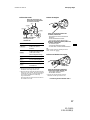 45
45
-
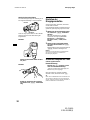 46
46
-
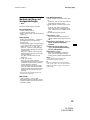 47
47
-
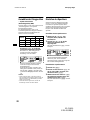 48
48
-
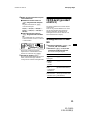 49
49
-
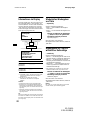 50
50
-
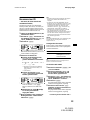 51
51
-
 52
52
-
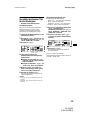 53
53
-
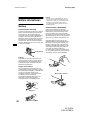 54
54
-
 55
55
-
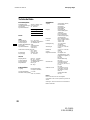 56
56
-
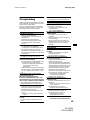 57
57
-
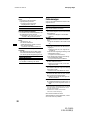 58
58
-
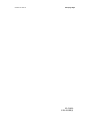 59
59
-
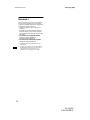 60
60
-
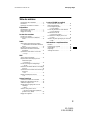 61
61
-
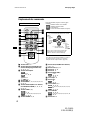 62
62
-
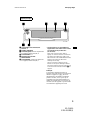 63
63
-
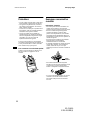 64
64
-
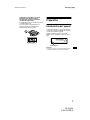 65
65
-
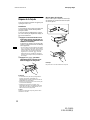 66
66
-
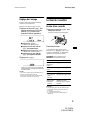 67
67
-
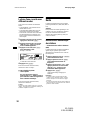 68
68
-
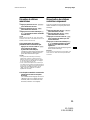 69
69
-
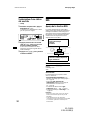 70
70
-
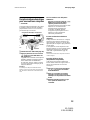 71
71
-
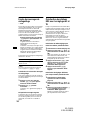 72
72
-
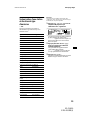 73
73
-
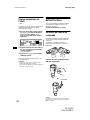 74
74
-
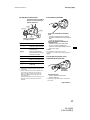 75
75
-
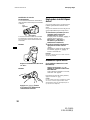 76
76
-
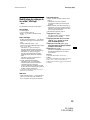 77
77
-
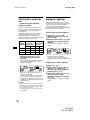 78
78
-
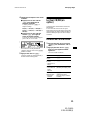 79
79
-
 80
80
-
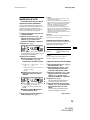 81
81
-
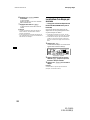 82
82
-
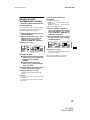 83
83
-
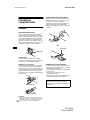 84
84
-
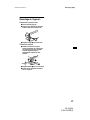 85
85
-
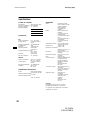 86
86
-
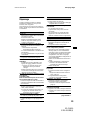 87
87
-
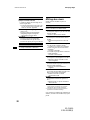 88
88
-
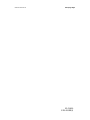 89
89
-
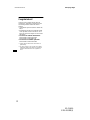 90
90
-
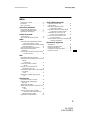 91
91
-
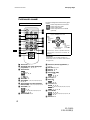 92
92
-
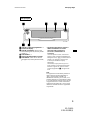 93
93
-
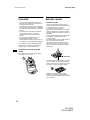 94
94
-
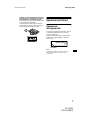 95
95
-
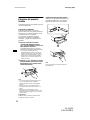 96
96
-
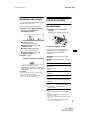 97
97
-
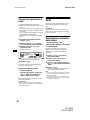 98
98
-
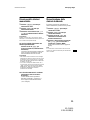 99
99
-
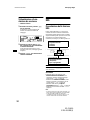 100
100
-
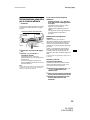 101
101
-
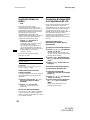 102
102
-
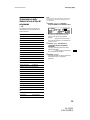 103
103
-
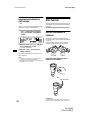 104
104
-
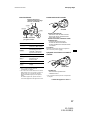 105
105
-
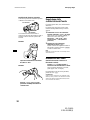 106
106
-
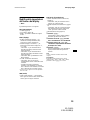 107
107
-
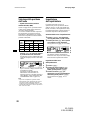 108
108
-
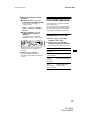 109
109
-
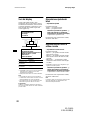 110
110
-
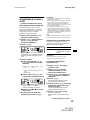 111
111
-
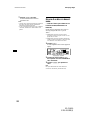 112
112
-
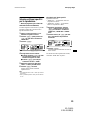 113
113
-
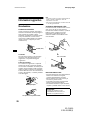 114
114
-
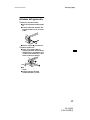 115
115
-
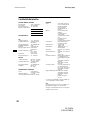 116
116
-
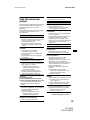 117
117
-
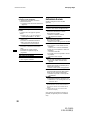 118
118
-
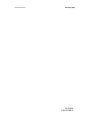 119
119
-
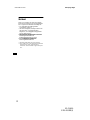 120
120
-
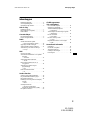 121
121
-
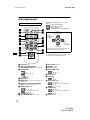 122
122
-
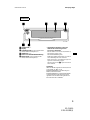 123
123
-
 124
124
-
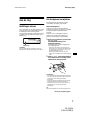 125
125
-
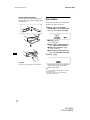 126
126
-
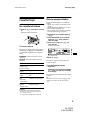 127
127
-
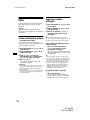 128
128
-
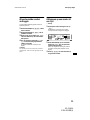 129
129
-
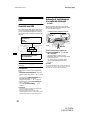 130
130
-
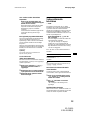 131
131
-
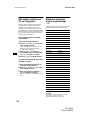 132
132
-
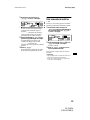 133
133
-
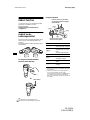 134
134
-
 135
135
-
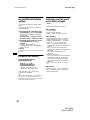 136
136
-
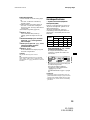 137
137
-
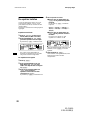 138
138
-
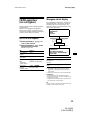 139
139
-
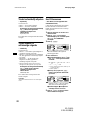 140
140
-
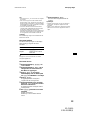 141
141
-
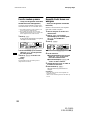 142
142
-
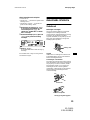 143
143
-
 144
144
-
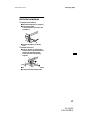 145
145
-
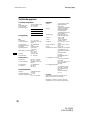 146
146
-
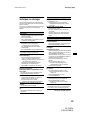 147
147
-
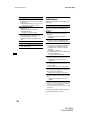 148
148
-
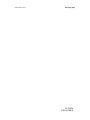 149
149
-
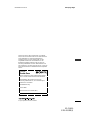 150
150
Sony XR-CA800 Owner's manual
- Category
- Car media receivers
- Type
- Owner's manual
- This manual is also suitable for
Ask a question and I''ll find the answer in the document
Finding information in a document is now easier with AI
in other languages
- italiano: Sony XR-CA800 Manuale del proprietario
- français: Sony XR-CA800 Le manuel du propriétaire
- Deutsch: Sony XR-CA800 Bedienungsanleitung
- Nederlands: Sony XR-CA800 de handleiding
Related papers
-
Sony CDX-L550X User manual
-
Sony MDX-CA680X Owner's manual
-
Sony mdx ca 680 User manual
-
Sony XR-CA630X Owner's manual
-
Sony XR-CA620X Owner's manual
-
Sony CDX-CA690X User manual
-
Sony XR-CA620X Operating instructions
-
Sony CDX-L570X Operating instructions
-
Sony XR-CA620X User manual
-
Sony CDX-L570X Operating instructions
Other documents
-
Sony Ericsson CDX-CA690X User manual
-
 Car audio systems SE 4120 Operating instructions
Car audio systems SE 4120 Operating instructions
-
Aiwa NSX-SZ17 Operating Instructions Manual
-
Pioneer DEH-1400R User manual
-
AudioSonic CD-1569 Owner's manual
-
EBENCH EBENCH KH 350 DESIGN AUDIO SYSTEM AVEC LECTEUR DE CD ET RADIO NUMERIQUE Owner's manual
-
Salora CR620RDS User manual
-
Volvo CR902 Owner's manual
-
AudioSonic CD-1567 Owner's manual
-
Aiwa CDC-R504MP Operating instructions