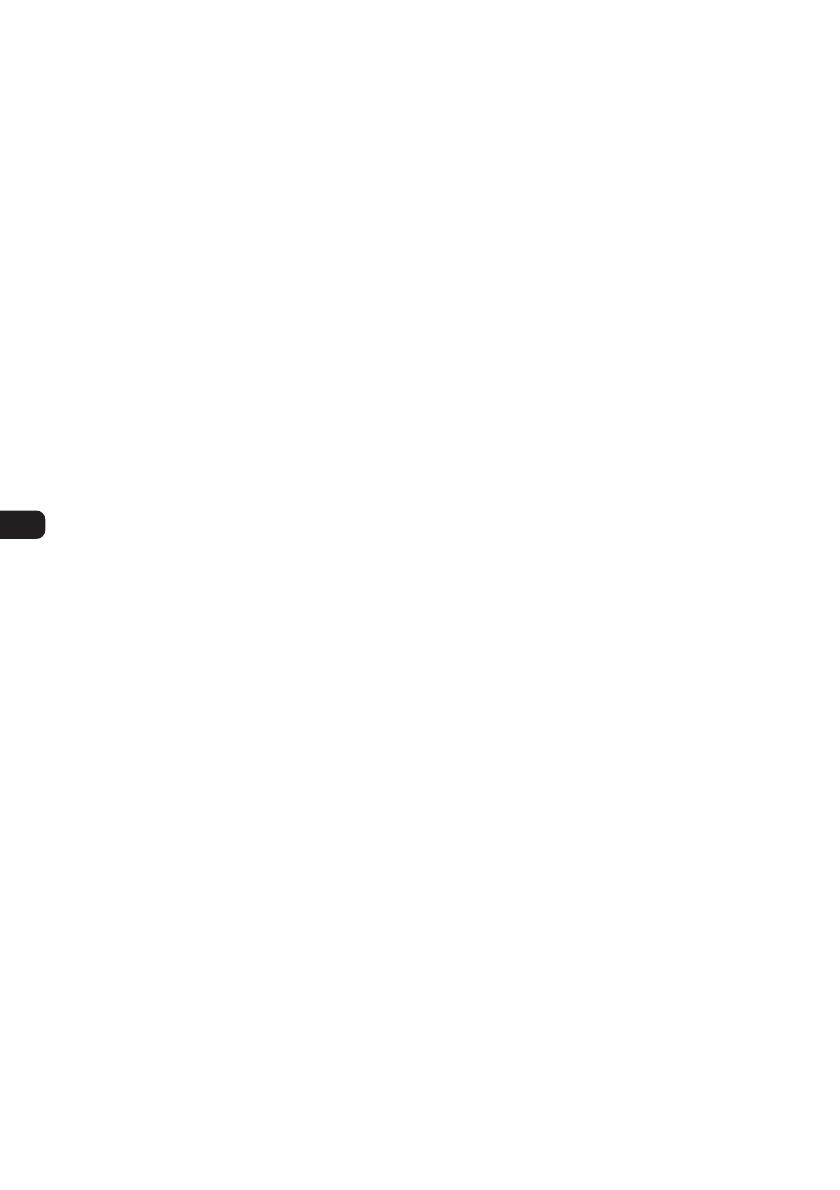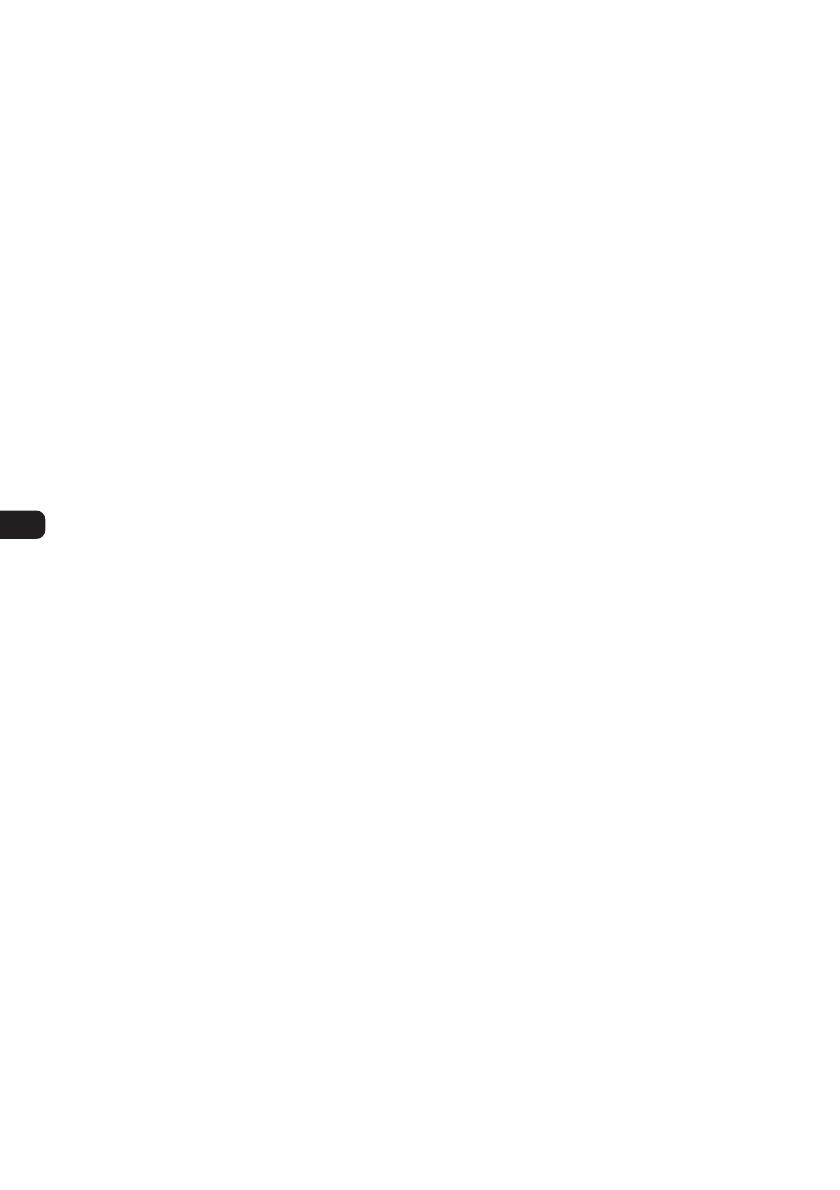
8
To cancel the AF function, select “AF,TA•OFF.”
Notes
•If “AF ON” is selected, traffic announcements are
cancelled. To activate the traffic announcements
with the AF function, select “AF,TA•ON.”
•If you want to change the on/off setting while
playing a CD, press (AF/TA).
For stations without alternative frequencies
Press (SEEK) (+) or (SEEK) (–) while the station
name is flashing (within 8 seconds).
The unit starts searching for another frequency
with the same PI (Programme Identification) data
(“PI SEEK” appears).
If the unit cannot find the same PI, the unit returns
to the previously selected frequency.
To stay with one regional programme
When the AF function is on, this unit’s factory
setting restricts reception to a specific region, so
you will not be switched to another regional
station with a stronger frequency.
If you leave this regional programme’s reception
area or would like to take advantage of the whole
AF function, proceed as follows:
1 Press and hold (PUSH-MENU) until “SET”
appears on the display.
2 Press (SEEK) (+) or (SEEK) (–) until “REG”
appears.
3 Turn (PUSH-MENU) to select “REG OFF.”
To return to the unit’s factory setting, repeat the
above to select “REG ON” at step 3.
Note
This function does not work in the United
Kingdom and in some other areas.
Local Link function
(United Kingdom only)
This function enables you to select other local
stations in the area, even if they are not stored on
your number buttons.
1 Press a number button ((1) to (6)) that has
a local station stored on it.
2 Within 5 seconds, press the number button
of the local station again.
3 Repeat this procedure until the desired local
station is received.
Receiving traffic announcements
-TA (Traffic Announcement)/TP (Traffic
Programme)
By activating TA and TP, you can automatically
tune in to an FM station broadcasting traffic
announcements. These settings function regardless
of the current FM programme and even when the
current source is CD or AUX. The unit switches
back to the original source when the bulletin is
over.
Press (AF/TA) repeatedly until “TA ON” appears.
The unit starts searching for traffic information
stations.
“TP” indicates reception of such stations, and “TA”
flashes during an actual traffic announcement. The
unit will continue searching for stations available
with TP if “NO TP” is indicated.
To cancel all traffic announcements, select “AF,
TA•OFF.”
To cancel current announcement, press (AF/TA).
Notes
•If “TA ON” is selected, the AF function is
cancelled. To activate both the AF function with
traffic announcements, select “AF, TA•ON.”
•You can also cancel the current announcement by
pressing (SOURCE) or (MODE).
To preset the volume of traffic announcements
You can preset the volume level of the traffic
announcements so as not to miss hearing them.
1 Turn (PUSH-MENU) to adjust the desired
volume level.
2 Press and hold (AF/TA) until “TA” appears on
the display.
The setting is stored.
To receive emergency announcements
If either AF or TA is on, the unit will switch to
emergency announcements, if one comes in while
listening to an FM station, CD or AUX.
To preset RDS stations with the AF and
TA setting
When you preset RDS stations, the unit stores each
station’s AF/TA setting (on/off) as well as its
frequency. You can select a different setting (for AF,
TA, or both) for individual preset stations, or the
same setting for all preset stations. If you preset
stations with “AF ON,” the unit automatically
stores stations with the strongest radio signal.