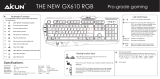EN
Introduction
Thank you for choosing Keep Out´s Mechanical Gaming
Keyboard F100
Description
The F100 is a mechanical keyboard that aims to oer
gamers a product of great quality with a simple and
elegant design, with its own Keep Out personality.
Each key is individually backlit in a clear and crisp green,
provides a perfect view of the keys in total darkness.
With the additional software you can record your favorite
macros for a unique gaming experience and with its 8
additional multimedia keys, you get full control of your
team. Devastate your opponent with the F100 keypad.
Technical Specications
Fully mechanical keys with “Non-Click” technology. WASD
and Cursor keys have “Non-Click” keys, Network and the
rest Black “Non-Click” keys.
Keys individually illuminated retro green
110 mechanical keys with “non-click” technology and life
up to 50,000,000 keystrokes.
3 customizable proles. additional software
Additional 8 interchangeable keys (WASD and arrow keys).
12 multimedia control functions
5 programmable macro keys to create
Function “Gaming Mode” which allows the activation /
desactivation of the Windows key
USB 2.0 Cable braided nylon ber
anti ghosting system
Compatible with Windows XP / Vista / 7/8
Dimensions: 50.4 * 17.8 * 2.53cm
Weight: 1285G
Package contents
· Gaming Keyboard F100
· Quick Installation Guide in multiple languages
· Keys W, A, S, D and additional cursors. Special tool for
extracting keys
· Software Installation CD
Note: Make sure that your package contains the items
described above. If you nd any items are missing or
damaged, please contact your dealer.
Installation
1 Connection: Connect the Gaming Keyboard in a free USB
port on your pc.
1. Insert the included installation CD in your drive.
2. Double-click My Computer, select your DVD drive and
run the autorun.exe le.
3. Install the drivers for your device.
2 Once installed, restart your pc.
Software
Lighting
-To change the keyboard backlight should do it manually
using the following commands:
1. Press Fn + “Page Down” to reduce lighting
2. Press Fn + “Retro Page” to increase lighting
3. Press Fn + Esc to x the lighting or put in intermittent
mode
Proles
-Open the software from Start / All Programs or icon of the