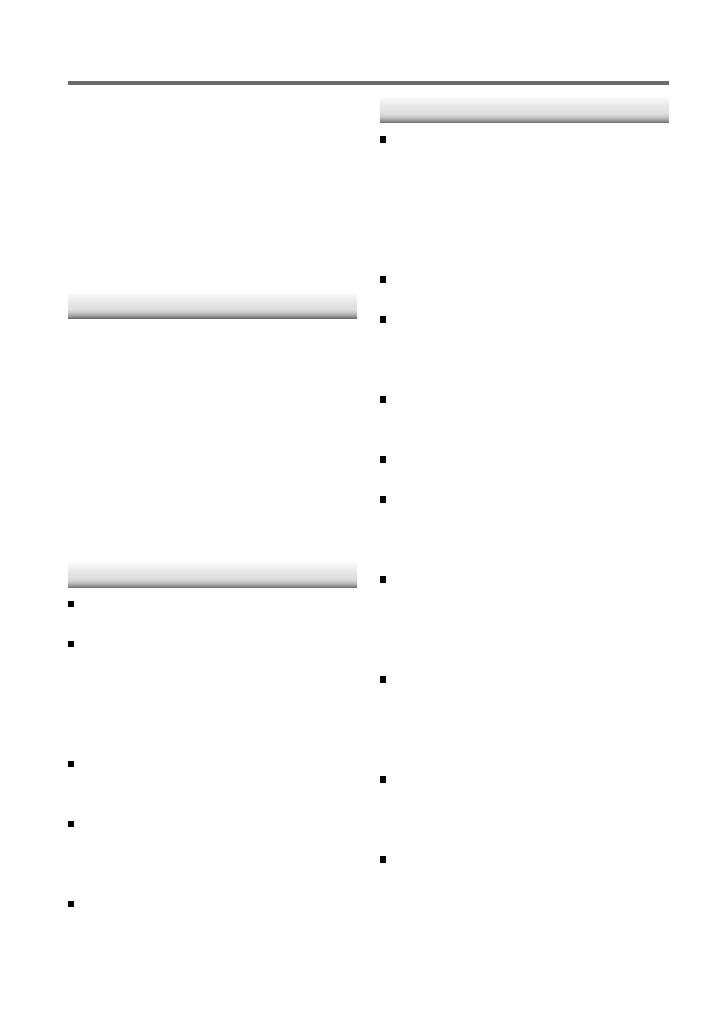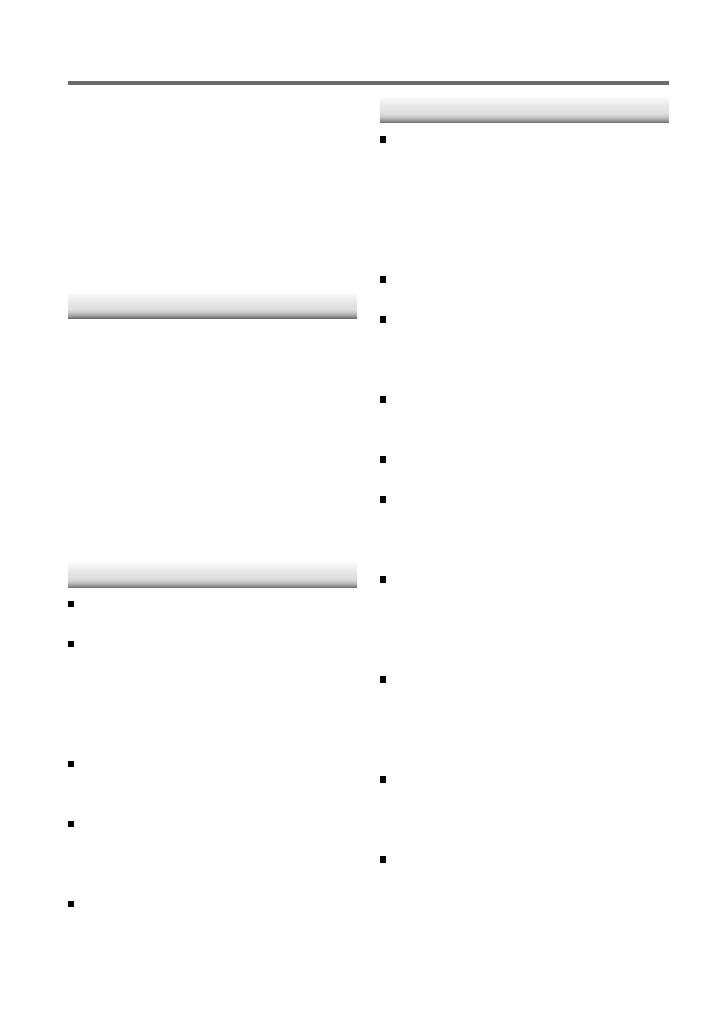
20
Installation/connection
Part list:
A Faceplate.............................................................. (×1)
B Escutcheon ......................................................... (×1)
C Mounting sleeve ............................................. (×1)
D Wiring harness .................................................. (×1)
E Removal tool ..................................................... (×2)
F Flat head screw (for Nissan cars) ........... (×4)
G Round head screw (for Toyota cars) .... (×4)
H Casing for faceplate ...................................... (×1)
Basic procedure
1
Remove the key from the ignition
switch, then disconnect the · terminal
of the car battery.
2
Make proper input and output wire
connections.
\ “Wiring connection” (page 21)
3
Install the unit to your car.
\ “Installing the unit” (page 22)
4
Reconnect the · terminal of the car
battery.
5
Reset the unit. (page 4)
Warning
The unit can only be installed in a car with
a 12 V DC power supply, negative ground.
If you connect the ignition wire (red) and
the battery wire (yellow) to the car chassis
(ground), you may cause a short circuit,
that in turn may start a fire. Always connect
those wires to the power source running
through the fuse box.
Disconnect the battery's negative terminal
and make all electrical connections before
installing the unit.
Insulate unconnected wires with vinyl tape
or other similar material. To prevent a short
circuit, do not remove the caps on the ends
of the unconnected wires or the terminals.
Be sure to ground this unit to the car's
chassis again after installation.
Caution
If your car's ignition does not have an ACC
position, connect the ignition wires to a
power source that can be turned on and
off with the ignition key. If you connect
the ignition wire to a power source with
a constant voltage supply, as with battery
wires, the battery may die.
Do not use your own screws. Use only the
screws provided.
Install this unit in the console of your
vehicle. Make sure the faceplate will not hit
the lid of the console (if any) when closing
and opening.
After the unit is installed, check whether
the brake lamps, blinkers, wipers, etc. on
the car are working properly.
Mount the unit so that the mounting angle
is 30° or less.
If the fuse blows, first make sure the wires
aren't touching to cause a short circuit,
then replace the old fuse with one with the
same rating.
Connect the speaker wires correctly to the
terminals to which they correspond. The
unit may be damaged or fail to work if you
share the · wires or ground them to any
metal part in the car.
When only two speakers are being
connected to the system, connect the
connectors either to both the front output
terminals or to both the rear output
terminals (do not mix front and rear).
Do not touch the metal part of this unit
during and shortly after the use of the
unit. Metal part such as the heat sink and
enclosure become hot.
Mounting and wiring this product requires
skills and experience. For safety‘s sake, leave
this work to professionals.
If you experience problems during
installation, consult your Kenwood dealer.
EN_KDC-HD552U[K]2.indd 20EN_KDC-HD552U[K]2.indd 20 10/6/11 3:03:39 PM10/6/11 3:03:39 PM