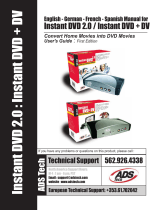Page is loading ...

3
US
Important Notice on Instant Mode
Before using Instant Mode for the first time, please thoroughly read the
separate booklet that includes the description on the End User Software
License Agreement concerning InterVideo InstantON™. Your use of Instant
Mode shall be considered that you have read and agreed upon the information
contained in the booklet.

4
Using Instant Mode
Instant Mode enables you immediately to play CDs and DVDs without
launching Windows. To activate Instant Mode, your computer must be off.
Support Formats
In Instant Mode, you can play optical discs in the following formats.
CD Audio CD
DVD Commercially available DVD, DVD-Video format,
DVD-VR format

5
US
Getting to Know the Instant Mode Main Menu
Launching Instant Mode displays the Main Menu as shown below.
You can display the screen view in several languages. See Changing the Menu Language on page 8
for more information.
Launches CD·DVD mode and displays the CD/DVD
playback view.
Exits Instant Mode and launches Windows.
Exits Instant Mode and turns off the computer.
CD
·
DVD Power OffStart Windows

6
Playing a CD/DVD
1 Press the AV MODE button.
Instant Mode launches and displays the Main Menu.
2 Use the < or , key to select .
The CD·DVD mode icon is highlighted in blue.
3 Insert a CD or DVD.
See Inserting/Removing a Disc on page 7 for detailed instructions.
4 Press the Enter key.
The CD/DVD playback automatically starts.
By default, the Operation Guide appears at the bottom of the screen to guide you through operations.

7
US
Inserting/Removing a Disc
Your computer is equipped with an optical disc drive on the right.
To insert a disc
1 Press the disc drive eject button A to open the drive.
The drive tray slides out.
If this button does not work, try the substitute drive eject button on the optical disc drive.
2 Place a disc in the middle of the tray with the label side facing upward until
the disc clicks into place.
3 Close the tray by pushing it in gently.
To remove a disc
1 Make sure that the optical disc drive indicator is off.
2 Press the disc drive eject button A to open the drive.
The tray slides out.
3 Take the disc out of the drive tray.
4 Close the tray by pushing it in gently.

8
Customizing Instant Mode
Instant Mode is provided with the Setup Menu for customization. With the Setup
Menu, you can change various settings including the menu language and
playback mode.
Changing the Menu Language
By default, launching Instant Mode displays the Main Menu in English. Seven
other languages are available for displaying the screen view: Traditional Chinese,
Simplified Chinese, Japanese, Korean, French, German, and Italian.
To change the menu language
1 Press the AV MODE button.
Instant Mode launches and displays the Main Menu.
2 Use the < or , key to select .
The selected icon is highlighted in blue.
3 Press the Enter key.
4 Press the Applications key .
The Setup Menu appears.
5 Use the m or M key to select General Setup and press the Enter key.
The General Setup menu appears.
6 Use the , key to list the menu languages.
7 Use the m or M key to select the desired language and press the Enter key.
For other available setup items, see Setup Menu Items on page 9.

9
US
Setup Menu Items
DVD Mode Setup Menu
Menu item Option Description
Title Menu — Displays the DVD title menu.
Root Menu — Displays the DVD root menu.
LCD
Brightness
—Use the < or , key to adjust the
LCD brightness.
Picture
Properties…
— Displays the Picture Properties
Setup Menu (page 10).
Display
Setting
Auto
*
Full
Select the desired display ratio
for the DVD movie in play.
Audio XXXXX Displays the language of the
audio data.
Subtitle None
Subtitle options
Select the desired subtitle, if any,
for the DVD movie in play.
Selecting None hides the subtitle.
Angle All available angles Select the desired angle, if any,
for the DVD movie in play.
Closed
Caption
On
Off
*
Select whether to show or hide the
closed caption, if any.
Information
On/Off
— Shows or hides the information
on the DVD movie in play and the
battery.
General
Setup…
— Displays the General Setup Menu
(page 11).
* Default setting

10
Picture Properties Setup Menu
Audio CD Mode Setup Menu
Menu item Option Description
Hue — Use the < or , key to adjust hue
of the DVD movie in play.
Contrast — Use the < or , key to adjust
contrast of the DVD movie in play.
Brightness — Use the < or , key to adjust
brightness of the DVD movie
in play.
Saturation — Use the < or , key to adjust
saturation of the DVD movie
in play.
Reset to
Default
— Resets all properties to the
default values.
Back to Setup
Menu
— Displays the DVD Mode Setup
Menu (page 9).
Menu item Option Description
Repeat Repeat All
Repeat One
Off
*
Select whether to repeat all the
songs in the audio CD or the
current one only; or disable the
function.
Shuffle On
Off
*
Select whether to enable
or disable the random-order
playback function.
LCD
Brightness
—Use the < or , key to adjust the
LCD brightness.
Information
On/Off
— Shows or hides the information
on the audio CD in play and the
battery.
General
Setup…
— Displays the General Setup Menu
(page 11).
* Default setting

11
US
General Setup Menu
Menu item Option Description
Menu
Language
English
Traditional Chinese
Simplified Chinese
Japanese
Korean
French
German
Italian
Select the desired language
for the screen view.
Sleep Timer Off
30 Min
60 Min
90 Min
Select the time period in which you
wish to automatically turn off your
computer. Once set, the remaining
time will be displayed.
Version
Information
Ver: x.x.x Displays the version information.
Operation
Guide On/Off
— Shows or hides the Operation
Guide.
Back to Setup
Menu
— Displays the previous setup menu.

12
Troubleshooting
What should I do if Instant Mode does not launch?
❑ When your computer is in Standby or Hibernate mode, pressing the
AV
MODE button launches the WinDVD or VAIO Zone
*
software by default.
To
launch Instant Mode, turn off the computer and press the AV MODE
button.
* Launches the VAIO Zone software if the software is preinstalled on your computer.
❑ If the files required for Instant Mode, which are stored with the hidden
attribute in the C drive's InstantON folder, are compressed, Instant Mode
would not launch. To uncompress the files, follow the steps below:
1 Click Start and then Run....
2 Enter "C:InstantON" for Open and click OK.
3 Click Folders on the toolbar.
4 Right-click InstantON in the folder list in the left pane and click
Properties.
5 Click Advanced on the General tab of the window for changing
properties.
6 Click to cancel the Compress contents to save disk space check box
under Compress or Encrypt attributes, click OK, and then go to step 12.
If this check box is not selected, proceed to step 7.
7 Click to select the Compress contents to save disk space check box
and click OK.
8 Click Apply on the window for changing properties.
9 On the confirmation window for attribute changes, click the Apply
changes to this folder only check box and click OK.
10 Once again, click Advanced on the General tab.
11 Click to cancel the Compress contents to save disk space check box
under Compress or Encrypt attributes and click OK.
12 Click OK on the window for changing properties.
13 Click OK on the confirmation window for attribute changes.
Running Disk Cleanup with the Compress old files option selected may compress the files
required for Instant Mode. If the files are compressed after running Disk Cleanup, follow the
above procedure to restore the files.

13
US
What should I do if my computer screen (LCD) goes blank?
❑ Your computer screen will go blank if you do not use Instant Mode for a while.
Press any key on the keyboard to resume Instant Mode.
What should I do if the optical disc drive isn’t playing my CD
or DVD or if CD/DVD playback is interrupted?
❑ Make sure the disc was inserted into the optical disc drive with the label
facing upward.
❑ Check the DVD package to make sure the region code is compatible with the
optical disc drive. You cannot play a DVD if a region code is not assigned to
the optical disc drive or the assigned region code is not the same as the one
on the package.
For more information on the region code, refer to Notes on playing DVDs
in Using the Optical Disc Drive in the online User Guide.
❑ Instant Mode only supports commercially available DVDs, DVDs in the Video
format, and DVD-RW/DVD-RAM discs in the Video Recording format.
To play any other DVD, launch Windows and use the VAIO Zone
or
WinDVD software.
Additionally note that DTS (Digital Theater System) audio is not available for
playback in Instant Mode.
/