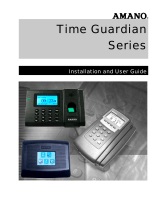Page is loading ...

timeQplus™ Setup Wizard Questionnaire
(La version Française de ce document se trouve sur votre CD timeQplus dans le dossier de documentation. La versión Española de
este documento se puede encontrar en el CD timeQplus en la carpeta Documentación.)
Thank you for your recent purchase of timeQplus from Acroprint. This document will help you gather the information you will need to
make navigating the timeQplus Setup Wizard a quick and easy process. We recommend that you install timeQplus on the server PC
first and then add any additional client PCs and/or hardware devices.
Note
: Data input during the Setup Wizard can be modified* after timeQplus is installed. You can choose to skip the Setup Wizard and
configure your company data at a later time by clicking ‘Next’ on each screen. You will, however, be required to enter a password in
order to exit the wizard and log into the software.
* Once you complete the Setup Wizard, you will not be able to change your Current Pay Period start date to a date in the past [from the
current date]. You will need to initialize your database [all data is lost] and run the Setup Wizard again.
Pay Period
Please specify the following:
1. Pay Period Length (select one): Weekly Bi-Weekly Semi-Monthly Monthly
2. Current Pay Period Start Date:
3. For Semi-Monthly, Next Pay Period Start Date:
Holidays
Should holidays be paid automatically? Yes No
If yes, how many calendar days after hire date will employees become eligible for holiday pay?
Please use the space below to list the holidays observed by your company.
Time Card Approvals
Should Hourly employee Time Cards be approved prior to exporting hours to payroll?
Yes No
Should Salaried employee Time Cards be approved prior to exporting hours to payroll?
Yes No
Shifts
For Salaried employees, there is one Salaried shift that can be configured.
• Shift Name (user defined; default value is “Salaried”):
• Salary hours paid per pay period:
• If holiday hours should be paid automatically, the number of hours to pay for a holiday:
For Hourly employees, you can configure up to 12 Shift profiles to reflect the different schedule and overtime policies used within your
company. Please use the space below to record settings for up to 6 shifts. Copy as needed for additional shifts.
Shift 1 Shift 2 Shift 3 Shift 4 Shift 5 Shift 6
Shift Name (user defined; default
values are “Shift 1”, “Shift 2”, etc.)
Shift Start Time
Round - the number of minutes before
Shift Start Time that an employee’s
"early" IN punch will be treated as if it
occurred exactly at Shift Start Time.
Grace - the number of minutes after
Shift Start Time that an employee’s
"late" IN punch is still considered on
time.
Dock - the number of minutes an
employee will lose for punching IN
later than Shift Start Time.

Shift 1 Shift 2 Shift 3 Shift 4 Shift 5 Shift 6
Shift Stop Time
Round - the number of minutes after
Shift Stop Time that an employee’s
"late" OUT punch will be treated as if it
occurred exactly at Shift Stop Time.
Grace - the number of minutes before
Shift Stop Time that an employee’s
"early" OUT punch is considered on
time.
Dock - the number of minutes an
employee will lose for punching OUT
earlier than Shift Stop Time.
Lunch Start Time
Lunch End Time
Lunch Duration (the length of the
lunch period in minutes)
Auto After – If Lunch Duration
should be automatically deducted,
after how many work hours should
the deduction occur?
Level 1 Overtime
For Daily, after how many hours
worked does overtime begin?
For Weekly, after how many hours
worked does overtime begin?
Level 2 Overtime (Doubletime)
For Daily, after how many hours
worked does doubletime begin?
For Weekly, after how many hours
worked does doubletime begin?
Weekly OT Starts on - On which day
of the week does your workweek
begin?
Would you like to enable 7
th
day
overtime?
Pay Interval Round – To round
employee total work time, please
choose one of the following: 1 min
(default), 5 min, 6 min, 10 min, 15 min.
Max Time On Clock (in hours and
minutes) - The system will assume an
employee failed to punch OUT after
this period of time has passed since
the last IN punch; default is 12:00.
Day Change Offset (in hours and
minutes) – Indicates when the day
begins for this shift; default is 00:00
(12am).
If holiday hours should be paid
automatically, please specify the
number of hours to pay for a
holiday.
* For detailed descriptions of these settings, please reference the timeQplus User Guide located in the Documentation folder on your installation CD.
Please contact Technical Support at 919-872-5800 / 800-334-7190 if you have any questions or need assistance with your timeQplus
installation. Acroprint offers 30 days of free support (proof of purchase is required). To receive assistance after 30 days from date of
purchase, an annual support agreement is required. Pay per call options are also available. Visit www.acroprint.com
to review the support
page and FAQs.
06-0419-000 Rev. B
/