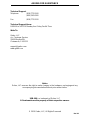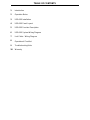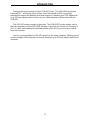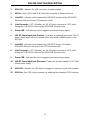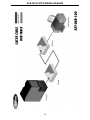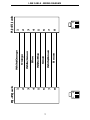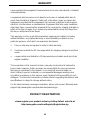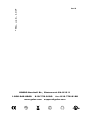www.gefen.com
USB•100
USER MANUAL
®

ASKING FOR ASSISTANCE
Technical Support:
Telephone (818) 772-9100
(800) 545-6900
Fax (818) 772-9120
Technical Support Hours:
8:00 AM to 5:00 PM Monday thru Friday Pacifi c Time
Write To:
Gefen, LLC
c/o Customer Service
20600 Nordhoff St.
Chatsworth, CA 91311
www.gefen.com
© 2010 Gefen, LLC, All Rights Reserved
Notice
Gefen, LLC reserves the right to make changes in the hard ware, packaging and any
accompanying doc u men ta tion without prior written notice.
USB•100 is a trademark of Gefen, LLC
All trademarks are the property of their respective owners.
Rev X4

TABLE OF CONTENTS
Introduction
Operation Notes
USB•100 Installation
USB•100 Panel Layout
USB•100 Function Description
USB•100 System Wiring Diagram
Link Cable - Wiring Diagram
Operational Checklist
Troubleshooting Hints
Warranty
1
2
3
4
5
6
7
8
9
10

Thank you for purchasing the Gefen USB•100 Series. The USB•100 incorporates
ExtremeUSB™ technology, which allows users the benefi ts of USB technology
extended far beyond the desktop at remote locations. Extending your USB peripherals
up to 330 feet away from the location of your offi ce computer is done easily with the
USB•100.
The USB•100 system consists of two units. The USB•100S Sender resides next to
the host computer, and the USB•100R Receiver is linked to the Sender via Category-5
(CAT-5) cable and resides at the desired location of the USB accessory device away
from the computer.
You can connect additional USB•100 systems to the same computer, allowing you to
connect multiple USB peripherals at remote locations up to 330 feet away from the host
computer.
INTRODUCTION
1

OPERATION NOTES
READ THESE NOTES BEFORE INSTALLING OR
OPERATING THE USB•100 SYSTEM.
* The USB•100 Sender and Receiver units were designed to operate on USB-enabled
computers. DO NOT attempt to use this equip ment with any other type of computer.
* Use the computer's USB port when using a local keyboard that is not extended with
the USB•100 Sender unit.
* In order to operate properly, the USB•100 Receiver unit must be connected, powered,
and the CAT-5 cable must be installed between the Sender and Receiver units.
* Only dedicated Category 5 UTP type cable (CAT-5) is recommended for this
application (pin to pin compatible).
* The length of cable used to connect the USB•100S Sender unit to the USB•100R
Receiver unit MUST NOT EXCEED 330 feet.
2

USB•100 INSTALLATION
3
1. Place the USB•100R Receiver unit close to the USB devices at the re mote end.
2. Connect the USB device to the USB•100R Receiver unit.
3. Connect the AC power adapter to an available wall outlet.
4. Connect the power adapter to the USB•100R Receiver unit using the supplied cable.
5. Place the USB•100S Sender unit close to the host computer.
6. Connect the USB•100S Sender unit to the USB•100R Receiver unit using the desired
length of CAT5 cable.
7. Connect the USB•100S Sender unit to the host computer using the USB cable
supplied with the unit. This connection should be made last.

USB•100 PANELS LAYOUT
USB•100S Facing Computer
1 2 3 4 5 6
4
USB•100R Facing USB Peripheral(s)
USB•100R Facing CAT5 Link
109
87
12
11

USB LED - Indicates if a USB connection is made properly
USB In - Attach USB cable (A-B) cable from computer to Sender unit here.
Link LED - Indicates a link between the USB•100S Sender and the USB•100R
Receiver units across the CAT5 extension cable.
Link Connector - CAT-5 Modular Jack (RJ-45) which connects to CAT5 cable
linking the USB•100S Sender and the USB•100R Receiver units
Power LED - Indicates the unit is plugged in and powered up properly.
15V DC Power Input Jack (Sender) - Used with an optionally purchased 15V DC
power supply when the host computer does not provide suffi cient power on the
USB bus.
Link LED - Indicates a link between the USB•100S Sender unit and the
USB•100R Receiver unit across the CAT5 extension cable.
Link Connector - CAT-5 Modular Jack (RJ-45) which connects to CAT5 cable
linking the USB•100S Sender and the USB•100R Receiver units
Power LED - Indicates the unit is plugged in and powered up properly.
15V DC Power Input Jack (Receiver) - Power jack for the included 15V DC Wall-
mount power supply.
USB LED - Indicates if a USB device is plugged in and seen by the host computer
USB Out - One USB A type connector for attaching the extended USB Peripheral.
USB•100 FUNCTION DESCRIPTION
5
1
2
3
4
5
6
7
8
9
10
11
12

USB•100 SYSTEM WIRING DIAGRAM
6

LINK CABLE - WIRING DIAGRAM
7
White/Orange
Orange
White/Green
Blue
White/Blue
Green
White/Brown
Brown
RJ-45 Jack
RJ-45 Jack
2
3
4
5
6
7
8
1
2
3
4
5
6
7
8
1
1
8
1
8

1. On the USB•100S Sender unit, check that the power in di ca tor is GREEN.
2. On the USB•100S Sender unit, check that the link indicator is GREEN.
3. On the USB•100R Receiver unit, check that the power in di ca tor is GREEN.
4. Once all LEDs are illuminated as suggested, the USB•100 is ready to accept a USB
peripheral device at the USB port on the USB•100R Receiver unit. Follow the installation
in struc tions as if one were installing the device directly into a com put er's USB port.
5. On the host computer, check that a general purpose USB hub is visible in the Control
Panel. Once con nect ed, a USB peripheral device causes its host computer to automatically
enumerate it. This simply means that the computer must identify the new device, assign
it an ID, and ensure that the required software drivers are available for loading when the
device is to be used.
6. The USB•100 is not an endpoint device. Consequently, it does not have a software
component or driver to be loaded. Some peripheral devices that are to be at tached to the
USB•100 will have a USB Driver diskette or CD-ROM which will need to be inserted after
initial connection to a USB port on the USB•100.
OPERATIONAL CHECKLIST
8

Power Indicator is not lit.
-- Make certain the power supply unit is properly con nect ed to the USB•100R unit and to
a proper local power sup ply outlet.
Link Indicators are Green
-- Make certain that the host computer is operating and responding to commands. If re-
quired, reset the com put er.
Connection Problem is Not Resolved
-- Disconnect power (DC Adaptor) plug from wall outlet feeding power to the USB•100R unit.
-- Disconnect the USB•100S Sender from the computer.
-- Reconnect power (DC Adaptor) from the USB•100R unit to the wall outlet.
-- Reconnect the USB•100S Sender to the computer.
-- If problems persist, your computer may have an underpowered USB bus. Try using a
powered hub before the Sender unit or buy the optional second 15V power supply from
Gefen. Please contact Gefen Technical Support for more details.
TROUBLESHOOTING HINTS
9

10
WARRANTY
G
e
f
en warrants the equipment it manu
f
actures to be
f
ree
f
rom de
f
ects in material
and workmanship.
I
f
equipment
f
ails because o
f
such de
f
ects and
G
e
f
en is noti
fi
ed within two
(
2
)
y
ears
f
rom the date o
f
shipment,
G
e
f
en will, at its option, repair or replace the
e
quipment, provided that the equipment has not been sub
j
ected to mechanical,
e
lectrical, or other abuse or modi
fi
cations. Equipment that
f
ails under conditions
other than those covered will be repaired at the current price o
f
parts and labor in
eff
ect at the time o
f
repair.
S
uch repairs are warranted
f
or ninet
y
(
90
)
da
y
s
f
rom
the da
y
o
f
reshipment to the Bu
y
er.
This warrant
y
is in lieu o
f
all other warranties expressed or implied, includin
g
without limitation, an
y
implied warrant
y
or merchantabilit
y
or
fi
tness
f
or an
y
p
articular purpose, all o
f
which are expressl
y
disclaimed.
1. Proo
f
o
f
sale ma
y
be required in order to claim warrant
y
.
2.
C
ustomers outside the U
S
are responsible
f
or shippin
g
char
g
es to and
f
rom
G
e
f
en.
3
.
C
opper cables are limited to a 30 da
y
warrant
y
and cables must be in their
ori
g
inal condition.
The in
f
ormation in this manual has been care
f
ull
y
checked and is believed to
be accurate. However,
G
e
f
en assumes no responsibilit
y
f
or an
y
inaccuracies
that ma
y
be contained in this manual. In no event will
G
e
f
en be liable
f
or
direct, indirect, special, incidental, or consequential dama
g
es resultin
g
f
rom
an
y
de
f
ect or omission in this manual, even i
f
advised o
f
the possibilit
y
o
f
such
dama
g
es. The technical in
f
ormation contained herein re
g
ardin
g
the
f
eatures and
s
peci
fi
cations is sub
j
ect to chan
g
e without notice.
For the latest warrant
y
covera
g
e in
f
ormation, please visit
G
e
f
en’s Warrant
y
web
p
a
g
e at http:
//
www.
g
e
f
en.com
/
kvm
/
aboutus
/
warrant
y
.
j
s
p
P
RODUCT REGISTRATIO
N
P
lease re
g
ister
y
our product online b
y
visitin
g
Gefen’s web site at
http://www.
g
efen.com/kvm/Re
g
istr
y
/Re
g
istration.
j
sp

*MA-usb-100*
Rev X4
20600 Nordhoff St., Chatsworth CA 91311
1
-800-545-6900 818-772-9100 fax: 818-772-912
0
w
ww.
g
efen.com su
pp
ort@
g
efen.com
P
b
-
 1
1
-
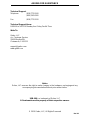 2
2
-
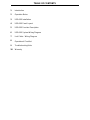 3
3
-
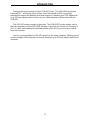 4
4
-
 5
5
-
 6
6
-
 7
7
-
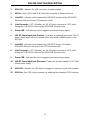 8
8
-
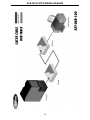 9
9
-
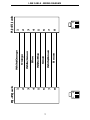 10
10
-
 11
11
-
 12
12
-
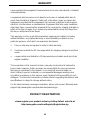 13
13
-
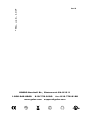 14
14
CYP USB-100S User manual
- Type
- User manual
- This manual is also suitable for
Ask a question and I''ll find the answer in the document
Finding information in a document is now easier with AI
Other documents
-
Gefen PC User manual
-
Gefen USB100 User manual
-
Sanyo ECJ-D100S - 10 Cup MICOM Rice Cooker User manual
-
Gefen 144NP User manual
-
Gefen Extend USB MIDI User manual
-
Gefen GTB-3DTV-KVM User manual
-
Gefen EXT-CAT5-5000 Owner's manual
-
Gefen EXT-CAT5-7000 User manual
-
Gefen EXT-CAT5-5000HD Owner's manual
-
Gefen CAT5-9500HD User manual