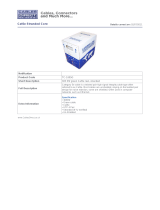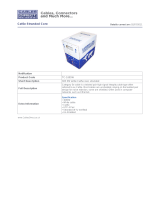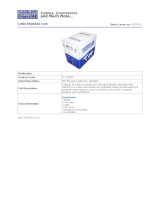Frequently Asked Questions
What kind of CAT-5e cable should I be using?
Solid core CAT-5e cable rated at 350 Mhz and terminated in 568a or 568b is the
minimum requirement. For resolutions greater than 1280x1024 or 1080i, Gefen
recommends solid CAT-6 cables.
I’m getting no video on the screens, what can I check?
First thing to check is make sure that the video CAT5 is linked to the other video CAT5 port
and the same with the DDC ports. Test to make sure the units are working with short CAT-5e
cables 15-20 feet. You can also make sure you have the correct boost setting confi gured
(refer to page 9).
I’m getting no video on the screens using ADC to DVI adapters, what is wrong?
ADC to DVI adapters remove the necessary 5V line that the extenders require on the input
to operate. To enable the 5V you will need to open up the sender unit. Next to each DVI/
HDMI input connector will be a jumper that needs to be shorted to enable 5V to the input.
This should only be enabled when using a ADC to DVI Adapter otherwise damage to your
video card may result.
How can I fi x an occasionally fl ickering or fl ashing picture?
Flickering or a blinking image is the result of a loss of sync between the display and the
source. Try lowering the resolution to see if that helps, if it does, the CAT-5 cables you
are using are unable to handle the bandwidth of the higher resolution and thus you are
losing sync. Try a shielded CAT-6 cable on the video line to reduce interference. You
can also try adjusting the service switches. Usually this is caused by EMI and a shielded
CAT-6 with metal RJ-45 connectors with the drain wire soldered to the connectors will
resolve the issue. Please refer to the service switch guide on page 9 for the different
combinations.
Why is there a green or pink tint to my picture?
A tint of green or pink in the picture is a result of incorrect colorspace being transmitted.
This can be resolved by recycling power on your devices including the extender. If this
does not help, the DDC data containing the colorspace is not being transmitted correctly
due to loss in the CAT5 cable, try replacing the DDC cable.
Why is the USB dropping out every so often?
The USB bus is inherently not a very reliable system. Drop outs occur on occasion but if
it is happening quite often, then interference along the DDC line that is also transmitting
USB is causing the problem. Try using a shielded CAT-5e cable on this line instead.
I can’t seem to get my RS-232 devices to detect and connect, what’s wrong?
The CAT5-9500HD system only extends the Tx and Rx lines of RS232. If you need full
RS232 extension of every line, you will need the standalone RS232 Extender units.
Can I run the CAT-5 cable through a patch bay?
No, the signal will not transmit reliably
TROUBLESHOOTING
11