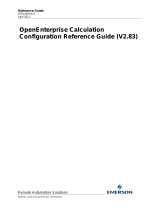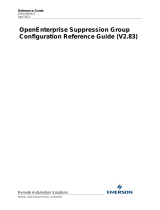Page is loading ...

Reference Guide
D301489X412
April 2012
Remote Automation Solutions
Website: www.EmersonProcess.com/Remote
OpenEnterprise Expression Editor
Reference Guide (V2.83)

Reference Guide
D301489X412
April 2012
Expression Edito
r
- i -
Contents
1 Expression Editor....................................................................................................................1
1.1 Expression Editor................................................................................................................1
1.1.1 Tag................................................................................................................................2
1.1.2 Default Return Value....................................................................................................2
1.1.3 Conditions List Box.......................................................................................................2
1.1.4 Remove Condition........................................................................................................3
1.2 Edit Condition......................................................................................................................3
1.2.1 Condition Operator.......................................................................................................3
1.2.2 Comparison Value........................................................................................................3
1.2.3 Return Value.................................................................................................................3
2 Index .........................................................................................................................................4

Reference Guide
D301489X412
April 2012
Expression Edito
r
- 1 -
1 Expression Editor
The Expression editor allows the user to configure conditions to an OPC tag. As the conditions are
built up using a graphical interface, an 'expression' is created.
In programming terms, a typical expression could have the meaning - "If the value of the OPC tag is
greater than X then this property equals Y, if the value of the OPC tag equals A then this property
equals B, else this property equals C". Simply, then, by selecting a tag and attaching conditions to it,
an 'expression' is built.
Currently, the only OpenEnterprise component that makes use of the Expression editor is the Trend
View. The Trend View uses expressions to control the colour of a pen's line and markers (see the
example below).
In the display below, the pen and the marker are drawn in green while the value is greater than 75 or
while the value is less than -50, otherwise they default to red.
1.1 Expression Editor
This dialog enables you to configure Expressions which will control the color of the Pen depending on
its value.

Reference Guide
D301489X412
April 2012
Expression Edito
r
- 2 -
1.1.1 Tag
This edit box contains the OPC/HDA tag that describes the expressions data source. Tags can be
entered manually, dragged and dropped from other applications or obtained from the OE Tag Browser
by clicking on the browser button to the right of this edit box.
For an example of how to drag-drop a realtime tag into a field see the Drag Drop Realtime Tag into
Data Source Field topic.
For an example of how to drop a historical tag into this field see the Drag Drop a Historical Tag into a
Field topic.
Alias Support
OE Expressions may contain aliases in either the tag edit box or the comparison value edit box.
Aliases enable tags to be passed dynamically, based on user selection from one OE Component to
another. More information on passing aliases as parameters between OE Components may be found
in the OE Menus help file.
1.1.2 Default Return Value
If none of the conditions are true then the returned value of the expression will be this value, which is
the colour property of the selected Pen. Selection of the colour square will open a colour selector,
which enables the user to change the default colour.
1.1.3 Conditions List Box
This list box details the conditions that are attached to the expression. The conditions are evaluated in
the order they appear going from top to bottom. This list box allows the user to change the order of
the conditions (and hence the order of precedence) by dragging and dropping each condition to a new
location in the list.

Reference Guide
D301489X412
April 2012
Expression Edito
r
- 3 -
1.1.4 Remove Condition
Removes the currently selected condition from the Conditions List.
1.2 Edit Condition
This dialog enables you to configure the condition, value and returned Pen color for an Expression.
1.2.1 Condition Operator
This list provides a selection of conditions or operators for the expression. The conditions available
are:-
• Equal to;
• Greater than;
• Greater than or equal to;
• Less than;
• Less than or equal to;
• Not equal to.
1.2.2 Comparison Value
This should be typed into the Comparison value field. It is the value that the Expression Editor will use
to compare the current value of the tag in the Tag field using the Condition Operator.
1.2.3 Return Value
If the coloured button is selected, a colour selection dialog is opened, and the user may choose a
different Return Value colour.

Reference Guide
D301489X412
April 2012
Expression Edito
r
- 4 -
2 Index
1
C
Comparison Value.............................................. 5
Condition Operator............................................. 5
Conditions List Box ............................................ 4
D
Default Return Value.......................................... 4
E
Edit Condition Dialog.......................................... 5
Expression Editor Dialog ....................................3
Expression Editor Overview................................3
R
Remove Condition ..............................................4
Return Value.......................................................5
T
Tag......................................................................4

Reference Guide
D301489X412
April 2012
Emerson Process Management
Remote Automation Solutions
1100 Buckingham St
Watertown, CT 06795
T 1 (860) 945 2200
F 1 (860) 945 2278
www.EmersonProcess.com/Remote
Emerson Process Management
Remote Automation Solutions
Blackpole Road
Worcester, WR3 8YB
T 44 (0) 1905 856848
F 44 (0) 1905 856930
www.EmersonProcess.com/Remote
© 2001-2012 Remote Automation Solutions, division of Emerson Process Management. All rights
reserved.
DISCLAIMER
Bristol, Inc., Bristol Babcock Ltd, Bristol Canada, BBI SA de CV and the Flow Computer Division , are wholly owned subsidiaries of Emerson Electric Co. doing business
as Remote Automation Solutions (“RAS”), a division of Emerson Process Management. ROC, FloBoss, ROCLINK, Bristol, Bristol Babcock, ControlWave, TeleFlow and
Helicoid are trademarks of RAS. AMS, PlantWeb and the PlantWeb logo are marks of Emerson Electric Co. The Emerson logo is a trademark and service mark of the
Emerson Electric Co. All other marks are property of their respective owners.
The contents of this publication are presented for informational purposes only. While every effort has been made to ensure informational accuracy, they are not to be
construed as warranties or guarantees, express or implied, regarding the products or services described herein or their use or applicability. RAS reserves the right to
modify or improve the designs or specifications of such products at any time without notice. All sales are governed by RAS’ terms and conditions which are available upon
request. RAS does not assume responsibility for the selection, use or maintenance of any product. Responsibility for proper selection, use and maintenance of any RAS
product remains solely with the purchaser and end-user.
Engineered and supported by:
Remote Automation Solutions,
Blackpole Road, Worcester, WR3 8YB, UK
Registered office: Meridian East, Leicester, LE19 1UX
Registered in England and Wales, Registration No. 00671801
VAT Reg No. GB 705 353 652
/