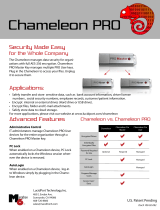Page is loading ...

TG 1000
DIGITALES DRAHTLOSSYSTEM
DIGITAL WIRELESS SYSTEM
SYSTÈME NUMÉRIQUE SANS FIL
KURZANLEITUNG
QUICK START GUIDE
GUIDE DE DÉMARRAGE RAPIDE

Entsorgung
Dieses Produkt darf am Ende seiner Lebensdauer nicht über den normalen Haushaltsab-
fall entsorgt werden, sondern muss an einem Sammelpunkt für das Recycling von
elektrischen und elektronischen Geräten abgegeben werden. Das Symbol auf dem Produkt,
der Gebrauchsanweisung oder der Verpackung weist darauf hin.
Disposal
This symbol on the product, in the instructions or on the packaging means that your electrical
and electronic equipment should be disposed at the end of its life separately from your
household waste. There are separate collection systems for recycling in the EU. For more
information, please contact the local authority or your retailer where you purchased the
product.
Evacuation
Ce symbole sur le produit, l’emballage ou dans le manuel signifie que votre équipement
électrique et électronique doit être, en fin de vie, jeté séparement de vos déchets ménages.
Il existe en France des systèmes de collecte différents pour les déchets recyclables. Pour
plus d’information, veuillez contacter les autorités locales ou le revendeur chez qui vous
avez acheté le produit.

Quick Start Guide TG 1000 – Inhalt / Contents / Sommaire
3
Quick Start Guide TG 1000
deutsch
1. Einführung. . . . . . . . . . . . . . . . . . . . . . . . . . . . Seite 4
2. Digitaler UHF-Diversityempfänger TG 1000. . . . . Seite 4
3. Digitaler UHF-Handsender TG 1000. . . . . . . . . . Seite 6
4. Digitaler UHF-Taschensender TG 1000. . . . . . . . Seite 7
5. Chameleon Software . . . . . . . . . . . . . . . . . . . . . Seite 8
Quick Start Guide TG 1000
Quick Start Guide TG 1000
englishfrançais
1. Introduction . . . . . . . . . . . . . . . . . . . . . . . . . . . Page 10
2. Digital TG 1000 UHF Diversity Receiver . . . . . . . Page 10
3. Digital TG 1000 UHF Handheld Transmitter . . . . Page 12
4. Digital TG 1000 UHF Beltpack Transmitter. . . . . Page 13
5. Chameleon Software . . . . . . . . . . . . . . . . . . . . . Page 14
1. Introduction . . . . . . . . . . . . . . . . . . . . . . . . . . . Page 16
2. Récepteur diversifié numérique UHF TG 1000 . . Page 16
3. Émetteur à main UHF numérique TG 1000. . . . . Page 18
4. Émetteur de poche UHF numérique TG 1000 . . . Page 19
5. Chameleon Software . . . . . . . . . . . . . . . . . . . . . Page 20

1. Einführung
Sie haben sich für das digitale Drahtlossystem TG 1000 von beyerdynamic entschieden. Wir danken
für Ihr Vertrauen. Nehmen Sie sich bitte einige Minuten Zeit und lesen Sie diese Information vor
Inbetriebnahme aufmerksam durch.
Eine ausführliche Beschreibung der verschiedenen Funktionen zur Handhabung des Systems TG 1000
sowie über die Software „Chameleon“, für die nur ein Internetbrowser benötigt wird, finden Sie in
der Bedienungsanleitung „TG 1000 - Digitales Drahtlossystem“ im Internet unter:
www. beyerdynamic.com/tg1000
Bitte beachten Sie unbedingt das beigelegte Heft „Sicherheitshinweise“.
2. Digitaler UHF-Diversityempfänger TG 1000
Bohrung für 19"-Rackmontage
Bohrung zur Frontmontage der Antennen
Ein-/Ausschalter
Infrarotschnittstelle für Synchronisation von Empfänger und Sender
Taste für Synchronisation Kanal 1 bzw. Kanal 2
HF-Anzeige Kanal 1 bzw. Kanal 2
NF-Anzeige mit Übersteuerungsmeldung Kanal 1 bzw. Kanal 2
Displayanzeige Kanal 1 und Kanal 2
Kanalwahltaste 1 bzw. 2
Drehencoder (Auswahl und Einstellungen)
ESC-Taste (Escape / Abbrechen)
Funktionstaste
Taste zum Abhören von Kanal 1 bzw. 2 über Kopfhörer
Kopfhöreranschluss, Stereoklinke 6,35 mm
Antenneneingang A bzw. B, BNC-Buchse
Antennenausgang A bzw. B, BNC-Buchse
Audioausgang, symmetrisch, 3-pol. Klinke, Kanal 1 bzw. Kanal 2
Audioausgang, symmetrisch, 3-pol. XLR, Kanal 1 bzw. Kanal 2
Ethernet und Dante-Netzwerkanschluss (RJ45)
Netzanschluss
Quick Start Guide TG 1000 – Diversityempfänger
4
Vorderseite
Rückseite

Quick Start Guide TG 1000 – Diversityempfänger
5
deutsch
deutsch
Empfänger positionieren
• Stellen Sie den Empfänger in dem Raum auf, in dem die Übertragung stattfindet.
• Stellen Sie den Empfänger so nahe wie möglich am Sender auf. Für einen optimalen Empfang ist
eine Sichtverbindung zwischen Sender und Empfänger anzustreben.
• Stellen Sie den Empfänger nicht neben digital gesteuerte Geräte.
Antennen anschließen
• Schließen Sie die mitgelieferten Antennen an die Antenneneingänge A und B an und richten Sie
sie V-förmig nach außen aus (ca. 60° Winkel).
Wichtig: Für den Diversity-Betrieb müssen Sie unbedingt beide Antennen anschließen! Eine
Auswerteelektronik wählt jeweils die Antenne aus, die das bessere Signal liefert.
• Alternativ können Sie die Antennen auf der Vorderseite des Empfängers befestigen. Hierfür
verwenden Sie das Antennenfrontmontagekit.
• Wenn der Empfang am Standort des Empfängers nicht optimal ist, können Sie den Empfänger auch
mit abgesetzten Antennen (als optionales Zubehör erhältlich) betreiben.
Anschlüsse
• Der Empfänger verfügt über symmetrische Audioausgänge.
• Verbinden Sie den symmetrischen XLR- bzw. Klinken-Ausgang des jeweiligen Kanals 1 oder
2 mit dem symmetrischen Mikrofoneingang am Mischpult oder Verstärker.
• Schließen Sie das Netzkabel am Netzanschluss und an einer Netzsteckdose an. Überprüfen Sie,
ob die am Empfänger angegebene Netzspannung mit der Netzspannung am Einsatzort überein-
stimmt. Der Betrieb des Gerätes an einer anderen Netzspannung kann zu irreparablen Schäden am
Gerät führen.
Bedienhinweise
• Nachdem Sie den Empfänger montiert und angeschlossen haben, schalten Sie ihn mit dem Ein-
/Ausschalter ein.
• Im Display erscheint für jeden einzelnen der beiden Kanäle die Standardanzeige. Wird ein
gültiges Sendersignal auf der eingestellten Frequenz empfangen, ist der Displayhintergrund
schwarz. Bei nicht vorhandenem oder ungültigem Sendersignal, wechselt die Farbe des Display-
hintergrundes zu weiß. In diesem Fall wird kein Audiosignal ausgegeben.
• Standardmäßig wird angezeigt:
1. Zeile: der aktuell eingestellte Name (z.B. Name des Künstlers)
2. Zeile: die aktuell eingestellte Frequenz
3. Zeile: die aktuell eingestellte Frequenzgruppe und Kanal
4. Zeile: Sendersignal vorhanden und gültig: Batteriestatus, Senderart, Mikrofonkopf und
Verstärkung in dB
Sendersignal nicht vorhanden oder ungültig: No Tx, Enc Err
• Alle Tasten auf der Vorderseite des Empfängers sind weiß hinterleuchtet. Sobald eine Taste gedrückt
bzw. aktiviert wird, ist sie rot hinterleuchtet.
• Zum Ausschalten betätigen Sie den Ein-/Ausschalter . Die Hinterleuchtung der Tasten erlischt.
• Der Empfänger kann über eine Infrarotschnittstelle Frequenz und andere Einstellungen wie
Verschlüsselung und „Power Lock“ des jeweiligen Kanals auf einen Sender übertragen.
• Wählen Sie eine passende Frequenz für beide Kanäle aus. Beachten Sie bitte die länderspezifischen
Vorschriften.
• Zum Übertragen der Frequenz und anderen Einstellungen auf den Sender drücken Sie am
Empfänger für Kanal 1 bzw. 2 die entsprechende Taste für Synchronisation .
• Im Batteriefach des Senders befindet sich eine Infrarotschnittstelle.
• Sobald die gedrückte Taste für Synchronisation rot hinterleuchtet ist, halten Sie die Infrarot-
schnittstelle des Handsenders bzw. des Taschensenders im geöffnetem Batteriefach des
jeweiligen eingeschalteten Senders direkt vor die Infrarotschnittstelle am Empfänger.
• Wenn die Meldung „SYNC successful“ im Display erscheint, ist der Vorgang beendet. Frequenz
und andere Einstellungen wurden erfolgreich auf den Sender übertragen.

Quick Start Guide TG 1000 – Handsender
6
3. Digitaler UHF-Handsender TG 1000
Antenne
Farbring, austauschbar
Batteriefachabdeckung
Programmierbare Mute-Taste
OLED-Display
Gewinde zum Befestigen eines Mikrofon-
kopfs oder Adapters für Mikrofonköpfe
anderer Hersteller mit 1,25"/28-Gewinde
Batteriefach
Infrarotschnittstelle für Synchronisation
Ein-/Austaste
Ladekontakte
B
a
t
t
e
r
i
e
n
e
i
n
l
e
g
e
n
•
S
c
h
r
a
u
b
e
n
S
i
e
d
i
e
B
a
t
t
e
r
i
e
f
a
c
h
a
b
d
e
c
k
u
n
g
e
n
t
g
e
g
e
n
d
e
m
U
h
r
z
e
i
g
e
r
s
i
n
n
a
b
.
•
Z
i
e
h
e
n
S
i
e
d
i
e
B
a
t
t
e
r
i
e
f
a
c
h
a
b
d
e
c
k
u
n
g
n
a
c
h
u
n
t
e
n
.
•
L
e
g
e
n
S
i
e
z
w
e
i
A
l
k
a
l
i
n
e
-
B
a
t
t
e
r
i
e
n
,
A
A
,
1
,
5
V
o
d
e
r
N
i
M
H
-
A
k
k
u
s
g
e
m
ä
ß
d
e
n
S
y
m
b
o
l
e
n
i
n
d
a
s
B
a
t
t
e
r
i
e
f
a
c
h
e
i
n
.
•
S
c
h
i
e
b
e
n
S
i
e
d
i
e
B
a
t
t
e
r
i
e
f
a
c
h
a
b
d
e
c
k
u
n
g
w
i
e
d
e
r
n
a
c
h
o
b
e
n
u
n
d
d
r
e
h
e
n
S
i
e
d
i
e
B
a
t
t
e
r
i
e
f
a
c
h
-
a
b
d
e
c
k
u
n
g
i
m
U
h
r
z
e
i
g
e
r
s
i
n
n
f
e
s
t
.
•
D
e
r
a
k
t
u
e
l
l
e
B
a
t
t
e
r
i
e
s
t
a
t
u
s
w
i
r
d
i
m
D
i
s
p
l
a
y
d
e
s
S
e
n
d
e
r
s
u
n
d
a
u
c
h
d
e
s
E
m
p
f
ä
n
g
e
r
s
a
n
g
e
z
e
i
g
t
.
A
c
h
t
e
n
S
i
e
b
i
t
t
e
d
a
r
a
u
f
,
d
a
s
s
v
o
r
d
e
r
S
y
n
c
h
r
o
n
i
s
a
t
i
o
n
i
m
K
a
n
a
l
m
e
n
ü
d
e
r
r
i
c
h
t
i
g
e
B
a
t
t
e
r
i
e
t
y
p
a
u
s
-
g
e
w
ä
h
l
t
w
u
r
d
e
.
B
e
d
i
e
n
h
i
n
w
e
i
s
e
•
S
c
h
a
l
t
e
n
S
i
e
d
e
n
H
a
n
d
s
e
n
d
e
r
d
u
r
c
h
a
n
h
a
l
t
e
n
d
e
s
D
r
ü
c
k
e
n
d
e
r
E
i
n
-
/
A
u
s
t
a
s
t
e
e
i
n
,
b
i
s
d
i
e
S
t
a
n
d
a
r
d
a
n
z
e
i
g
e
i
m
D
i
s
p
l
a
y
e
r
s
c
h
e
i
n
t
.
•
I
m
D
i
s
p
l
a
y
w
i
r
d
d
e
r
B
a
t
t
e
r
i
e
s
t
a
t
u
s
s
o
w
i
e
i
n
d
e
r
e
r
s
t
e
n
Z
e
i
l
e
d
e
r
a
m
E
m
p
f
ä
n
g
e
r
e
i
n
g
e
g
e
b
e
n
e
N
a
m
e
a
n
g
e
z
e
i
g
t
.
•
I
n
d
e
r
z
w
e
i
t
e
n
Z
e
i
l
e
k
ö
n
n
e
n
S
i
e
j
e
n
a
c
h
E
i
n
s
t
e
l
l
u
n
g
d
e
n
K
a
n
a
l
u
n
d
F
r
e
q
u
e
n
z
g
r
u
p
p
e
b
z
w
.
d
i
e
F
r
e
q
u
e
n
z
a
b
l
e
s
e
n
.
A
u
ß
e
r
d
e
m
k
ö
n
n
e
n
S
i
e
i
n
d
e
r
z
w
e
i
t
e
n
Z
e
i
l
e
w
e
i
t
e
r
e
D
i
s
p
l
a
y
a
n
z
e
i
g
e
n
a
u
f
r
u
f
e
n
,
i
n
d
e
m
S
i
e
i
m
m
e
r
w
i
e
d
e
r
k
u
r
z
a
u
f
d
i
e
E
i
n
-
/
A
u
s
t
a
s
t
e
d
r
ü
c
k
e
n
.
W
e
i
t
e
r
e
D
i
s
p
l
a
y
a
n
z
e
i
g
e
n
s
i
n
d
:
H
F
-
L
e
i
s
t
u
n
g
,
B
a
t
t
e
r
i
e
,
M
i
k
r
o
f
o
n
k
o
p
f
s
o
w
i
e
S
t
a
t
u
s
f
ü
r
V
e
r
s
c
h
l
ü
s
s
e
l
u
n
g
u
n
d
„
P
o
w
e
r
L
o
c
k
“
.
•
W
e
n
n
S
i
e
b
e
i
m
E
i
n
s
c
h
a
l
t
e
n
d
i
e
E
i
n
-
/
A
u
s
t
a
s
t
e
w
e
i
t
e
r
h
i
n
g
e
d
r
ü
c
k
t
h
a
l
t
e
n
,
k
ö
n
n
e
n
S
i
e
d
e
n
R
e
g
i
o
n
c
o
d
e
u
n
d
d
i
e
V
e
r
s
i
o
n
s
n
u
m
m
e
r
a
n
z
e
i
g
e
n
l
a
s
s
e
n
.
•
A
c
h
t
e
n
S
i
e
d
a
r
a
u
f
,
d
a
s
s
S
e
n
d
e
r
u
n
d
E
m
p
f
ä
n
g
e
r
a
u
f
d
e
r
g
l
e
i
c
h
e
n
F
r
e
q
u
e
n
z
a
r
b
e
i
t
e
n
.
•
Z
u
m
A
u
s
s
c
h
a
l
t
e
n
d
e
s
S
e
n
d
e
r
s
h
a
l
t
e
n
S
i
e
d
i
e
E
i
n
-
/
A
u
s
t
a
s
t
e
g
e
d
r
ü
c
k
t
,
b
i
s
d
i
e
M
e
l
d
u
n
g
„
O
f
f
“
a
n
g
e
z
e
i
g
t
w
i
r
d
.
Unterseite

Quick Start Guide TG 1000 – Taschensender
7
Batterien einlegen
• Fassen Sie die Batteriefachabdeckung oben rechts und links an den seitlichen Einbuchtungen an.
• Klappen Sie die Batteriefachabdeckung nach unten auf.
• Legen Sie zwei Alkaline-Batterien, AA, 1,5 V oder NiMH-Akkus gemäß den Symbolen in das
Batteriefach ein.
• Klappen Sie die Batterieabdeckung wieder nach oben zu. Magnetverschlüsse sorgen für sicheren
Halt.
• Der aktuelle Batteriestatus wird im Display des Senders und auch des Empfängers angezeigt.
Achten Sie bitte darauf, dass vor der Synchronisation im Kanalmenü der richtige Batterietyp
ausgewählt wurde.
Bedienhinweise
• Schließen Sie an den 4-pol. Mini-XLR-Stecker ein Mikrofon oder das Instrumentenkabel WA-CGI an.
• Schließen Sie an den Antennenanschluss die mitgelieferte Antenne mit SMA-Stecker an.
• Schalten Sie den Taschensender durch anhaltendes Drücken der Ein-/Austaste ein, bis die
Standardanzeige im Display erscheint. Die LED für Betriebsanzeige leuchtet grün.
• Im Display wird der Batteriestatus und in der ersten Zeile der am Empfänger eingegebene Name
angezeigt.
• In der zweiten Zeile können Sie je nach Einstellung den Kanal und Frequenzgruppe bzw. die
Frequenz ablesen. Außerdem können Sie in der zweiten Zeile weitere Displayanzeigen aufrufen,
indem Sie immer wieder kurz auf die Ein-/Austaste drücken.
Weitere Displayanzeigen sind: HF-Leistung, Batterie sowie Status für Verschlüsselung und „Power Lock“.
• Wenn Sie beim Einschalten die Ein-/Austaste weiterhin gedrückt halten, können Sie den
Regioncode und die Versionsnummer anzeigen lassen.
• Achten Sie darauf, dass Sender und Empfänger auf der gleichen Frequenz arbeiten.
• Zum Ausschalten des Senders halten Sie die Ein-/Austaste gedrückt, bis die Meldung „Off“
angezeigt wird.
deutsch
4. Digitaler UHF-Taschensender TG 1000
4-pol. Mini-XLR-Einbaustecker (male mit
TG-Belegung) zum Anschluss vom
Mikrofonen oder Instrumenten
LED zur Anzeige von Übersteuerungen
Ein-/Austaste
LED für Betriebsanzeige
Antennenanschluss, SMA-Buchse
Ladekontakte
OLED Display
Empfindlichkeitsschalter 0 dB / -12 dB
Batteriefachabdeckung
Batteriefach
Infrarotschnittstelle für Synchronisation
Gürtelclip
O
berseite
U
nterseite

Quick Start Guide TG 1000 – Software
8
5. Chameleon Software
Jeder TG 1000 Empfänger besitzt einen integrierten Webserver mit eigener Webpage. Zum Konfigurieren
und Überwachen Ihrer TG 1000 Empfänger müssen Sie daher keine Software installieren. Sie
benötigen lediglich eine Netzwerkanbindung und ein netzwerkfähiges Gerät (Client) mit Webbrowser.
Daher können Sie Ihr TG 1000 System wahlweise mit einem PC, Mac oder auch mit einem Tablet-
PC oder Smartphone steuern.
Zum problemlosen Betrieb der Chameleon Software müssen die TG 1000 Empfänger korrekt in einem
Netzwerk eingebunden sein. Dort können sie entweder im Manual- oder DHCP-Modus (default) betrieben
werden. Bei ersteren muss jedem angeschlossenen Empfänger im Untermenü „Functions -> Netz-
werk“ manuell eine unterschiedliche IP-Adresse zugewiesen werden. Im DHCP-Modus wird diese Auf-
gabe vom sogenannten DHCP-Server übernommen, der in jedem gängigen Router integriert ist. Wird
der DHCP-Modus nicht verwendet, reicht zur Vernetzung ein handelsüblicher Ethernet-Switch aus. In
diesem Fall müssen die Empfänger im Manual-Modus betrieben werden. Das Client-Gerät muss im
Netzwerk ohne DHCP-Server ebenfalls eine statische IP-Adresse erhalten.
Um die Chameleon Software auf dem Client-Gerät zu benutzen, kann sich dieses mit einem beliebigen
TG 1000-Empfänger verbinden. Dazu müssen Sie die IP Adresse des Empfängers in Ihren Webbrowser
eingeben (z.B. „192.168.1.101“). Die IP-Adresse kann im Untermenü „Functions -> Netzwerk“ des
Empfängers eingesehen werden. Es ist unwichtig, mit welchem Empfänger Sie sich verbinden. Nach
erfolgreicher Übertragung der Webpage wird die Grundansicht der Chameleon Software im Browser-
fenster dargestellt. Es wird eine Übersicht aller Empfänger in einem virtuellen Rack angezeigt.
Die Reihenfolge der dargestellten Empfänger wird durch die Device-ID festgelegt, die im Menü
„Functions -> Netzwerk“ des Empfängers eingestellt werden kann. Um eine eindeutige Zuordnung zu
gewährleisten, müssen Sie jedem Empfänger eine unterschiedliche Device-ID zuweisen.
Eine ausführliche Beschreibung der verschiedenen Funktionen der Software „Chameleon“ finden Sie
in der Bedienungsanleitung „TG 1000 - Digitales Drahtlossystem“ im Internet unter:
www. beyerdynamic.com/tg1000

Quick Start Guide TG 1000 – Notizen
9
deutsch

Quick Start Guide TG 1000 – Diversity Receiver
10
1. Introduction
Thank you for selecting the digital wireless TG 1000 system from beyerdynamic. Please take some
time to read carefully through this manual before using the system.
You will find an extensive description of the different functions for using the TG 1000 system and the
“Chameleon” software, which only requires an internet browser, in the “TG 1000 - Digital Wireless
System” manual on the internet at www. beyerdynamic.com/tg1000
Please also refer to the supplied “Safety Information” booklet.
2. Digital TG 1000 UHF Diversity Receiver
Hole for 19" rack mounting
Hole for mounting the antennae on the front
On-off switch
Infrared interface for synchronising receiver and transmitter
Button of synchronisation for channel 1 or channel 2
RF indicators channel 1 or channel 2
AF indicators with peak indicator channel 1 or channel 2
Display channel 1 and channel 2
Channel selector button 1 or 2
Rotary switch for selection and settings
ESC button (Escape)
Function button
Button to monitor channel 1 or channel 2 via headphones
Headphone connection, 1/4" stereo jack (6.35 mm)
Antenna input A or B, BNC socket
Antenna output A or B, BNC socket
Audio output, balanced, 3 pole jack, channel 1 or channel 2
Audio output, balanced, 3-pin XLR, channel 1 or channel 2
Ethernet and Dante network connection (RJ45)
Mains connection
Front
Rear

Quick Start Guide TG 1000 – Diversity Receiver
11
english
Where to Place the Receiver
• Place the receiver in the same room where the transmission takes place.
• Place the receiver as close as possible to the transmitter. For optimal reception a free line of sight
is advisable between transmitter and receiver.
• Do not place the receiver near digitally controlled devices.
How to Connect the Antennae
• Connect the supplied antennae to the antenna inputs A and B and set them at an angle (approx.
60°) in the shape of a “V”.
Important: For the diversity operation it is absolutely necessary to connect both antennae!
A weighting circuit ensures that the antenna is selected that supplies the better signal.
• As an alternative you can mount the antennae on the front of the receiver. Please use the appropriate
antenna front mounting kit.
• If the reception is not optimal there where the receiver is placed, you can operate the receiver with
remote antennae (available as optional accessories).
How to Connect the Receiver
• The receiver is provided with balanced audio outputs.
• Connect the balanced XLR and the jack output of the channels 1 and 2 to the balanced
microphone inputs of a mixing console or amplifier.
• Connect the power cable to the mains connection and to a mains socket. Verify that the voltage
rating of the receiver matches that of the AC mains outlet you are to use. If you connect the receiver
to the wrong voltage, you may seriously damage it.
How to Operate the Receiver
• After having mounted and connected the receiver, turn it on with the on-off switch .
• The standard display for each of the two channels will be shown. If a valid transmitter signal is
received on the selected frequency, the display background will be black. If there is no valid
transmitter signal available, the colour of the display background will turn white. In this case there
will be no audio signal.
• By default it is displayed:
1. line: the currently selected name (e.g. name of the artist)
2. line: the currently selected frequency
3. line: the currently selected frequency group and channel
4. line: when valid transmitter signal is available: Battery status, transmitter type, microphone
capsule and gain in dB
when no valid transmitter signal is available: No Tx or Enc Err
• All buttons on the front of the receiver are backlit in white. When a button is pressed or activated,
the backlit light will turn red.
• For turning the receiver off, use the on-off switch . The buttons will no longer be backlit.
• Via an infrared interface the receiver can transmit the frequency and other settings such as encryption
or power lock of each channel to the appropriate transmitter.
• Select an appropriate frequency for both channels. Please observe country-specific regulations.
• In order to transmit the frequency and other settings to the transmitter, press the appropriate button
of synchronisation for channel 1 or 2.
• In the battery compartment of the handheld or beltpack transmitter you will find an infrared
interface.
• When the pressed button of synchronisation is backlit in red, hold the infrared interface of the
handheld transmitter or beltpack transmitter in the opened battery compartment of the
turned on transmitter directly in front of the infrared interface of the receiver.
• When the message “SYNC successful” is displayed , the process is finished. Frequency and other
settings have successfully been transmitted to the transmitter.

Quick Start Guide TG 1000 – Handheld Transmitter
12
3. Digital TG 1000 UHF Handheld Transmitter
Antenna
Colour ring, interchangeable
Battery compartment cover
Programmable mute button
OLED display
Thread to attach a microphone head or
adapter for the microphone heasds of other
manufacturers with a 1.25"/28 thread
Battery compartment
Infrared interface for synchronisation
On-off button
Charging contacts
How to Insert Batteries
• Unscrew the cover of the battery compartment anti-clockwise.
• Slide the cover of the battery compartment downwards.
• Insert two alkaline batteries, AA 1.5 V or rechargeable NiMH batteries according to the symbols in
the battery compartment .
• Slide the cover of the battery compartment upwards again and tighten it clockwise.
• The current battery status is shown in the display of the transmitter and receiver. Make sure
that before the synchronisation the appropriate battery type has been selected in the channel menu.
How to Operate the Transmitter
• Turn on the handheld transmitter by holding the on-off button pressed, until the standard display
is shown in the display .
• The display shows the battery status and the name, which has been entered in the first line of
the receiver.
• In the second line, depending on the setting, you will see the channel and frequency group or the
frequency. By pressing the on-off button briefly several times you can display further information
in the second line.
Further information are: RF power, battery, microphone head and status of encryption and power
lock.
• When you hold the on-off button pressed while turning on, you can display the region code and
version number.
• Make sure that transmitter and receiver operate on the same frequency.
• To turn off the transmitter hold the on-off button pressed until the message “Off” is displayed.
Bottom view

Quick Start Guide TG 1000 – Beltpack Transmitter
13
english
How to Insert Batteries
• Take hold of the cover of the battery compartment on top at the inlets at the right and left hand
side.
• Flap the cover of the battery compartment downwards.
• Insert two alkaline batteries, AA 1.5 V or rechargeable NiMH batteries according to the symbols in
the battery compartment .
• Flap the cover of the battery compartment upwards to close. Magnets ensure a secure fastening.
• The current battery status is shown in the display of the transmitter and receiver. Make sure
that before the synchronisation the appropriate battery type has been selected in the channel menu.
How to Operate the Transmitter
• Connect a microphone or the WA-CGI intrument cable to the 4-pin mini XLR connector .
• Connect the supplied antenna with SMA connector to the antenna connector .
• Turn on the beltpack transmitter by holding the on-off button pressed, until the standard display
is shown in the display . The Power on LED will illuminate green.
• The display shows the battery status and the name, which has been entered in the first line of
the receiver.
•On the second line, depending on the setting, you will see the channel and frequency group or the
frequency. By pressing the on-off button briefly several times you can display further information
on the second line.
Further information are: RF power, battery, microphone head and status of encryption and power
lock.
• When you hold the on-off button pressed while turning on, you can display the region code and
version number.
• Make sure that transmitter and receiver operate on the same frequency.
• To turn off the transmitter hold the on-off button pressed until the message “Off” is displayed.
4. Digital TG 1000 UHF Beltpack Transmitter
4-pin mini XLR connector (male with
TG pin assignment) to connect
microphones or instruments
AF peak LED
On-off button
Power on LED
Antenna connector, SMA socket
Charging contacts
OLED display
Gain switch 0 dB / -12 dB
Cover of battery compartment
Battery compartment
Infrared interface
Belt clip
O
berseite
Unterseite

Quick Start Guide TG 1000 – Software
14
5. Chameleon Software
Each TG 1000 receiver is provided with an integrated web server with an own web page. In order to
configure and monitor your TG 1000 receivers you need not install any software. You only need a
network connection and an network-compatible device (client) with web browser. Therefore, you can
control your TG 1000 system with a PC, Mac, tablet PC or smartphone.
For a smooth operation of the Chameleon software your TG 1000 receivers must correctly be connected
to a network. Then they can be operated in the manual or DHCP mode (default). With the manual
mode you must manually assign each connected receiver a different IP address in the sub menu
“Functions -> Network”. With the DHCP mode the IP address is assigned by the so-called DHCP server,
which is integrated in each standard router. If the DHCP mode is not used, a usual Ethernet switch
will do for networking. In this case the receivers must be operated in the manual mode. In this network,
without a DHCP server the client device also must receive a static IP address.
In order to use the Chameleon software with the client device, it can be linked to any TG 1000
receiver. For this you have to enter the IP address of the receiver in your web browser
(e.g. “192.168.1.101”). The IP address of the receiver can be found in the sub menu
“Functions -> Network”. You can connect to any receiver. After a successful transmission of the web
page the basic screen of the Chameleon software is displayed in the browser window. An overall view
of all receivers in a virtual rack is displayed. The sequence of the displayed receivers is determined
by the device ID, which can be selected in the sub menu “Functions -> Network” of the receiver. In
order to ensure a clear assignment, you must assign each receiver a different device ID.
You will find an extensive description of the different functions of the “Chameleon” software in the
“TG 1000 - Digital Wireless System” manual on the internet at www. beyerdynamic.com/tg1000

Quick Start Guide TG 1000 – Notes
15
english

Quick Start Guide TG 1000 – Récepteur diversifié
16
1. Introduction
Vous avez opté pour l’appareil de transmission numérique TG 1000 de beyerdynamic. Nous vous
remercions de votre confiance. Veuillez prendre le temps de lire attentivement ces informations avant
la mise en service de l’appareil.
Vous trouverez une description complète des différentes fonctions concernant la manipulation du
système TG 1000 ainsi que du programme « Chameleon », qui ne nécessite qu’un browser, dans le
guide de l’utilisateur « TG 1000 - système de transmission numérique » sur Internet à l’adresse suivante
: www.beyerdynamic.com/tg1000
Veuillez absolument prendre en compte la brochure ci-jointe « Consignes de sécurité ».
2. Récepteur diversifié numérique UHF TG 1000
Perçage pour montage de rack 19 po
Perçage pour montage frontal de l’antenne
Interrupteur marche/arrêt
Port infrarouge pour synchronisation du récepteur et de l’émetteur
Touche de synchronisation canal 1 ou canal 2
Affichage signal RF canal 1 ou canal 2
Affichage signal AF avec signal de sur-modulation canal 1 ou canal 2
Écran d’affichage canal 1 ou canal 2
Touche de sélection canal 1 ou 2
Codeur rotatif (sélection et paramètres)
Touche ESC (sortie/annulation)
Touche de fonctionnalités
Touche d’écoute au casque du canal 1 ou du canal 2
Entrée casque, jack stéréo 6,35 mm
Entrée antenne A ou B, connecteur BNC
Sortie antenne A ou B, connecteur BNC
Sortie audio, symétrique, 3 polarités Jack, canal 1 ou canal 2
Sortie audio, symétrique, 3 polarités XLR, canal 1 ou canal 2
Interface Ethernet et port réseau Dante (RJ45)
Entrée secteur
Face avant
Face arrière

Quick Start Guide TG 1000 – Récepteur diversifié
17
français
Positionner le récepteur
• Installez le récepteur dans la pièce dans laquelle la transmission a lieu.
• Rapprochez le récepteur le plus possible de l’émetteur. Pour une réception optimale, une visibilité
du trajet émetteur - récepteur est vivement conseillée.
• Ne placer pas le récepteur près d’appareils numériques.
Brancher les antennes
• Branchez les antennes fournies aux entrées antenne A et B et dirigez les vers l’extérieur en for-
mant un V (angle d’environ 60°).
Important : Pour le fonctionnement « Diversity », les deux antennes doivent impérativement
branchées ! Un système électronique choisi l’antenne qui émet le meilleur signal.
• Les antennes peuvent aussi être fixées sur le devant du récepteur. Pour cela, utilisez le kit de
montage antenne frontal.
• Si la réception n’est pas optimale à l’endroit où se trouve le récepteur, vous pouvez utiliser des
antennes rallongées (disponibles séparément).
Branchements
• Le récepteur dispose de sorties audio symétriques.
• Connecter la sortie XLR- ou la sortie jack du canal 1 ou 2 aux entrées microphones
symétriques de la table de mixage ou de l’amplificateur.
• Branchez le cordon secteur à l’entrée secteur et à une prise secteur. Vérifiez que la tension
indiquée sur le récepteur correspond à la tension locale. Alimenter l’appareil avec une autre tension
peut mener à des dommages irréparables de l’appareil.
Instructions d’utilisation
• Après avoir installé et branché le récepteur, allumez-le avec l’interrupteur marche/arrêt .
• Sur l’écran d’affichage apparaissent les informations standards pour chaque canal séparément.
Si le signal émis est bien reçu sur la fréquence choisie, le fond de l’écran d’affichage est noir. Si
le signal émis n’est pas reçu ou s’il n’est pas valable, le fond de l’écran d’affichage devient blanc.
Dans ce cas, aucun signal audio ne sera émis.
• L’affichage standard est :
1. Ligne :le nom actuellement réglé (par ex. nom de l’artiste)
2. Ligne :la fréquence actuellement réglée
3. Ligne :les groupes de fréquences et les canaux actuellement réglés.
4. Ligne :Signal reçu et valide : statut de la batterie ou des piles, mode d’émission,
tête de microphone et amplification en dB
Signal non reçu ou non-valable : No Tx, Enc Err
• Toutes les touches sur le devant du récepteur sont rétro-éclairées en blanc. Dès l’instant qu’une
touche est activée, elle est rétro-éclairée en rouge.
• Pour éteindre, utilisez l’interrupteur marche/arrêt . Le rétro-éclairage des touches s’éteint.
• Le récepteur peut transmettre la fréquence et d’autres paramètres comme l’encodage et le « Power
Lock » de chaque canal à un émetteur par le biais d’un port infrarouge.
• Choisissez une fréquence appropriée pour chaque canal. Prenez en compte les spécifications
relatives aux différents pays.
• Pour transmettre la fréquence ainsi que d’autres paramètres à l’émetteur pour le canal 1 ou 2,
appuyez sur la touche de synchronisation .
• Un port infrarouge se trouve dans le compartiment des piles du récepteur.
• Dès que la touche de synchronisation est rétro-éclairée en rouge, tenez le port infrarouge de
l’émetteur à main ou de l’émetteur de poche dans le compartiment pour piles ouvert de
l’émetteur allumé et placez le directement devant le port infrarouge du récepteur.
• Lorsque l’écran affiche « SYNC successful » , le processus est terminé. La fréquence et d’autres
paramètres ont été transmis à l’émetteur avec succès.

Quick Start Guide TG 1000 – Émetteur à main
18
3. Émetteur à main UHF numérique TG 1000
Placer les piles
• Dévisser le cache du compartiment pour piles dans le sens inverse des aiguilles d’une montre.
• Tirez le cache du compartiment pour piles vers le bas.
• Insérez deux piles alcalines AA 1,5V ou des batteries NiMH correspondantes aux symboles se
situant dans le compartiment pour piles
• Repoussez le cache du compartiment pour piles vers le haut et tournez le cache du compartiment
pour piles dans le sens des aiguilles d’une montre.
• Le statut actuel des piles est affiché sur l’écran de l’émetteur et du récepteur. Veillez bien
à ce que le type de piles ou de batterie sélectionné dans le menu canal soit correcte avant la
synchronisation.
Instructions d’utilisation
• Allumer l’émetteur à main en restant appuyé sur la touche marche/arrêt jusqu’a ce que
l’affichage standard apparaisse sur l’écran .
• Le statut des piles ou des batteries ainsi que le nom donné au récepteur sont affichés sur l’écran
à la première ligne.
• Selon les réglages, vous pouvez lire le canal et les groupes de fréquences ou la fréquence à la
deuxième ligne. Par ailleurs vous avez accès à d’autres affichages à la deuxième ligne en appuyant
plusieurs fois rapidement sur la touche marche/arrêt .
Autres informations affichées : Performance HF, batterie ou piles, tête de microphone et statut de
l’encodage et « Power Lock ».
• En restant appuyé sur la touche marche/arrêt lors de la mise en marche, vous pouvez voir
s’afficher le code région et le numéro de version.
• Assurez-vous que l’émetteur et le récepteur sont sur la même fréquence.
• Pour éteindre l’émetteur, appuyez sur la touche marche/arrêt jusqu’à ce que « Off » soit affiché.
Vue de dessous
Antenne
Anneau de couleur, interchangeable
Cache du compartiment pour piles
Touche Muet programmable
Écran d’affichage OLED
Filetage pour fixation d’une tête de
microphone ou adaptateur pour têtes de
microphone avec un filetage de 1,25"/28
d’autres fabricateurs
Compartiment pour piles
Port infrarouge pour synchronisation
Touche marche/arrêt
Contacts de charge

Quick Start Guide TG 1000 – Émetteur de poche
19
français
Insertion des piles
• Prenez délicatement le cache du compartiment pour piles par les points d’arrêt sur les cotés en
haut à droite et en haut à gauche.
• Ouvrez le cache du compartiment pour piles en le glissant vers le bas.
• Insérez deux piles alcalines AA 1,5V correspondantes aux symboles se situant dans le compartiment
pour piles .
• Refermez le cache du compartiment pour piles vers le haut. La fermeture est aimanté, ce qui permet
une bonne tenue.
• Le statut actuel des piles est affiché sur l’écran de l’émetteur et du récepteur. Veillez bien à ce que
le type de piles ou de batterie sélectionné dans le menu canal soit correcte avant la synchronisation.
Instructions d’utilisation
• Branchez un microphone ou le câble instrument WA-CGI à la prise mini-XLR .
• Branchez l’antenne avec prise SMA fournie à l’entrée antenne .
• Allumez l’émetteur de poche en restant appuyé sur la touche marche/arrêt jusqu’à ce que l’affichage
standard apparaisse sur l’écran d’affichage . La LED indiquant l’état de service est allumée vert.
• Le statut des piles ou des batteries ainsi que le nom donné au récepteur sont indiqués sur l’écran
d’affichage sur la première ligne.
• Selon les réglages, vous pouvez lire le canal et les groupes de fréquences ou la fréquence à la deu-
xième ligne. Par ailleurs vous pouvez obtenir d’autres affichages sur la deuxième ligne en appuyant
plusieurs fois rapidement sur la touche marche/arrêt .
Autres affichages : Performance HF, batterie ou piles, statut de l’encodage et « Power Lock ».
• En restant appuyé sur la touche marche/arrêt lors de la mise en marche, vous pouvez afficher le
code région et le numéro de version.
• Assurez-vous que l’émetteur et le récepteur travaillent sur la même fréquence.
• Pour éteindre l’émetteur, appuyez sur la touche marche/arrêt jusqu’à ce que « Off » soit affiché.
4. Émetteur de poche UHF numérique TG 1000
Prise mini-XLR à 4 pôles (mâle avec
affectation des broches TG) pour
brancher microphones ou instruments
LED permettant d’indiquer une sur-modulation
Touche marche/arrêt
LED affichage d’états de service
Entrée antenne, connecteur SMA
Contacts de charge
Écran d’affichage OLED
Cache du compartiment pour piles
Sélecteur de sensibilité 0 dB / -12 dB
Compartiment pour piles
Port infrarouge
Clip de ceinture
V
ue de dessus
Vue de dessous

Quick Start Guide TG 1000 – Software
20
5. Chameleon Software
Chaque récepteur TG 1000 possède un server Web avec une homepage lui étant propre. Il ne vous faut
donc pas installer de programme pour configurer et contrôler votre TG 1000. Il ne vous faut qu’une
connexion réseau et un appareil réseau (Client) avec browser. En conséquence vous pouvez contrôler
votre système TG 1000 avec un PC, un Mac, une tablette ou un smartphone.
Pour une fonctionnement sans problèmes du programme Chameleon, les récepteurs TG 1000 doivent
être correctement connectés à un réseau. Ils peuvent alors être contrôlés en mode manuel ou DHCP
(default). Tout d’abord, une adresse IP doit être attribuée manuellement à chaque récepteur connecté
en utilisant le menu « Functions -> Network ». En mode DHCP, cette tâche sera automatiquement
effectuée par le server DHCP, intégré dans tous les routeurs courants. Si le mode DHCP n’est pas utilisé,
un simple commutateur Ethernet suffira pour la connexion. Dans ce cas, les récepteurs doivent être
contrôlés en mode manuel. En réseau sans server DHCP, l’appareil Client doit obtenir une adresse IP
statique.
Il suffit de brancher n’importe quel récepteur TG 1000 à l’appareil Client pour utiliser le programme
Chameleon avec l’appareil Client. Il vous faudra alors entrer l’adresse IP du récepteur dans votre browser
(par ex. « 192.168.1.101 ») Vous trouverez l’adresse IP dans le sous-menu « Functions -> Network »
du récepteur. Peut importe avec quel récepteur vous vous connectez. Après le chargement réussi de la
page Web, l’affichage de base du programme Chameleon s’affiche dans votre browser. Une vue
d’ensemble de tous les récepteurs dans un rack virtuel sera affichée. L’ordre d’apparition des récepteurs
est fonction des Device-ID (numéro d’identification de l’appareil), qui peut être réglé dans le menu
« Functions -> Network ». Il vous faut attribuer un numéro d’identification (Device-ID) différent à chaque
récepteur pour garantir un classement précis.
Vous trouverez une description complète des différentes fonctions concernant le programme
« Chameleon » dans le guide de l’utilisateur « TG 1000 - système de transmission numérique » sur
Internet à l’adresse suivante : www.beyerdynamic.com/tg1000
/