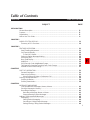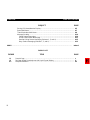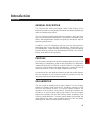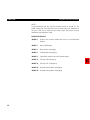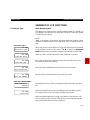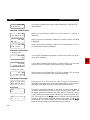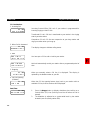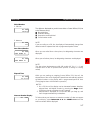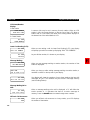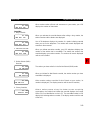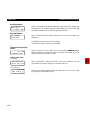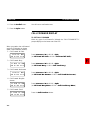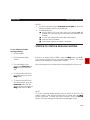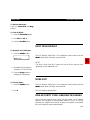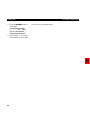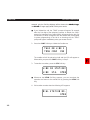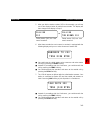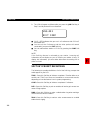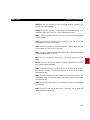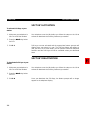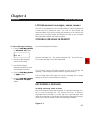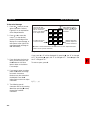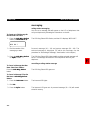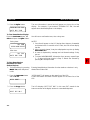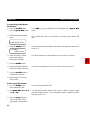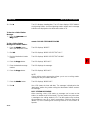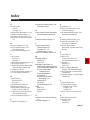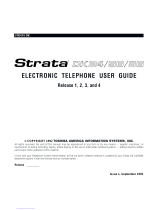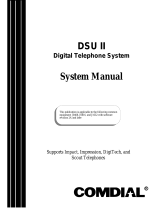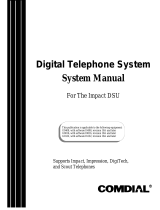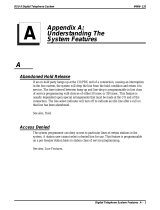Issue 1, September 1992
STRATA DK
Release 3 and 4
© COPYRIGHT 1992 TOSHIBA AMERICA INFORMATION SYSTEMS, INC.
All rights reserved. No part of this manual may be reproduced in any form or by any means — graphic, electronic, or
mechanical, including recording, taping, photocopying, or the use of information retrieval systems — without express written
permission of the publisher of this material.
Check with your Telephone System Administrator to find out which software release is installed for your Strata DK 24/56/96
telephone system. Enter the release version number below.
Release _________
DIGITAL TELEPHONE USER GUIDE

STRATA DK
TRADEMARKS AND SERVICE MARKS
The following trademarks and service marks are used in this document:
■ STRATA
®
: registered trademark of Toshiba America Information Systems, Inc.
In accordance with U.S. Copyright Law, a license may be required from the American Society of Composers,
Authors, and Publishers, or other similar organization, if radio or television broadcasts are used for the Music-
on-Hold feature of this telecommunications system. Toshiba America Information Systems, Inc. disclaims any
liability arising out of the failure to obtain such a license.
Toshiba America Information Systems, Inc. reserves the right to change any of this information including, but
not limited to, product characteristics and operating specifications, without prior notice.

Table of Contents
SUBJECT PAGE
INTRODUCTION
General Description.............................................................................................................. iii
Purpose................................................................................................................................. iii
Organization.......................................................................................................................... iii
How to Use This Guide......................................................................................................... iv
CHAPTER 1
LIQUID CRYSTAL DISPLAY................................................................................................. 1-1
Summary of LCD Functions.............................................................................................. 1-3
CHAPTER 2
FEATURE OPERATION........................................................................................................ 2-1
Date/Time/Day Adjustment............................................................................................... 2-1
Call Forward Display......................................................................................................... 2-2
To Set Call Forward...................................................................................................... 2-2
Station-to-Station Message Waiting ................................................................................. 2-3
Voice Mail (VM)................................................................................................................. 2-4
Busy Field Display............................................................................................................ 2-5
Mode Exit.......................................................................................................................... 2-5
DISA Security Code: Add/Delete/Change ........................................................................ 2-5
Toll Restriction Override/Traveling Class Code Change................................................... 2-6
Verified Account Code Change......................................................................................... 2-7
CHAPTER 3
SOFT KEY OPERATION...................................................................................................... 3-1
General Description.......................................................................................................... 3-1
How to Use Soft Keys....................................................................................................... 3-1
Using Soft Keys to Make a Conference Call................................................................ 3-1
Soft Key Prompt Definitions.................................................................................................. 3-4
Soft Key Activation............................................................................................................ 3-6
Soft Key Deactivation ....................................................................................................... 3-6
CHAPTER 4
MESSAGES AND MEMOS
LCD AlphaNumeric Messages, Names, Memos .............................................................. 4-1
Storing a Message In Memory.......................................................................................... 4-1
Recording a Message....................................................................................................... 4-1
Recording a Message, Name, or Memo....................................................................... 4-1
Preprogramming System Messages............................................................................ 4-3
Adding to Preprogrammed Messages .................................................................................. 4-3
Messaging ........................................................................................................................ 4-4
Calling Station Messaging............................................................................................ 4-4
Cancelling a Calling Station Message.......................................................................... 4-4
Setting/Chaning Calling Station Messages.................................................................. 4-5
STRATA DK TABLE OF CONTENTS
i

SUBJECT PAGE
Storing LCD Name/Number Display................................................................................. 4-5
Speed Dial Memo............................................................................................................. 4-7
Timed Reminders Wtih Memo .......................................................................................... 4-9
Message Sending............................................................................................................. 4-10
Called Station Messaging............................................................................................. 4-10
Group Called Station Messaging.................................................................................. 4-11
Remote Calling Station Messaging (Release 1, 3, and 4)............................................ 4-12
Busy Station Messaging (Release 1, 3, and 4)............................................................ 4-12
INDEX ................................................................................................................................................... Index-1
FIGURE LIST
FIGURE TITLE PAGE
I-1 Sample Page ........................................................................................................................ v
I-2 20-button Digital Speakerphone with Liquid Crystal Display ................................................ vi
4-1 Dialpad Information............................................................................................................... 4-2
STRATA DK TABLE OF CONTENTS
ii

Introduction
GENERAL DESCRIPTION
The STRATA
®
DK 2000-series Digital Liquid Crystal Display (LCD)
telephone provides you with display information and feature prompting to
make call handling more efficient.
The LCD Feature Prompting with Soft Keys provides a quick and easy
way to access frequently-used features. If this feature is activated at your
station, abbreviated feature prompts help guide you through the steps to
performing specific tasks.
In addition, the LCD telephones provide you with Alphanumeric
Messaging, Busy Lamp Field (BLF) Identification, Central Office (CO)
Line Identification, Timed Reminders with Messaging, Speed Dial Memo
Directory Dialing, Intercom User Name/Number Display, Call Duration
Display, and Date/Time of Day Display.
PURPOSE
This document is designed as a feature operating guide for users of the
2000-series LCD telephones, as well as the 1000-series LCD telephones
(models DKT2010-SD, DKT2020-SD, and DKT1020-SD). This guide only
covers the LCD functions of the digital telephone. It should be used in
conjunction with the
STRATA DK Digital Telephone User Guide
.
An overview of this user guide will acquaint you with the various features
that are available to your telephone, and will provide you with the
necessary instructions to perform each feature.
ORGANIZATION
This user guide is divided into four main chapters. The first chapter
explains the Liquid Crystal Display (LCD), including a summary of LCD
functions and sample screens. The second chapter explains the
operation of each specific calling feature. Operating instructions are
provided in an easy-to-follow, step-by-step method. The third chapter
explains the operation and use of the Soft Key feature, including a list of
Soft Key prompt definitions. The fourth chapter details the message and
memo features. An index is also included at the back of this user guide,
allowing you to reference material quickly and easily.
STRATA DK INTRODUCTION
iii

HOW TO USE THIS GUIDE
Your telephone’s specific calling allowances are determined by its Class
of Service, as determined by system programming. Your system
administrator can inform you which features are actually accessible from
your specific telephone. Once you are aware of the features that are
available to your telephone, review each feature’s description and
operational procedure contained in this guide.
To assist you in achieving greater performance efficiency, the information
in this user guide is divided into distinct areas of content. Instructions for
various procedures are referred to as Action Text and appear in the left-
hand column of the page. Instructions appear in numerical sequence,
enabling you to quickly perform a specific task. More detailed
descriptions of these procedures, or explanations of their effects, are
located in the right-hand column. The following illustration shows you the
structure followed in each Feature Operation section.
STRATA DK INTRODUCTION
iv

STRATA DK INTRODUCTION
v
Figure I-1
Sample Page
ACTION TEXT
2-3
NOTES:
1. To cancel call forward, press
Intercom 6 0 1 Spkr
(or press the
call forward button used to set call forward).
2. If call forward is set:
■
Central Office (CO) lines that ring at your station only will
forward (CO lines that ring into more than one station will not
forward).
■
CO line calls transferred to your station will forward.
■
Intercom calls will forward.
■
Call forward redirects the station hunt feature.
STATION-TO-STATION MESSAGE WAITING
If there is no answer (busy or DND), press the Msg button (or dial 7).
This causes the Msg LED on the called station to flash. The called
station’s LCD displays the calling station’s number.
When the returned call is answered, the flashing Msg LED will turn off.
NOTE:
Up to four message waiting displays may be stored on the LCD. The
station number in the left-most position will be called when the
Msg
button is pressed. To rotate the station numbers, press the
Scroll
button. The fourth message is reserved for the Message Center.
To Use Station-to-Station
Message Waiting:
1. Lift the handset.
2. Dial the desired station
number.
3. The called station user
presses the Intercom and
Msg buttons to return the
call.
4. To clear the Msg LED from
the called station, press the
Msg button.
5. To clear the Msg LED from
the calling station, press the
Intercom button, dial the
station number and press the
Msg button twice (or 7 7).
STRATA DK FEATURE OPERATION
SPECIFIC INSTRUCTIONS ON HOW TO PERFORM A
PROCEDURE ARE NUMBERED AND ENTERED IN
THE LEFT-HAND COLUMN.
RESULTS OR
DETAILS
EXPLANATIONS
OR DETAILS OF
THE ACTION TEXT.
CHAPTER TITLES
FIRST LEVEL
HEADINGS
NOTES AND
WARNING
MESSAGES

STRATA DK INTRODUCTION
vi
TOSHIBA
LCD DISPLAY
LCD CONTROL
BUTTONS/SOFT KEYS
FLEXIBLE FEATURE
CONTROL BUTTONS
123
456
789
0
GHI
DEFABC
JKL MNO
WXYTUV
OPER
PRS
DIALPAD
MESSAGE WAITING
BUTTON AND LED
INDICATOR
MICROPHONE
ON/OFF BUTTON
AND LED INDICATOR
SPEAKER ON/OFF
BUTTON AND LED
INDICATOR
LAST NUMBER REDIAL BUTTON
CONFERENCE/TRANSFER BUTTON
VOLUME UP/DOWN CONTROL BUTTONS
HOLD BUTTON
HANDSET
Msg
Mic
Spkr
Redial
Cnf/Trn
Hold
Vol
Vol
Mode Page Scroll
RED/GREEN
LED INDICATORS
Figure I-2
20-button Digital Speakerphone with Liquid Crystal Display

Chapter 1
LIQUID CRYSTAL DISPLAY
In its idle state, the 32-character Liquid Crystal Display (LCD) feature on
your digital telephone gives you an accurate desk clock and calendar
combination. When you have an outside call in progress, an elapsed time
display gives a constant reminder of the call duration. In addition, a
variety of information displays and feature prompting makes your call
handling more efficient. Alphanumeric messaging capability is also
provided. All display functions occur automatically as call processing
proceeds.
The uses of the three buttons shown above are:
Mode: 1. To enter/exit various mode functions (see “Mode Definitions”
later in this chapter).
2. To cancel the beeping tone when using timed reminders.
Page: 1. Changes Busy Field groups.
2. Used by station 200 to record a user NAME/NUMBER for
another station. Station 200 must be an LCD digital electronic
telephone to record a NAME/NUMBER display for any other
station type.
3. Changes displays (date/time, elapsed time, message, call
forward, dialed number).
4. Scrolls through speed dial numbers when using Mode 8.
Scroll: 1. Scrolls through message waiting numbers.
2. Scrolls through the speed dial digits (if more than 16 digits)
when in Mode 8.
STRATA DK LIQUID CRYSTAL DISPLAY
1-1
Mode Page Scroll

STRATA DK LIQUID CRYSTAL DISPLAY
1-2
NOTE:
If your telephone has the Soft Key feature turned on (Mode 71), the
Mode, Page, and Scroll functions are not active when the telephone is
busy on a CO line or Intercom call. Mode, Page, and Scroll are only
used when the telephone is idle.
MODE DEFINITIONS
MODE 0: Used to exit another mode and return to clock/calendar
display.
MODE 1: Busy Field display.
MODE 2: Busy station messaging.
MODE 4: Called station messaging.
MODE 8: Speed dial number check and memo dialing.
MODE 71: Soft key ON (Release 4).
MODE 70: Soft key OFF (Release 4).
MODE 94: Remote called station messaging.
MODE 95: Remote calling station messaging.

STRATA DK LIQUID CRYSTAL DISPLAY
1-3
SUMMARY OF LCD FUNCTIONS
When Display Appears
The displays are shown with the Soft Key feature turned OFF (Mode 70).
The displays are basically the same with Soft Keys turned ON (Mode
71), but may vary slightly.
NOTE:
“NNN” in the display, as used here, represents either the called or calling
extension or phone number of the other party. “NN” represents the line in
use.
When you press a Central Office (CO) line that requires a forced (verified
or nonverified) account code; or dial
*
5 0, or press the Account
Code button to enter a voluntary (verified or nonverified) account code.
When you dial a verified voluntary account code that is not valid.
When you correctly dial a verified voluntary account code that is set in
the system account code memory.
When you dial a verified forced account code that is not valid.
After you dial a verified forced account code that is valid.
After setting auto busy redial, your display prompts you that it has been
set.
When the system dials the call, your display shows the dialed number.
The system inserts a pause (P) before redialing the number.
When the called telephone is ringing, your station’s Central Office (CO)
LED (or Intercom LED) and Spkr LED will flash, and a warning beep will
sound 30 seconds after the call is completed.
LCD-Display Type:
Account Codes:
Auto Busy Redial (ABR):
NO. NNN
CODE NOT VALID
NO. NNN
ENTER ACCT CODE
NO. NNN
CODE VERIF IED
NO. NNN
DIAL RESTRICTED
NO. NNN
DIAL TEL NUMBER
HOLD L INE NN
ABR SET
NO. NNN
583 3700P

STRATA DK LIQUID CRYSTAL DISPLAY
1-4
Automatic Callback (ACB):
Automatic Line Selection:
1. Intercom Line
2. CO Line
3. Dial Access Code
Alphanumeric Messages:
Busy Field:
Your station will display the called number, followed by “LINE NN ACB”,
30 seconds later.
When you set automatic callback at a busy station, its number is
displayed.
When you receive an automatic callback, the station number you called
is displayed.
When you receive an automatic callback for a Central Office (CO) line,
the seized line’s number is displayed.
If your station automatically accesses an intercom line when you go off-
hook, INT is displayed.
If your station automatically accesses a Central Office (CO) line when
you go off-hook, the number of the seized CO line is displayed.
When you access a Central Office (CO) line by dialing a CO line group
access code, the accessed CO line number is displayed.
Messages of up to 32 characters may be used in alphanumeric
messaging. Messages may either be programmed or set as one-time
messages. (Messages may also be used with a timed reminder.)
The Busy Field display indicates, in groups of 10, the last two digits of
the station numbers that are busy or set for Do Not Disturb (DND). The
top display indicates that stations X00, X05, and X17 are either in use or
in DND mode; the bottom display indicates the same for stations X27,
X32, X34, and X39. If the Page button is pressed, the 00/10 group will
change to 10/20, and the busy/DND states of that group of stations will
be displayed. The station groups will increment each time the Page
button is pressed, thereby eventually displaying all stations.
NO. NNN
INT NNN ACB SET
NO. NNN
NNN ACB
NO. NNN
LINE 10 ACB
NO. NNN
INT
NO. NNN
USING LINE 11
BACK AT 2PM-CALL
MEET I NG FOR 3PM
00 0.....5.....
10 ........7...
20 ........7...
30 ..2..4.. ..9
NO. NNN
USING LINE 20
NO. NNN
LINE NN ACB

When you initiate any type of call forward, the LCD displays “CALL
FORWARD TO”.
After you set call forward, the station number to which your calls will be
forwarded is displayed, along with one of the following abbreviations:
“CF-AC” (Call Forward-All Calls)
“CF-BUSY” (Call Forward-Busy)
“CF-NA” (Call Forward-No Answer)
“CF-B/NA” (Call Forward-Busy/No Answer)
“CF-FIXED” (Call Forward-Fixed)
When your call is forwarded to another station, the station you called is
shown first. It then changes to the station to which your call was
forwarded.
When a call is forwarded to your station, the calling station number is
displayed on the left and the station called is displayed on the right.
When you pick up an intercom call, the calling station’s number is
displayed on the left and the station number called is displayed on the
right.
Your LCD telephone displays information noting that your call to station
NNN was picked up by station NNN.
When you receive an intercom call, the calling station’s number is
displayed.
The Central Office (CO) lines can be programmed to display an
identifying name of up to 16 characters. The name will be displayed on
outgoing and incoming calls.
STRATA DK LIQUID CRYSTAL DISPLAY
1-5
Call Forward:
Call Pickup:
Calling Number-Intercom:
CO Line Identification:
NO. NNN
NNN
NO. NNN
NNN CALL NNN
NO. NNN
200 CALL 201
NO. NNN
NNNPICKUPNNN
NO. NNN
NNN CALL I NG
TOS IBA T LECOMHE
WAT L I NE 3S
ALL FOR AR TODWC

Incoming Central Office (CO) call—if your station is programmed for
incoming ringing on that CO line.
Transferred CO call—CO line is transferred to your station in the ringing
state by another station.
Camped-on CO call—CO line was camped-on to your busy station and
rings your station when you hang up.
The display changes to indicate calling status.
You have put a CO line call on hold at your station.
Held call automatically recalls your station after a programmed period of
time.
When you manually select a CO line, it is displayed. This display is
replaced by the dialed number as you dial.
When the CO line queuing feature rings back to your station with an
available CO line, that line number will be displayed.
1. Press the Page button to display date/time when talking on a
Central Office (CO) line (Soft Keys must be off before the call is
started).
2. The date/time is adjusted on a system-wide basis by the station
located in port 00 (usually station 200).
STRATA DK LIQUID CRYSTAL DISPLAY
1-6
CO Line Number:
1. Incoming Call
2. When Call Is Answered
3. Hold
4. Hold Recall
5. Outgoing
6. CO Line Queuing
(Callback)
Date/Time:
NO. NNN
LINE 10 RINGING
HOLD L I NE 10
JAN 01 SUN 12:19
NO. NNN
ANSWERED LINE 3
HOLD L I NE NNN
LINE 10 RECALL
N0. NNN
USING LINE 6
N0. NNN
LINE 3 ACB
N0. NNN
MAY 24 MON 12:05

The digits are displayed as you dial over either a Central Office (CO) line
or the intercom using:
■ Manual dialing
■ Automatic dialing
■ Repeat last number dialed
■ Saved number redial
NOTE:
If you are calling on a CO line, the display will automatically change from
dialed number to elapsed time after a programmed period of time.
When you are called from a door phone, its designating characters are
displayed.
When you call a door phone, its designating characters are displayed.
NOTE:
The door phone designators are NA, NB, and/or NC (N = 1 ~ 4, and
indicate which of the 12 possible door phones is calling or is being
called).
While you are making an outgoing Central Office (CO) line call, the
elapsed time of the call is displayed. Elapsed time automatically replaces
the dialed number on the display after a programmed period of time.
(Timing begins when a LINE button is pressed.)
NOTES:
1. On a CO line call, the display can be alternated between date/time,
elapsed time, and dialed number by pressing the
Page
button
(Soft Keys must be off before the call is started).
2. Elapsed time is displayed for 15 seconds after you hang up, and
then changes automatically to date/time.
To find out what your intercom or extension number is if does not appear
on your display, press Intercom 4 0 1 or CONF 4 0 1 and the
intercom number will be displayed.
STRATA DK LIQUID CRYSTAL DISPLAY
1-7
Dialed Number:
1. CO Line
2. Intercom
Door Phone/Monitor:
Elapsed Time:
Intercom Number Display:
N0. NNN
5551374
N0. NNN
201
N0. NNN
DOOR PHONE 1A
T= NNN
N
I
N0. NNN
00:13:23
N0. NNN
DOOR PHONE 1A

A name or title may be set in memory for each station. When an LCD
station is idle, the name displays on the top line of the LCD. When a
station calls an LCD station, the name of the calling station displays on
the bottom line of the called station’s LCD.
When you are making a call via Least Cost Routing (LCR), your display
will prompt you to dial a number by displaying “DIAL TEL NUMBER”.
As you dial the number, it is shown on your display.
When you set message waiting at another station, the number of that
station is displayed.
When you hang up after setting message waiting at another station, a
reminder is shown on the top row of your display.
Your display will show the numbers of up to three stations that have left
messages for you. Four numbers may be stored in message memory
(see Recalling Station).
When a message waiting voice mail is displayed, a “V” will follow the
station number. A “+” indicates that there is a station message in
memory. Press the Scroll button to rotate through more numbers.
When you off-hook call announce to a busy station, your LCD displays
the number of that station.
STRATA DK LIQUID CRYSTAL DISPLAY
1-8
LCD Name/Number
Display:
1. Idle Station
2. Called Station
Least Cost Routing (LCR):
Message Waiting:
Message Waiting/Voice
Mail:
Off-hook Call Announce:
NAME /NUMBER
DATE DAY T IME
N0. NNN
NAME /NUMBER
N0. NNN
DIAL TEL NUMBER
N0. NNN
5833700
N0. NNN
INT NNN MW SET
SENT NNN
JAN 01 SUN 12:19
N0. NNN
CALL 203 201 200
N0. NNN
CALL 200 216V
+
N0. NNN
NNN

When another station off-hook call announces to your station, your LCD
displays the number of that station.
When you activate the override feature after calling a busy station, the
station number and the feature are displayed.
Your LCD telephone displays the number of a station initiating override
when you are on the telephone. The number will remain displayed until
override is disconnected.
When you initiate executive override, your LCD telephone displays the
number of the station that is overridden. The station that receives the
override displays your station number. The number will remain displayed
until the call is ended.
The station you have called is in the Do Not Disturb (DND) mode.
When you initiate Do Not Disturb override, the station number you have
overridden is displayed.
When another station overrides Do Not Disturb at your station, its
number is displayed. (The display remains until the end of override.)
When a station presses a busy line button to enter an existing
conversation, the station that initiates the override displays the Central
Office (CO) line identification on the LCD. The overridden station’s LCD
displays the initiating station’s number. (The display remains until the end
of the call.)
STRATA DK LIQUID CRYSTAL DISPLAY
1-9
Overrides:
1. Busy Override
2. Executive Override
3. Do Not Disturb (DND)
Override
4. Privacy Override
N0. NNN
NNN BUSY OVR
N0. NNN
NNN BUSY OVR
N0. NNN
NNN BUSY OVR
N0. NNN
NNN EXEC OVRD
N0. NNN
INT NNN DND
N0. NNN
NNN DND OVR
N0. NNN
NNN DND OVR
N0. NNN
NNN PRV OVRD

When a transferred call goes unanswered, it will recall to the station that
transferred it. The display shows the Central Office (CO) line number and
the station number to which it was originally transferred.
When using Speed Dial Memo (Mode 8), the name and number are
displayed.
TOSHIBA is the memo (up to 12 characters).
714 583 3700 is the number (up to 16 digits).
After you access a Central Office (CO) line and press Cnf/Trn 4 7 to
dial a complete toll restriction override or traveling class code, your LCD
display will prompt you to dial a code.
After you establish a two-Central Office (CO) line conference call and
then release. N
1
and N
2
identify the connected CO lines.
When you are talking with two external parties on two CO lines. N
1
and
N
2
identify the connected CO lines.
STRATA DK LIQUID CRYSTAL DISPLAY
1-10
Recalling Station:
Speed Dial Memo:
Toll Restriction Override
Codes:
Two-CO Line Calls:
1. Tandem
2. Conference
*
11 TOSHIBA
7145833700
N0. NNN
OVERRIDE CODE
TRK-TRK N
1
N
2
JAN 10 THU 11:57
NO. NNN
CONF L INE N
1
N
2
HOLD L I NE 2
LN 2 RECALL NNN

Chapter 2
DATE/TIME/DAY ADJUSTMENT
This operation is possible from port 00 only (usually station 200), and
allows you to set the date, time, and day.
Dial year/month/day in the format YYMMDD. Enter a leading 0 for any
single-digit month or day.
You will hear a confirmation tone.
Dial hour/minute/second in the 24-hour clock format HHMMSS. Enter a
leading 0 for any single digit entered.
You will hear a confirmation tone.
1 = Sunday
2 = Monday
3 = Tuesday
4 = Wednesday
5 = Thursday
6 = Friday
7 = Saturday
To Set the Date:
1. Place handset on-hook.
2. Dial Intercom 6 5 1.
3. Dial the date
4. Press the Redial button.
5. Press the Spkr button.
To Set the Time:
1. Place handset on-hook.
2. Dial Intercom 6 5 2.
3. Dial the time
4. Press the Redial button.
5. Press the Spkr button.
To Set the Day:
1. Place handset on-hook.
2. Dial Intercom 6 5 3.
3. Dial the day.
STRATA DK FEATURE OPERATION
2-1

2-2
You will hear a confirmation tone.
CALL FORWARD DISPLAY
TO SET CALL FORWARD
When any type of call forward is initiated, the “CALL FORWARD TO”
prompt displays on the lower row of the LCD.
Press Intercom 6 0 1 + N N N + Spkr
(or Call Frwd All Calls + N N N + Call Frwd All Calls).
Press Intercom 6 0 2 + N N N + Spkr
(or Call Frwd Busy + N N N + Call Frwd Busy).
Press Intercom 6 0 3 + N N N + Spkr
(or Call Frwd No Answer + N N N + Call Frwd No Answer).
Press Intercom 6 0 4 + N N N + Spkr
(or Call Frwd Busy NAns + N N N + Call Frwd Busy NAns).
Press the Call Frwd to: button.
4. Press the Redial button.
5. Press the Spkr button.
When your station has call forward
set, the LCD displays as shown
(NNN = the forward-to number).
1. Call Forward–All Calls
2. Call Forward–Busy
3. Call Forward–No Answer
4. Call Forward–Busy/No
Answer
5. Call Forward–Fixed
STRATA DK FEATURE OPERATION
CF-AC TO: NNN
JAN 26 TUE 01:43
CF-BUSY TO: NNN
JAN 26 TUE 01:43
CF-NA T0 : NNN
JAN 26 TUE 01:43
CF-B/NA TO: NNN
JAN 26 TUE 01:43
CF-FIXED TO: NNN
JAN 26 TUE 01:43
Page is loading ...
Page is loading ...
Page is loading ...
Page is loading ...
Page is loading ...
Page is loading ...
Page is loading ...
Page is loading ...
Page is loading ...
Page is loading ...
Page is loading ...
Page is loading ...
Page is loading ...
Page is loading ...
Page is loading ...
Page is loading ...
Page is loading ...
Page is loading ...
Page is loading ...
Page is loading ...
Page is loading ...
Page is loading ...
Page is loading ...
Page is loading ...
Page is loading ...
Page is loading ...
Page is loading ...
Page is loading ...
-
 1
1
-
 2
2
-
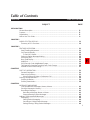 3
3
-
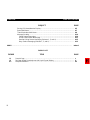 4
4
-
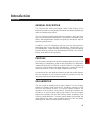 5
5
-
 6
6
-
 7
7
-
 8
8
-
 9
9
-
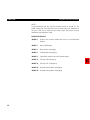 10
10
-
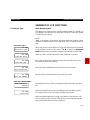 11
11
-
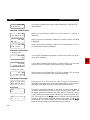 12
12
-
 13
13
-
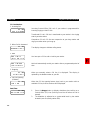 14
14
-
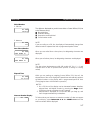 15
15
-
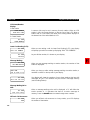 16
16
-
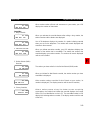 17
17
-
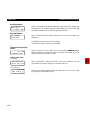 18
18
-
 19
19
-
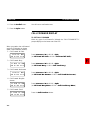 20
20
-
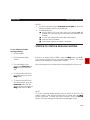 21
21
-
 22
22
-
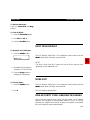 23
23
-
 24
24
-
 25
25
-
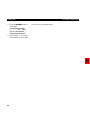 26
26
-
 27
27
-
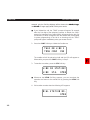 28
28
-
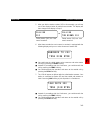 29
29
-
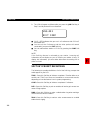 30
30
-
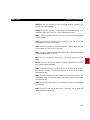 31
31
-
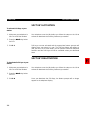 32
32
-
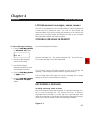 33
33
-
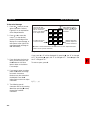 34
34
-
 35
35
-
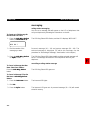 36
36
-
 37
37
-
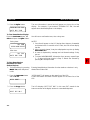 38
38
-
 39
39
-
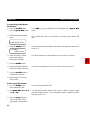 40
40
-
 41
41
-
 42
42
-
 43
43
-
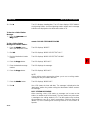 44
44
-
 45
45
-
 46
46
-
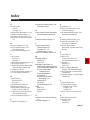 47
47
-
 48
48
Toshiba DK 56 User manual
- Type
- User manual
- This manual is also suitable for
Ask a question and I''ll find the answer in the document
Finding information in a document is now easier with AI
Related papers
-
Toshiba Strata IPT2010-SD User manual
-
Toshiba DP5000-UG-VC User manual
-
Vizio DP5000-Series User manual
-
Toshiba DP5000-Series User manual
-
Toshiba Strata IPT2010-SD User manual
-
Toshiba CIX User manual
-
Toshiba CTX IPT/DKT User manual
-
Toshiba 3220R Series User manual
-
Toshiba IPT User manual
-
Toshiba Strata IP5000 series User manual
Other documents
-
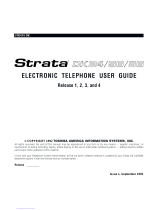 Strata DK96 User manual
Strata DK96 User manual
-
Avaya 16-300044 User manual
-
Avaya 16-300044 User manual
-
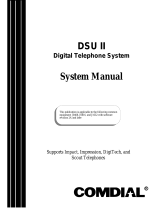 Comdial DSU II Specification
Comdial DSU II Specification
-
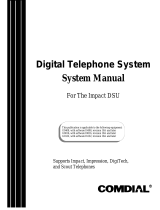 Comdial G0816 User manual
Comdial G0816 User manual
-
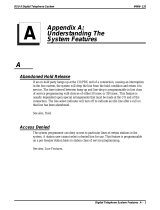 Comdial DSU II User manual
Comdial DSU II User manual
-
Avaya IP Telephony Configuration Guide
-
Avaya Business Communications Manager 200/400 (BCM 200/400) User manual
-
Comdial DXP Plus Series User manual
-
Avaya Telephony Features Handbook User manual