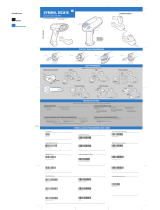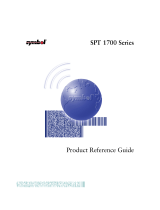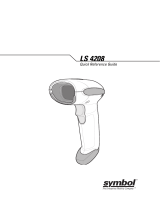Page is loading ...

SPT 1500

SPT 1500
1998 SYMBOL TECHNOLOGIES, INC. All rights reserved.
Symbol reserves the right to make changes to any product to improve reliability
function, or design.
Symbol does not assume any product liability arising out of, or in connection with, the
application or use of any product, circuit, or application described herein.
No license is granted, either expressly or by implication, estoppel, or otherwise under
any patent right or patent, covering or relating to any combination, system, apparatus,
machine, material, method, or process in which Symbol products might be used. An
implied license only exists for equipment, circuits, and subsystems contained in Symbol
products.
Symbol is a registered trademark of Symbol Technologies, Inc. Other product names
mentioned in this manual may be trademarks or registered trademarks of their
respective companies and are hereby acknowledged.
Symbol Technologies, Inc.
One Symbol Plaza
Holtsville, N.Y. 11742-1300
http://www.symbol.com
Patents
This product is covered by one or more of the following U.S. and foreign Patents:
U.S. Patent No.4,360,798; 4,369,361; 4,387,297; 4,460,120; 4,496,831; 4,593,186;
4,603,262; 4,607,156; 4,652,750; 4,673,805; 4,736,095; 4,758,717; 4,816,660;
4,845,350; 4,896,026; 4,897,532; 4,923,281; 4,933,538; 4,992,717; 5,015,833;
5,017,765; 5,021,641; 5,029,183; 5,047,617; 5,103,461; 5,113,445; 5,130,520
5,140,144; 5,142,550; 5,149,950; 5,157,687; 5,168,148; 5,168,149; 5,180,904;
5,229,591; 5,230,088; 5,235,167; 5,243,655; 5,247,162; 5,250,791; 5,250,792;
5,262,627; 5,262,628; 5,266,787; 5,278,398; 5,280,162; 5,280,163; 5,280,164;
5,280,498; 5,304,786; 5,304,788; 5,306,900; 5,321,246; 5,324,924; 5,337,361;
5,367,151; 5,373,148; 5,378,882; 5,396,053; 5,396,055; 5,399,846; 5,408,081;
5,410,139; 5,410,140; 5,412,198; 5,418,812; 5,420,411; 5,436,440; 5,444,231;
5,449,891; 5,449,893; 5,468,949; 5,471,042; 5,478,998; 5,479,000; 5,479,002;
5,479,441; 5,504,322; 5,519,577; 5,528,621; 5,532,469; 5,543,610; 5,545,889;
5,552,592; 5,578,810; 5,581,070; 5,589,679; 5,589,680; 5,608,202; 5,612,531;
5,619,028; 5,664,229; 5,668,803; 5,675,139; 5,693,929; 5,698,835; 5,705,800;
5,714,746; 5,723,851; 5,734,152; 5,734,153; 5,745,794; 5,754,587; 5,658,383;
D305,885; D341,584; D344,501; D359,483; D362,453; D362,435; D363,700;
D363,918; D370,478; D383,124; D391,250.
Invention No. 55,358; 62,539; 69,060; 69,187 (Taiwan); No. 1,601,796; 1,907,875;
1,955,269 (Japan).
European Patent 367,299; 414,281; 367,300; 367,298; UK 2,072,832; France 81/
03938; Italy 1,138,713.
rev. 7/98
Licensed under one or more of the following Palm Computing, Inc. (a subsidiary of
3Com Corporation) patents: U.S. Pat. Nos. 5,125,039, 5,550,715, 5,727,202 and
other Patents Pending.

1
Quick Reference
Introduction
Congratulations on your purchase of Symbol Technologies’ SP
1500 Terminal! The unique combination of pocket size, Personal
Information Management software, printing support and scanning
capability make this product superior for use in a wide range of
different applications.
This guide covers the procedures for the basic set up and use of the
terminal. The
SPT 1500 Product Reference Guide
(part number 70-
33757-xx) provides more in-depth detail about the applications
available on the SPT 1500. See your Reseller or call Symbol
Technologies to receive this document.
Getting Started with the SPT 1500
Before you can use your SPT 1500, you will need to perform some
basic set up procedures. First, familiarize yourself with the many
parts of the SPT 1500 by reviewing the following illustration.

2
SPT 1500
Parts of the SPT 1500
The following illustration indicates each part of the SPT 1500
Terminal.

3
Quick Reference
Installing Batteries
Before using your SPT 1500, you must install two AAA alkaline
batteries. The batteries fit behind the battery door on the back of the
SPT 1500.
Note: Battery life may change with different manufacturers.
Symbol Technologies recommends the use of Duracell
“Ultra” brand batteries for best battery life perfor-
mance.
To install the batteries in your SPT 1500:
1. Press the latch on the battery door and lift the battery door
away from the SPT 1500 .
2. Install the two AAA alkaline batteries into the battery com-
partment.
Note: A diagram in the interior of the battery compartment
shows the orientation of the + and - ends of the
batteries. When correctly installed, the clips in the
battery compartment secure the batteries in place.
Battery Door
Press here to
open

4
SPT 1500
3. Replace the battery door so that it is flush with the back of the
SPT 1500 and “clicks” into position.
Note: Do not force the battery door. When the batteries are
correctly installed, the battery door clips smoothly into
place. If you feel resistance when replacing the battery
door, make sure the door is aligned with the slots on the
back of your SPT 1500, and that the batteries are firmly
seated in the battery compartment.
W
ARNING
While batteries are being replaced, data is retained for ap-
proximately one minute. We strongly suggest that you have
your replacement batteries ready for insertion before remov-
ing the old batteries from the unit.
Starting the SPT 1500
Calibrating the Screen
The first time you start your SPT 1500, the calibration screen
automatically appears. Follow the steps in this section to align the
internal circuitry of your SPT 1500 with its touch-sensitive screen.
Note: If your SPT 1500 unit came pre-loaded with another
software application, you may not need to calibrate
your screen, and you will not see the calibration screen.

5
Quick Reference
To calibrate your SPT 1500:
1. Press the green power button on the front panel of your SPT
1500 to display the calibration screen.
Note: If necessary, adjust the contrast control located on the
side of the SPT 1500 so the screen is clear and readable.
2. Remove the stylus from its storage slot on the back of the SPT
1500.
3. Tap the exact center of each target that appears on the screen
with the tip of the stylus.

6
SPT 1500
Using the SPT 1500
Using the Power/Backlight Control
The power button turns the SPT 1500 on and off. This button also
serves as your backlight control. With the unit on, press and hold
the power button for approximately 2 seconds to turn the backlight
on and off.
Writing with the Stylus
Your SPT 1500 includes Graffiti handwriting software as the
primary system for entering text and numbers. Graffiti is a system
where simple strokes you write with the stylus are instantly
recognized as letters or numbers. See the
SPT 1500 Product
Reference Guide,
part number 70-33757-xx for more detailed
information.
Using the Onscreen Keyboard
You can activate the on-screen keyboard any time you need to enter
text or numbers on your SPT 1500. Note that you cannot enter
Graffiti characters while using the on-screen keyboard.
To use the on-screen keyboard:
1. Open any SPT 1500 application.
2. Tap any record name, or tap the New button with the tip of
the stylus.
3. Tap the left target to open the Alpha keyboard, or tap the right
target to open the Numeric keyboard.

7
Quick Reference
Icon Descriptions
Applications Icon
Tap to display a list of available ap-
plications for selection.
Calculator Icon
Tap to display the calculator applica-
tion.
Menu Icon
Tap from within an application t
display the appropriate menu of op-
tions for the selected application.
Find Icon
Tap from within an application t
enter search criteria to find an entry.
Tap here for letters
keyboard
Tap here for numbers
keyboard

8
SPT 1500
Scanning with the SPT 1500
The SPT 1500 has an integrated scanner which, if your unit has
been configured to use scanning input, allows you to collect data by
scanning bar codes.
To scan bar codes with the SPT 1500:
1. Aim the scanner at the bar code.
2. Press either the right or left scan trigger. Make sure the red
scan beam covers the entire bar code. The green scan LED
lights and a beep sounds to indicate a successful decode.
Caution: Do not look directly into the laser.

9
Quick Reference
Using the Laser Pointer
The SPT 1500 has a Laser Pointer application installed which
allows you to use the unit as a laser pointer. The laser is emitted
from the top of the unit. To use the laser pointer:
1. Select the Laser Pointer Application Icon from the ap-
plication screen.
The Laser Pointer application screen appears.
2. Use the scanner triggers to activate the laser pointer.
Caution: No not look directly into the laser, and do not point the
laser into anyone’s eyes.
3. Sound effects can be changed by selecting “Choose Sound Ef-
fect” and then tapping on the desired sound. Then check the
Enable Sound Effects box to make effective your selected
sound effect.

10
SPT 1500
Maintaining the SPT 1500
Your SPT 1500 is designed to be reliable and to provide years of
trouble-free service. However, you should observe the following
general tips when using your SPT 1500:
• Take care not to scratch the screen of your SPT 1500. When
working with your SPT 1500, use the supplied stylus or plas-
tic-tipped pens intended for use with a touch-sensitive screen.
Never use an actual pen or pencil or other sharp object on the
surface of the SPT 1500 screen.
• Your SPT 1500 is not waterproof and should not be exposed
to rain or moisture. Under harsh conditions, water may enter
the circuitry through the front panel buttons. In general, treat
your SPT 1500 as you would a pocket calculator or other
small electronic instrument.
• The touch-sensitive screen of your SPT 1500 contains a glass
element. Take care not to drop your SPT 1500 or subject it to
any strong impact. Do not carry your SPT 1500 in your back
pocket: if you sit on it, the glass may break.
• Protect your SPT 1500 from temperature extremes. Do not
leave your SPT 1500 on the dashboard of a car on a hot day,
and keep it away from heaters and other heat sources.
• Do not store or use your SPT 1500 in any location that is ex-
tremely dusty, damp or wet.
• Use a soft, damp cloth to clean your SPT 1500. If the surface
of the SPT 1500 screen becomes soiled, clean it with a soft
cloth moistened with a diluted window-cleaning solution.

11
Quick Reference
Troubleshooting
SPT 1500 terminal does not turn on:
• Adjust the contrast control.
• Make sure batteries are installed properly
• Replace the batteries. If your SPT 1500 terminal still does not
operate, try a soft reset; see
Resetting Your SPT 1500™.
Low battery warning after replacing the batteries:
• The battery warning message may appear immediately after
replacing the batteries. In addition, if you check the battery
gauge in the Applications Launcher
immediately
after replac-
ing the batteries, the gauge may start at “empty” and slowly
rise to “full.” This is normal. It takes a few minutes for the
battery gauge to accurately show the condition of the batter-
ies.
No sound:
• Check the System Sound option in the General Preferences
screen. If the option is set to off, there will be no sound. See
the
SPT 1500 Product Reference Guide
for more information.
SPT 1500 terminal turns itself off:
• Your SPT 1500 terminal is designed to turn itself off after a
period of inactivity. This period can be set at one minute, two
minutes or three minutes. Check the “Auto-off after” setting
in the General Preferences screen, and change the setting if
you need a longer delay before the automatic shutoff feature
activates. See the
SPT 1500 Product Reference Guide
for
more information.
SPT 1500 terminal doesn’t recognize my handwriting:
• For your SPT 1500 to recognize handwriting input with the
stylus, you need to use the Graffiti
®
character strokes. See the
SPT 1500 Product Reference Guide
for information about
how to write Graffiti character strokes.

12
SPT 1500
• Make the Graffiti character strokes in the Graffiti writing area
— not on the display part of the screen.
• Make sure you are writing the strokes for letters in the left-
hand side, and the strokes for numbers in the right-hand side
of the Graffiti writing area.
• Make sure that Graffiti is not shifted into extended or punctu-
ation modes. See the
SPT 1500 Product Reference Guide
for
information about shifting into and out of punctuation
modes.
Tapping the screen buttons or icons does not activate the
corresponding feature:
• Recalibrate the digitizer. Choose Digitizer from the Preferenc-
es application pick list and follow the directions on the screen.
When I tap the icon, nothing happens:
• Not all applications or screens have menus. Try changing to a
different application.
A message appears stating that your SPT 1500 terminal memory is
full:
• Delete unused memos and records. If necessary, you can save
these records on your computer using the Save Backup Copy
option that appears in the Delete dialogs.
• Purge the Date Book and To Do List applications. (To purge,
go into the Date Book or To Do List application, tap the menu
button, and select the purge option.) This deletes completed
To Do items and past Date Book events from the memory of
your SPT 1500 terminal. Note that you may need to perform
a HotSync operation to recover the memory.
• If you have installed additional applications on your SPT
1500 terminal, remove them to recover memory.

13
Quick Reference
Beamed data does not transmit:
• Confirm that the SPT 1500 terminals are 5” apart, and that
the path between the two devices is clear of obstacles.
When receiving beamed data an out of memory message appears:
• Your SPT 1500 terminal requires at least twice the amount of
memory available as the data you are receiving. For example,
if you are receiving a 30K application, you must have at least
60K free.
Your SPT 1500 unit does not accept scan input:
• Verify that the unit is loaded with a scanning application. See
your System Administrator.
• Check to be sure the bar code symbol is not defaced.
• Be sure you are within proper scanning range.
• Be sure the unit is programmed to accept the type of bar code
you are scanning.
• If you are expecting a beep on a good decode and don’t hear
one, check that the application is set to generate a beep on
good decode.
• If the scanner stops emitting a laser beam when you press the
trigger, check your battery level. When the battery is low, the
scanner shuts off before the terminal notifies you of the low
battery condition.
Note: If, after performing these checks, the scanner is still not
reading symbols, contact your distributor or Symbol
Technologies.

14
SPT 1500
Resetting Your SPT 1500 Terminal
Under normal circumstances, you will never have to use the reset
button. However, on rare occasions your SPT 1500 terminal may
“hang” (no longer respond to buttons or the screen). In this case,
you need to perform a reset to get your SPT 1500 terminal running
again.
Performing a Soft Reset
A soft reset tells your SPT 1500 terminal to stop what it’s doing and
start over again. All records and entries stored in your SPT 1500
terminal are retained with a soft reset. After a soft reset, the
Welcome to Palm III terminal screen appears followed by the
General Preferences screen (to set time and date).
To perform a soft reset, use the tip of an unfolded paper clip (or
similar object
without
a sharp tip) to gently press the reset button
inside the hole on the back panel of your SPT 1500 terminal.
Performing a Hard Reset
A hard reset also tells your SPT 1500 terminal to start over again.
With a hard reset all records and entries stored in your SPT 1500
terminal are erased.
Therefore, never perform a hard reset unless a
soft reset does not solve your problem.
Reset button

15
Quick Reference
Note: You can restore any data previously synchronized with
your computer during the next HotSync operation.
To perform a hard reset:
1. Hold down the green power button on the front panel of the
SPT 1500 terminal.
2. While holding down the power button, use the tip of an un-
folded paper clip (or similar object
without
a sharp tip) to gen-
tly press the reset button.
3. When a message appears on the SPT 1500 terminal screen
warning that you are about to erase all the data stored on your
SPT 1500 terminal, do one of the following:
a. Press the upper half of the scroll button on the front panel
of the SPT 1500 terminal to complete the hard reset and
display the Digitizer screen.
b. Press any other button to perform a soft reset.
Note: With a hard reset, the current date and time are re-
tained. Formats Preferences and other settings are re-
stored to their factory default settings.

16
SPT 1500
Service Information
Before you use a terminal, it must be configured to run your applications.
If you have a problem with running your terminal or using your equipment, contact
your facility’s Technical or Systems Support. If there is a problem with the equipment,
they will contact the Symbol Support Center:
1-800-659-2240
Outside North America, contact your local Symbol representative.
Warranty
Symbol warrants that this product will be free from defects in materials and
workmanship, for a period of nine months from the date of shipment, provided that
the product remains unmodified and is operated under normal and proper conditions.
Damage due to shipping of the product to the customer is covered under this warranty.
Otherwise, this warranty does not cover damage due to external causes including
accident, misuse, neglect, problems with electrical power, tampering, servicing not
authorized by Symbol, failure to provide required preventive maintenance, and

17
Quick Reference
Regulatory Information
Radio Frequency Interference Requirements
This device has been tested and found to comply with the limits for a Class B digital
device pursuant to Part 15 of the Federal Communications Commissions Rules and
Regulation. These limits are designed to provide reasonable protection against harmful
interference when the equipment is operated in a commercial environment. This
equipment generates, uses, and can radiate radio frequency energy and, if not installed
and used in accordance with the instruction manual, may cause harmful interference to
radio communications. Operation of this equipment in a residential area is likely to
cause harmful interference in which case the user will be required to correct the
interference at his own expense.
However, there is no guarantee that interference will not occur in a particular
installation. If the equipment does cause harmful interference to radio or television
reception, which can be determined by turning the equipment off and on, the user is
encouraged to try to correct the interference by one or more of the following measures:
• Re-orient or relocate the receiving antenna.
• Increase the separation between the equipment and receiver.
• Connect the equipment into an outlet on a circuit different from that which the
receiver is connected.
• Consult the dealer or an experienced radio/TV technician for help.
Radio Frequency Interference Requirements - Canada
This Class B digital apparatus meets the requirements of the Canadian Interference-
Causing Equipment Regulations.
Cet appareil numérique de la Classe B respecte toutes les exigences du Reglement sur
le Materiél Brouilleur du Canada.
CE Marking and European Union Compliance
Products intended for sale within the European Union are marked with the
CE Mark which indicates compliance to applicable Directives and
European Normes (EN), as follows. Amendments to these Directives or
ENs are included:
Applicable Directives
• Electromagnetic Compatibility Directive 89/336/EEC
• Low Voltage Directive 73/23/EEC
Applicable Standards
• EN 55 022 - Limits and Methods of Measurement of Radio Interference Charac-
teristics of Information technology Equipment
• EN 50 082-1:1997 - Electromagnetic Compatibility - Generic Immunity Stan-
dard, Part 1: Residential, commercial, Light Industry
• IEC 1000-4-2(1995-01) - Electromagnetic compatibility (EMC) - Part 4:Testing

18
SPT 1500
and measurement techniques - Section 2: Electrostatic discharge immunity test.
• IEC 1000-4-3(1995-03) - Electromagnetic compatibility (EMC) - Part 4:Testing
and measurement techniques - Section 3: Radiated, radio-frequency, electromag-
netic field immunity test.
• EN 60 950 + Amd 1 + Amd 2 - Safety of Information Technology Equipment
Including Electrical Business Equipment
• EN 60 825-1 (EN 60 825) - Safety of Devices Containing Lasers
Laser Devices
Symbol products using lasers comply with US 21CFR1040.10, Subchapter J and
IEC825/EN 60 825 (or IEC825-1/EN 60 825-1, depending on the date of
manufacture). The laser classification is marked on one of the labels on the product.
Class 1 Laser devices are not considered to be hazardous when used for their intended
purpose. The following statement is required to comply with US and international
regulations:
Caution: Use of controls, adjustments or performance of procedures other than those
specified herein may result in hazardous laser light exposure.
Class 2 laser scanners use a low power, visible light diode. As with any very bright light
source, such as the sun, the user should avoid staring directly into the light beam.
Momentary exposure to a Class 2 laser is not known to be harmful.
/