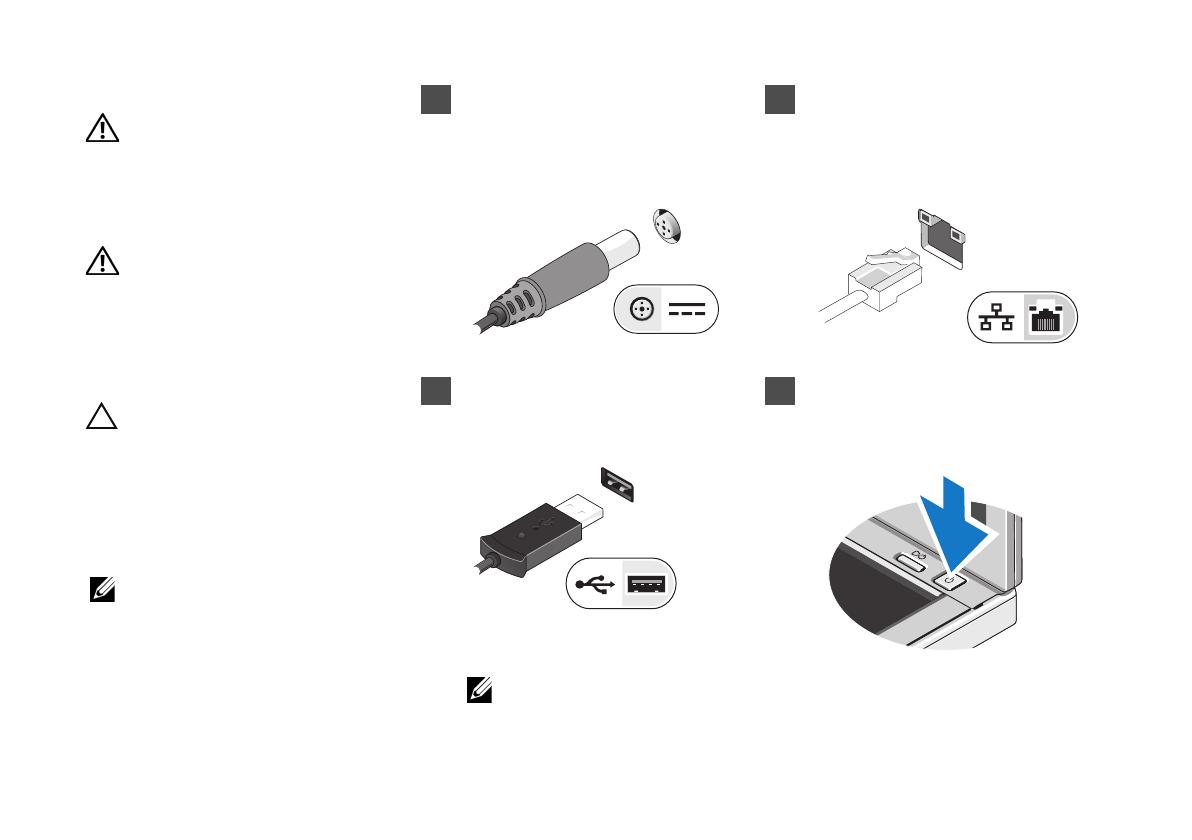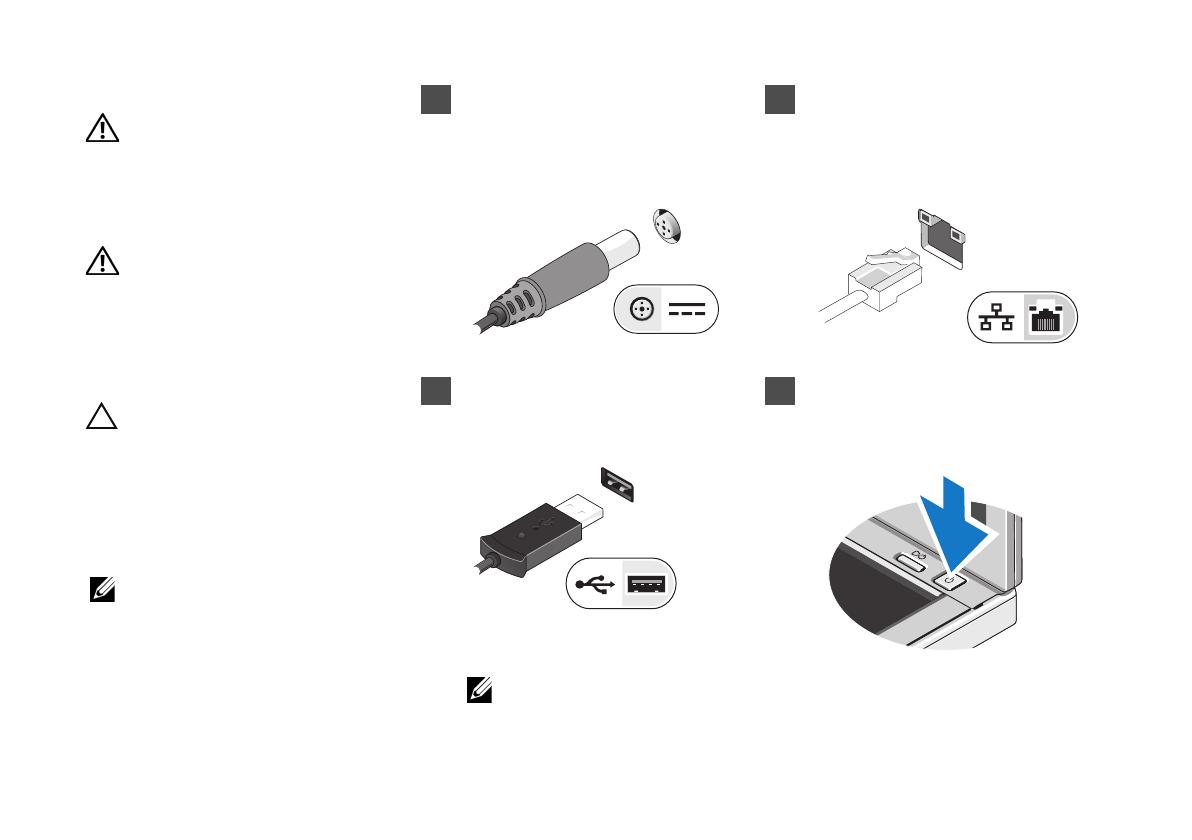
1 Connect the AC adapter to the
AC-adapter connector on the
portable computer and to the
electrical outlet.
2 Connect the network cable
(optional).
3 Connect USB devices, such as a
mouse or keyboard (optional).
4 Open the computer display and
press the power button to turn on
the computer.
NOTE: It is recommended that you turn on and shut down your computer at least
once before you install any cards or connect the computer to a docking device
or other external device, such as a printer.
Quick Setup
WARNING: Before you begin any of the
procedures in this section, read the safety
information that shipped with your
computer. For additional best practices
information, see
www.dell.com/regulatory_compliance.
WARNING: The AC adapter works with
electrical outlets worldwide. However,
power connectors and power strips vary
among countries. Using an incompatible
cable or improperly connecting the cable
to the power strip or electrical outlet may
cause fire or equipment damage.
CAUTION: When you disconnect the
AC adapter cable from the computer,
grasp the connector, not the cable itself,
and pull firmly but gently to avoid
damaging the cable. When you wrap the
AC adapter cable, ensure that you follow
the angle of the connector on the
AC adapter to avoid damaging the cable.
NOTE: Some devices may not be
included if you did not order them.
7JR5Tam1.fm Page 3 Monday, June 14, 2010 4:46 PM