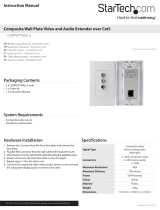Page is loading ...

Instruction Manual
DE: Bedienungsanleitung - de.startech.com
FR: Guide de l'utilisateur - fr.startech.com
ES: Guía del usuario - es.startech.com
IT: Guida per l'uso - it.startech.com
NL: Gebruiksaanwijzing - nl.startech.com
PT: Guia do usuário - pt.startech.com
Manual Revision: 04/20/2012
For the most up-to-date information, please visit: www.startech.com
Packaging Contents
• 1 x COMP2VGA adapter
• 1 x 15-pin HD extension cable
• 1 x stereo audio cable
• 1 x 9V DC power supply
System Requirements
• PC monitor with 15-pin high-density (HD) port with a horizontal
signal (HS) of 31.5KHz or higher and a vertical signal (VS) of 60KHz
or higher for NTSC systems or 50KHz or higher for PAL systems
• Video and audio source (i.e., DVD, VCR, game machine, camcorder)
• Pair of speakers
COMP2VGA
Composite and S-Video to VGA Video Converter
*actual product may vary from photos
Installation
This section will guide you through the installation of your device.
Please read through this section carefully and complete each step
in the order listed. Also consult the documentation that came with
your PC and video source (i.e., game console, DVD player, etc.) for
specic details.
1. Make sure that your adapter, PC, monitor, and video device are
turned o.
2. Connect the 15-pin HD cable from your computer’s monitor port
to the VGA In port on the back of the adapter.
3. Plug your monitor into the Monitor port on the back of the
adapter.
4. Connect the provided audio cable from your computer’s sound
card to the Line In port on the back of the adapter.
5. Connect your speakers to the SPK Out port on the back of the adapter.
DC9V
Connects power
supply to external
power source
VGA In
Connects 15-pin
HD cable to PC’s
monitor port
Monitor
Connects to your
PC monitor
Line In
Connects audio
cable to PC’s
sound card
SPK Out
Connects to
external speakers
Audio In
Connects to audio
cables from
video source
C-in/S-in
Connects to Composite
or S-Video cables on
video source
Bright
Adjusts screen
brightness
Status
Adjusts screen
position
Mode
IN: Video mode
OUT: PC mode
LED (Green)
Lit when adapter
is powered
S/C
IN: Composite
OUT: S-Video
Reset
Resets the adapter

FCC Compliance Statement
This equipment has been tested and found to comply with the limits for a Class B digital device, pursuant to part 15 of the FCC Rules. These limits are designed to provide reasonable protection against
harmful interference in a residential installation. This equipment generates, uses and can radiate radio frequency energy and, if not installed and used in accordance with the instructions, may cause
harmful interference to radio communications. However, there is no guarantee that interference will not occur in a particular installation. If this equipment does cause harmful interference to radio or
television reception, which can be determined by turning the equipment o and on, the user is encouraged to try to correct the interference by one or more of the following measures:
• Reorient or relocate the receiving antenna.
• Increase the separation between the equipment and receiver.
• Connect the equipment into an outlet on a circuit dierent from that to which the receiver is connected.
• Consult the dealer or an experienced radio/TV technician for help.
Use of Trademarks, Registered Trademarks, and other Protected Names and Symbols
This manual may make reference to trademarks, registered trademarks, and other protected names and/or symbols of third-party companies not related in any way to
StarTech.com. Where they occur these references are for illustrative purposes only and do not represent an endorsement of a product or service by StarTech.com, or an endorsement of the product(s)
to which this manual applies by the third-party company in question. Regardless of any direct acknowledgement elsewhere in the body of this document, StarTech.com hereby acknowledges that all
trademarks, registered trademarks, service marks, and other protected names and/or symbols contained in this manual and related documents are the property of their respective holders.
Technical Support
StarTech.com’s lifetime technical support is an integral part of our commitment to provide industry-leading solutions. If you ever need help with your product, visit www.startech.com/support and access
our comprehensive selection of online tools, documentation, and downloads.
For the latest drivers/software, please visit www.startech.com/downloads
Warranty Information
This product is backed by a one year warranty.
In addition, StarTech.com warrants its products against defects in materials and workmanship for the periods noted, following the initial date of purchase. During this period, the products may be returned
for repair, or replacement with equivalent products at our discretion. The warranty covers parts and labor costs only. StarTech.com does not warrant its products from defects or damages arising from
misuse, abuse, alteration, or normal wear and tear.
Limitation of Liability
In no event shall the liability of StarTech.com Ltd. and StarTech.com USA LLP (or their ocers, directors, employees or agents) for any damages (whether direct or indirect, special, punitive, incidental,
consequential, or otherwise), loss of prots, loss of business, or any pecuniary loss, arising out of or related to the use of the product exceed the actual price paid for the product. Some states do not allow
the exclusion or limitation of incidental or consequential damages. If such laws apply, the limitations or exclusions contained in this statement may not apply to you.
/