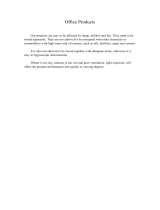Page is loading ...

Global Water
800-876-1172 • globalw.com
- 1 -
FL16 Flow Logger
Covers USB (FL16U) and Serial (FL16S) Versions
Global Water
Instrumentation, Inc.
11390 Amalgam Way
Gold River, CA 95670
T: 800-876-1172
Int’l: (916) 638-3429, F: (916) 638-3270
11/30/09
01-497

Global Water
800-876-1172 • globalw.com
- 2 -
Congratulations on your purchase of a Global FL16 Flow Logger. This
instrument has been quality tested and approved for providing accurate
and reliable measurements. We are confident that you will find the logger
to be a valuable asset to your applications. Should you require
assistance, our technical staff will be happy to help.
Table of Contents
I. Checklist ▫ ▫ ▫ ▫ ▫ 3
II. Inspection ▫ ▫ ▫ ▫ 3
III. Warranty ▫ ▫ ▫ ▫ ▫ 3
IV. FL16 Specifications ▫
▫ ▫ ▫ 4
V. Introduction ▫ ▫ ▫ ▫ ▫ 6
VI. Software Compatibility ▫ ▫ ▫ 7
VII. System Requirements ▫ ▫ ▫ 7
VIII. Software Installation ▫ ▫ ▫ ▫ 8
IX. Direct Connection ▫ ▫ ▫ ▫ 11
X. Modem Connection ▫ ▫ ▫ ▫ 12
XI. Main Screen ▫ ▫ ▫ ▫ ▫ 15
XII. On-Line Help Files ▫ ▫ ▫ ▫ 19
XIII. Get History ▫ ▫ ▫
▫ ▫ 20
XIV. Setup Menus ▫ ▫ ▫ ▫ ▫ 21
XV. General Setup ▫ ▫ ▫ ▫ ▫ 22
XVI. Analog Setup ▫ ▫ ▫ ▫ ▫ 25
XVII. Flow Calculation Setup ▫ ▫ ▫ 27
XVIII. Programming ▫ ▫ ▫ ▫ ▫ 32
XIX. Calculations ▫ ▫ ▫ ▫ ▫ 33
XX. Modem Cable Diagram ▫ ▫ ▫ 34
XXI. Maintenance ▫ ▫ ▫ ▫ ▫ 35
XXII.
Troubleshooting ▫ ▫ ▫ ▫ 35
XXIII. Customer Support ▫ ▫ ▫ ▫ 36
XXIV. CE Certification ▫ ▫ ▫ ▫ 37
Copyright © Global Water Instrumentation, Inc. 2007

Global Water
800-876-1172 • globalw.com
- 3 -
I. Checklist:
a. FL16S (Serial) or FL16U (USB) Data Logger
b. FL16 Sewer Flow Level Sensor
c. FL16 Flow Logger Manual
d. FL16S comes with a RS-232 Serial Cable
e. FL16U comes with a USB Cable, Type A to B
f. Global Logger Interface Software on CDROM
II. Inspection:
a. Your Data Logger was carefully inspected and certified by our Quality
Assurance Team before shipping. If any damage has occurred during
shipping; please notify Global Water Instrumentation, Inc. and file a
claim with the carrier involved.
III. Warranty:
a. Global Water Instrumentation, Inc. warrants that its products are
free from defects in material and workmanship under normal use
and service for a period of one year from date of shipment from
factory. Global Water’s obligations under this warranty are
limited to, at Global Water’s option: (I) replace or (II) repair; any
products determined to be defective. In no case shall Global
Water’s liability exceed the products original purchase price.
This warranty does not apply to any equipment that has been
repaired or altered, except by Global Water Instrumentation, Inc.,
or which has been subject to misuse, negligence or accident. It
is expressly agreed that this warranty will be in lieu of all
warranties of fitness and in lieu of the warranty of
merchantability.
b. The warranty begins on the date of your invoice.

Global Water
800-876-1172 • globalw.com
- 4 -
IV. FL16 Specifications:
Logger:
Power Supply: Two 9VDC Lithium batteries standard
8 VDC Min. to 24.0 VDC Absolute Maximum
Standby Current: 65uA Typical
Logging Current: 5mA Typical + sensor current
Operating Temperature Industrial, -40ºC to +85ºC (Battery may not apply)
Analog Sensor Inputs: 4-20mA
Resolution: 12-Bit, 4096 Steps
Level, temperature and battery voltage monitor
Sensor Warm-up Time: Programmable, 0-15 Seconds
Sample Modes: Fixed Interval: Programmable from 1 Sec. to >1 Year
High Speed: 10 Samples per second
Logarithmic Sample Rate (Approximation)
Exception (Log only on deviation from previous reading)
Storage Capacity: 81,759 Recordings of level, temp, battery voltage plus
date/time stamp
Communication Ports: FL16S: RS-232 4-pin circular connector
FL16U: USB Type B
Selectable Baud Rates:
9600, 19200, 28800, 38400, 57600, 115200
Housing: 1 7/8 diameter x 11 1/2 long, Stainless Steel and PVC
Weight: 450g (16oz), Logger only with batteries

Global Water
800-876-1172 • globalw.com
- 5 -
Level Sensor:
Sensor Element: Silicone Diaphragm, Wet/Wet Transducer
Range: Level: 0-3 feet
Temperature: 32°-122°F (0°-50°C)
Linearity and Hysteresis: ±0.1% FS
Accuracy: Level: ±0.1% FS at constant temperature
±0.2% over 32° to 70°F range
Temperature: Smaller of 0.5°F or ±1% of reading
Overpressure: 2 x full scale
Burst Pressure: 10 x full scale
Resolution: Infinite (Analog)
Outputs: 4-20mA ±1mA at full scale
Optional Temperature: 0-10mA ±1mA FS
Supply Voltage: 10-36VDC
Current Draw: Sum of sensor outputs.
Warm Up Time: 10mS Min, 3 sec. recommended
Operating Temperature: 0° (Not Frozen) to +185°F
Compensated Range: 32° to 70°F submerged, automatic barometric
compensation
Sensor Housing:
Material: 316 SS
Size: 9” long x 1.0” diameter
Weight: 250g (9oz)
Cable:
Conductors: 4 each 22 AWG
Jacket Material: 87A shore hardness Polyurethane
Optional jacket: Fluorinated Ethylene Propylene (FEP) Teflon
Cable O.D.: 7.8mm (0.307”)
Vent tube: HD Polyethylene
Shield: Aluminum Mylar
Temperature range: -30 to 85°C (-22 to 185°F)
Weight: ~65g/m (0.7 oz/ft)

Global Water
800-876-1172 • globalw.com
- 6 -
V. Introduction
The FL16 Flow Monitor uses Global Water’s standard WL6 Level Logger with a
redesigned sensor housing and new software to provide a package capable of
monitoring water flow in almost any situation including partially full pipes, open
channel flumes or weirs, and even streams and rivers. The level transducer is
designed to minimize the affects of water velocity, as well as reduce fowling. The
FL16 flow software has the ability to calculate and display water flow and velocity in
partially full pipes using the Manning’s equation, has over 40 pre-stored flume and
weir equations, and can access user-defined lookup tables that correlate water level
to flow. A special feature allows you to gain maximum accuracy by adjusting
parameters to calibrate flow against empirical measurements, before or after the
data has been recorded. All of the flow parameters are stored in the logger and are
downloaded each time you connect up to the logger. These features allow any
gravity fed channel to be monitored using one easy to use product.
The Manning’s equation, first proposed in 1889 by Robert Manning, provides a way
of calculating flow and velocity in gravity fed channels of known geometry. When
applied to circular pipes, it provides accurate flow and velocity information based
only on the water level in the pipe, the pipe diameter, the slope and the construction
material. Because velocity is a product of this equation, it provides an easy way of
checking the calibration of the FL16 against actual velocity measurements, using a
velocity probe such as Global Water’s FP101 or FP201. Generally, the roughness
number corresponding to the pipe’s construction material is used to make this
adjustment and can compensate for the build-up on the inside of aging pipes. An
offset can also be applied to the measured water level to adjust for improper
installation in flumes and weirs, or allow for the thickness of the sensor itself when
deployed horizontally on the bottom of a pipe or open channel.

Global Water
800-876-1172 • globalw.com
- 7 -
VI. Software Compatibility
Global Water offers various software packages which are compatible with most of
our family of data loggers, allowing them to be used in a variety of applications.
The software provided with this data logger is titled “Global Flow Monitor”. Any of
Global Water’s FL16 and WL16 Loggers are compatible with this software with one
limitation. The first channel is used to calculate flow and must be a standard
unit of level: “Feet, Inches, Meters or cm”. Flow is calculated based on the water
level and it is important to have this well defined.
Starting the software with units other than Feet, Inches, Meters or cm programmed
into channel one will generate various warning messages and certain features will
not function. The unit and calibration information can be changed in the setup menu
as described later in this manual. If a data logger is not compatible with this software
package an error message will appear informing you with the problem. To date, the
only standard Global Water product which is not compatible with the Global Flow
Monitor software is the GL500 data logger. Products with two analog input channels
plus battery voltage monitor (regardless of pulse channels) are compatible.
VII. System Requirements:
Desktop or Laptop computer with:
1) Windows 98, ME, 2000, XP Vista or Windows 7 Operating Systems
2) CDROM Drive
3) RS-232 COM Port (for FL16S) or USB Port (for FL16U)
Note that the software provided with the FL16 data loggers is for running on
desktop and laptop computers only. PDA software is not currently available.

Global Water
800-876-1172 • globalw.com
- 8 -
VIII. Software Installation:
Global Logger Installation: This software is for use on Windows based desktop
and laptop computers only. Insert the software installation CD and run the Setup
program in the “Flow Monitor Software” folder. This will install the Global Flow
Monitor application in the Program Files folder and automatically put the Global Flow
Monitor icon on the desktop.
Serial communication (FL16S Only
): If you are using the RS-232 serial port to
access the data logger, no further action is needed. You can start using the logger
by opening the Global Logger application program. Skip the next section.
USB Driver Installation (FL16U Only
): With the installation CD in the CDROM
drive and DC power applied to the logger, plug the USB cable into the data logger to
open the ADD New Hardware Wizard. The menus that follow will look different for
different operation systems but the procedure is the same. Do not allow the
Hardware Wizard to automatically search for the driver. Instead, specify the
location (CDROM). If a generic driver gets, or has been previously installed, it must
be uninstalled before proceeding by using the Add or Remove Programs section of
the Control Panel. Instead, click the Search External Media box or Specify a
Location box and install the driver from the CDROM. Running the Setup program
that installs the Global Logger software also installs a folder with the driver in it. This
location can also be specified if the CDROM is not available; although, it is
recommended that the driver be installed at the same time the Global Logger is
installed.
FL16U Only
The following menus apply to the
Windows XP operating system.
1) Do not let Windows search
for software. Click “No, not
at this time” when asked if
Windows Update can search
for software.

Global Water
800-876-1172 • globalw.com
- 9 -
Click Next.
2) Do not let Windows automatically
install the software. Click “Install
from a specific location”.
Click Next.
3) Specify the location of the driver.
Make sure the Global Logger CDROM
is in the CD drive and click “Search
removable media” only.
Click Next.
FL16U Only
4) The Hardware Wizard searches
for the driver.
If Windows advises that the software
is not certified, click:
“Continue Anyway”.
This only means that Microsoft has not
licensed the software. Second party
software is allowed and no harm will
come to your computer.
5) The first half of the installation is
complete. The Hardware Wizard
may need to make two passes.
Click Finish.

Global Water
800-876-1172 • globalw.com
- 10 -
6) Two drivers are sometimes required so the Hardware Wizard repeats the exact
same process again. As before; a: do not let the Windows Update do a search, b:
tell Windows to search from a specific location instead of automatically installing
software, c: tell Windows to search from removable media (CDROM).
7) The installation is complete.
Click Finish.
8) To confirm the installation, look in the
Device Manager and find the USB Serial
Port. The COM setting following that will
show the virtual COM port that has been
automatically assigned to the driver. As
you will see in the following sections, this
COM port will be automatically detected
by the Global Logger software so it is not
necessary to note which port is being
used by the driver.

Global Water
800-876-1172 • globalw.com
- 11 -
IX. Direct Connection:
Important: This data logger supports an Auto Baud Rate Mode which
automatically detects the communication speed. However; this communication
software also supports loggers which may be programmed in a Fixed Baud Rate
Mode. This is useful in telemetry applications, particularly when using Global Water
data loggers with our Global Access radio modem software. The upcoming
discussion assumes that the logger is programmed in auto detect mode. If you
cannot connect to the logger and suspect that the logger may be using a fixed rate
mode; try each connection speed separately, especially 38400 which is required
when using the Global Access software. There are 3 ways to connect to the FL16
data Loggers, direct connection through the RS-232 serial port (FL16S only) or USB
port (FL16U only), as well as dial out through an installed modem (requires FL16S
only with external serial modem).
To make a direct connection to the logger, click the “Direct” option and from the
“Port” menu, select the port you wish to use.
For USB access (FL16U) select the USB serial port at the COM port the driver was
assigned, which is automatically shown in the list as “Global Logger USB Device”.

Global Water
800-876-1172 • globalw.com
- 12 -
Serial connection (FL16S) is generally done using the serial cable provided with the
logger through the 9-pin COM1 connector at the back of the computer although
COM2 can also be used.
Next, select the desired baud rate from the “Baud Rate” menu. Generally, the
fastest rate of 115,200 is used although; long cables or other factors may require a
slower setting. Click “Connect” to make the connection. If a connection is not made,
an error message will appear. Check the battery, communication cable, driver
installation and COM port settings.
X. Modem Connection (FL16S Only):
Access to the FL16S can be made through dial-out to a remote modem by clicking
the “Modem” option. The connection from modem to logger requires an RS-232
serial modem, USB modems are not supported as an interface to the logger;
therefore, the FL16U logger cannot be accessed by modem. Also, some switch
settings must be made to the remote modem and an initialization file may be
required to properly configure the host modem.
Two baud rates are supported 9600 and 19200. Should you experience difficulty
establishing a reliable connection at 19200, try the slower connection speed. Note
that due to the slower baud rates and the additional handshaking performed during
modem communication, The Global Logger software will operate significantly slower
than during a direct connection.
The Global Logger software will remember the last 4 numbers dialed and has a
provision for using a stored text file (.txt extension) for initialization of the host
modem using standard AT commands. Some experience may be required to
configure your modem but a sample command file and some useful tips follow.
Select the baud rate
Type in or find the phone number from the list

Global Water
800-876-1172 • globalw.com
- 13 -
Use initialization file
Select the modem’s COM port
Sample initialization text file:
This is for reference and applies to
an external US Robotics modem only.
ATM1 ; speaker off when connects
AT&B1 ; fixed serial port rate
AT&D2 ; normal DTR
AT&H1&R2 ; h/w flow control
Connect 19200
AT&I0 ; disable s/w flow control
AT&K0 ; disable compression
AT&M4 ; normal error control
Select the COM port for your modem
and the baud rate. Type in the phone
number or select it from the list of pre-
stored numbers. If necessary, click the “Use Initialization File” box and use
the browse button to search for the initialization text file for your modem. Click
“Connect” and the software will dial out, showing the status screen shown above.
Browse

Global Water
800-876-1172 • globalw.com
- 14 -
Once a connection is established, “Connect” will appear for a few seconds along with
the baud rate of the connection. After connecting, the normal Global Logger screen
will appear and operate exactly as if a direct connection was made. All options and
features work the same but at a reduced communication speed.
When connecting the FL16S Data Logger to an external modem, a special cable is
required. Wiring diagrams are provided at the end of this manual and pre-wired
cables are available from Global Water.
The remote modem is configured by setting DIP switches. They should be set to
auto-answer on, DTR Normal, carrier detect normal and smart mode. Global Water
can provide external modems and interface cables at an additional cost if requested.
Contact our sales department for more information.
It may not be necessary to use an initialization string to configure the host modem
but if problems arise the modem should be set with software handshaking off (Xoff),
DTR normal, fixed baud rate, compression off and error correction on. This
configuration is done by building an initialization file using the standard AT
commands and loading it into the connection screen.

Global Water
800-876-1172 • globalw.com
- 15 -
XI. Main Screen:
The main screen is where the status and option menus are accessed. The FL16
data logger will continue to log at normal intervals while connected to the Global
Logger software. While connected, the logger will draw an addition current from the
power supply of 5-10mA so it is advised that, if you plan to not access the logger for
extended periods of time, you disconnect to increase battery life. Interface cables
may remain connected. To disconnect, click on the “Disconnect” button. This label
on this button will change to “Connect” and clicking on it will return you to the
connection screen as previously discussed.
The functions and information in this screen are discussed in the following sections.
Note that channel one always displays level, the second channel shows water
temperature and channel 3 records battery voltage. Flow is always displayed in the
channel to the right of battery voltage. Water velocity is displayed next to flow when
using the Manning’s Equation mode only. Flow parameters are shown on the right.

Global Water
800-876-1172 • globalw.com
- 16 -
Tool Bar: The tool bar at the top of the screen has 3 options; File, Action and Help.
In this screen, the File option is used to exit the program only. Action allows a menu
driven interface to the various functions and displays the hot-keys, which can be
used for fast access. In the Help menu; Help allows you to view the on-line help files
(see section X, Page 16), About shows contact information and revision information
for the Global Logger software and Firmware Version displays the FL16 Data Logger
revision number.
COM Status: This reads “Connected” in green or “Not Connected” in red,
depending on the current connection status.
Logger Name: The logger name is a user defined name associated with a particular
logger to identify one from another. It is programmed in the Setup menu as
described later and is limited to 32 characters.
Logger Time: The time and date displayed is that of the real-time clock in the
logger. It is only updated upon initial connection and certain functions that cause
data to be read from the logger. These include Sample Continuously, Get Sample,
Sync Time and Setup whose functions are to be described later.
Interval: This field displays the logging mode. “Fast” indicates high-speed mode
and “Logarithmic” is shown in logarithmic mode. If the logger is in the normal fixed
interval sampling mode, the time between samples will be displayed. These modes
are to be described later.
Warmup: This displays the sensor warm-up time.

Global Water
800-876-1172 • globalw.com
- 17 -
Records: This field indicates the number of data recordings in memory.
Logging State: This shows whether the FL16 is currently logging or waiting to be
started or stopped by the alarm timers. These features are described in detail later.
Sample Continuously: Clicking this check box causes the Global Logger software
to take and display a real-time reading once per second until stopped by clicking it
again, as well as update the rest of the fields on the screen. These data readings
are not stored in the historical record and do not affect the normal recording of the
logger. The initial reading has a sensor warm-up time of 50mS and the sensor is left
powered up until this feature is turned off.
Get Sample: Clicking this button causes the Global Logger software to take and
display a single reading as well as update the rest of the fields on the screen. This
data reading is not stored in the historical record and does not affect the normal
recording of the logger. The sensor warm-up time is fixed at 50mS.
Get History: This button starts the download of all the historical data stored in the
logger memory. Oldest data is collected first and Clicking “Stop” halts the process.
This function is described in detail later.
Clear History: This resets the number of recordings in memory to zero. The user is
warned first and must confirm the action before the memory is cleared.
Sync Time: This button causes the data logger’s internal clock to be set to the
system time of the computer it is connected to. The user is warned first and must
confirm the action before the time is set.
Setup: Clicking this button enters the setup screen where the user can change and
program all parameters into the data logger. This function is described in detail later.

Global Water
800-876-1172 • globalw.com
- 18 -
Bar Graphs: The bar graphs show a visual representation of the most recent data
reading taken by using the Sample Continuously or Get Sample functions. The
upper and lower limits of the display are defined by the user as discussed in detail
later. Water flow is displayed always and velocity is displayed when using the
Manning’s equation
Numerical Reading: The numerical reading at the bottom of the bar graph shows
the actual data reading and is updated at the same time as the bar graph.
Successive numerical readings taken by using Sample Continuously or Get Sample
are shown in a list below the bar, up to 5.
Alarm 1: This field shows the time that the logger is set to start logging. The start
alarm is a 24-hour timer which will initiate logging, when enabled, at the next
occurrence of that time.
Alarm 2: This field shows the time that the logger is set to stop logging. The stop
alarm is a 24-hour timer which will halt logging, when enabled, at the next
occurrence of that time after the logger has started recording. If the Alarm 1 timer is
set to initiate logging, the Alarm 2 timer will halt logging at the next occurrence of the
Alarm 2 time after the logger has been started by Alarm 1. If the Alarm 1 timer is not
enabled, the Alarm 2 timer will halt the logger on the next occurrence of that time.
Note: The alarm start and stop cycle is a one time occurrence. Once stopped
by the Alarm 2 timer, the logger will not resume logging again until the logger
is reprogrammed. Reprogramming the logger with the timers enabled will
restart the alarm cycle. Reprogramming the logger with the timers disabled
will return the logger to a normal logging state
Use care when programming the alarm times. If left enabled, changing and
reprogramming any of the setup parameters will restart the alarm timers and
could cause the logger to stop recording.

Global Water
800-876-1172 • globalw.com
- 19 -
XII. On-Line Help Files:
Clicking on Help displays the on-line help files which contain all of the information
contained in this manual. There are 3 ways to access the information. The first tab
is Contents which accesses the table of contents for the manual. Clicking on any of
the topics opens up the
body of text on that
subject. Within each
body of text is a
discussion of that
subject and links to
related topics
underlined in blue.
Clicking on the link
will bring up a new
window with specific
information on that
topic. In this case,
Sensor Warm-up time
in the General Setup
menu.
Click the Index tab to find a listing of topics. Type letters into the keyword field and
the program automatically sorts the topics alphabetically. To find relevant topics
based on a keyword, click the Search tab. Type in a keyword and click List Topics.
When the desired topic is found, double-click on it or click Display at the bottom of
the screen to show information on that subject.

Global Water
800-876-1172 • globalw.com
- 20 -
XIII. Get History:
Clicking the Get History button begins the downloading of the historical data into an
information screen. This screen allows the viewing of the recorded data and also
provides a path to export the data to an Excel compatible file (.CSV file). Note that
the logger continues to log as data is downloaded. Thus, more data points may be
downloaded than originally indicated. The recorded level, temperature and battery
voltage are displayed, as well as the calculated flow and velocity.
At the top of the screen is shown the name assigned to the logger and the number of
recordings that have been retrieved. At the bottom of the screen are three buttons,
Pack, Save to File and OK.
Pack: The Pack function removes recordings that are identical to the previous ones.
All the channels must be the same as the row above for it to be removed. If even a
single channel has data that differs from the previous sample, the row will not be
removed. This function works best when a single channel is being recorded and
allows only the data showing changing conditions to be viewed.
/