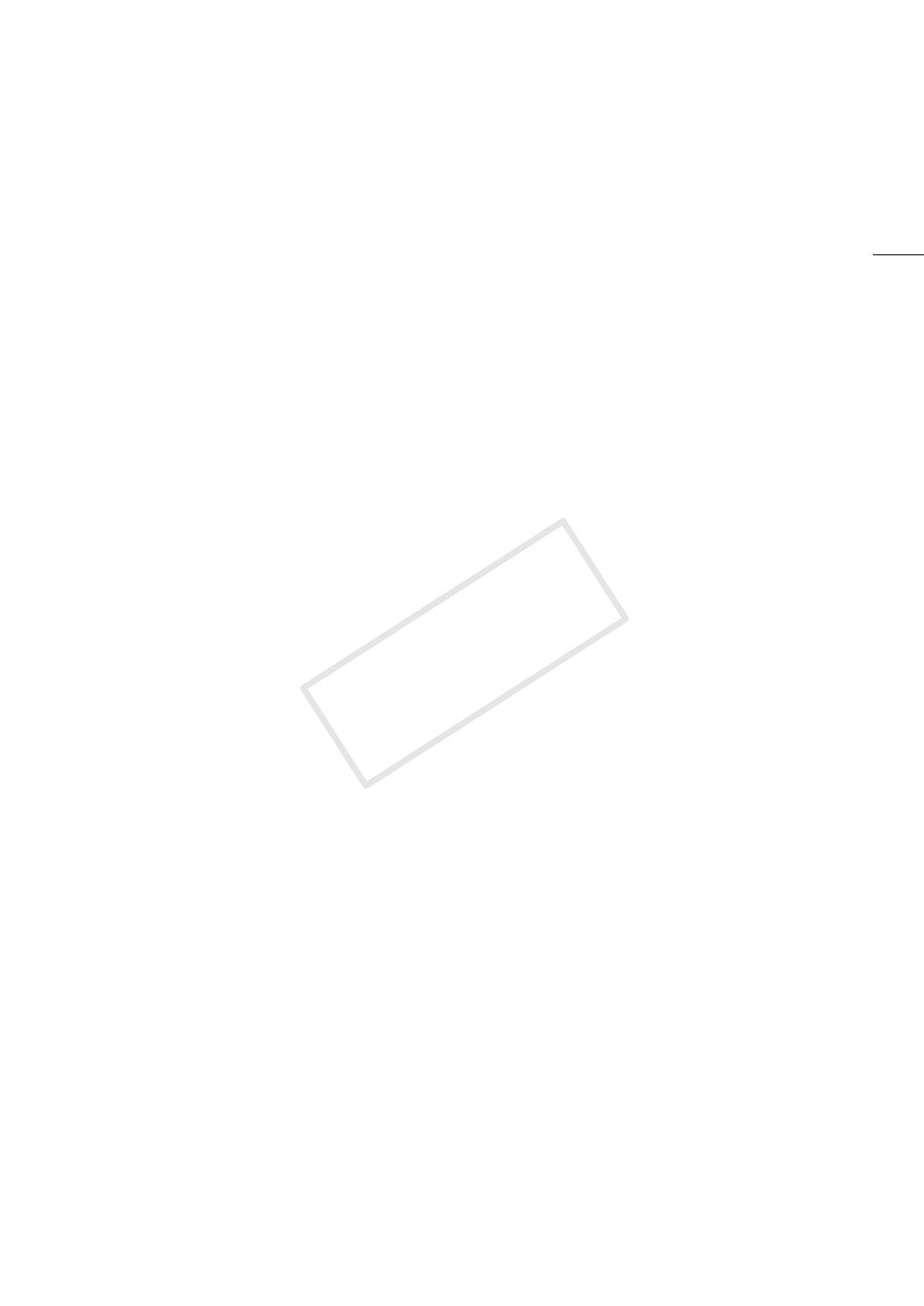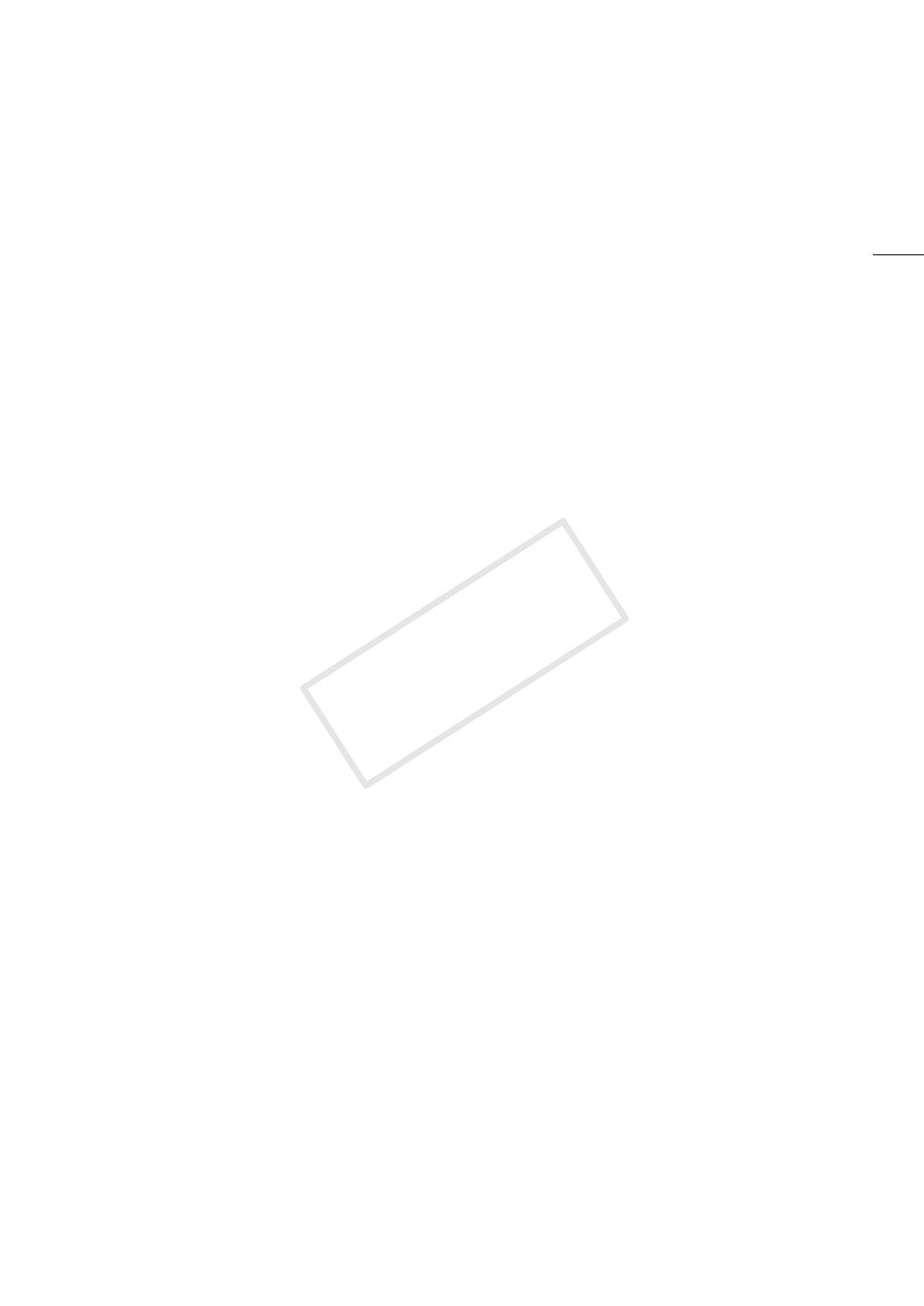
5
Highlights of the EOS C100
The Canon HD Camcorder EOS C100 is a versatile camcorder that combines the power of our latest CMOS
sensor and interchangeable lenses with the convenience of a compact size. The following are just some of the
many features that will help turn your creative vision into reality.
HD Recording
Large Super 35mm CMOS sensor and DIGIC DV
III image processor
The camcorder is equipped with a large Super
35mm CMOS sensor that captures video at an
effective pixel count of 8.29 megapixels
(3840x2160). Combined with the DIGIC DV III image
processor, the camcorder offers a center resolution
of 1,000 TV lines*. Furthermore, thanks to its fast
scanning speed, the camcorder produces
spectacular video with true-to-life color reproduction
while reducing noise and “rolling shutter” artifacts.
* Varies depending on the lens used.
Interchangeable lenses
Enjoy the freedom and creative versatility of using
interchangeable lenses to achieve exactly the look
you want. The camcorder features an EF lens mount
allowing you to use a huge variety of high-quality
Canon EF lenses, including the new high-end Canon
Cinema lenses, as well as other lenses.
Superb HD video
The camcorder offers you a whole array of options
when it comes to the video configuration of your
recordings. By controlling the system frequency
(50.00 Hz recordings or 59.94 Hz recordings), bit
rate, resolution and frame rate of your recordings
you can select a video configuration to suit your
needs from a total of 24 different combinations.
Operability and Adaptability
Freely customizable compact design
At its most compact configuration, the camcorder
offers convenient and hassle-free hand-held
operation. Modular components let you expand
your options. The handle unit, for example, adds
advanced audio capabilities allowing for simple one-
person operation (A 29).
Recording media
The camcorder supports all the latest types of
Secure Digital (SD) cards. You can even make
lengthy recordings without worry because the
camcorder features two SD card slots. When one
SD card becomes full, the recording will
automatically continue on the other one when you
use relay recording (A 41).
In addition, using double slot recording (A 41) lets
you record the same clip simultaneously to both SD
cards.
Enhanced automatic functions
The camera features a variety of automatic functions
to support a simple one-person operation. These
include automatic aperture and push auto iris
(A 60) for automatic aperture adjustment as long
as you press and hold the button, automatic white
balance (A 64) to let the camcorder continuously
adjust the optimal white balance setting, and
continuous AF or One-shot AF (A 65) to let the
camcorder focus automatically one time.
Versatile Artistic Expression
Custom picture settings
With custom picture settings (A 90), you can enjoy
unparalleled image control to deliver the look you
want by adjusting parameters, such as gamma and
color matrix. The camcorder also features a new,
easy interface that lets you adjust the gamma curve
and white balance using an intuitive graph. The
custom picture settings can be saved onto an SD
card, which allows multiple C100 camcorders to use
the same settings.
Canon Log gamma (A 49) for cinematic
recordings
You can easily apply the [/ CINEMA Locked]
preset settings, especially designed with
professional cinematography in mind. The Canon
Log gamma makes the most of the newly-
developed image sensor to achieve amazing
dynamic range, allowing you to realize in post-
production the artistic vision you desire.