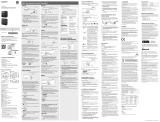Page is loading ...

TQB0E2264
Operating Instructions
Plasma Television
Model No.
TX-P50VT50B
TX-P55VT50B
TX-P65VT50B
Thank you for purchasing this Panasonic product.
Please read these instructions carefully before operating this product and
retain them for future reference.
The images shown in this manual are for illustrative purposes only.
English
UK and Ireland model

2
Features
Digital Switchover for Terrestrial broadcasts
Starting in late 2007 and ending in 2012, TV services in the UK will go completely digital, TV region by TV region.
If you have any questions, please call Digital UK on 08456 50 50 50 or visit www.digitaluk.co.uk
Digital Switchover will cover a period of several weeks. When it starts you will lose all Analogue TV channels and
some Digital TV channels will be missing.
You will need to retune your TV each time this happens to recover your digital channels. Analogue channels are
permanently turned off, it will not be possible to recover them.
●
To retune your TV [Auto Setup] in [DVB Tuning Menu]-DVB mode (p. 57)
Users of cable or satellite boxes should still retune the TV to continue to receive Freeview channels via their aerial.
(Your Analogue channel for viewing Cable or Satellite services will change to a new position.)
●
Due to the digital reception technologies involved, quality of the digital signals may be relatively low in some cases,
despite good reception of analogue channels.
Notice for DVB / Data broadcasting / IPTV functions
This TV is designed to meet the standards (as of August, 2011) of digital services.
●
Not all the features are available depending on the country, area, broadcaster, service provider and network environment.
●
The compatibility with future services is not guaranteed.
●
Check the latest information on the available services at the following website.
http://panasonic.jp/support/global/cs/tv/
Smart VIERA
Digital smart life to create new and exciting TV
experiences (Networking / Easy Operation / Picture
Quality / Eco / Design).
3D technology
You can enjoy viewing 3D images on this TV by
wearing the 3D Eyewear.
VIERA Touch Pad Controller
VIERA Touch Pad Controller is designed to operate the
TV conveniently and intuitively, especially on VIERA
Connect or internet contents.
freesat HD tuner built-in
This TV has a built-in freesat HD tuner. freesat is a free
digital TV service which broadcasts via satellite so you
can receive TV, radio, interactive TV, and HD TV with
crystal clear reception.
DVB-T2 tuner built-in
DVB-T2 is an advanced digital terrestrial system for
more efficient transmission.
Available DVB-T2 broadcasts will be tuned
automatically when you perform DVB Auto Setup.
Wireless connection
This TV can be connected to the network with the built-
in wireless LAN. Also can be connected to the specific
devices supporting Bluetooth wireless technology (3D
Eyewear, VIERA Touch Pad Controller, Keyboard,
Audio devices).
Using USB devices
Enjoy recording and playback the digital TV
programmes to the USB HDD. (p. 74, 84)
Enjoy the photo, video and music in the USB Flash
Memory on Media Player. (p. 78)
USB keyboard, gamepad, etc. are available. (p. 112)
Timer Programming (p. 28, 64)
Timer Programming enables you to use functions such
as programme reminder and programme recording to
the external recorder or SD Card / formatted USB HDD.
SDXC Card
This TV supports SDXC Card. SDXC is the latest
standard of SD Card and a higher storage capacity card.
DLNA
DLNA is a standard that makes digital electronics
easier and more convenient to use on a home network.
(p. 94)
VIERA Connect - Enjoy great web entertainment
(p. 21, 89)
VIERA Connect allows you to access some specific
websites supported by Panasonic, and enjoy internet
contents such as videos, games, EPG, communication
tools, etc. from VIERA Connect home screen.
Link up and control the connected equipment with
“Q-Link” and “VIERA Link” (p. 97)
Q-Link and VIERA Link provide easy recording
and playback, creation of a home theatre without
complicated settings, etc.
VIERA TOOLS - Display special feature icons for
easy accessibility (p. 43)
Special features (such as VIERA Link and Media
Player) can be accessed easily by using the VIERA
TOOLS button.
Dolby Digital Plus / Dolby Pulse decoders
It is possible to decode Dolby Digital Plus / Dolby Pulse
multi-channel audio tracks and output as Dolby Digital
Bitstream (multi-channel sound signal) from DIGITAL
AUDIO OUT / HDMI2 (ARC function) terminals.
Owner ID (p. 68)
Owner ID is an anti-theft function. Entering the PIN
number and owner’s personal information will help the
Police to determine the owner in the case of theft.
Voice Guidance (p. 24, 48)
Voice Guidance narrates the operation of the basic
features (EPG, on-screen messages, etc.) to assist
visually-impaired users.
Supports Audio Description signal (p. 24, 48)
Audio Description (when broadcast) adds an additional
soundtrack to describe events on screen (narration)
and aids understanding and enjoyment, particularly for
visually-impaired users.

3
Do not display any still part of the image for
a long period
In such cases the still part of the image remains dimly on the
plasma screen (“image retention”). This is not considered a
malfunction and is not covered by the warranty.
Typical still image parts:
●
Channel number, channel logo and other logos
●
Still or moving pictures viewed in 4:3 or
14:9 aspect ratio
●
Video games
●
Images from PC
To avoid image retention, the contrast is lowered
automatically and the screen becomes dim after a few
minutes if no signals are sent or no operations are
performed. (p. 116)
Panasonic does not guarantee operation and performance
of peripheral devices made by other manufacturers; and we
disclaim any liability or damage arising from operation and/
or performance from usage of such other maker’s peripheral
devices.
The recording and playback of content on this or any
other device may require permission from the owner of the
copyright or other such rights in that content. Panasonic has
no authority to and does not grant you that permission and
explicitly disclaims any right, ability or intention to obtain
such permission on your behalf. It is your responsibility to
ensure that your use of this or any other device complies with
applicable copyright legislation in your country. Please refer
to that legislation for more information on the relevant laws
and regulations involved or contact the owner of the rights in
the content you wish to record or playback.
This product is licensed under the AVC patent portfolio
license for the personal and non-commercial use of a
consumer to (i) encode video in compliance with the AVC
Standard (“AVC Video”) and/or (ii) decode AVC Video that
was encoded by a consumer engaged in a personal and
non-commercial activity and/or was obtained from a video
provider licensed to provide AVC Video. No license is granted
or shall be implied for any other use.
Additional information may be obtained from MPEG LA, LLC.
See http://www.mpegla.com.
Rovi Corporation and/or its subsidiaries and related affiliates
are not in any way liable for the accuracy or availability of the
program schedule information or other data in the Rovi Guide
system and cannot guarantee service availability in your
area. In no event shall Rovi Corporation and/or its related
affiliates be liable for any damages in connection with the
accuracy or availability of the program schedule information
or other data in the Rovi Guide system.
“Full HD 3D Glasses™” Logo indicates compatibility between
TV products and 3D Eyewear which are compliant with the
“Full HD 3D Glasses™” format, and does not indicate picture
quality of TV products.
Contents
Be Sure to Read
Safety Precautions ···············································4
Quick Start Guide
Accessories / Options ···········································7
Identifying Controls ·············································11
Basic Connection················································14
Auto Setup ··························································17
Enjoy your TV!
Basic
Using “VIERA Connect” ······································21
Watching TV ·······················································22
Using TV Guide ··················································26
Viewing Teletext ··················································31
Watching External Inputs ····································34
Viewing 3D images ·············································36
How to Use VIERA TOOLS ································43
How to Use Menu Functions ······························44
Advanced
Retuning from Setup Menu·································56
Tuning and Editing Channels ·····························58
Timer Programming ············································64
Child Lock ···························································66
Shipping Condition ·············································67
Owner ID ····························································68
Using Common Interface ····································69
Updating the TV Software ··································70
Multi Window ······················································71
Advanced Picture Settings ·································72
USB HDD / SD Card Recording ·························74
Using Media Player ············································78
Using Network Services
(DLNA / VIERA Connect / freesat) ······················88
Link Functions (Q-Link / VIERA Link) ·················97
External Equipment ··········································105
Others
Technical Information········································107
FAQs································································· 116
On-screen messages ······································· 119
Glossary ···························································121
Maintenance ·····················································122
Licence ·····························································122
Index ································································· 124
Specifications ···················································125

Safety Precautions
4
Safety Precautions
Warning
■ Mains plug and lead
To help avoid risk of electrical shock, fire, damage or injury, please follow the warnings below:
●
This TV is designed to operate on AC 220-240 V, 50 / 60 Hz.
●
Insert the mains plug fully into the socket outlet.
●
Ensure that the mains plug is easily accessible.
●
Remove the mains plug when cleaning the TV.
●
Do not touch the mains plug with a wet hand.
If you detect anything unusual,
immediately switch off the mains supply
switch and remove the mains plug.
●
Do not damage the mains lead.
AC 220-240 V
50 / 60 Hz
•
Do not place a heavy object on
the lead.
•
Do not place the lead near a high
temperature object.
•
Do not pull on the lead.
Hold onto the mains plug body
when disconnecting the plug.
•
Do not move the TV with the lead plugged into a socket outlet.
•
Do not twist the lead, bend it excessively or stretch it.
•
Do not use a damaged mains plug or socket outlet.
•
Ensure the TV does not crush the mains lead.
●
Do not use any mains lead other than that provided with this TV.
●
Ensure the earth pin on the mains plug is securely connected to prevent electrical shock.
•
An apparatus with CLASS I construction shall be connected to a mains socket outlet with a protective earthing
connection.
IMPORTANT: THE MOULDED MAINS PLUG
FOR YOUR SAFETY, PLEASE READ THE FOLLOWING TEXT CAREFULLY.
This TV is supplied with a moulded three pin mains plug for your safety and convenience.
A 10 amp fuse is fitted in this mains plug. Shall the fuse need to be replaced, please ensure that the replacement
fuse has a rating of 10 amps and that it is approved by ASTA or BSI to BS1362.
Check for the ASTA mark or the BSI mark on the body of the fuse.
If the mains plug contains a removable fuse cover, you must ensure that it is refitted when the fuse is replaced.
If you lose the fuse cover the mains plug must not be used until a replacement cover is obtained.
A replacement fuse cover may be purchased from your local dealer.
Do not cut off the mains plug.
Do not use any other type of mains lead except the one supplied with this TV.
The supplied mains lead and moulded plug are designed to be used with this TV to avoid interference and for your
safety.
If the socket outlet in your home is not suitable, get it changed by a qualified electrician.
If the plug or mains lead becomes damaged, purchase a replacement from an authorized
dealer.
WARNING: – THIS TV MUST BE EARTHED.
How to replace the fuse.
Open the fuse compartment with a screwdriver and replace the fuse.

Safety Precautions
5
Warning
■ Take care
To help avoid risk of electrical shock, fire, damage or injury, please follow the warnings below:
●
Do not remove covers and never modify the TV yourself as live parts are accessible when they
are removed. There are no user serviceable parts inside.
●
Do not expose the TV to rain or excessive moisture. This TV must not be exposed
to dripping or splashing water and objects filled with liquid, such as vases, must
not be placed on top of or above the TV.
●
Do not expose the TV to direct sunlight and other sources of heat. To prevent fire
never place any type of candle or naked flame on top or near the TV.
●
Do not place the TV on sloped or unstable surfaces, and ensure that the TV does
not hang over the edge of the base.
●
Do not insert foreign objects into the TV through the air vents.
●
Do not use an unapproved pedestal / mounting equipment. Be sure to ask your local Panasonic dealer to perform the
setup or installation of approved wall-hanging brackets.
●
Do not apply strong force or impact to the display panel.
To prevent the spread of fire, keep candles or other
open flames away from this product at all times
■ Small object
This product contains possibly dangerous parts that can be breathed in or swallowed by young children accidentally.
●
Keep the dangerous parts out of reach of young children.
●
Do not allow children to handle SD Card. As with any small object, the SD Card could be
swallowed by young children. Please remove SD Card immediately after use and store out
of reach of young children.
■ Radio waves
●
Do not use the TV, 3D Eyewear and VIERA Touch Pad Controller in any medical institutions or locations with medical
equipment. Radio waves from the TV, 3D Eyewear and VIERA Touch Pad Controller may interfere with the medical
equipment and cause accidents due to the malfunction.
●
Do not use the TV, 3D Eyewear and VIERA Touch Pad Controller near any automatic control equipment such as
automatic doors or fire alarms. Radio waves from the TV, 3D Eyewear and VIERA Touch Pad Controller may interfere
with the automatic control equipment and cause accidents due to the malfunction.
●
Keep the distance at least 22 cm from the built-in wireless LAN part, 3D Eyewear and VIERA Touch Pad Controller
when you have a cardiac pacemaker. Radio waves from the part may interfere with the operation of the pacemaker.
●
Do not disassemble or alter the built-in wireless LAN, 3D Eyewear and VIERA Touch Pad Controller in any way.

Safety Precautions
6
Caution
■ Ventilation
Allow sufficient space around the TV in order to help prevent excessive heat, which
could lead to early failure of some electronic components.
Minimum distance
10
10
10
7
(cm)
●
Ventilation should not be impeded by covering
the ventilation openings with items such as
newspapers, tablecloths and curtains.
●
Whether you are using the pedestal or not, always ensure the vents in the bottom
of the TV are not blocked and there is sufficient space to enable adequate
ventilation.
■ Moving the TV
Before moving the TV, disconnect all cables.
●
The TV is heavy. Move the TV with at least two people. Support as shown to avoid
injury by the TV tipping or falling.
●
Transport only in upright position. Transporting the TV with its display panel facing
upward or downward may cause damage to the internal circuitry.
■ When not in use for a long time
This TV will still consume some power even in the Off mode, as long as the mains plug is still connected to a live
socket outlet.
●
Remove the mains plug from the wall socket when the TV is not in use for a prolonged period of time.
■ Excessive volume
Do not expose your ears to excessive volume from the headphones. Irreversible
damage can be caused.
■ Built-in wireless LAN
●
To use the built-in wireless LAN, an access point needs to be obtained.
●
Do not use the built-in wireless LAN to connect to any wireless network (SSID
∗
) for which you do not have usage
rights. Such networks may be listed as a result of searches. However, using them may be regarded as illegal access.
∗
SSID is a name for identifying a particular wireless network for transmission.
●
Do not subject the built-in wireless LAN to high temperatures, direct sunlight or moisture.
●
Data transmitted and received over radio waves may be intercepted and monitored.
●
The built-in wireless LAN uses 2.4 GHz and 5 GHz frequency bands. To avoid malfunctions or slow response caused
by radio wave interference, keep the TV away from the devices such as other wireless LAN devices, microwaves,
mobile phones and the devices that use 2.4 GHz and 5 GHz signals when using the built-in wireless LAN.
●
When noises occur due to the static electricity, etc., the TV might stop operating for the protection of the devices. In
this case, turn the TV off with Mains power On / Off switch, then turn it on again.
●
Additional information for built-in wireless LAN and access point may be on the following website.
http://panasonic.jp/support/global/cs/tv/
Bluetooth
®
wireless technology
●
The TV, 3D Eyewear and VIERA Touch Pad Controller use the 2.4 GHz radio frequency ISM band (Bluetooth
®
). To
avoid malfunctions or slow response caused by radio wave interference, keep the TV, 3D Eyewear and VIERA Touch
Pad Controller away from the devices such as other wireless LAN devices, other Bluetooth devices, microwaves,
mobile phones and the devices that use 2.4 GHz signal.

Accessories / Options
Quick Start Guide
7
Accessories / Options
Standard accessories
Remote Control
●
N2QAYB000715
VIERA Touch Pad
Controller
(p. 8, 12)
●
N2QBYB000015
Pedestal
(p. 9)
(TX-P50VT50B) (TX-P55VT50B, TX-P65VT50B)
Mains lead
(p. 14)
●
K2CT3YY00058
Batteries (4)
(p. 8)
●
R6
3D Eyewear (2)
(p. 37)
●
N5ZZ00000257
Clamper
(p. 16)
●
TMME289
Ferrite core (2)
(Large size)
(p. 16)
●
J0KG00000146
Ferrite core
(Middle size)
(p. 105)
●
J0KG00000036
Ferrite core
(Small size)
(p. 106)
●
J0KG00000011
Use the Ferrite cores to comply with the EMC standard.
Operating Instructions
Production Registration
Leaflet
Terminal adaptors
AV1 (SCART) adaptor
(p. 15)
●
K1HY20YY0011
AV2 (COMPONENT / VIDEO) adaptor
(p. 105)
●
K2KYYYY00206
●
Accessories may not be placed all together. Take care not to throw them away unintentionally.
●
This product contains possibly dangerous parts (such as plastic bags), that can be breathed in or swallowed by
young children accidentally. Keep these parts out of reach of young children.
Optional accessories
Please contact your local Panasonic dealer to purchase the recommended optional accessories. For additional details,
please read the manual of the optional accessories.
3D Eyewear
(Rechargeable type)
●
TY-ER3D4ME
●
TY-ER3D4SE
●
If you need 3D Eyewear additionally, please purchase this optional accessory.
●
Use Panasonic 3D Eyewear supporting Bluetooth wireless technology.
●
For more information:
http://panasonic.net/avc/viera/3d/eu.html
Communication Camera
●
TY-CC20W
●
This camera can be used on VIERA Connect (p. 21, 89).
●
Depending on the area, this optional accessory may not be available.
For details, consult your local Panasonic dealer.

Accessories / Options
Quick Start Guide
8
Wall-hanging bracket
●
TY-WK4P1RW (TX-P50VT50B)
●
TY-WK5P1RW (TX-P55VT50B)
●
TY-WK6P1RW (TX-P65VT50B)
a: 400 mm
b: 300 mm
a: 500 mm
b: 300 mm
a: 684 mm
b: 300 mm
●
Tilting angle for this TV:
0 (vertical) to 10 degrees
●
Tilting angle for this TV:
0 (vertical) to 20 degrees
●
Tilting angle for this TV :
0 (vertical) to 10 degrees
Rear of the TV
Holes for wall-hanging
bracket installation
a
b
(View from the side)
Depth of screw:
●
TX-P50VT50B, TX-P55VT50B
minimum 10 mm,
maximum 16 mm
●
TX-P65VT50B
minimum 17 mm,
maximum 23 mm
Diametre: M8
Screw for fixing the TV onto the wall-hanging bracket
(not supplied with the TV)
Warning
●
Using other wall-hanging brackets, or installing a wall-hanging bracket by yourself have the risk of personal injury and
product damage. In order to maintain the unit’s performance and safety, be absolutely sure to ask your dealer or a
licensed contractor to secure the wall-hanging brackets. Any damage caused by installing without a qualified installer
will void your warranty.
●
Carefully read the instructions accompanying optional accessories, and be absolutely sure to take steps to prevent
the TV from falling off.
●
Handle the TV carefully during installation since subjecting it to impact or other forces may cause product damage.
●
Take care when fixing wall brackets to the wall. Always ensure that there are no electrical cables or pipes in the wall
before hanging bracket.
●
To prevent fall and injury, remove the TV from its fixed wall position when it is no longer in use.
Installing / removing batteries
Caution
●
Incorrect installation may cause battery leakage and corrosion, resulting in damage to the remote control / touch pad
controller.
●
Do not mix old and new batteries.
●
Do not mix different battery types (such as alkaline and manganese batteries).
●
Do not use rechargeable (Ni-Cd) batteries.
●
Do not burn or break up batteries.
Batteries must not be exposed to excessive heat such as sunshine, fire or the like.
●
Do not disassemble or modify the remote control / touch pad controller.
■ Remote Control
1
2
Pull open
Hook
Note the correct
polarity (+ or -)
Close
■ VIERA Touch Pad Controller
1
2
Slide open
Close
Note the correct polarity
(+ or -)

Accessories / Options
Quick Start Guide
9
Attaching / removing the pedestal
Warning
Do not disassemble or modify the pedestal.
●
Otherwise the TV may fall over and become damaged, and personal injury may result.
Caution
Do not use any pedestal other than the one provided with this TV.
●
Otherwise the TV may fall over and become damaged, and personal injury may result.
Do not use the pedestal if it becomes warped or physically damaged.
●
If you use the pedestal while it is physically damaged, personal injury may result. Contact your local Panasonic
dealer immediately.
During set-up, make sure that all screws are securely tightened.
●
If insufficient care is taken to ensure screws are properly tightened during assembly, the pedestal will not be strong
enough to support the TV, and it might fall over and become damaged, and personal injury may result.
Ensure that the TV does not fall over.
●
If the TV is knocked or children climb onto the pedestal with the TV installed, the TV may fall over and personal injury
may result.
Two or more people are required to install and remove the TV.
●
If two or more people are not present, the TV may be dropped, and personal injury may result.
When removing the pedestal from the TV, do not remove the pedestal by the methods other than the specified
procedure. (p. 10)
●
Otherwise the TV and / or pedestal may fall over and become damaged, and personal injury may result.
Assembly screw
(black)
(5) (TX-P50VT50B)
(1)
(
)
TX-P55VT50B
TX-P65VT50B
●
XYN4+F10FNK
M4 × 10
Assembly screw
(silver)
(7) (TX-P50VT50B)
(12)
(
)
TX-P55VT50B
TX-P65VT50B
●
XYN5+F16FN
M5 × 16
Bracket
●
TBL5ZA3254 (TX-P50VT50B)
●
TBL5ZA3200
(
)
TX-P55VT50B
TX-P65VT50B
Neck
●
TXFBL5Z0084 (TX-P50VT50B)
●
TXFBL5Z0087
(
)
TX-P55VT50B
TX-P65VT50B
Cover
●
TXFBL5Z0092 (TX-P50VT50B)
●
TXFBL5Z0057
(
)
TX-P55VT50B
TX-P65VT50B
Base
●
TBL5ZX0243 (TX-P50VT50B)
●
TBL5ZX0327 (TX-P55VT50B)
●
TBL5ZX0426 (TX-P65VT50B)
■ Assembling the pedestal
1
Insert the tabs of the neck into the base
firmly
2
Turn the base over and fix the neck securely
with assembly screws
●
Do not hold the neck when turning over the base.
F
B
Back of the base
Screw hole
TX-P50VT50B
TX-P55VT50B
TX-P65VT50B
(3) (TX-P50VT50B)
(4) (TX-P55VT50B, TX-P65VT50B)
F
D
Tabs (bottom)

Accessories / Options
Quick Start Guide
10
3
Attach the bracket to the tabs of the neck
and fix with assembly screws
B
C
D
Tabs (top)
4
Attach the cover and fix securely with assembly
screw
E
A
■ Securing the TV
Use the assembly screws (TX-P50VT50B) / (TX-P55VT50B, TX-P65VT50B) to fasten securely.
●
Tighten the four assembly screws loosely at first, then tighten them firmly to fix securely.
●
Carry out the work on a horizontal and level surface.
Hole for pedestal installation
Arrow mark
(TX-P50VT50B) / (TX-P55VT50B, TX-P65VT50B)
Removing the pedestal from the TV
Be sure to remove the pedestal in the following way when using the wall-hanging bracket or repacking the TV.
1 Remove the assembly screws
(TX-P50VT50B) / (TX-P55VT50B, TX-P65VT50B) from the TV.
2 Pull out the pedestal from the TV.
3 Remove the assembly screw from the cover.
4 Remove the assembly screws from the bracket.
5 Remove the assembly screws from the back of the base and pull out the neck.
Adjusting the panel to your desired angle (TX-P50VT50B)
●
Do not place any objects within the full rotation range.
10°
10°
(View from the top)

Identifying Controls
Quick Start Guide
1
15
16
18
20
21
22
23
24
17
25
2
4
6
19
11
3
5
7
8
9
10
12
13
14
11
Identifying Controls
Remote Control
1
Standby On / Off switch
●
Switches TV on or off standby.
2
3D button (p. 40)
●
Switches the viewing mode between 2D and 3D.
3
[Main Menu] (p. 44)
●
Press to access Picture, Sound, Network, Timer
and Setup Menus.
4
Information (p. 23)
●
Displays channel and programme information.
5
VIERA TOOLS (p. 43)
●
Displays some special feature icons and accesses
easily.
6
INTERNET ([VIERA Connect]) (p. 21, 89)
●
Displays VIERA Connect home screen.
7
OK
●
Confirms selections and choices.
●
Press after selecting channel positions to quickly
change channel.
8
[Option Menu] (p. 24)
●
Easy optional setting for viewing, sound, etc.
9
Coloured buttons
(red-green-yellow-blue)
●
Used for the selection, navigation and operation of
various functions.
10
Sound Mute
●
Switches sound mute on or off.
11
Teletext (p. 31)
●
Switches to teletext mode.
12
Volume Up / Down
13
Numeric buttons
●
Changes channel and teletext pages.
●
Sets characters.
●
When in Standby mode, switches TV on (press for
about 1 second).
14
Surround (p. 47)
●
Switches surround sound setting.
15
Light
●
Lights the buttons for about 5 seconds (except the
buttons “25”).
16
Input mode selection
●
TV - switches freesat / DVB / Analogue /
Other Sat. / Satellite mode. (p. 22)
●
AV - switches to AV input mode from Input
Selection list. (p. 34)
17
Exit
●
Returns to the normal viewing screen.
18
TV Guide (p. 26)
19
Cursor buttons
●
Makes selections and adjustments.
20
Return
●
Returns to the previous menu / page.
21
Aspect (p. 25)
●
Changes aspect ratio.
22
Subtitles (p. 25)
●
Displays subtitles.
23
Channel Up / Down
24
Last view (p. 23)
●
Switches to previously viewed channel or input
mode.
25
Operations for contents, connected equipment,
etc. (p. 35, 77, 79, 94, 103)

Identifying Controls
Quick Start Guide
12
VIERA Touch Pad Controller
This touch pad controller is designed for the convenient operations, especially, on VIERA Connect or internet contents.
You can operate the TV intuitively with this controller.
●
The touch pad controller can be used by registering to this TV with Bluetooth wireless technology. Setup screen to
register will appear in “Auto Setup” for first using the TV. (p. 20)
●
After registering, you can operate the TV without pointing this controller at the TV (except Standby On / Off switch).
●
To use Standby On / Off switch, point the controller directly at the TV's remote control signal receiver (p. 13) because
it works with the infrared. (You can operate the switch without registration.)
2
∗
7
∗
9
10
1
8
5
3
∗
4
6
1
Standby On / Off switch
●
Same function of the remote control button 1 (p. 11).
2
OK
3
Touch pad (see below)
4
Exit
●
Same function of the remote control button 17 (p. 11).
5
VIERA TOOLS / On-screen remote control
●
VIERA TOOLS: Same function of the remote control button 5
(p. 11).
●
On-screen remote control: Press and hold to display the remote
control GUI (Graphical User Interface). Press again to move the
position of GUI. (To change the page of GUI, slide your finger to
the left / right on the touch pad.)
6
Volume Up / Down
●
Same function of the remote control button 12 (p. 11).
7
[Option Menu]
8
Return
●
Same function of the remote control button 20 (p. 11).
9
Channel Up / Down
●
Same function of the remote control button 23 (p. 11).
10
INTERNET ([VIERA Connect])
●
Same function of the remote control button 6 (p. 11).
∗
The behaviour may vary depending
on the mode or content.
■ Touch Pad
●
Tap the centre of the pad for “OK”.
●
Slide your finger to move the cursor
(on internet contents or [Cursor
Settings] in [VIERA Touch Pad
Controller] (p. 49)), select the item,
adjust levels, etc.
●
Trace the fringe to scroll.
Note
●
It is recommended to hold the touch pad controller with your hand when using.
●
The battery power will be used whenever you use the touch pad controller (including the touch of the touch pad) even
if not operating the TV. It may decrease the battery life.

Identifying Controls
Quick Start Guide
5 6 7
3
1
4
2
13
Indicator / Control panel
Using the On Screen Displays - Operation guide
Many features available on this TV can be accessed via the On Screen Display menu.
■ Operation guide
Operation guide will help you to operate by using the
remote control.
Example: [Owner ID]
09
* * * *
Please enter new PIN
PIN
Owner ID
EXIT
PIN entry
0
9
EXIT
PIN entr
y
Operation guide
■ How to use remote control
Open the main menu
Move the cursor / select from a range of options /
select the menu item (up and down only) /
adjust levels (left and right only)
Access the menu / store settings after adjustments
have been made or options have been set
Return to the previous menu
Exit the menu system and return to the normal
viewing screen
Auto power standby function
The TV will automatically go into Standby mode in the following conditions:
•
No signal is received and no operation is performed for 30 minutes in Analogue TV mode.
•
[Off Timer] is active in the Timer Menu. (p. 24)
•
No operation is performed for the period selected in [Auto Standby] (p. 48).
●
This function does not affect the recording of Timer Programming, Direct TV Recording and One Touch Recording.
1
Function select
●
[Volume] / [Contrast] / [Brightness] / [Colour] /
[Sharpness] / [Tint] (NTSC signal) / [Bass]
∗
/
[Treble]
∗
/ [Balance] / [Auto Setup] (p. 56, 57)
∗
[Music] or [Speech] mode in the Sound Menu
2
Channel Up / Down, Value change (when using the
F button), Switching the TV on (press either button
for about 1 second when in Standby mode)
3
Changes the input mode
4
Mains power On / Off switch
●
Use to switch the mains power.
If you turned the TV off during Standby mode
by the remote control last time, the TV will be
in Standby mode when you turn the TV on with
Mains power On / Off switch.
When pressing the control panel button (1 - 4), the
control panel guide appears on the right side of the
screen for 3 seconds to highlight the pressed button.
5
Remote control signal receiver
●
Do not place any objects between the TV remote
control signal receiver and remote control.
6
C.A.T.S. (Contrast Automatic Tracking System)
sensor
●
Senses brightness to adjust picture quality when
[C.A.T.S.] in the Picture Menu is set to [On].
(p. 45)
7
Power and Timer LED
Red: Standby
Green: On
Orange: Timer Programming On
Orange (flash):
Recording of Timer Programming, Direct
TV Recording or One Touch Recording in
progress
Red with orange flash:
Standby with Timer Programming On, Direct
TV Recording or One Touch Recording
●
The LED blinks when the TV receives a command
from the remote control.
Rear side of the TV

Basic Connection
Quick Start Guide
14
Basic Connection
External equipment and cables shown are not supplied with this TV.
Please ensure that the unit is disconnected from the mains socket before attaching or disconnecting any leads.
There are some restrictions on placement for viewing 3D images. For details (p. 36)
Terminals
6 8 7 9
1
10 12 11
4
5
2
3
1
CI slot (p. 69)
2
SD Card slot (p. 74, 78)
3
Headphone jack (p. 106)
4
USB 1 - 3 port (p. 74, 78, 105)
5
HDMI1 - 4 (p. 15, 106)
6
ETHERNET (p. 16)
7
Satellite terminal (see below)
8
Terrestrial terminal (see below)
9
DIGITAL AUDIO OUT (p. 105)
10
AV1 (SCART) (p. 15)
11
SERVICE PORT
This terminal is for special
applications used by authorized
service dealers.
12
AV2 (COMPONENT / VIDEO)
(p. 105)
Connections
Mains lead, satellite dish and aerial
■ DVB, Analogue
AC 220-240 V
50 / 60 Hz
Mains lead
RF cable
■ Mains lead
Push until both side
tabs click
Make sure that
the mains lead is
securely fixed.
To remove from the TV:
tabs
Press both tabs and pull
on mains connector to
release
■ freesat, Other Sat. / Satellite
Satellite cable
Satellite dish
Terrestrial
aerial
Aerial input terminal
Note
To ensure your satellite dish is correctly installed, please consult your local dealer.
●
Also please consult the received satellite broadcasting companies for details.
●
The freesat channel uses Astra2 at 28.2° East and Eurobird1 at 28.5° East satellites. To ensure your satellite dish is
correctly installed please consult your freesat registered dealer.

Basic Connection
Quick Start Guide
15
AV devices
■ Player / 3D compatible player
TV
Player /
3D-compatible player
HDMI cable
■ DVD Recorder / VCR
TV
DVD Recorder / VCR
AV1 (SCART)
adaptor
∗
SCART cable
RF cable
Terrestrial
aerial
RF cable
Aerial input terminal
■ DVD Recorder / VCR and Cable
TV
TV
Cable TV box
HDMI cable
AV1 (SCART)
adaptor
∗
SCART cable
SCART
cable
DVD Recorder / VCR
Terrestrial
aerial
RF cable
RF Cable
∗
Supplied with this TV
Aerial input terminal
RF
Cable
Cable
Note
●
Connect to the TV’s AV1 for a DVD Recorder / VCR supporting Q-Link (p. 99).
●
Q-Link and VIERA Link connection (p. 97, 98)
●
Please also read the manual of the equipment being connected.
●
Keep the TV away from electronic equipment (video equipment, etc.) or equipment with an infrared sensor.
Otherwise, distortion of image / sound may occur or operation of other equipment may be interfered.
●
When using a SCART or HDMI cable, use the fully wired one.
●
Check the type of terminals and cable plugs are correct when connecting.

Basic Connection
Quick Start Guide
16
Network
To enable the network service functions (VIERA Connect, etc.), you need to connect the TV to a broadband network
environment.
●
If you do not have any broadband network services, please consult your retailer for assistance.
●
Prepare the internet environment for wired connection or wireless connection.
●
Setup of the network connection will start after the tuning (when first using the TV). (p. 18, 19)
■ Wired connection
TV
Internet environment
∗
Less than 10 cm
LAN cable (Unshielded)
●
Use the Unshielded Twist Pair (UTP) LAN cable.
Ferrite core - Large size (supplied)
Installing the Ferrite core
Pull back the tabs
(in two places)
Wind the cable twice Close
■ Wireless connection
Internet environment
Access point
Built-in wireless LAN
Using clamper
■ Clamper (Standard accessory)
Attach the clamper Bundle the cables
hole
Insert the
clamper in a hole
hooks
Set the tip in
the hooks
To remove from the TV: To loosen:
Keep pushing
both side snaps
snaps
knob
Keep pushing
the knob
●
Do not bundle the Satellite cable, RF cable
and mains lead together (could cause distorted
image).
●
Fix cables with clampers as necessary.
●
When using the optional accessory, follow the
option’s assembly manual to fix cables.

Auto Setup
Quick Start Guide
17
Auto Setup
Search and store TV channels automatically.
●
These steps are not necessary if the setup has been completed by your local dealer.
●
Please complete connections (p. 14 - 16) and settings (if necessary) of the connected equipment before starting Auto
Setup. For details of settings for the connected equipment, read the manual of the equipment.
1
Plug the TV into mains socket and switch on
●
Takes a few seconds to be displayed.
●
If the red LED shows on the TV, press the Standby On / Off switch on the
remote control for about 1 second.
2
Select your country
Country Selection
United Kingdom Ireland
select
set
Example:
Example:
10
10
0
0
8
2
1
freesat Auto Setup
Signal Quality
Searching
Signal Strength
TV Channels Found
Radio Channels Found
Data Channels Found
Channels found, creating channel list
CH 21 68
CH 21 68
62
62
62
10
10
CBBC Channel
BBC Radio Wales
E4
10
62 10Cartoon Nwk
29 -
33 -BBC1
Searching
CH Channel Name Type
Free TV
Free TV
Free TV
Free TV
Analogue
Analogue
Quality
Free TV: 8 Pay TV: 0 Radio: 0 Data: 0 Analogue: 2
Auto Setup - DVB and Analogue
DVB Scan
Analogue Scan
This will take about 6 minutes.
Auto Setup will start to search for TV
channels and store them.
●
Actual number of channels may differ
due to channel duplication.
Search Mode
Free Channels All Channels
select
start
0% 100%
Satellite Auto Setup
Satellite
Checking Satellite
Progress
This will take up to 5 minutes.
0% 100%
6
7
8
100
100
ETV
BBC TES 2
BBC TES 3
9100BBC FOUR
10 100CBBC Channel
11 100CBeebies
100
Searching
Satellite Auto Setup
Satellite
Astra1
Progress
This will take up to 30 minutes.
No. Channel Name Type
Free TV
Free TV
Free TV
Free TV
Free TV
Free TV
Quality
Free TV: 11 Pay TV: 0 Radio: 0
CH 5 69
62
62
62
100
100
CBBC Channel
BBC Radio Wales
E4
100
62 100Cartoon Nwk
CH29 -
CH33 -BBC1
CH 1 99 41H: 21
Searching
CH Channel Name Type
Free TV
Free TV
Free TV
Free TV
Analogue
Analogue
Quality
Free TV: 8 Pay TV: 0 Radio: 0 Analogue: 2
Auto Setup - DVB and Analogue
DVB Scan
Analogue Scan
This will take about 6 minutes.
0% 100%
Sending Preset Data
Please wait!
Remote control unavailable
If Q-Link or similar technology (p. 99)
compatible recorder with analogue tuner
is connected, analogue channel setting
is automatically downloaded to the
recorder. (Digital channel setting is not
downloaded.)
●
If downloading has failed, you can download later through the Setup Menu.
“Q-Link Download” (p. 49)
Enter your postcode
1
.!:#
2
abc
3
def
4
ghi
5
jkl
6
mno
7
pqrs
8
tuv
9
wxyz
0
A B C D E F G H I J K L M N O P Q R S T
U V W X Y Z 0 1 2 3 4 5 6 7 8 9
Enter Postcode for local channels including space
Postcode
●
Your postcode is required to receive local
services and sort the channel order.
Please ensure to include a space when
entering your postcode.
●
If you skip this step, the default postcode
(central London) will be set.
■ How to enter the postcode
Set characters Exit to go to next step
select
set
(green)
●
You can set characters by
using numeric buttons.
“Characters table for
numeric buttons” (p. 114)

Auto Setup
Quick Start Guide
18
2
●
Region selection screen may appear.
Channel Sorting by Region
GBR>
Best signal quality (All Regions)
England Regions>
select region
access
(select repeatedly until you reach the available region)
3
Setup the network connection
Setup the network connection to enable the network service functions such as VIERA Connect, etc. (p. 21, 89).
●
Please note that this TV does not support wireless public access points.
●
Ensure the network connections (p. 16) and network environment are completed before starting setup.
Select the network type
Network Setup
Select Wired or Wireless
Wired Wireless Set later
[Wired] “Wired connection” (p. 16)
[Wireless] “Wireless connection” (p. 16)
select
access
●
To setup later on or skip this step
Select [Set later] or
■ [Wired]
1. Select [Auto]
Check network cable connection.
Check acquired IP address.
Check for devices using same IP address.
Check gateway connection.
Check server connection for VIERA Connect.
Connection Test
: succeeded
The test is successful
and the TV is
connected to the
network.
: failed
Check the settings and
connections. And then
select [Retry].
Acquire IP Address
Auto Manual
select
access
Automatically setup is done and the test of the
network connection starts.
●
To set manually, select [Manual] and set each item.
For details (p. 91)
2. Go to the next step
(Press twice)
■ [Wireless]
Access points found automatically are listed.
1. Select your desired access point
1
2
3
Access Point A
Access Point B
Access Point C
11n(2.4GHz)
11n(5GHz)
11n(5GHz)
Available Wireless Networks
No. Network Name(SSID) Status Wireless type
select
access
●
For [WPS(Push button)] (p. 19)
(red)
: Encrypted access point
●
To search access points again
(blue)
●
For the information of the highlighted
access point
●
To set manually (p. 93)
(yellow)
2. Access the encryption key input mode
Encryption Key Setting
Security type : WPA-PSK
Encryption type : TKIP
Please input the encryption key.
Encryption key
Connection will be made with the following settings:-
Network Name(SSID) : Access Point A
●
If the selected access point is not encrypted, the confirmation
screen will be displayed. It is recommended to select the
encrypted access point.

Auto Setup
Quick Start Guide
19
3
3. Enter the encryption key of the access point
1
.!:#
2
abc
3
def
4
ghi
5
jkl
6
mno
7
pqrs
8
tuv
9
wxyz
0
A B C D E F G H I J K L M N O P Q R S T
U V W X Y Z 0 1 2 3 4 5 6 7 8 9 ! : #
a b c d e f g h i j k l m n o p q r s t
u v w x y z ( ) + - . * _ @ / “ ‘ % & ?
, ; = $ [ ] ~ < > { } | ` ^ \
Wireless Network Settings
Encryption key
Set characters
Store
select
set
●
You can set characters by using numeric buttons.
“Characters table for numeric buttons” (p. 114)
4. After the access point setting is finished, perform the connection test
Check wireless network connection.
Check acquired IP address.
Check for devices using same IP address.
Check gateway connection.
Check server connection for VIERA Connect.
Connection Test
: succeeded
The test is successful and the TV is connected to the
network.
: failed
Check the settings and connections. And then select
[Retry].
●
To set manually, select [Manual] and set each item.
For details (p. 91)
5. Go to the next step
(Press twice)
[WPS(Push button)]
1. Press the WPS button on the access point until the light flashes
2. Connect the TV with the access point
1) Please press the ‘WPS’ button on the access
point until its light flashes.
2) When the light is flashing select ‘Connect’ on
TV.
If you are unsure, please check the instruction
manual of the access point.
WPS(Push button)
Connect
●
Ensure that your access point supports WPS for this setup.
●
WPS: Wi-Fi Protected Setup™
●
If the connection has failed, check the settings and positions of your
access point. And then, follow the on-screen instructions.
3. After the access point setting is finished, perform the connection test
Check wireless network connection.
Check acquired IP address.
Check for devices using same IP address.
Check gateway connection.
Check server connection for VIERA Connect.
Connection Test
: succeeded
The test is successful and the TV is connected to the
network.
: failed
Check the settings and connections. And then select
[Retry].
●
To set manually, select [Manual] and set each item.
For details (p. 91)
4. Go to the next step
(Press twice)
4
Input Owner ID
* * * *
Please enter new PIN
PIN
Owner ID
Please enter your own choice of PIN number, name, etc. to help the
police to crack crime.
●
Make a note of the PIN number in case you forget it.
The PIN number cannot be reset.
●
You can input or change the Owner ID later.
“Owner ID” (p. 68)
●
To skip this step
●
This step will be skipped in the Auto Setup after [Shipping Condition] (p. 67) is performed.

Auto Setup
Quick Start Guide
20
4
■ How to input Owner ID
1 Enter the PIN number (4 digits)
* * * *
Please enter new PIN
PIN
Owner ID
●
Enter the PIN number twice at first setting.
2 Select the item (NAME / HOUSE NO / POSTCODE)
* * * *
PIN
NAME
HOUSE NO
POSTCODE
Owner ID-Data Entry
select
access
3 Enter your name, house number and postcode
1
.!:#
2
abc
3
def
4
ghi
5
jkl
6
mno
7
pqrs
8
tuv
9
wxyz
0
A B C D E F G H I J K L M N O P Q R S T
U V W X Y Z 0 1 2 3 4 5 6 7 8 9 ! : #
a b c d e f g h i j k l m n o p q r s t
u v w x y z ( ) + - . _*
User input
NAME
Set characters
Return to select other items
select
set
●
You can set characters by
using numeric buttons.
“Characters table for numeric
buttons” (p. 114)
●
Select the next item and repeat
the operations.
4 Exit to go to next step
5
Register the VIERA Touch Pad Controller to this TV
Select [Pairing]
Follow the on-screen instructions to use the touch pad controller (supplied).
●
To skip this step
●
To register later on or for detailed settings
[VIERA Touch Pad Controller] (p. 49)
Select [Set later] or
6
Select [Home]
Select [Home] viewing environment to use in your home environment.
Please select your viewing environment.
Home Shop
select
set
■ [Shop] viewing environment (for shop display only)
[Shop] viewing environment is the demonstration mode to explain main features of this TV.
Select [Home] viewing environment to use in your home environment.
●
You can return to viewing environment selection screen at the stage of Shop confirmation screen.
1 Return to viewing environment
selection screen
2 Select [Home]
Please select your viewing environment.
Home Shop
select
set
Shop
You have selected shop mode
To change viewing environment later on, you will need to initialise all settings by accessing Shipping
Condition. [Shipping Condition] (p. 67)
Auto Setup is now complete and your TV is ready for viewing.
If tuning has failed, check the connection of the Satellite cable, RF cable, and then, follow the on screen instructions.
Note
●
To check the channel list “Using TV Guide” (p. 26)
●
To edit or hide (skip) channels “Tuning and Editing Channels” (p. 58 - 61)
●
To retune all channels [Auto Setup] (p. 56, 57)
●
To tune in other satellite channels [Auto Setup] in [Other Sat. / Satellite Tuning Menu] (p. 62)
●
To initialise all settings [Shipping Condition] (p. 67)
/