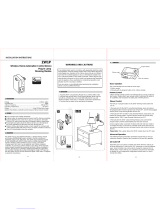Page is loading ...

1
WD500Z5-1 & WD1000Z5-1WALL MOUNTED DIMMERS
The GoControl™ family of Z-Wave® certifi ed wireless lighting products (smart LED
fi xtures, bulbs, switches, dimmers, outlets, and plug-in modules) Control Products
(thermostats, irrigation controller and garage door controller) and Sensors (fl ood, leak,
alert sounder, motion sensor and door/window sensor) bring a new level of intelligent
wireless Home Automation capability to commercial and residential environments.
The Z-Wave wireless protocol is an international wireless standard for remote home
automation, security and other applications. This product can be included and operated
in any Z-Wave network with other Z-Wave certifi ed devices from other manufacturers
and/or other applications. All non-battery operated nodes within the network will act as
repeaters regardless of vendor to increase reliability of the network.
The WD500Z5-1 & WD1000Z5-1 Wall Mounted Dimmers allow remote ON/OFF control
and dimming of connected lights. The Z-Wave Wall Mount Dimmer is easily wired in place
of a standard wall dimmer. This device requires a Neutral connection.
GoControl Z-Wave products are easy to install, are Z-Wave certifi ed, and allow dealers to
create an integrated wireless network with nearly limitless expansion and interoperability
with security, energy management, home entertainment, appliances, and more
Z-WAVE PLUS FEATURES
The GoControl Dimmer contains a Z-Wave 500 Series Module that supports Z-Wave Plus®
features. A Z-Wave certifi ed portable or stationary Controller can communicate with the
Z-Wave 500 Series Module.
Depending on the capability of the Controller or gateway software, the following operations can
be performed with the GoControl Dimmer. Refer to the Controller or gateway manual for details.
• Turn the load ON and OFF and dim the load.
• Add or Remove the GoControl Dimmer.
• Assign the GoControl Dimmer to a specific Group/Scene and/or to include the
load as part of ALL ON or ALL OFF system commands.
• Over-the-air firmware update by the gateway or static Controller.
• Lifeline function which automatically notifies the associated modules and the
network that a manually reset device is no longer in the network, thus, the
corresponding association becomes invalid.
PREPARATION
DANGER! SHOCK HAZARD. Read and understand these instructions before
installing. This device is intended for installation in accordance with the National Electric code
and local regulations in the United States, or the Canadian Electrical Code and local regulations
in Canada. It is recommended that a qualifi ed electrician perform this installation. Make
sure the total load controlled does not exceed the rated maximum. For indoor use only.
Retain instructions for future use.
CAUTION: To reduce the risk of overheating and possible damage to other
equipment, do not install to control a receptacle, a motor operated appliance, a
fl uorescent lighting fi xture, or a transformer-supplied appliance, but only permanently
installed incandescent lamp fi xtures. Make sure the lamp(s) to be controlled directly from
the dimmer total no more the maximum rated load.
Air Gap Switch
The GoControl Dimmer has an air gap switch on the face (lower left), that when pulled
out, completely removes the power available to the load (simply turning the dimmer off
does not). This enables the lamps that are controlled by the device to be changed with
minimal danger of electrical shock. The air gap switch must be pushed all the way back
in for the dimmer to operate the lamps again.
Proper Single Gang Installation
Using GoControl Dimmer’s standard full heat-sink (all tabs), the connected incandescent
lamp load shall not exceed 500W (WD500Z5-1) or 1000W (WD1000Z5-1).
If a tab is removed from one side of the unit, the connected incandescent lamp load must
not exceed 400W (WD500Z5-1) or 900W (WD1000Z5-1).
If both tabs are removed from the unit, the connected incandescent lamp load must not
exceed 300W (WD500Z5-1) or 800W (WD1000Z5-1).
Proper Dual Gang Installation
The connected incandescent lamp load must not exceed 400W (WD500Z5-1) or 900W
(WD1000Z5-1) for each of the two GC Dimmer units.
Proper Triple Gang Installation
The connected incandescent lamp load must not exceed 300W (WD500Z5-1) or 700W
(WD1000Z5-1) for each of the three GC Dimmer units.
INSTALLATION
Wiring
Wire this switch in place of a current wall switch according to the wiring diagram. When used,
GoControl Dimmers are required to be wired to the same line (or neutral) which is also wired to
the load being controlled, and not wired to any other neutral. If multiple neutrals are tied together in
one box, separate the neutrals to preserve the integrity of the GoControl Dimmer circuit.
✓CAUTION! Do not wire unit “live” (with power on the circuit).
Adding to a Network:
Refer to your Controller operating instructions to add this switch under the command of
the Wireless Controller.
1. With your Controller in Discovery or Add Mode, tap the switch. The LED will blink
slowly when in ADD Mode.
2. You should see an indication on your Controller that the “device was added” to the
network and the LED will stop blinking.
3. The device will appear in the list of Switches. It should display as a switch.
If the Controller/Gateway shows the addition failed, repeat Steps 1-3.
PRINTER’S INSTRUCTIONS:
INSTR,INSTL,WD500Z5-1 & WD1000Z5-1; P/N: 10008092 X18; INK: BLACK; MATERIAL: 20# MEAD BOND; SIZE: 8.500” x 11.000”; TOLERANCE ± .125”; SCALE: 1-1
WD500Z5-1
WD1000Z5-1
Z-Wave Radio Frequency (RF) Controlled, 120 VAC
Scene and NWI Capable, Wall Mounted Dimmer, Series 500
NEUTRAL
120 VAC
PUSH FOR ON
HOLD TO BRIGHTEN
WHITE
LINE BLACK
PUSH FOR OFF
HOLD TO DIM
STATUS LED
GREEN GROUND
TAP TOP OR BOTTOM
OF SWITCH PADDLE
TO CONFIGURE
AIR GAP SWITCH
IN - OPERATION
OUT - CHANGE LOAD
SCORED TABS WILL
BREAK FLUSH WITH
EDGE OF PLASTIC
BLUE
LOAD
NOTE: This unit must be added to the Network only where it will be permanently installed. The proper operation of this node in the
mesh network is dependent on it knowing its location with respect to other nodes. You cannot “test bench” confi gure this unit, then install.

2
✓ NOTE: If you have trouble adding the GoControl Dimmer to a group it may
be that the Home ID and Node ID were not cleared from it after testing. You
must fi rst “RESET UNIT” to remove it from the network. Although adding it to
a group includes it in the network, removing it from a group does not remove
it from the network. If removed from a group, it functions as a repeater
(only). “RESET UNIT” removes it completely from the network.
To Reset Unit (If Required):
In the event that your primary Controller is lost or otherwise inoperable, to reset the
GoControl Dimmer and clear all network information, follow these steps:
1. Tap the top of the switch fi ve (5) times.
2. Press and hold the bottom of the switch for 15 seconds. The LED will increasingly
blink faster to indicate that a Reset is taking place.
Removing from a Network:
The GoControl Dimmer can be removed from the network by the Controller/Gateway.
Refer to the Controller operating instructions for details.
3. Set the Controller into Removal Mode and follow its instruction to delete the
GoControl Dimmer from the Controller.
4. Remove the switch by tapping the paddle 2 times. The LED will begin blinking slowly
for 10 seconds indicating that it has been removed.
5. You should see an indication on your Controller that the “device was removed” from
the network.
BASIC OPERATION
Local Control
Pushing the top or bottom of the switch, the WD500Z-1 allows the user to do the following:
• Turn ON, OFF, DIM or BRIGHTEN the load attached.
• Configure to Control Shades or Window Coverings via Z-Wave network.
• Control other Z-Wave enabled devices. Also, when a controller prompts you
to “Send Node ID” or to “Press Button on Unit”, quickly tap the top or bottom
of the switch once to satisfy those instructions.
• Tapping top of the switch turns the load attached to the previous ON level.
• Tapping bottom of the switch turns the load attached OFF.
• Pressing and holding the top of the switch will brighten the load attached,
and pressing and holding the bottom of the switch will dim the load. When
OFF, pressing and holding the bottom of the switch will cause the load to go
to the minimum dim level.
✓NOTE: Upon restoration of power after a power loss, the WD500Z-1 returns
to previous known state.
LED Indication
To act as a night light, the LED on the GoControl Dimmer will turn ON when the load
attached is OFF. However, the LED can be user confi gured to turn ON, when the load
attached is ON, if so desired. See “CONFIGURATION” section.
Remote Control
The GoControl Dimmer will respond to BASIC and BINARY commands that are part of
the Z-Wave system. Refer to your Controller’s instructions as to whether your Controller
can transmit those commands.
ADVANCED OPERATION
All On/All Off
The GoControl Dimmer supports the ALL ON / ALL OFF commands. The GoControl
Dimmer can be set to respond to ALL ON and ALL OFF commands four different ways.
Refer to your Controller for information on how to set the GoControl Dimmer to operate
in the manner you desire. Some Controllers may be only able to set certain settings of
ALL ON/ALL OFF response.
The four different ways the GoControl Dimmer can be setup to respond to ALL ON and
ALL OFF commands are:
1. Responds to ALL ON or the ALL OFF command.
2. Responds to ALL OFF command but will not respond to ALL ON command.
3. Responds to ALL ON command but will not respond to ALL OFF command.
4. Responds to ALL ON and the ALL OFF command.
Associations
The GoControl Dimmer supports three (3) Groups with up to fi ve Nodes for each group.Group
1 is the “Lifeline” group and must be assigned the Node ID of the Z-Wave Controller to which
unsolicited notifi cations from the GoControl Dimmer will be sent. The Z-Wave Controller should
set this Association automatically after inclusion. When the dimmer changes dim level, the Z-Wave
Controller will be sent an updated dim level so the current state of the lamp is always up to date
so there is no need to poll the dimmer. For instructions on how to set Associations, please refer to
your Z-Wave Controller instructions. Group 2 nodes will be sent BASIC On/Off commands and
is intended to control switches like the GoControl WS15Z5. Group 3 nodes will be sent Multilevel
Switch commands and is intended to control dimmers like the GoControl WD500Z5. Associations can
be created automatically without requiring the Z-Wave Controller.
Creating Associations
1. Learn all devices into the Z-Wave Hub.
2. Tap the paddle of the GoControl Dimmer four times quickly to enter Association
mode. The LED will begin to blink quickly (twice per second).
3. Follow the instructions for inclusion or exclusion of the device to be associated. For
GoControl devices, tap the button one or two times.
4. Repeat Step #2 and #3 for up to 5 total dimmers and / or switches within 60 seconds
of entering Association mode.
5. Association mode will turn off after 60 seconds or when a node has been associated.
Although the Associations are now functional, it is recommended that you refer to your Hubs
instructions to “Heal” the Z-Wave network to recognize the new Associations.Dimmers are
automatically assigned to group 3 and other devices are assigned to group 2.
Removing Associations
To remove the Associations, if the Hub has recognized the Associations, refer to the
Z-Wave Hub’s instructions on how to remove Associations. If the Hub has not recognized
the Associations, removing the GoControl Dimmer from the Z-Wave network will
eliminate the Associations
New Central Scene Command Class Support
The GoControl Dimmer Switch supports the new Central Scene Command Class. This
allows the Switch to execute up to 10 independent events that are triggered by Key
Attributes related to (2) two Scene Numbers.
By tapping or holding down the top or bottom of the Switch paddle a specifi c Scene
Number Key Attribute is transmitted as shown below in addition to the standard operation
of the switch as described above in Basic Operations Load Control section.
Paddle Presses Scene
Number Key Attribute
Press & Hold Top 1 2
Release Top 1 1
Single Tap Top 1 0
Double Tap Top 1 3
Triple Tap Top 1 4
Press & Hold Bottom 2 2
Release Bottom 2 1
Single Tap Bottom 2 0
Double Tap Bottom 2 3
Triple Tap Bottom 2 4
When the paddle is tapped or pressed, the dimmer sends the Scene Number and Key
Attribute to the Z-Wave Hub via Association Group 1. The hub can then control any
Z-Wave devices supported by the Hub. Refer to your Z-Wave Hub instructions for details
on how to control other devices using the Central Scene feature.
✓NOTE: The Z-Wave Hub has to support the Central Scene Command Class
in order to take advantage of this feature.
✓NOTE: The Scene Number is not the same as standard Z-Wave Scenes
IDs. The Scene Number is simply the top (1) or bottom (2) of the paddle and
is not a “Scene” in the classic Z-Wave sense. The Key Attribute tells the Hub
how the paddle was pressed as described in the table above.
Attached Loads, Central Scene and Associations
Tapping the switch twice (top or bottom) will control the attached load and a Central
Scene command is sent to the controller which can be used to control other Z-Wave
devices. However, it will not send commands to any Associated Z-Wave devices.
Any triple tap will only send the Central Scene command and NOT control the local load
or any Associated devices.
CONFIGURATION
The Start Level sent in a Dim command can be ignored or not. Typically the dim
level should start from the current level and dim from there instead of suddenly
changing to the Start Level and then dimming.
Set Ignore Start Level Bit When Transmitting Dim Commands
The Start Level sent in a Dim command can be ignored or not. Typically the dim level
should start from the current level and dim from there instad of suddenly changing to the
Start Level and then dimming.
Parameter Length Valid Values Confi guration Option
51 Byte 0Use the Start Level in the Dim Command
1 Ignore the Start Level in the Dim Command(default)

3
Night Light
By default, the LED on the GoControl Dimmer will turn OFF when the load attached
is turned ON. To make the LED turn ON when the load attached is turned ON, set
Parameter 3 to a value of 1.
Parameter Length Valid Values Confi guration Option
31 Byte
0LED OFF when the load is on, and ON when the load
is off (default - night lite mode)
1LED ON when the load is on, and OFF when the
load is off
2 LED is always on
3 LED is always off
4LED blinks during RF transmissions from or to the
device
Invert Switch
To change the top of the switch to OFF and the bottom of the switch ON, set Parameter 4
to a value of 1.
Parameter Length Valid Values Confi guration Option
41 Byte 0Top of switch is ON, bottom of switch is OFF (default)
1 Bottom of switch is ON, top of switch is OFF
Adjusting Dim Rate
Dim Level
The brightness setting of the Dimmer is called the Dim Level. When the Dim Level is
adjusted, the rate that Dim Level changes depends on the Dim Step (Parameter 7) and Dim
Timer (Parameter 8) values. These values can be changed instantly to allow various scenes
and effects. These values can also vary between local control, remote commands from the
hub or associated device and ALL ON/OFF commands.
Dim Step (remote and local)
Dim Step can be set to a value of 1 to 99. This value indicates how many levels the dimmer
will change each time the Dim Timer expires.
Dim Timer (remote and local)
The Dim Timer (how fast the dim steps happen). It can be set to a value of 1 to 255. This
value indicates in 10 millisecond resolution, how often the dim level will change.
Examples:
• If the Dim Timer parameter value is set to 1, every 10mS the Dim Level will change by
the Dim Step value.
• If the Dim Timer parameter value is set to 255, every 2.55 seconds the Dim Level will
change by the Dim Step value.
With the combination of the two parameter values that control the dim rate, the dimmer can
be adjusted to dim from maximum to minimum or minimum to maximum at various speeds
between 10 millisecond and 252.45 seconds (over 4.25 minutes).
Parameter Length Valid
Values
Confi guration Option
7 1 byte 1–99 Dim Remote On/Off Step (default=3, 3 steps)
8 1 byte 1–255 Dim Remote On/Off Timer (default = 10, 10 mS)
9 1 byte 1–255 Dim Local On/Off Step (default = 10, 10 steps)
10 1 byte 1–255 Dim Local On/Off Timer (default = 10, 10 mS)
11 1 byte 1–99 Dim ALL On/Off Step (default = 10, 10 steps)
12 1 byte 1–255 Dim ALL On/Off Timer (default = 3, 3 mS)
Over-The-Air (OTA) Update
The Dimmer can receive OTA fi rmware updates at any time when the Controller is
instructed to provide the update..
Resetting to Defaults
Each confi guration Parameter can be set back to its default setting by setting the default
bit in the Confi guration Set command. See your Controller’s instructions on how to do this
(and if it supports it). All confi guration commands will be reset to their default state when
the GoControl Dimmer is excluded from the Z-Wave network by using the Controller to
reset the node.
SPECIFICATIONS
Power: 120 VAC, 60 Hz
Signal (Frequency): 908.42 MHz / 916 MHz
Maximum Load: 500 watts (WD500Z5-1)
1000 watts (WD1000Z5-1)
Range: Up to 130 feet line of sight
REGULATORY INFORMATION
FCC Notice
This device complies with Part 15 of the FCC Rules. Operation is subject to the following two conditions: (1) This device
may not cause harmful interference, and (2) This device must accept any interference received, including interference
that may cause undesired operation.
This equipment has been tested and found to comply with the limits for a Class B digital device, pursuant to Part 15 of
the FCC Rules. These limits are designed to provide reasonable protection against harmful interference in a residential
installation.
This equipment generates, uses, and can radiate radio frequency energy and, if not installed and used in accordance
with the instructions may cause harmful interference to radio communications. However, there is no guarantee that
interference will not occur in a particular installation. If this equipment does cause harmful interference to radio or
television reception, which can be determined by turning the equipment off and on, the user is encouraged to try to
correct the interference by one or more of the following measures:
• Reorient or relocate the receiving antenna.
• Increase the separation between the equipment and receiver
• Connect the equipment into an outlet on a circuit different from that to which the receiver is connected
• Consult the dealer or an experienced radio/TV technician to help.
• Changes or modifications not expressly approved by the party responsible for compliance could void the user’s
authority to operate the equipment
IC Notice
This Class B digital apparatus complies with Canadian ICES-003
Cet appareil numérique de la classe B est conforme à la norme NMB-003 du Canada. Le présent appareil est conforme
aux CNR d’Industrie Canada applicables aux appareils radio exempts de licence. L’exploitation est autorisée aux deux
conditions suivantes : (1) l’appareil ne doit pas produire de brouillage, et (2) l’utilisateur de l’appareil doit accepter tout
brouillage radioélectrique subi, même si le brouillage est susceptible d’en compromettre le fonctionnement.
This device complies with the Industry Canada license exempt RSS standard(s). Operation is subject to the following
two conditions: (1) this device may not cause interference, and (2) this device must accept any interference, including
interference that may cause undesired operation of the device.
NOTICES
Z-Wave® and Z-Wave Plus® are registered trademarks of Sigma Designs and its subsidiaries in the United States
and other countries.
WARRANTY
What is Covered?
Nortek Security & Control (“NS&C”) warrants to consumers who purchase this product for personal, family or
household purposes new from NS&C directly or from an authorized NS&C dealer, that the product will be free from
defects in materials and workmanship for a period of (1) year from the date of purchase. This warranty only applies if
the product is installed at a residence in the 50 United States or District of Columbia, and only at the site of the original
installation. It is not transferable. This warranty is not extended to resellers.
If a defect exists, NS&C will have you ship the defective part or product to us and we will, at our option, either repair
or replace it. This warranty does not cover the cost of labor to remove a defective part or product or to reinstall any
repaired or replacement part.
This warranty does not cover defects or damages caused by improper handling, maintenance, storage, installation,
removal or re-installation, misuse, non-factory authorized modifi cation or alteration, use of incompatible accessories,
electrical power problems or surges, impact by foreign objects, accident, fi re, acts of God, normal wear and tear
or shipping damage other than a shipment from NS&C. Note that all NS&C products are designed to be installed,
removed and serviced by trained individuals or professionals.
Keep your original sales receipt as it will be required to obtain warranty service.
This warranty shall not be extended or restarted upon receipt of any repaired or replacement part or product under this
warranty. No person is authorized to extend or otherwise modify this warranty.
How do I Obtain Warranty Service?
To obtain warranty service, email our Returns Department at returns@nortek.com. Include your name, address,
telephone number, the model number of your product, a copy of your original sales receipt, and a description of the
problem. Unless we need to discuss the situation further with you, you will be emailed a Return Authorization Number
and shipping instructions. If we need to discuss the situation further with you, we will call or email you. NS&C may
require troubleshooting on installed product before a Return Authorization Number is issued. Anything shipped to us
without a Return Authorization Number will be automatically returned unopened. You are responsible for the charges
for shipment to us, unless you are a California resident.
Limitations
THE DURATION OF ANY IMPLIED WARRANTY, INCLUDING THE WARRANTIES OF MERCHANTABILITY AND
FITNESS FOR A PARTICULAR PURPOSE, SHALL NOT EXCEED THE WARRANTY PERIOD PROVIDED HEREIN.
Some states do not allow limitations on how long an implied warranty lasts, so the above limitation may not apply
to you.
NS&C SHALL NOT BE LIABLE FOR ANY INCIDENTAL OR CONSEQUENTIAL DAMAGES RESULTING FROM
THE BREACH OF ANY WRITTEN OR IMPLIED WARRANTY.
Some states do not allow the exclusion of limitation or consequential damages, so the above limitation or exclusion
may not apply to you.
This warranty gives you specifi c legal rights, and you may also have other legal rights which vary from State to State.
IMPORTANT !!!
Radio controls provide a reliable communications link and fi ll an important need in portable wireless signaling.
However, there are some limitations which must be observed.
• For U.S. installations only: The radios are required to comply with FCC Rules and Regulations as Part 15 devices.
As such, they have limited transmitter power and therefore limited range.
• A receiver cannot respond to more than one transmitted signal at a time and may be blocked by radio signals that
occur on or near their operating frequencies, regardless of code settings.
• Changes or modifications to the device may void FCC compliance.
• Infrequently used radio links should be tested regularly to protect against undetected interference or fault.
• A general knowledge of radio and its vagaries should be gained prior to acting as a wholesale distributor or dealer,
and these facts should be communicated to the ultimate users.

Copyright © 2016 Nortek Security & Control LLC 10008092 X18
/