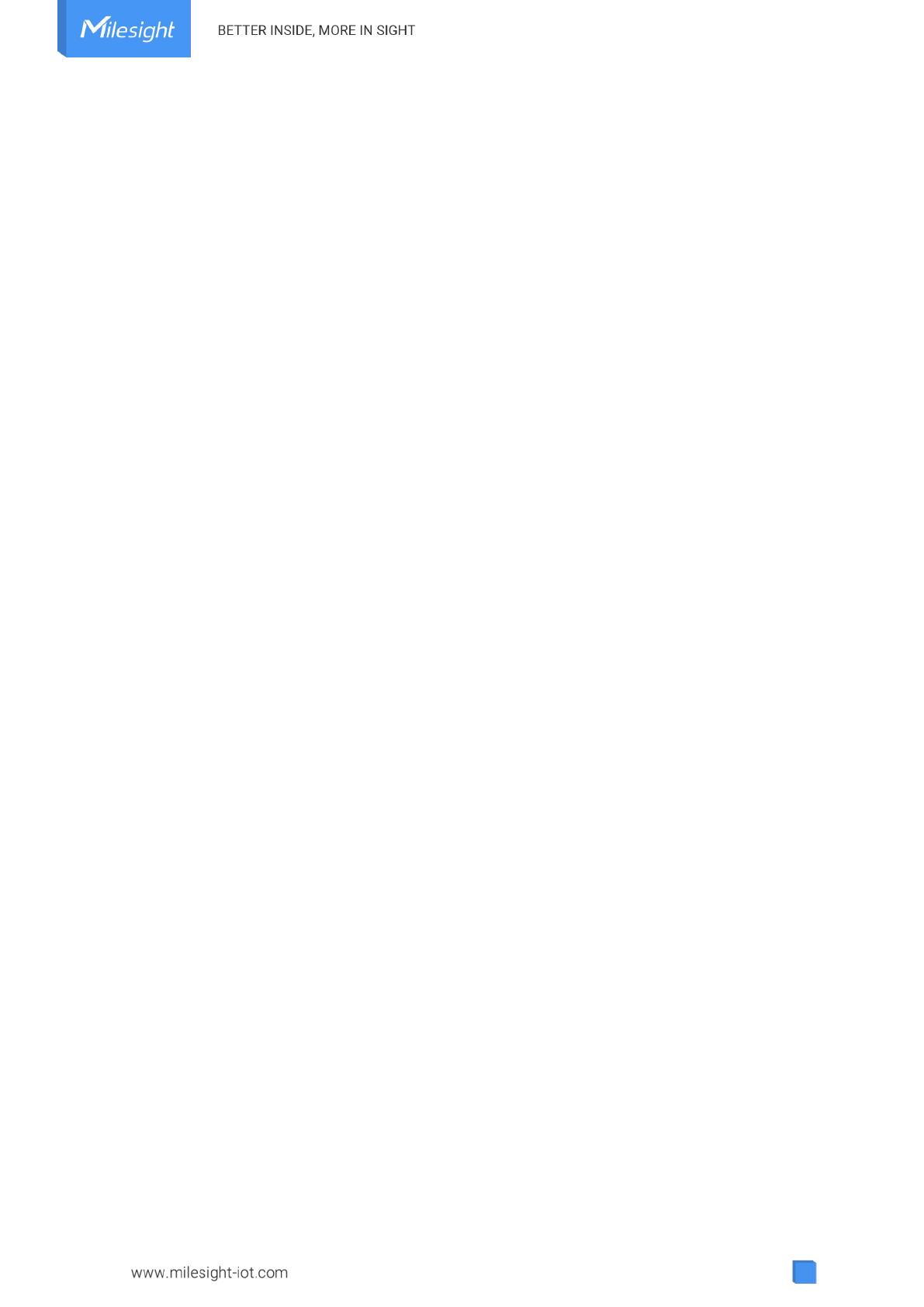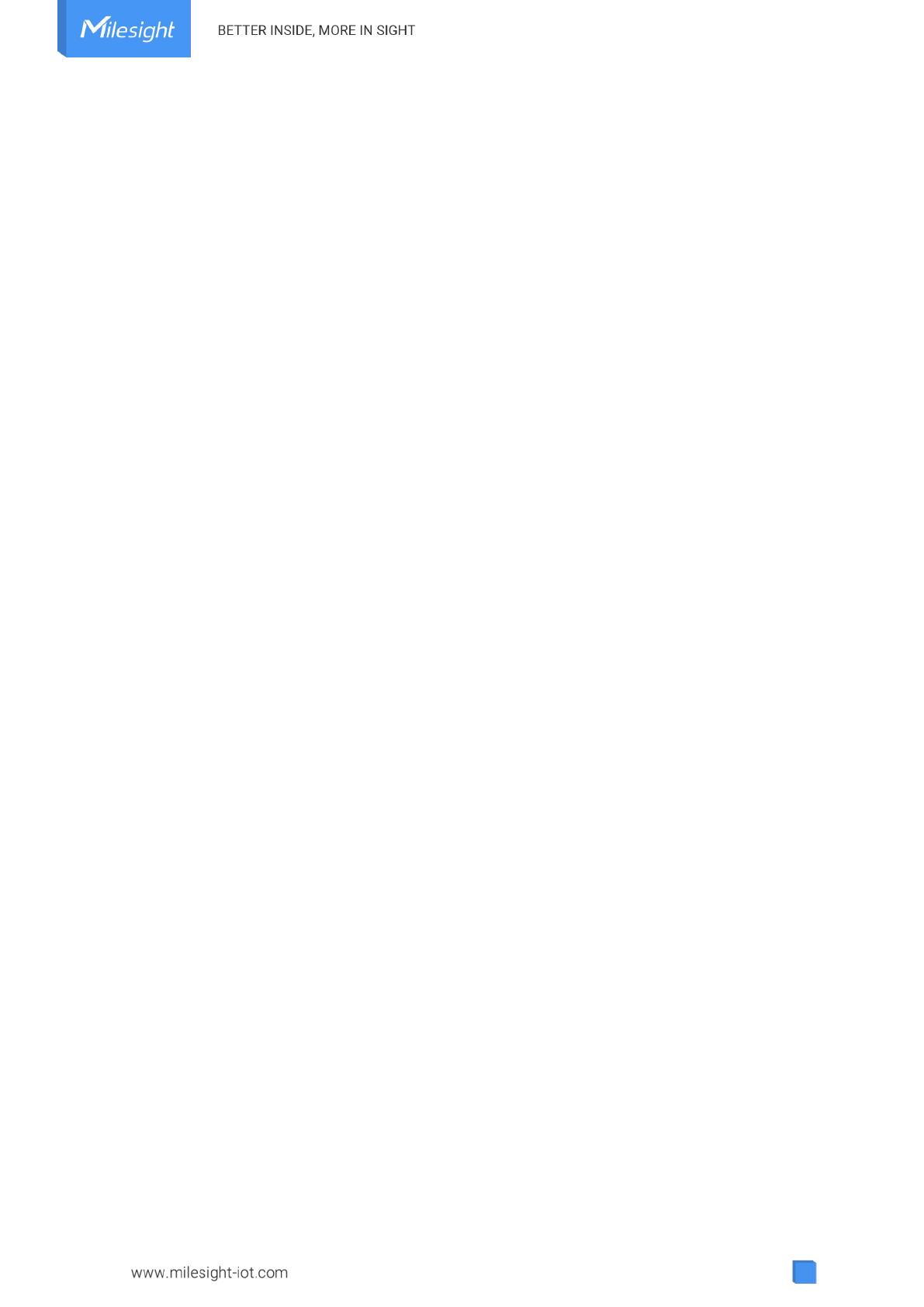
Contents
1. Product Introduction ......................................................................................................................... 4
1.1 Overview ...................................................................................................................................4
1.2 Features ................................................................................................................................... 4
2. Hardware Introduction ...................................................................................................................... 4
2.1 Packing List ..............................................................................................................................4
2.2 Hardware Overview ................................................................................................................. 5
2.3 LED Patterns and Reset Button .............................................................................................. 5
2.4 Dimensions (mm) ....................................................................................................................5
3. Device Installation ............................................................................................................................. 5
4. Operation Guide .................................................................................................................................6
4.1 Log in the ToolBox ...................................................................................................................6
4.2 LoRaWAN Settings .................................................................................................................. 7
4.3 General Settings .................................................................................................................... 10
4.3.1 Basic Settings ............................................................................................................. 10
4.3.2 RS485 Settings ........................................................................................................... 10
4.4 IF-THEN Command ............................................................................................................... 13
4.5 Milesight D2D Settings..........................................................................................................14
4.6 Maintenance .......................................................................................................................... 16
4.6.1 Upgrade ....................................................................................................................... 16
4.6.2 Backup .........................................................................................................................17
4.6.3 Reset to Factory Default .............................................................................................18
5. Device Payload ................................................................................................................................ 18
5.1 Device Information ................................................................................................................ 18
5.2 Modbus Channel Data ...........................................................................................................19
5.3 Downlink Command .............................................................................................................. 21