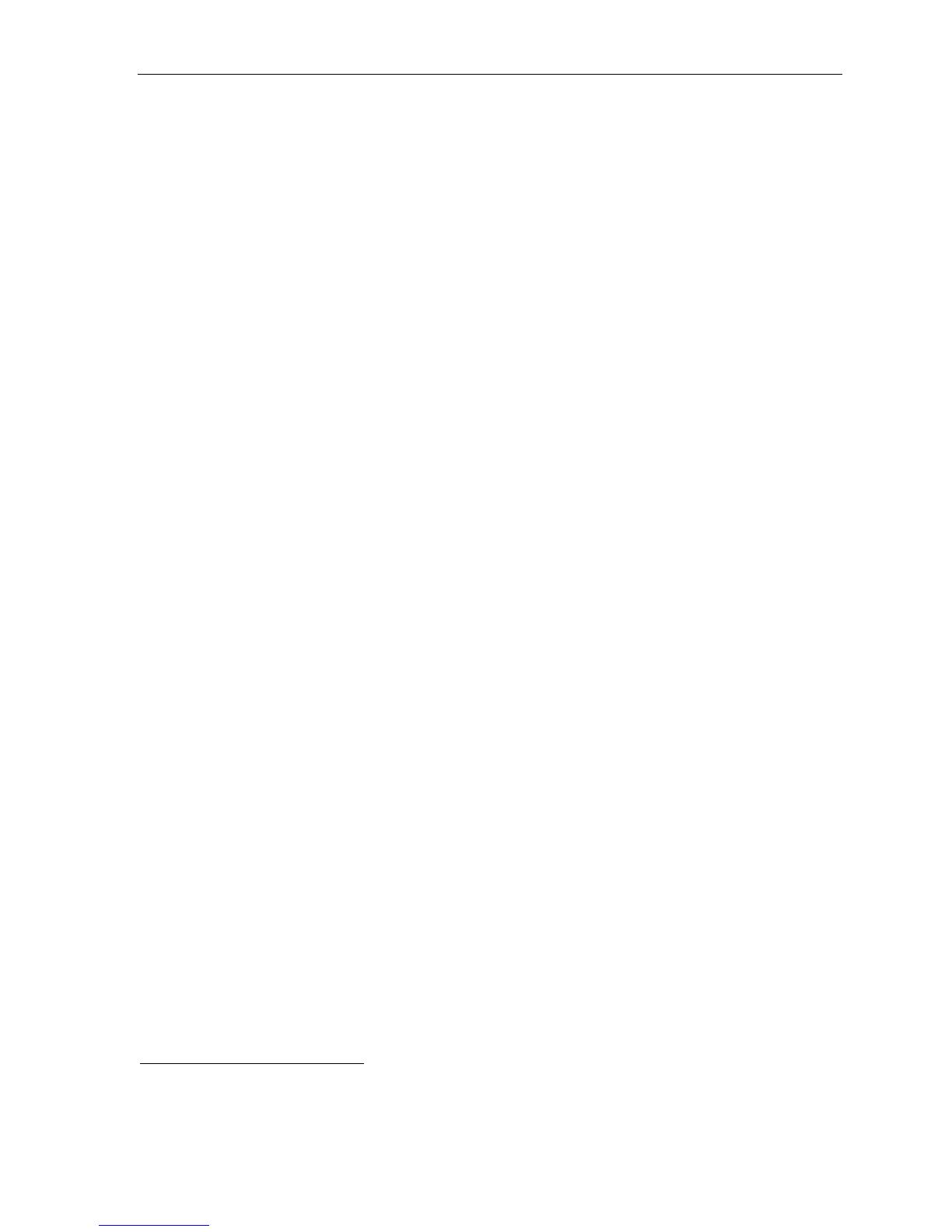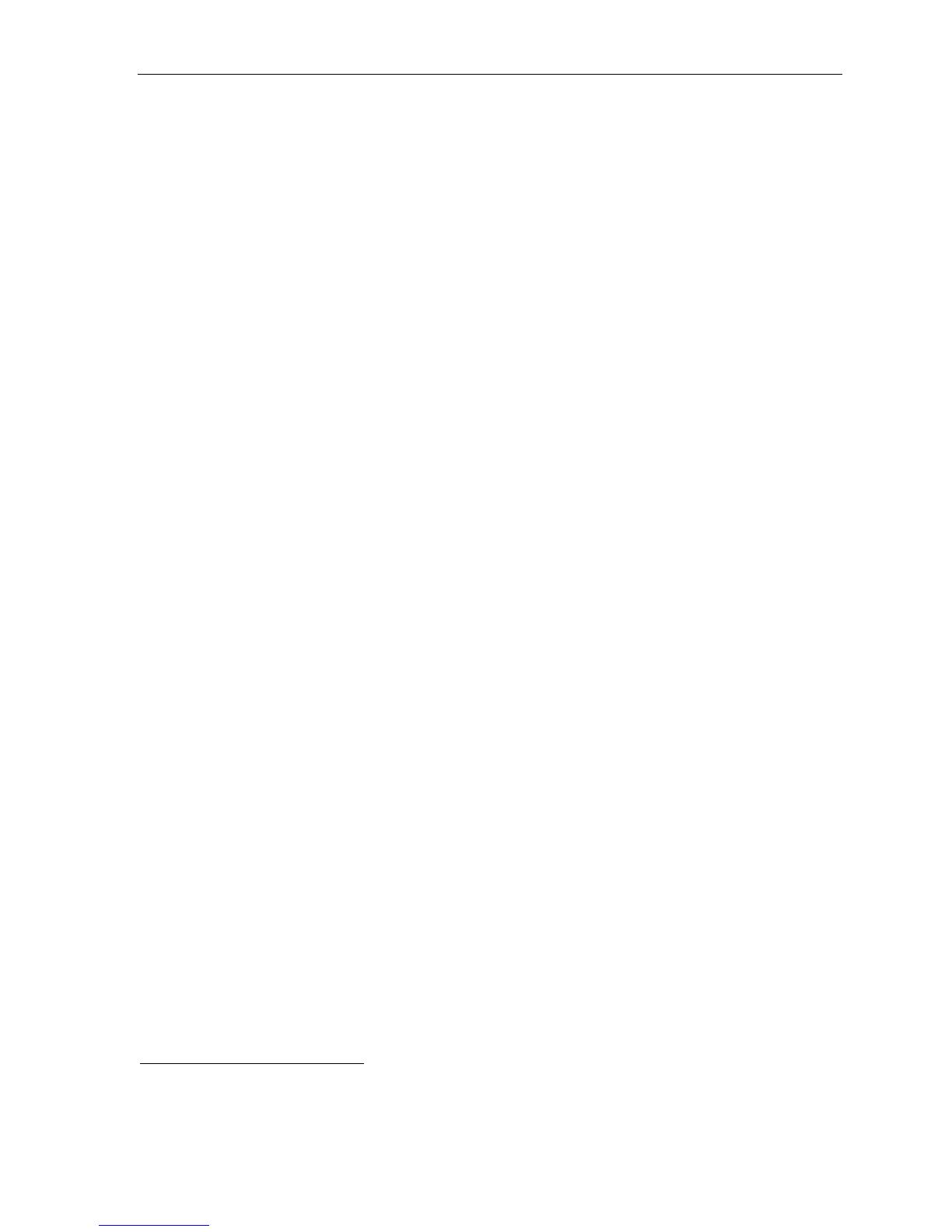
ESI-50L Administrator’s Manual Administrator programming: An introduction
A.1
Administrator programming: An introduction
You can program an ESI-50L Communications Server locally or remotely from an ESI 60, ESI 40, 48-Key
Feature Phone, or 24-Key Feature Phone while the system is operating. You also can program using
ESI System Administrator, a Windows-based software application your ESI Reseller can provide.
Read the User’s Guide first. The programming of features requires a clear understanding of user interface
and application.
Administrator’s duties
The System Administrator can perform the following tasks:
• Administering station assignments
• Managing station feature authorization
• Maintaining the employee directory (if it’s used)
• Re-recording system prompts
• Administering manual change of day/night mode
(if required)
User assistance
The ESI-50L’s Verbal User Guide includes all of the information printed in the User’s Guide (except for
special features). Additionally, the ESI system users’ Web site, www.esi-estech.com/users, includes all the
information in the User’s Guide, and more.
Telephone system features
The ESI-50L has a four-line, eight-station, two-analog-port configuration.
• Impressive expansion capacity — Handles up to 16 CO lines and up to 32 stations.
• ESI phones — Compact and stylish, yet rugged, each current ESI phone includes a high-quality
speakerphone, large and informative multi-functional display, and a specially designed key layout with
several dedicated keys to minimize or eliminate the need to memorize codes. The primary models are the
ESI 60 and ESI 40; each includes an integrated headset jack and is available with backlit display. Other ESI
models include the 24-Key Feature Phone (available with backlit display) and Cordless Handsets.1
• Extensive help — ESI’s Verbal User Guide™ uses spoken and displayed help prompts to help everyone
from the Installer through the Administrator down to the least experienced end user. Easily accessible with
one press of the PROG/HELP key.2 One can also visit www.esi-estech.com/users for comprehensive help.
• Enhanced Caller ID — Allows one-touch automatic message return.3 The ESI-50L passes Caller ID data to
both digital and analog ports.
• Live call recording — Can record any conversation or personal memo, with moving or copying of any
recording to another user’s voice mailbox (see “Voice mail features,” page A.2).
• Call waiting — Includes helpful display, showing both calls’ Caller ID information, and easy one-key toggling
between calls.
• Conference calling — Includes 16 dynamic conference ports; a single conference may contain up to 16
members. Conference bridges are dynamic, so possible conference sizes include: five three-member; four
four-member; two six-member; and various combinations in-between. Analog phones on the system also
may originate conferences.
• Esi-Dex™ speed-dialing — Calls any number using three separate lists (personal, station, and system);
uses Caller ID information or direct keypad entries.2
• Dedicated overhead paging interface — Allows for external paging through overhead speakers or multi-
zone paging units (amplification required).
• 911 alert — Provides immediate line access if any station with line access dials 9 1 1 to report
an emergency; sends a message via the serial port indicating the start date, time, station number and end-
time of the 911; also sounds a warning tone at the operator station and displays, for example:
911 CALL FROM
X102 JOHN JAMES
1 See also the ESI-50L Hardware Installation Manual (ESI document #0450-1159).
2 The 48-Key Feature Phone has separate PROGRAM and HELP keys.
3 This and all other references to Caller ID service within this manual assume the end-user organization subscribes to Caller ID service from its
telephone service provider.