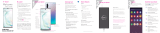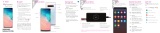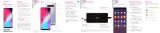Page is loading ...

3
Samsung Care
GET TO KNOW YOUR PRODUCT:
• Access user manuals, tips and more at
samsung.com/us/support
ASK THE COMMUNITY:
• Ask questions and get solutions from
other Samsung customers, at
us.community.samsung.com
CONTACT US FOR SUPPORT:
• For hardware or software support, visit
samsung.com/us/support/contact
or call us at 1.800.SAMSUNG.
• Find a service location near you, at
support-us.samsung.com/cyber/
locator/asc_locator.jsp
Customize your phone
Pinch the home screen to change the look of your device:
1
About your phone
Bixby
Set reminders, send
messages, search
and access content
on your phone and
the Internet.
Press the Bixby
button and follow
the prompts.
Note: For more
information about
Bixby, visit samsung.
com/us/support/
owners/app/Bixby.
From a home screen swipe up, and then tap
Settings to customize, connect or turn
on options to personlize your phone:
CONNECTIONS
Connect to or set up a Wi-Fi network,
Bluetooth device, Wi-Fi™ calling,
Mobile HotSpot, Tethering and other
connection options.
SOUNDS AND VIBRATION
Set device volume and sounds.
DISPLAY
Customize the home screen and display
brightness.
LOCK SCREEN
Select a screen lock type and set security
options.
BIOMETRICS AND SECURITY
Set biometric security options.
Wallpapers
Themes Widgets Home screen
settings
USB/Charger port
S Pen
Camera
Fingerprint scanner
Flash
Camera
Bixby
+
-
Volume
Power/Lock
Device features
EXPANDABLE STORAGE
• Expand storage with a microSD™
card (sold separately).
FLEXIBLE SECURITY
• Biometric security features
CAMERA
• Live translate
• AR Emoji
• Super slow motion video
• Bixby Vision
S PEN WITH BLUETOOTH
• Remotely open an app or perform a
function.
BIXBY
• The smarter way to get things done.
Say a command, identify what you're
looking at or set a reminder just by
pressing a button.
IP68
• Water resistant*
2
Set up your phone
Your SIM card may be pre-installed.
Note: Use only Samsung approved charging devices and batteries. Samsung accessories are designed
for your device to maximize battery life. Using other accessories may void your warranty and may cause
damage.
Before turning on your phone,
charge it fully.
CHARGE YOUR DEVICE
Use the tool to open the SIM/microSD card tray.
REMOVE SIM/microSD TRAY
For help transferring contacts, photos
and other content from your old phone,
visit: samsung.com/smartswitch
BACKUP AND RESTORE
Slide the SIM card and the optional microSD card
into the tray with the gold contacts facing down.
INSERT SIM/microSD CARD
My carrier
This guide provides you with the information
you need to get started. For more
information and additional support, please
visit T-Mobile.com/support where you
can:
• Register at my.t-mobile.com to check
your minutes, pay your bill, upgrade
your phone, and change your rate
plan.
• Review your device’s User Manual
and troubleshooting FAQs.
• View the latest troubleshooting
solutions in the Support Forums or
ask a question of your own.
Access account information:
1. From a home screen swipe up, and then
tap T-Mobile folder > T-Mobile.
2. Choose from an available category.
Welcome
Start Guide
*For more information, see Samsung Terms and Conditions.

Printed in Korea GH68-49331G
Camera
BIXBY VISION
Record a video.
TOOLS PANEL
RECORD
CAPTURE AND ZOOM
GALLERY
Capture a photo, or drag left or right to zoom
in and out.
View photos.
Identify anything based on
what's live in the viewnder.
CAMERA MODES
Swipe left or right to select a mode.
SUPER SLOW-MO
Super slow-mo captures several frames
per second, slowing down reality so you
can enjoy every frame.
AR EMOJI
Create a personal animated emoji that
looks like you.
STICKERS
Stickers are a fun way to express
yourself while chatting or messaging
with friends.
Swipe left or right to select effects.
Learn more
Need help?
The Help feature gives access to the user
manual and information on how to use your
device.
S Pen with Bluetooth
S PEN BUTTON
S Pen Remote
Push the S Pen inward to release it,
then pull it out.
Make a call
Send a text
Contacts
Health & Fitness
Personalized device support
Accessibility settings
To open the Help feature, from the home
screen, swipe up and tap Settings >
Help .
Search
From the home screen swipe up, and search for
apps, settings and contacts and more.
Legal
APPROVED FIRMWARE VERSIONS
This device will only operate with rmware versions that have
been approved for use by T-Mobile and the device manufac-
turer. If unauthorized rmware is placed on the device it will
not function.
INFORMATION ABOUT SAFEGUARDING HANDSETS
T-Mobile encourages customers to take appropriate meas-
ures to secure their handsets and invites them to take advan-
tage of the features available on this handset to help secure
it from theft and/or other unauthorized access and use. This
handset has a locking function (e.g., user-dened codes or
patterns) that can serve as a rst line of defense against
unauthorized use or access to stored information. Preloaded
security applications that allow customers to track or locate
misplaced devices can be found on several T-Mobile devices.
Lost or stolen devices should be immediately reported to
T-Mobile so that proper measures can be taken to protect
accounts. For additional information, visit:T-Mobile.com/
devicesecurity and T-Mobile.com/Company/PrivacyRe-
sources.aspx.
EMERGENCY DIALING
Although all phones are equipped with 9-1-1 emergency
calling, this phone may or may not permit its location to be
approximated during a 9-1-1 call.*
*Availability of this feature depends on upgrades to the (a) wireless network
and (b) 9-1-1 calling system that are required to be installed by the local 9-1-1
response agency or public safety answering point (PSAP); these upgrades may
not be available everywhere within our wireless coverage area or your roaming
area. This approximation of the phone’s location and the transmittal of location
information are subject to emergency situations, transmission limits, network
problems/limitations, interconnecting carrier problems, your phone, buildings/
tunnels, signal strength and atmospheric/topographical conditions, and may be
curtailed, interrupted, dropped or refused. The phone’s approximate location
is transmitted to the local 9-1-1 response agency or PSAP while the call is in
progress; this approximation is intended solely to aid the PSAP in dispatching
emergency assistance or to limit the search area for emergency services person-
nel. You should not rely solely on a phone for essential communications (such as
a medical or other emergency). Please see T-Mobile’s Terms and Conditions and
Privacy Policy for additional service restrictions and details.
ADDITIONAL INFORMATION
Operating system and preloaded content use a portion of
the internal memory. Use of some content or features may
require qualifying service, or access to a Wi-Fi connection.
Smartphone Mobile HotSpot: Qualifying service required.
Plan data allotment applies. Roaming and on-network
data allotments differ; see your selected service for details.
Use of connected devices subject to T-Mobile Terms and
Conditions.
Wi-Fi Calling: Wi-Fi connection required; may decrement
plan minutes. Most devices will not transition between Wi-Fi
and the cellular network. See your selected service for
details.
Coverage not available in some areas.
See Terms and Conditions (including arbitration
provision) at T-Mobile.com, for rate plan information,
charges for features and services, and restrictions and
details, including important limitations on availability
and reliability of 9-1-1 emergency service when using
Wi-Fi calling.
Press the S Pen button to open an app
remotely.
A single or double press can open an
app, capture a photo, navigate, scroll
and more.
Remove the S Pen, and tap
Settings > S Pen remote to set
the S Pen remote features.
When you remove the S Pen,
Air command launches.
Air command
• Create note: Create customized notes.
• View all notes: View all notes created.
• Smart select: Outline and crop a screen.
• Screen write: Capture a screen image
and write on it.
• Live message: Create live messages and
GIFs.
• Translate: Hover the S Pen over a word to
view its definition and pronunciation.
• Bixby Vision: Shop and discover images,
products, and places.
• Add shortcuts: Select an app or function
to open or turn on using Air command.
UNLEASH THE S PEN
©2018 Samsung Electronics America, Inc. Samsung and
Galaxy Note are both trademarks of Samsung Electronics
Co., Ltd. Google Play, Gmail, Chrome, YouTube and Google
are trademarks of Google LLC. LTE is a trademark of ETSI.
T-Mobile and the magenta color are registered trademarks of
Deutsche Telekom AG. Other company and product names
mentioned herein may be trademarks of their respective
owners. Device and screen images simulated. Appearance of
device may vary.
P10000087
/