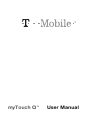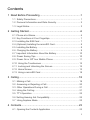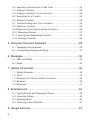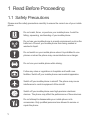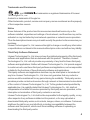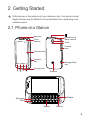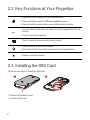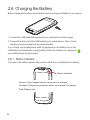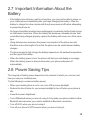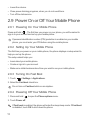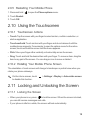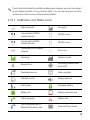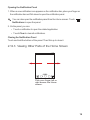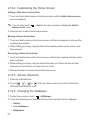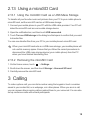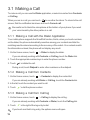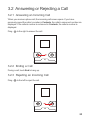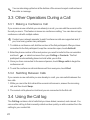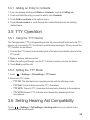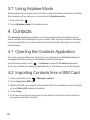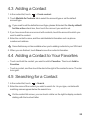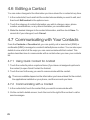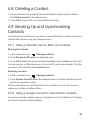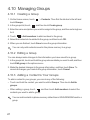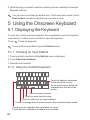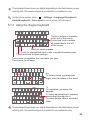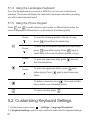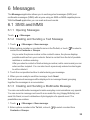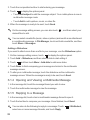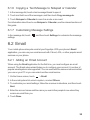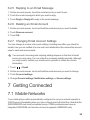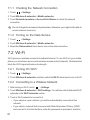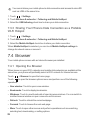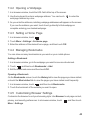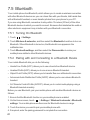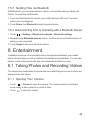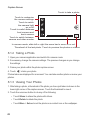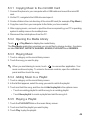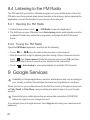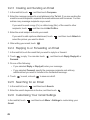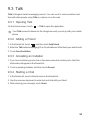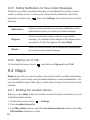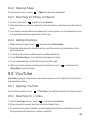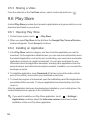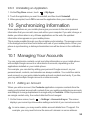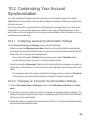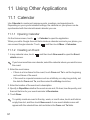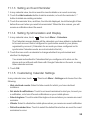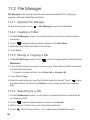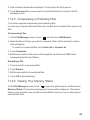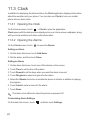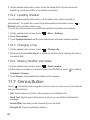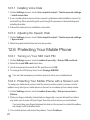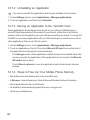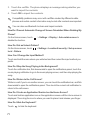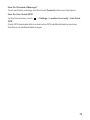T-Mobile myTouch U8680 User manual
- Category
- Smartphones
- Type
- User manual
This manual is also suitable for

myTouch Q
™
User Manual

Contents
i
1 Read Before Proceeding .......................................................1
1.1 Safety Precautions....................................................................... 1
1.2 Personal Information and Data Security ...................................... 2
1.3 Legal Notice................................................................................. 3
2 Getting Started.......................................................................6
2.1 Phone at a Glance....................................................................... 6
2.2 Key Functions at Your Fingertips................................................. 7
2.3 Installing the SIM Card ................................................................ 7
2.4 (Optional) Installing the microSD Card ........................................ 8
2.5 Installing the Battery .................................................................... 8
2.6 Charging the Battery.................................................................... 9
2.7 Important Information About the Battery.................................... 10
2.8 Power Saving Tips .................................................................... 10
2.9 Power On or Off Your Mobile Phone ......................................... 11
2.10 Using the Touchscreen ............................................................ 12
2.11 Locking and Unlocking the Screen .......................................... 12
2.12 Home Screen........................................................................... 13
2.13 Using a microSD Card ............................................................. 18
3 Calling..................................................................................18
3.1 Making a Call ............................................................................. 19
3.2 Answering or Rejecting a Call.................................................... 20
3.3 Other Operations During a Call ................................................. 21
3.4 Using the Call log....................................................................... 21
3.5 TTY Operation .......................................................................... 22
3.6 Setting Hearing Aid Compatibility .............................................. 22
3.7 Using Airplane Mode ................................................................. 23
4 Contacts...............................................................................23
4.1 Opening the Contacts Application ............................................. 23

ii
4.2 Importing Contacts from a SIM Card ......................................... 23
4.3 Adding a Contact ....................................................................... 24
4.4 Adding a Contact to Your Favorites........................................... 24
4.5 Searching for a Contact ............................................................. 24
4.6 Editing a Contact ....................................................................... 25
4.7 Communicating with Your Contacts........................................... 25
4.8 Deleting a Contact ..................................................................... 26
4.9 Backing Up and Synchronizing Contacts................................... 26
4.10 Managing Groups .................................................................... 27
4.11 Joining and Separating Contacts............................................. 28
4.12 Sending Contacts .................................................................... 28
5 Using the Onscreen Keyboard.............................................29
5.1 Displaying the Keyboard............................................................ 29
5.2 Customizing Keyboard Settings................................................. 31
6 Messages ............................................................................32
6.1 SMS and MMS........................................................................... 32
6.2 Email.......................................................................................... 34
7 Getting Connected...............................................................36
7.1 Mobile Networks ........................................................................ 36
7.2 Wi-Fi .......................................................................................... 37
7.3 Sharing Your Phone’s Data Connection .................................... 38
7.4 Browser...................................................................................... 39
7.5 Bluetooth.................................................................................... 41
8 Entertainment ......................................................................42
8.1 Taking Photos and Recording Videos ....................................... 42
8.2 Using the Gallery ....................................................................... 44
8.3 Enjoying Music........................................................................... 45
8.4 Listening to the FM Radio .......................................................... 47
9 Google Services ..................................................................47

iii
9.1 Creating a Google Account........................................................ 48
9.2 Gmail ......................................................................................... 48
9.3 Talk ............................................................................................ 50
9.4 Maps .......................................................................................... 51
9.5 YouTube .................................................................................... 52
9.6 Play Store .................................................................................. 53
10 Synchronizing Information .................................................54
10.1 Managing Your Accounts......................................................... 54
10.2 Customizing Your Account Synchronization ............................ 56
11 Using Other Applications ...................................................57
11.1 Calendar .................................................................................. 57
11.2 File Manager ............................................................................ 59
11.3 Clock........................................................................................ 61
11.4 Calculator................................................................................. 62
11.5 Notepad ................................................................................... 62
11.6 Weather ................................................................................... 62
11.7 Genius Button .......................................................................... 63
12 Managing Your Mobile Phone ...........................................64
12.1 Setting the Date and Time....................................................... 64
12.2 Setting the Display................................................................... 64
12.3 Setting Ringers ........................................................................ 65
12.4 Setting Phone Services ........................................................... 66
12.5 Configuring Text-to-Speech..................................................... 66
12.6 Protecting Your Mobile Phone ................................................. 67
12.7 Managing Applications............................................................. 68
12.8 Resetting Your Mobile Phone .................................................. 70
13 Appendix............................................................................70
13.1 FAQs........................................................................................ 70

1
1 Read Before Proceeding
1.1 Safety Precautions
Please read the safety precautions carefully to ensure the correct use of your mobile
phone.
Do not crash, throw, or puncture your mobile phone. Avoid the
falling, squeezing, and bending of your mobile phone.
Do not use your mobile phone in a moist environment, such as the
bathroom. Prevent your mobile phone from being soaked or
washed in liquid.
Do not switch on your mobile phone when it is prohibited to use
phones or when the phone may cause interference or danger.
Do not use your mobile phone while driving.
Follow any rules or regulations in hospitals and health care
facilities. Switch off your mobile phone near medical apparatus.
Switch off your mobile phone in aircraft. The phone may cause
interference to control equipment of the aircraft.
Switch off your mobile phone near high-precision electronic
devices. The phone may affect the performance of these devices.
Do not attempt to disassemble your mobile phone or its
accessories. Only qualified personnel are allowed to service or
repair the phone.

2
1.2 Personal Information and Data
Security
The use of some functions or third-party applications on your device could result in
your personal information and data being lost or becoming accessible to others.
Several measures are recommended to help you protect personal and confidential
information.
• Place your device in a safe area to prevent it from unauthorized use.
• Set your device screen to lock and create a password or unlock pattern to open it.
Do not place your mobile phone or its accessories in containers
with a strong electromagnetic field.
Do not place magnetic storage media near your mobile phone.
Radiation from the phone may erase the information stored on
them.
Do not put your mobile phone in a high-temperature place or use it
in a place with flammable gas such as a gas station.
Keep your mobile phone and its accessories away from children.
Do not allow children to use your mobile phone without guidance.
Use only approved batteries and chargers to avoid the risk of
explosions.
Observe any laws or regulations on the use of wireless devices.
Respect others’ privacy and legal rights when using your wireless
device.
Strictly follow the relevant instructions of this manual while using
the USB cable. Otherwise your mobile phone or PC may be
damaged.

3
• Periodically back up personal information kept on your SIM/USIM/ISIM card,
memory card, or stored in your device memory. If you change to a different device,
be sure to move or delete any personal information on your old device.
• If you are worried about viruses when you receive messages or emails from a
stranger, you can delete them without opening them.
• If you use your device to browse the Internet, avoid websites that might pose a
security risk to avoid theft of your personal information.
• If you use services such as Wi-Fi tether or Bluetooth, set passwords for these
services to prevent unauthorized access. When these services are not in use, turn
them off.
• Install or upgrade device security software and regularly scan for viruses.
• Be sure to obtain third-party applications from a legitimate source. Downloaded
third-party applications should be scanned for viruses.
• Install security software or patches released by Huawei or third-party application
providers.
• Some applications require and transmit location information. As a result, a third-
party may be able to share your location information.
• Your device may provide detection and diagnostic information to third-party
application providers. Third party vendors use this information to improve their
products and services.
• If you have concerns about the security of your personal information and data,
please contact [email protected].
1.3 Legal Notice
Copyright © Huawei Technologies Co., Ltd. 2012. All rights reserved.
No part of this document may be reproduced or transmitted in any form or by any
means without prior written consent of Huawei Technologies Co., Ltd.
The product described in this manual may include copyrighted software of Huawei
Technologies Co., Ltd. and possible licensors. Customers shall not in any manner
reproduce, distribute, modify, decompile, disassemble, decrypt, extract, reverse
engineer, lease, assign, or sublicense the said software, unless such restrictions are
prohibited by applicable laws or such actions are approved by respective copyright
holders.

4
Trademarks and Permissions
, , and are trademarks or registered trademarks of Huawei
Technologies Co., Ltd.
Android is a trademark of Google Inc.
Other trademarks, product, service and company names mentioned are the property
of their respective owners.
Notice
Some features of the product and its accessories described herein rely on the
software installed, capacities and settings of local network, and therefore may not be
activated or may be limited by local network operators or network service providers.
Thus the descriptions herein may not match exactly the product or its accessories you
purchase.
Huawei Technologies Co., Ltd. reserves the right to change or modify any information
or specifications contained in this manual without prior notice and without any liability.
Third-Party Software Statement
Huawei Technologies Co., Ltd. does not own the intellectual property of the third-party
software and applications that are delivered with this product. Therefore, Huawei
Technologies Co., Ltd. will not provide any warranty of any kind for these third-party
software and applications. Neither will Huawei Technologies Co., Ltd. provide support
to customers who use these third-party software and applications, nor be responsible
or liable for the functions of these third-party software and applications.
Third-party software and applications services may be interrupted or terminated at
any time. Huawei Technologies Co., Ltd. does not guarantee that any content or
service would be maintained for any period during its availability. Third-party service
providers provide content and services through network or transmission tools outside
of the control of Huawei Technologies Co., Ltd. To the greatest extent permitted by
applicable law, it is explicitly stated that Huawei Technologies Co., Ltd. shall not
compensate or be liable for services provided by third-party service providers, or the
interruption or termination of third-party contents or services.
Huawei Technologies Co., Ltd. shall not be responsible for the legality, quality, or any
other aspects of any software installed on this product, or for any uploaded or
downloaded third-party works, such as texts, images, videos, or software. Customers
shall bear the risk for any and all effects, including incompatibility between the
software and this product, which result from installing software or uploading or
downloading the third-party works.

5
This product uses the open-source Android™ platform. Huawei Technologies Co.,
Ltd. has made necessary changes to the platform. Therefore, this product may not
support all the functions that are supported by the standard Android platform or may
be incompatible with third-party software. Huawei Technologies Co., Ltd. shall not be
liable for any of such situation.
DISCLAIMER OF WARRANTIES
THE CONTENTS OF THIS MANUAL ARE PROVIDED “AS IS”. EXCEPT AS
REQUIRED BY APPLICABLE LAWS, NO WARRANTIES OF ANY KIND, EITHER
EXPRESS OR IMPLIED, INCLUDING BUT NOT LIMITED TO, THE IMPLIED
WARRANTIES OF MERCHANTABILITY AND FITNESS FOR A PARTICULAR
PURPOSE, ARE MADE IN RELATION TO THE ACCURACY, RELIABILITY OR
CONTENTS OF THIS MANUAL.
LIMITATIONS OF LIABILITY
TO THE MAXIMUM EXTENT PERMITTED BY APPLICABLE LAW, IN NO EVENT
SHALL HUAWEI TECHNOLOGIES CO., LTD. BE LIABLE FOR ANY SPECIAL,
INCIDENTAL, INDIRECT, OR CONSEQUENTIAL DAMAGES, OR LOST
PROFITS, BUSINESS, REVENUE, DATA, GOODWILL OR ANTICIPATED
SAVINGS.
THE MAXIMUM LIABILITY (THIS LIMITATION SHALL NOT APPLY TO LIABILITY
FOR PERSONAL INJURY TO THE EXTENT APPLICABLE LAW PROHIBITS
SUCH A LIMITATION) OF HUAWEI TECHNOLOGIES CO., LTD. ARISING FROM
THE USE OF THE PRODUCT DESCRIBED IN THIS DOCUMENT SHALL BE
LIMITED TO THE AMOUNT PAID BY CUSTOMERS FOR THE PURCHASE OF
THIS PRODUCT.
Import and Export Regulations
Customers shall comply with all applicable export or import laws and regulations and
be responsible to obtain all necessary governmental permits and licenses in order to
export, re-export or import the product mentioned in this manual including the
software and technical data therein.

6
2 Getting Started
All the pictures in this guide are for your reference only. Your phone’s actual
display features may be different to those described here, depending on its
software version.
2.1 Phone at a Glance
Earpiece
Headset jack
Front
camera
Back camera
Charger/Data
port
Volume
keys
Camera
key
Touchscreen
Flash
Speaker
Microphone
@
Shift
Alternate
Delete
ReturnSpace

7
2.2 Key Functions at Your Fingertips
2.3 Installing the SIM Card
There are two steps to install the SIM card:
1. Remove the battery cover.
2. Insert the SIM card.
• Press and hold to power on your mobile phone.
• Press and hold to open the
Phone options
menu.
• Press to lock the screen when your mobile phone is active.
• Touch to return to the previous screen or exit the application you are
running.
• Touch to hide the keyboard.
Touch to open the menu on an active screen.
• Touch to return to the Home screen.
• Touch and hold to show the most recently used applications.
Press to open the Genius.
1 2

8
2.4 (Optional) Installing the microSD Card
Your mobile phone is already equipped with a large-volume built-in embedded
MultiMediaCard (eMMC). If you want to expand your phone memory, you can also
insert a microSD card.
1. Remove the battery cover.
2. Insert the microSD card into the card slot as shown in the diagram.
2.5 Installing the Battery
1. Angle the edge labeled
a
(with the contacts) into the bottom end of the battery
compartment.
2. Push the edge labeled
b
into the compartment until the battery clicks firmly into
place.
1 2
a
b

9
2.6 Charging the Battery
Before charging the battery, ensure that it has been properly installed on your phone.
1. Connect the USB cable that came with your mobile phone to the charger.
2. Connect the other end of the USB cable to your mobile phone. Then, to start
charging, plug the charger into an electrical outlet.
If you charge your mobile phone while it is powered on, the battery icon on the
notification bar indicates the charging status. When the battery icon changes to ,
your mobile phone is fully charged.
2.6.1 Status Indicator
The color of the status indicator tells you the status of your mobile phone’s battery.
Status Indicator
Green: Fully charged (when connected to charger).
Orange: Charging in progress (when connected to charger).
Red: Battery low.

10
2.7 Important Information About the
Battery
• If the battery has not been used for a long time, you may not be able to power on
your mobile phone immediately after you begin charging the battery. Allow the
battery to charge for a few minutes with the phone powered off before attempting
to power the phone on.
• As it ages, the battery’s performance will degrade, in particular it will not hold charge
as it did when it was new. When the battery life becomes noticeably shorter than
usual after being charged properly, replace the battery with a new one of the same
type.
• Using data services increases the power consumption of the phone and will
therefore reduce the length of time that the phone can be used between battery
charges.
• The time required to fully charge the battery depends on the ambient temperature
and the age of the battery.
• When the battery power is low, the phone will alert you and display a message.
When the battery power is almost exhausted, your phone will power off
automatically.
2.8 Power Saving Tips
The longevity of battery power depends on the network to which you connect, and
how you use your mobile phone.
Try the following to conserve battery power:
• When your mobile phone is not in use, turn off the screen backlight.
• Reduce the time it takes for your screen backlight to turn off when your phone is
idle.
• Lower the screen brightness.
• Turn off Bluetooth when you are not using it. Only make your phone visible to other
Bluetooth devices when you need to establish a Bluetooth connection.
• Turn off Wi-Fi when you are not using it.
• Turn off your phone’s GPS receiver when you are not using it.

11
• Lower the volume.
• Close power-draining programs, when you do not need them.
• Turn off the data service.
2.9 Power On or Off Your Mobile Phone
2.9.1 Powering On Your Mobile Phone
Press and hold . The first time you power on your phone, you will be asked to
sign in to your account and set up your mobile phone.
If personal identification number (PIN) protection is enabled on your mobile
phone, you must enter your PIN before using the mobile phone.
2.9.2 Setting Up Your Mobile Phone
The first time you power on your mobile phone, the phone displays a setup wizard to
help you set up the phone.
The setup wizard helps you:
• Learn about your mobile phone
• Create or sign in to your account
• Make some initial decisions about how you want to use your mobile phone
2.9.3 Turning On Fast Boot
1. Touch >
Settings
>
Applications
.
2. Select the
Fast boot
check box.
Do not turn on
Fast boot
while on an airplane.
2.9.4 Powering Off Your Mobile Phone
1. Press and hold to open the
Phone options
menu.
2. Touch
Power off
.
If
Fast boot
is enabled, the phone will enter the deep sleep mode. If
Fast boot
is disabled, touch
OK
to shut down the phone.

12
2.9.5 Restarting Your Mobile Phone
1. Press and hold to open the
Phone options
menu.
2. Touch
Restart
.
3. Touch
OK
.
2.10 Using the Touchscreen
2.10.1 Touchscreen Actions
•
Touch
: Tap the screen with your finger to select an item, confirm a selection, or
start an application.
•
Touch and hold
: Touch an item with your finger and do not release it until the
mobile phone responds. For example, to open the options menu for the active
screen, touch and hold the screen until the menu appears.
•
Flick
: Move your finger either vertically or horizontally across the screen.
•
Drag
: Touch and hold the desired item with your finger. To move an item, drag the
item to any part of the screen. You can drag an icon to move or delete it.
2.10.2 Rotating Your Mobile Phone Screen
The orientation of most screens will change to landscape or portrait view when you
rotate your phone sideways.
On the Home screen, touch >
Settings
>
Display
>
Auto-rotate screen
to disable this function.
2.11 Locking and Unlocking the Screen
2.11.1 Locking the Screen
• When your phone is on, press to lock the screen. When the screen is locked,
you can still receive messages and calls.
• If your phone is idle for a while, the screen will lock automatically.

13
2.11.2 Unlocking the Screen
1. Press to wake up the screen.
2. Drag the lock icon from up to down to unlock the screen.
If you have set up a screen unlock pattern, you will be prompted to draw the
pattern on the screen to unlock it.
2.12 Home Screen
10:23
10:23
Touch to view all your applications.
Shortcuts
Notification bar:
Displays reminders and phone status icons.
Flick down to open the notification panel.
Display area:
Main display area of the phone.
Home screen and extension indicator
Touch to open the Phone application.

14
Touch and hold a shortcut until the mobile phone vibrates, you can then drag it
to your desired location or move it to the trash. You can also drag an icon from
another area of the screen to the shortcut position.
2.12.1 Notification and Status Icons
Signal strength No signal
Connected to GPRS
mobile network
GPRS in use
Connected to EDGE
mobile network
EDGE in use
Connected to 4G mobile
network
4G in use
Roaming Airplane mode
Bluetooth on
Receiving location data
from GPS
Speakerphone on Alarm enabled
Vibration mode Ringer silenced
Call muted Charging battery
Battery full Battery extremely low
Call in progress Missed call
Call in progress with a
Bluetooth headset used
New mail from Gmail

15
2.12.2 Notification Panel
Your mobile phone will notify you when you receive a new message or there is an
upcoming event. The notification panel also informs you of alarms and settings. Open
the notification panel to see your network operator or to view a message, reminder, or
event notification.
New text or multimedia
message
Problem with text or
multimedia message
delivery
New chat message New email
New voicemail Connected to a PC
Open Wi-Fi network
available
Upcoming event
Uploading Downloading
Phone storage space is
getting low
Sign-in or synchronization
problem
Preparing the mircoSD
card
More undisplayed
notifications
Synchronizing data Synchronization failed
Portable Wi-Fi hotspot on USB tethering on
Connected to a VPN Disconnected from a VPN

16
Opening the Notification Panel
1. When a new notification icon appears on the notification bar, place your finger on
the notification bar and flick down to open the notification panel.
You can also open the notification panel from the Home screen: Touch >
Notifications
to open the panel.
2. On the panel, you can:
• Touch a notification to open the related application.
• Touch
Clear
to clear all notifications.
Closing the Notification Panel
Touch and hold the bottom of the panel. Then flick up to close it.
2.12.3 Viewing Other Parts of the Home Screen
Flick your finger left or
right across the Home
screen.
10:23
Page is loading ...
Page is loading ...
Page is loading ...
Page is loading ...
Page is loading ...
Page is loading ...
Page is loading ...
Page is loading ...
Page is loading ...
Page is loading ...
Page is loading ...
Page is loading ...
Page is loading ...
Page is loading ...
Page is loading ...
Page is loading ...
Page is loading ...
Page is loading ...
Page is loading ...
Page is loading ...
Page is loading ...
Page is loading ...
Page is loading ...
Page is loading ...
Page is loading ...
Page is loading ...
Page is loading ...
Page is loading ...
Page is loading ...
Page is loading ...
Page is loading ...
Page is loading ...
Page is loading ...
Page is loading ...
Page is loading ...
Page is loading ...
Page is loading ...
Page is loading ...
Page is loading ...
Page is loading ...
Page is loading ...
Page is loading ...
Page is loading ...
Page is loading ...
Page is loading ...
Page is loading ...
Page is loading ...
Page is loading ...
Page is loading ...
Page is loading ...
Page is loading ...
Page is loading ...
Page is loading ...
Page is loading ...
Page is loading ...
Page is loading ...
Page is loading ...
-
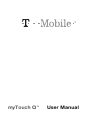 1
1
-
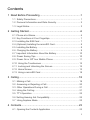 2
2
-
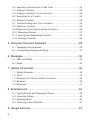 3
3
-
 4
4
-
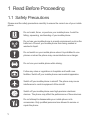 5
5
-
 6
6
-
 7
7
-
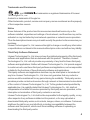 8
8
-
 9
9
-
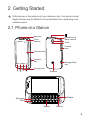 10
10
-
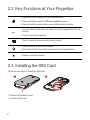 11
11
-
 12
12
-
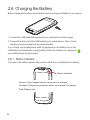 13
13
-
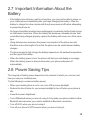 14
14
-
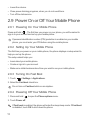 15
15
-
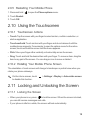 16
16
-
 17
17
-
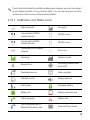 18
18
-
 19
19
-
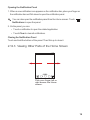 20
20
-
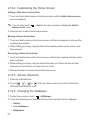 21
21
-
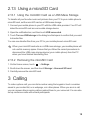 22
22
-
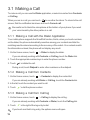 23
23
-
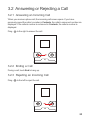 24
24
-
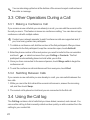 25
25
-
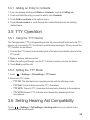 26
26
-
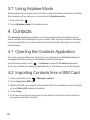 27
27
-
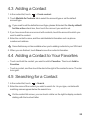 28
28
-
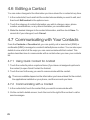 29
29
-
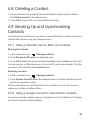 30
30
-
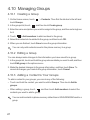 31
31
-
 32
32
-
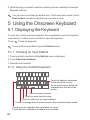 33
33
-
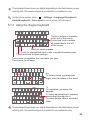 34
34
-
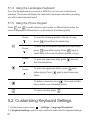 35
35
-
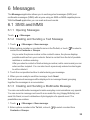 36
36
-
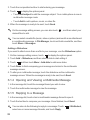 37
37
-
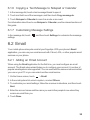 38
38
-
 39
39
-
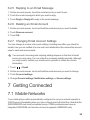 40
40
-
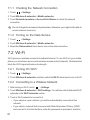 41
41
-
 42
42
-
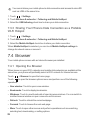 43
43
-
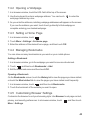 44
44
-
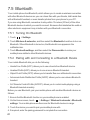 45
45
-
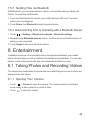 46
46
-
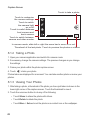 47
47
-
 48
48
-
 49
49
-
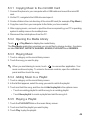 50
50
-
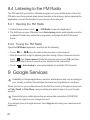 51
51
-
 52
52
-
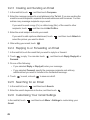 53
53
-
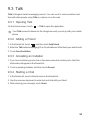 54
54
-
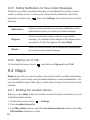 55
55
-
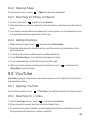 56
56
-
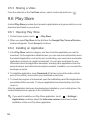 57
57
-
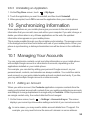 58
58
-
 59
59
-
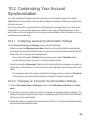 60
60
-
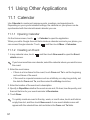 61
61
-
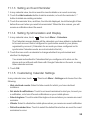 62
62
-
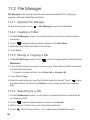 63
63
-
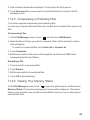 64
64
-
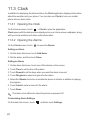 65
65
-
 66
66
-
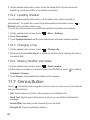 67
67
-
 68
68
-
 69
69
-
 70
70
-
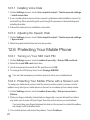 71
71
-
 72
72
-
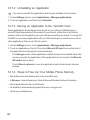 73
73
-
 74
74
-
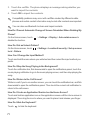 75
75
-
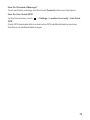 76
76
-
 77
77
T-Mobile myTouch U8680 User manual
- Category
- Smartphones
- Type
- User manual
- This manual is also suitable for
Ask a question and I''ll find the answer in the document
Finding information in a document is now easier with AI