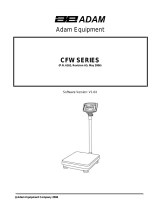Page is loading ...

© Adam Equipment Company 2010
Adam Equipment
AE 402 Indicator
User Manual (EN)
(P.N. 3106610631, Revision B1, October 2010)
Indicateur AE 402
(P.N. 3106610631, Révision B1, Octobre 2010)
Notice Utilisation (FR)
AE 402
ANZEIGEGERÄT
(P.N. 3106610631, Revision B1, October 2010)
Bedienungsanleitung (DE)
Manual de Usuario (ES)
Indicador AE 402
(P.N. 3106610631, Revision B1, October 2010)

© Adam Equipment Company 2010
Easy Reference:
Model name of the scale:
Serial number of the unit:
Software revision number
(Displayed when power is first turned on):
Date of Purchase:
Name of the supplier and place:

© Adam Equipment Company 2010
CONTENTS
1.0 INTRODUCTION .................................................................................................................................. 2
2.0 SPECIFICATIONS ................................................................................................................................ 3
3.0 INSTALLATION .................................................................................................................................... 4
3.1 LOCATING THE SCALES................................................................................................................ 4
3.2 LIST OF ACCESSORIES ................................................................................................................. 4
3.3 SETTING UP THE SCALES ............................................................................................................ 5
3.4 CONNECTIONS .................................................................................................................................... 5
3.4.1 CONNECTION OF LOAD CELL ..................................................................................................... 5
3.4.2 CONNECTION OF RS-232.............................................................................................................. 6
3.4.3 CONNECTION OF RELAY DRIVERS ............................................................................................ 6
4.0 KEY DESCRIPTIONS........................................................................................................................... 7
5.0 DISPLAYS ............................................................................................................................................ 8
6.0 OPERATION ......................................................................................................................................... 9
6.1 ZEROING THE DISPLAY................................................................................................................. 9
6.2 TARING ............................................................................................................................................ 9
6.3 WEIGHING A SAMPLE .................................................................................................................. 10
6.4 PARTS COUNTING ....................................................................................................................... 11
6.5 CHECK-WEIGHING ....................................................................................................................... 12
6.6 ACCUMULATED TOTAL ............................................................................................................... 15
6.7 PERCENT WEIGHING ................................................................................................................... 16
6.8 ANIMAL (Dynamic) WEIGHING ..................................................................................................... 18
6.8.1 ANIMAL WEIGHING PROCEDURE ......................................................................................... 19
7.0 USER PARAMETERS ........................................................................................................................ 20
7.1 CHECK WEIGHING PARAMETERS ............................................................................................. 20
7.2 PERCENT WEIGHING and ANIMAL WEIGHING ......................................................................... 21
7.3 RS-232 PARAMETERS ................................................................................................................. 22
7.4 SCALE PARAMETERS .................................................................................................................. 23
8.0 BATTERY OPERATION ..................................................................................................................... 25
9.0 RS-232 INTERFACE .......................................................................................................................... 26
9.1 INPUT COMMANDS FORMAT ...................................................................................................... 29
10.0 RELAY INTERFACE........................................................................................................................... 30
11.0 CALIBRATION .................................................................................................................................... 31
12.0 SERVICE SECTION ........................................................................................................................... 32
12.1 USING “1000” TO ENTER THE SERVICE PARAMETERS .......................................................... 32
12.2 USING “2006” TO ENTER THE SECURE PARAMETERS ........................................................... 33
12.3 PARAMETER DETAILS ................................................................................................................. 34
12.3.1 F1 -CALIBRATION................................................................................................................ 34
12.3.2 F2–DECIMAL POINT POSITION .......................................................................................... 34
12.3.3 F3 – CAPACITY/ WEIGHING UNIT/INCREMENT ............................................................... 35
12.3.4 F4 –INITIAL ZERO RANGE .................................................................................................. 36
12.3.5 F5 -RE-ZERO RANGE .......................................................................................................... 36
12.3.6 F6 -SUCCESSIVE TARE ...................................................................................................... 36
12.3.7 F7 –ADC COUNTS................................................................................................................ 36
12.3.8 F8 –ZERO MODE ................................................................................................................. 36
12.3.9 F9 –LOW VOLTAGE DETECTION ....................................................................................... 37
12.3.10 FA –AZn Auto Zero Range ............................................................................................. 37
12.3.11 Fb –FPS User Fucntion Password ................................................................................. 37
13.0 ERROR CODES ................................................................................................................................. 38
14.0 REPLACEMENT PARTS AND ACCESSORIES ................................................................................ 39
15.0 SERVICE INFORMATION .................................................................................................................. 39
16.0 WARRANTY STATEMENT ............................................................................................................... 40

© Adam Equipment Company 2010
1.0 INTRODUCTION
• The AE 402 indicator provides the user with the electronics necessary to
build an accurate, fast, versatile weighing system.
• Functions are, weighing, check weighing, parts counting, animal
weighing and percent weighing.
• The system includes automatic zero tracking, audible alarm for check-
weighing, semi-automatic tare and an accumulation facility that allows
the individual weights or counts to be stored and the total recalled.
• The scales have a bi-directional RS-232 interface for communicating
with a PC or printer.
• RS-232 outputs include Real time Clock, English, German, French or
Spanish language text and data required for GLP reports.
• The indicator can be used with 1- to 4 load cell platforms.
• Internal rechargeable battery and IP-65 rated enclosure allow for a
fully portable and rigged weighing system.

© Adam Equipment Company 2010
2.0 SPECIFICATIONS
External resolution ratio
1/1000-1/30000
Non-linear error
±0.016% F.S
Range of signal input of
the transducer
0-20mV
Load cell drive capacity
up to 4, 350Ω or 1000Ω load cells
Load cell excitation
+ 5V DC
Load Cell Connection
6 wire connection, 2 x excitation, 2 x sense, 2 x signal
plus shield.
Calibration
Automatic External
Stabilisation Time
2 seconds typical
Power supply
6V 4Ah Rechargeable battery And
AC/DC 12V 800mA adapter power;
Power consumption
0.1VA
Overall dimension
240 x 140 x 104 mm (including bracket)
Balance Housing
Indicator: IP 65 rated Stainless Steel
Net weight
2 kg
Operating temperature
0C-40C
Operating humidity
≤85% RH
Applications
General Purpose Weighing Scales
Functions
Weighing, Check weighing, Parts counting, Memory
Accumulation, Animal weighing, Percent weighing
Display
6 digits, 40mm digit height LCD digital display with
backlight
Weighing units
Grams, Kilogram, pound, ounce, pound/ounce; Newton;
Symbol indication
battery; stable; net weight; zero set; Animal Weighing;
Hold
Interface
RS-232 bi-directional Interface

© Adam Equipment Company 2010
3.0 INSTALLATION
3.1 LOCATING
THE SCALES
• The scales should not be placed in a location that
will reduce the accuracy.
•
Avoid extremes of temperature. Do not place in
direct sunlight or near air conditioning vents.
• Avoid unsuitable tables. The table or floor must be
rigid and not vibrate.
• Avoid unstable power sources. Do n
ot use near
large users of electricity such as welding equipment
or large motors.
• Do not place near vibrating machinery.
•
Avoid air movement such as from fans or opening
doors. Do not place near open windows or air-
conditioning vents.
• Keep the scales
clean. Do not stack material on the
scales when they are not in use.
3.2 LIST
OF ACCESSORIES
Your packet contains-
AC adapter
Indicator
Wall mount bracket and mounting hardware
Instruction manual

© Adam Equipment Company 2010
3.3 SETTING UP THE SCALES
• Attach the power supply module to the connector on the side of the indicator.
Press the [On/Off] key. The software revision number will be displayed
followed by a self-test showing all digits before the zero is displayed along with
the unit of weight that was selected last.
3.4
CONNECTIONS
3.4.1 CONNECTION OF LOAD CELL
Please see figure 1
6: Pin +IN +Signal
7: Pin –IN -Signal
3: Pin AGND Shield
1: Pin +E, +Excitation
2: Pin +S +Sense
4: Pin –E -Excitation
5: Pin -S -Sense
As viewed from the back of the indicator
Note:
For 4 wire load cell, connect the load cell +Excitation and +Sense together at the
connector and -Excitation and -Sense together at the connector.
3
1
2
5
7
6
4

© Adam Equipment Company 2010
3
12
4
3.4.2 CONNECTION OF RS-232
RS-232 serial interface is a plug as figure 2 shows:
1: Pin GND, Signal Ground
2: Pin RXD, Received Data
3: Pin TXD, Transmitted Data
As viewed from the back of the indicator
See section 9 for details of the RS-232 Interface.
3.4.3 CONNECTION OF RELAY DRIVERS
The output to drive external relays is on the circuit board inside the enclosure. To
gain access you must remove the 6 screws securing the front to the rear of the case.
Pass the wires for the relays through the grommet on the rear panel. The wires will
connect to the PCB using the terminal strip P1.
ZERO
LOW
OK
HI
COM
SHIE
SEN+
EXE-
EXE+
SIG+
SIG-
SEN-
09/01/2009
AE9721 VER B
RXT
TXT
GND
BT1
C18
U5
U4
Q5
Power1
LC1
COM1
U1
P1
Relay Output
Common
High
OK
Low
Zero
RS-232 Interface
Load Cell Input
Power Connector
Battery Vin
+ - no polarity
Clock Battery
CR1220 type
The circuit to control the relays requires an external voltage compatible with the
relays used. For more information see section 10.

© Adam Equipment Company 2010
4.0 KEY DESCRIPTIONS
[>Z/T<]
If near zero, Sets the zero point for all subsequent weighing.
The display shows zero.
Tares the scale. Stores the weight currently on the scale as
tare value, subtracts the tare value from the
gross weight
and shows the results
A secondary function,
is of “Enter” key used when
setting up the value for the Parameters.
[Pcs/]
Selects parts counting. Used to set the sample quantities
while parts counting.
A secondary function, is of incrementing the active digit
when setting a value for Parameters.
[Unit/]
Selects the weighing unit to be displayed from those which
are enabled. See parameter S1 in section 7.4.
A secondary function, is to move the active/flashing digit
to the left when setting values for Parameters.

© Adam Equipment Company 2010
[Func/C]
Selects the Functions of the scale. If the scale is weighing, it
will select parts counting. If it is not in weighing mode, it will
return the user to weighing.
A secondary function (C) is to act as a clear key when setting
values for Parameters.
[Print/M+/Esc]
Sends the results to a PC or a Printer using the RS-232
interface. It
also adds the value to the accumulation
memory if the accumulation function is not automatic.
A secondary function (ESC) is to return to normal operation
when the scale is in a Parameter setting mode.
[O/I]
To switch on and switch off the indicator.
The AE402 will store the weighing unit in use and the check
weighing values currently in memory when power is off.
5.0 DISPLAYS
The LCD display will show a value and a unit to the right of the digits.
In addition the LED’s above the display will show when a weight is below or above
check-weighing limits.
Other symbols will show when a weight has been tared (NET) the scale is at zero and
stable, if a value has been stored in memory or when the animal weighing function
has been enabled. A battery symbols will show the state of charge of the internal
battery.

© Adam Equipment Company 2010
6.0 OPERATION
6.1 ZEROING THE DISPLAY
• You can press the [Z/T] key at any time to set the zero point. This will
usually be necessary when the platform is empty. When the zero point
is obtained the display will show an indicator for zero.
• The scale has an automatic re-zeroing function to account for minor
drifting or accumulation of material on the platform. However you may
need to press the [Z/T] key to rezero the scale if small amounts of
weight are shown when the platform is empty.
6.2 TARING
• Zero the scale by pressing the [Z/T] key if necessary. The “ZERO”
indicator will be ON.
• Place a container on the platform, a value for its weight will be
displayed.

© Adam Equipment Company 2010
• Press the [Z/T] key to tare the scale. The weight that was displayed is
stored as the tare value and that value is subtracted from the display,
leaving zero on the display. The “NET indicator will be ON. As a product
is added only the net weight of the product will be shown. The scale
could be tared a second time if another type of product was to be
added to the first one. Again only the weight that is added after taring
will be displayed.
• When the container is removed a negative value will be shown. If the
scale was tared just before removing the container this value is the
gross weight of the container plus all products that was removed. The
“ZERO” indicator will be on to indicate that the platform is back to the
same condition as it was when zero was last set.
• To delete a Tare value, press [Z/T] when the pan is empty.
6.3 WEIGHING A SAMPLE
To determine the weight of a sample, first tare the empty container if it is to be used
and then place the sample in the container. The display will show the net weight of
the sample and the units of weight currently in use.

© Adam Equipment Company 2010
6.4 PARTS
COUNTING
If parts counting is enabled, See section 7.4, it is possible to count parts using a
sample of the parts to determine average piece weight.
• Before starting, tare the weight of any container that may be used,
leaving the empty container on the scale. Place a known number of
samples in the container, if used. The number should match the
options for parts counting, i.e., 10, 20, 50, 100 or 200 pieces.
• When the scale is showing weight, pressing the [Pcs/
] key will start
the parts counting function.
• The scale will show “P 10” asking for a sample size of 10 parts. Change
the sample size to the desired quantity by pressing the [Pcs/
] key. It
will cycle through the options: 10, 20, 50, 100, 200 and back to 10.
• Press the [Z/T] key again when the number matches the number of
parts used as the sample. As more weight is added the display will
show the number of parts (Pcs).
• Pressing the [Unit/
] key will display the unit weight (g/pcs), pressing
it second time will display the net weight (pcs and kg) and the third
time, it will be the count again (pcs).

© Adam Equipment Company 2010
• Press the [Pcs/
] key to return to normal weighing. Press the [Pcs/
]
key again to start counting a different sample.
6.5 CHECK-WEIGHING
Check-weighing is a procedure to cause lamps to come on (and if enabled, an alarm
to sound) when the weight on the scale meets or exceeds values stored in memory.
The memory holds the last values for a high and a low limit when the power is
turned off. The user can set either one limit or both as described below.
See Section 7.1 for the procedure to set the limits. The limits can be set when the
scale is in weighing or parts counting modes. After limits have been set the Check-
weighing function is enabled.
When a weight is placed on the scale the LED’s above the display will show if the
weight is above or below the limits and the beeper will sound as described below, if
the beeper is enabled (see section 7.1).
The relay outputs are open collector drivers to control an external relay. The relays
will be active when the corresponding LED is on during check-weighing. The ZERO
relay output will be on when the scale is showing the display is at Zero.

© Adam Equipment Company 2010
BOTH LIMITS SET
The display will show OK
when the weight is
between the limits
F3 bEP = bP InL .
The beeper will sound
when the weight is
between the limits, i.e. OK
F3 bEP = bP OtL
Beeper will sound if weight
is outside the limits.
LOW LIMIT SET
HIGH LIMIT is set to
zero
The display will show LOW
when the weight is less
than the Low Limit. Above
the Low Limit the display
will show OK,
F3 bEP = bP InL .
The beeper will be off
when the weight is less
than the Low Limit.
Above the Low Limit the
beeper will be on
F3 bEP = bP OtL
The beeper will be on
sound when the weight is
below the Low Limit
HIGH LIMIT SET
LOW LIMIT is set to
zero
The display will show OK
when the weight is less
than the High Limit. Above
the High Limit the display
will show HIGH
F3 bEP = bP InL .
T
he beeper will be on
when the weight is less
than the High Limit. Above
the High Limit the beeper
will be off.
F3 bEP = bP OtL
The beeper will be off
when the weight is below
the High Limit, on when it
is above the High limit.
BOTH LIMITS SET.
LOW
IS SET
GREATER THAN
HIGH
This condition is not
allowed.

© Adam Equipment Company 2010
NOTE: Weight must be more than 20 scale divisions for check weighing to operate.
Below 20 scale divisions the LED’s will not light and the beeper will not be
on.
The Check-weighing function can be set up during Weighing or Parts Counting by
entering values as Low or/and High Limits keyed in by the user. The limits are displayed
in kg (or Lb) or pcs respectively.
Checkweighing during Parts Counting
To disable the Check-Weighing function enter zero into both limits by pressing the
[Func/C] key when the current limits values are displayed during the setting
procedure, then pressing [Z/T] to store the zero values.
The values set for the check-weighing will remain in memory when the weighing
units or the function changes to parts counting but will not be active. The will
become active again when the weighing unit or parts counting that was active at the
time the limits were set is reactivated.

© Adam Equipment Company 2010
6.6 ACCUMULATED TOTAL
• The scale can be set to accumulate manually by pressing the
[Print/M+/Esc] key or automatically when a weight is removed from
the scale. See the Section 7.3 for details of setting the Parameter “C3
PRM” and “C4 Aon”. The accumulation function is available when
weighing or when counting parts. However the memory is cleared if
the weighing units or functions are changed.
• When the weight (or count) displayed is stored in memory the display
will show “ACC 1” and then the total in memory for 2 seconds before
returning to weighing. The RS-232 interface will output to a printer or
PC.
• Remove the weight, allowing the scale to return to zero and put a
second weight on. When this value is stored, the display will show “ACC
2”, then the new total and finally the value of the second weight.
Repeat as necessary to add all the values needed to the memory.
• To view the total in memory press the [Print/M+/Esc] key when there is
no weight on the scale. The display will show the number of entries
and the total.
• To clear the memory (set the value to zero) press the [Func/C] key
during the time the totals are being displayed.

© Adam Equipment Company 2010
6.7 PERCENT
WEIGHING
The scale can be set to perform percent weighing. See Section 7.2.
The scale will use a mass on the platform as the 100% reference weight. If the
platform is empty (or the scale is tared) then the user can input a reference weight
using the keypad.
• Press [Func/C]. The first option is “FunC 1”, press the [Func/C] key again
display “FunC 2”.
• Press the [Z/T] key. “P1 PCt” will be displayed.
• Press [Z/T] again to enter percent weighing. The scale will set the sample
mass on the platform as 100% reference weight.
• Remove the sample weight. Then any other weight placed on the scale will be
displayed as a percentage of the original sample. For example, if 3500g is
placed on the scale and percent weighing is selected, the display will show
100.0%. Remove the 3500g weight and place a 3000g weight. The display will
show 85.7% as 3000g is 85.7% of 3500g.

© Adam Equipment Company 2010
• The number of decimal points will depend on the weight used in comparison
to the capacity of the system. A smaller weight will show only “100%” while a
larger weight might show “100.00%”.
• If the scale was showing zero weight when entering this function, then the
user must manually enter the weight to be set as 100% as described below.
• Press the [Z/T] key. “P1 PCt” will be displayed.
• Press [Z/T] again to enter percent weighing. The scale will now accept a value
the user enters as the reference weight.
• Enter the value using the [Unit/
] key and [Pcs/
] key to set the values of
the 100% mass.
• When set press the [Z/T] key to store the value. The display will show “0.00
%”.
• The weight entered must be greater than 50 scale divisions.
• Press [Unit/
] to return to weighing.
NOTE:
The display may jump by large numbers unexpectedly if small weights are used to
set as 100% reference. The scale checks if the weight is too small and will show
Error 7.

© Adam Equipment Company 2010
6.8 ANIMAL (DYNAMIC) WEIGHING
The scale can be set to animal (dynamic) weighing for weighing any items that are
unstable or may move. See Section 7.4.
The scale will use a special filter to minimise the effects of any movement while the
moving animal or unstable samples are on the scale.
• Press [Func/C]. The first option is “FunC 1”, press the [Func/C] key again to
display “Func 2”.
• Press the [Z/T] key. “F2 PCt” will be displayed. Press the [Pcs/
] key to
advance to the second function, “P2 AnL”, Animal weighing.
• Press [Z/T] to enter animal weighing. The scale will change to animal weighing
and allow weighing of an unstable animal or sample on the platform.
• To use the Animal Weighing function it is necessary to set the amount of
filtering required for the item to be weighed. More active animals will
require a higher level of filtering to give a stable result. The display will show
“Flt x” where x is a value from 1 to 5. The higher the value the greater the
amount of filter will be. To increment the value shown press the [Pcs/
] key
then press the [Z/T] key to accept it.
• The display will flash “Ani “ 2 times then show the current weight, 0.00. The
scale is now ready to weigh.
/