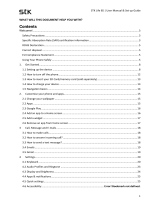Page is loading ...

A90 User Guide

User Guide
Model – A90 1
1
1
W
W
e
e
l
l
c
c
o
o
m
m
e
e
C
C
o
o
n
n
g
g
r
r
a
a
t
t
u
u
l
l
a
a
t
t
i
i
o
o
n
n
s
s
o
o
n
n
b
b
e
e
c
c
o
o
m
m
i
i
n
n
g
g
a
a
p
p
r
r
o
o
u
u
d
d
o
o
w
w
n
n
e
e
r
r
o
o
f
f
t
t
h
h
e
e
M
M
i
i
c
c
r
r
o
o
m
m
a
a
x
x
A
A
9
9
0
0
A
A
n
n
d
d
r
r
o
o
i
i
d
d
m
m
o
o
b
b
i
i
l
l
e
e
p
p
h
h
o
o
n
n
e
e
.
.
Y
Y
o
o
u
u
h
h
a
a
v
v
e
e
n
n
o
o
w
w
j
j
o
o
i
i
n
n
e
e
d
d
t
t
h
h
e
e
m
m
i
i
l
l
l
l
i
i
o
o
n
n
s
s
o
o
f
f
s
s
a
a
t
t
i
i
s
s
f
f
i
i
e
e
d
d
M
M
i
i
c
c
r
r
o
o
m
m
a
a
x
x
c
c
u
u
s
s
t
t
o
o
m
m
e
e
r
r
s
s
s
s
p
p
r
r
e
e
a
a
d
d
a
a
c
c
r
r
o
o
s
s
s
s
t
t
h
h
e
e
G
G
l
l
o
o
b
b
e
e
.
.
Y
Y
o
o
u
u
r
r
A
A
9
9
0
0
d
d
e
e
v
v
i
i
c
c
e
e
o
o
f
f
f
f
e
e
r
r
s
s
y
y
o
o
u
u
t
t
h
h
e
e
s
s
e
e
e
e
x
x
c
c
i
i
t
t
i
i
n
n
g
g
f
f
e
e
a
a
t
t
u
u
r
r
e
e
s
s
a
a
n
n
d
d
m
m
u
u
c
c
h
h
m
m
o
o
r
r
e
e
:
:
Android 4.0 (ICS)
1 GHz Processor
11 CM AMOLED Full Touch screen
8 MP Camera with Flash/0.3 Front Camera
Dual Band (GSM/WCDMA)
External memory (Expandable up to 32 GB)
Multimedia
Gravity sensor
GPS
Wi-Fi 802.11 b/g/n
USB 2.0/ Bluetooth 3.0
T
T
h
h
e
e
c
c
o
o
l
l
o
o
r
r
s
s
a
a
n
n
d
d
s
s
p
p
e
e
c
c
i
i
f
f
i
i
c
c
a
a
t
t
i
i
o
o
n
n
s
s
s
s
h
h
o
o
w
w
n
n
/
/
m
m
e
e
n
n
t
t
i
i
o
o
n
n
e
e
d
d
i
i
n
n
t
t
h
h
e
e
u
u
s
s
e
e
r
r
m
m
a
a
n
n
u
u
a
a
l
l
m
m
a
a
y
y
d
d
i
i
f
f
f
f
e
e
r
r
f
f
r
r
o
o
m
m
t
t
h
h
e
e
a
a
c
c
t
t
u
u
a
a
l
l
p
p
r
r
o
o
d
d
u
u
c
c
t
t
.
.
I
I
m
m
a
a
g
g
e
e
s
s
s
s
h
h
o
o
w
w
n
n
a
a
r
r
e
e
f
f
o
o
r
r
r
r
e
e
p
p
r
r
e
e
s
s
e
e
n
n
t
t
a
a
t
t
i
i
o
o
n
n
p
p
u
u
r
r
p
p
o
o
s
s
e
e
o
o
n
n
l
l
y
y
.
.
O
O
t
t
h
h
e
e
r
r
p
p
r
r
o
o
d
d
u
u
c
c
t
t
l
l
o
o
g
g
o
o
s
s
a
a
n
n
d
d
c
c
o
o
m
m
p
p
a
a
n
n
y
y
n
n
a
a
m
m
e
e
s
s
m
m
e
e
n
n
t
t
i
i
o
o
n
n
e
e
d
d
h
h
e
e
r
r
e
e
i
i
n
n
m
m
a
a
y
y
b
b
e
e
t
t
r
r
a
a
d
d
e
e
m
m
a
a
r
r
k
k
s
s
o
o
r
r
t
t
r
r
a
a
d
d
e
e
n
n
a
a
m
m
e
e
s
s
o
o
f
f
t
t
h
h
e
e
i
i
r
r
r
r
e
e
s
s
p
p
e
e
c
c
t
t
i
i
v
v
e
e
o
o
w
w
n
n
e
e
r
r
s
s
.
.

User Guide
Model – A90 2
C
C
o
o
n
n
t
t
e
e
n
n
t
t
s
s
1 Welcome 1
2 Phone Layout 4
2.1 Keys and Parts ................................................................................................... 4
2.2 Icons and Indicators ........................................................................................ 5
3 Getting Started 5
3.1 Insert SIM Card.................................................................................................. 5
3.2 Insert Memory card ......................................................................................... 6
3.3 Start up the phone ............................................................................................ 7
4 Placing and Receiving Calls 9
4.1 To place a call by Dialing ............................................................................. 9
4.2 Options During a Call .................................................................................. 10
4.3 Conference Call .............................................................................................. 10
4.4 Disable Phone Calls (Airplane mode) ............................................... 12
4.5 Using the Touch screen ............................................................................. 12
4.6 Using the Phone’s Buttons ...................................................................... 13
4.7 Switch to Recently Used Application ................................................. 13
5 The Home Screen 15
5.1 Customize Home Screen .......................................................................... 16
5.2 Change Wallpaper ........................................................................................ 16
5.3 Use MBox Launcher .................................................................................... 17
6 Working With Menu 19
6.1 Menu Icons ........................................................................................................ 19
7 Aisha 20
8 Connect to the Internet 21
8.1 Access Internet via Wi-Fi .......................................................................... 21
9 Managing Notifications 22
9.1 Open the Notifications Panel .................................................................. 22

User Guide
Model – A90 3
9.2 Respond to Notifications ........................................................................... 23
9.3 Close Notifications Panel.......................................................................... 23
10 Messaging 23
10.1Create and Send Multimedia Message ........................................... 24
10.2Work with Message ..................................................................................... 25
10.3Using the Onscreen Keyboard ............................................................. 26
10.4Enter Various Characters......................................................................... 27
11 Multimedia 28
11.1Camera................................................................................................................ 28
11.2Music .................................................................................................................... 31
11.3FM Radio............................................................................................................ 33
12 Manage Accounts 35
12.1Why Use a Google Account ................................................................... 35
12.2Google Search ............................................................................................... 35
13 Connect to Networks and Devices 36
13.1Connect to Internet ...................................................................................... 36
13.2Connect to Wi-Fi Networks ..................................................................... 36
13.3Pair With Bluetooth Devices .................................................................. 36
13.4Install Secure Certificate from SD Card .......................................... 37
14 Some Useful Features 38
14.1File Manager.................................................................................................... 38
14.2Settings ............................................................................................................... 38
14.3STK ....................................................................................................................... 38
14.4Other Applications ........................................................................................ 38
15 Health and Safety Information 38
16 Taking Care of Your Device 41

User Guide
Model – A90 4
2
2
P
P
h
h
o
o
n
n
e
e
L
L
a
a
y
y
o
o
u
u
t
t
2
2
.
.
1
1
K
K
e
e
y
y
s
s
a
a
n
n
d
d
P
P
a
a
r
r
t
t
s
s
1
1
R
R
e
e
c
c
e
e
i
i
v
v
e
e
r
r
2
2
F
F
r
r
o
o
n
n
t
t
C
C
a
a
m
m
e
e
r
r
a
a
L
L
e
e
n
n
s
s
3
3
S
S
c
c
r
r
e
e
e
e
n
n
4
4
P
P
o
o
w
w
e
e
r
r
/
/
L
L
o
o
c
c
k
k
k
k
e
e
y
y
5
5
U
U
S
S
B
B
p
p
o
o
r
r
t
t
6
6
E
E
a
a
r
r
p
p
h
h
o
o
n
n
e
e
s
s
o
o
c
c
k
k
e
e
t
t
7
7
R
R
e
e
a
a
r
r
C
C
a
a
m
m
e
e
r
r
a
a
L
L
e
e
n
n
s
s
8
8
S
S
p
p
e
e
a
a
k
k
e
e
r
r
9
9
.
.
V
V
o
o
l
l
u
u
m
m
e
e
k
k
e
e
y
y
8
12

User Guide
Model – A90 5
2
2
.
.
2
2
I
I
c
c
o
o
n
n
s
s
a
a
n
n
d
d
I
I
n
n
d
d
i
i
c
c
a
a
t
t
o
o
r
r
s
s
I
I
c
c
o
o
n
n
s
s
I
I
n
n
d
d
i
i
c
c
a
a
t
t
o
o
r
r
s
s
I
I
c
c
o
o
n
n
s
s
I
I
n
n
d
d
i
i
c
c
a
a
t
t
o
o
r
r
s
s
S
S
i
i
g
g
n
n
a
a
l
l
s
s
t
t
r
r
e
e
n
n
g
g
t
t
h
h
i
i
n
n
d
d
i
i
c
c
a
a
t
t
o
o
r
r
A
A
l
l
a
a
r
r
m
m
h
h
a
a
s
s
b
b
e
e
e
e
n
n
s
s
e
e
t
t
N
N
e
e
w
w
m
m
i
i
s
s
s
s
e
e
d
d
c
c
a
a
l
l
l
l
s
s
C
C
a
a
l
l
l
l
D
D
i
i
v
v
e
e
r
r
t
t
U
U
n
n
c
c
o
o
n
n
d
d
i
i
t
t
i
i
o
o
n
n
a
a
l
l
l
l
y
y
M
M
u
u
s
s
i
i
c
c
p
p
l
l
a
a
y
y
e
e
r
r
i
i
s
s
o
o
n
n
B
B
l
l
u
u
e
e
t
t
o
o
o
o
t
t
h
h
i
i
s
s
o
o
n
n
T
T
h
h
e
e
h
h
e
e
a
a
d
d
p
p
h
h
o
o
n
n
e
e
i
i
s
s
b
b
e
e
i
i
n
n
g
g
u
u
s
s
e
e
d
d
B
B
a
a
t
t
t
t
e
e
r
r
y
y
l
l
e
e
v
v
e
e
l
l
N
N
e
e
w
w
m
m
e
e
s
s
s
s
a
a
g
g
e
e
F
F
M
M
R
R
a
a
d
d
i
i
o
o
i
i
s
s
o
o
n
n
3
3
G
G
e
e
t
t
t
t
i
i
n
n
g
g
S
S
t
t
a
a
r
r
t
t
e
e
d
d
3
3
.
.
1
1
I
I
n
n
s
s
e
e
r
r
t
t
S
S
I
I
M
M
C
C
a
a
r
r
d
d
The A90 is a Dual SIM mobile phone allowing you to use the
facility of two networks.
To insert SIM card(s):

User Guide
Model – A90 6
1. Switch off the mobile phone and remove the rear cover and
battery.
2. Insert the SIM card correctly in the card slot(s) (See figure
below).
3. Finally insert the battery and replace the rear cover of the
mobile phone.
3
3
.
.
2
2
I
I
n
n
s
s
e
e
r
r
t
t
M
M
e
e
m
m
o
o
r
r
y
y
c
c
a
a
r
r
d
d
1. Power off the mobile phone, then remove the rear cover and
battery.
2. Insert the memory card into the slot as shown.
S
I
M
2

User Guide
Model – A90 7
3. Finally insert the battery and the rear cover of the mobile
phone.
Use only compatible memory cards approved by Micromax with
this device. Incompatible memory cards may damage the device
or corrupt the data stored in the card.
3
3
.
.
3
3
S
S
t
t
a
a
r
r
t
t
u
u
p
p
t
t
h
h
e
e
p
p
h
h
o
o
n
n
e
e
1. Press the power key to wake up the phone.

User Guide
Model – A90 8
2. Choose either of the launcher for accessing your phone’s
features.

User Guide
Model – A90 9
2. Drag the lock icon rightward to unlock.
You may need to provide PIN, Password, or draw a pattern to
unlock your phone. To unlock the screen:
To set the unlock method:
Tap Settings> Security> screen lock.
3. Choose the type of locking as desired. You can set your screen
lock on the basis of pattern, PIN, Password or none.
4
4
P
P
l
l
a
a
c
c
i
i
n
n
g
g
a
a
n
n
d
d
R
R
e
e
c
c
e
e
i
i
v
v
i
i
n
n
g
g
C
C
a
a
l
l
l
l
s
s
You can dial a phone number or touch a number in your
contacts.
You can also place from the Call log or contacts.
4
4
.
.
1
1
T
T
o
o
p
p
l
l
a
a
c
c
e
e
a
a
c
c
a
a
l
l
l
l
b
b
y
y
D
D
i
i
a
a
l
l
i
i
n
n
g
g
1
1
.
.
T
T
o
o
u
u
c
c
h
h
t
t
h
h
e
e
p
p
h
h
o
o
n
n
e
e
i
i
c
c
o
o
n
n
o
o
n
n
t
t
h
h
e
e
H
H
o
o
m
m
e
e
s
s
c
c
r
r
e
e
e
e
n
n
a
a
n
n
d
d
e
e
n
n
t
t
e
e
r
r
t
t
h
h
e
e
d
d
e
e
s
s
i
i
r
r
e
e
d
d
n
n
u
u
m
m
b
b
e
e
r
r
.
.
2
2
.
.
T
T
o
o
u
u
c
c
h
h
t
t
h
h
e
e
k
k
e
e
y
y
s
s
t
t
o
o
e
e
n
n
t
t
e
e
r
r
t
t
h
h
e
e
p
p
h
h
o
o
n
n
e
e
n
n
u
u
m
m
b
b
e
e
r
r
.
.
T
T
o
o
c
c
o
o
r
r
r
r
e
e
c
c
t
t
a
a
w
w
r
r
o
o
n
n
g
g
n
n
u
u
m
m
b
b
e
e
r
r
,
,
t
t
o
o
u
u
c
c
h
h
t
t
o
o
e
e
r
r
a
a
s
s
e
e
t
t
h
h
e
e
d
d
i
i
g
g
i
i
t
t
s
s
.
.
To dial an international number, touch and hold the 0 key to
enter the Plus (+) symbol, and then enter the international

User Guide
Model – A90 10
country prefix, followed by the phone number.
Touch the icon to dial the number.
Press the Volume Up/ Down keys to adjust the call volume.
You can access Call Logs, Contacts or groups from the dialer
screen.
4
4
.
.
2
2
O
O
p
p
t
t
i
i
o
o
n
n
s
s
D
D
u
u
r
r
i
i
n
n
g
g
a
a
C
C
a
a
l
l
l
l
When a call is in progress, you can put it on hold, initiate a
phone conference, mute your microphone etc.
Touch the Mute icon to mute your voice at the other end.
Unmute the microphone by touching the Mute icon again.
Touch the speaker icon to turn on/off the speaker.
During a call, touch the icon to end the call.
Touch Add call to add another call to the current call.
4
4
.
.
3
3
C
C
o
o
n
n
f
f
e
e
r
r
e
e
n
n
c
c
e
e
C
C
a
a
l
l
l
l
If you accept or add a new call when you are already on a call,
you can switch between the two callers or merge the two calls
into a conference call.
1. Place a call to the first participant.
2. When you are connected, touch the Add call icon, the first
participant is put on hold and you are prompted to dial the
second contact.

User Guide
Model – A90 11
3. Place the next call, using the phone tab, the Call log, or your
contacts.
4. When you are connected, touch the icon to bring up the
context menu. On the menu that displays, tap Merge calls. The
participant is added to the conference call.
You can add as many callers as your carrier supports.
Recommendation: Contact your service provider to know
whether they support conference calls and how many
participants you can include.
T
T
o
o
u
u
c
c
h
h
t
t
o
o
m
m
e
e
r
r
g
g
e
e
t
t
h
h
e
e
c
c
a
a
l
l
l
l
s
s
i
i
n
n
t
t
o
o
a
a
c
c
o
o
n
n
f
f
e
e
r
r
e
e
n
n
c
c
e
e
.
.

User Guide
Model – A90 12
4
4
.
.
4
4
D
D
i
i
s
s
a
a
b
b
l
l
e
e
P
P
h
h
o
o
n
n
e
e
C
C
a
a
l
l
l
l
s
s
(
(
A
A
i
i
r
r
p
p
l
l
a
a
n
n
e
e
m
m
o
o
d
d
e
e
)
)
Some locations may require you to turn off your mobile, Wi-Fi,
and Bluetooth wireless connections. You can turn off all these
connections at once by placing your phone in Airplane mode.
Press and hold the Power button.
Drag notification panel down then touch the Airplane mode.
4
4
.
.
5
5
U
U
s
s
i
i
n
n
g
g
t
t
h
h
e
e
T
T
o
o
u
u
c
c
h
h
s
s
c
c
r
r
e
e
e
e
n
n
You can use the touch screen in the following ways:
Touch: Acts on items on the screen, such as application and
settings icons, to type letters and symbols using the onscreen
keyboard, or to press onscreen buttons.
Touch and hold: Touch and hold an item on the screen until an
action occurs.
Drag: Touch and hold an item and move your finger on the
screen until you reach the target position.
Swipe or slide: Quickly slide your finger across the surface of
the screen, (without dragging an item). For example, slide the
screen up or down to scroll a list,.
Double-tap: Tap quickly twice on a webpage, map, or other
screen to zoom. For example, double-tap a section of a
webpage in Browser to zoom that section to fit the width of
the screen. You can also double-tap to control the Camera
zoom, In Maps, and in other applications.

User Guide
Model – A90 13
Pinch: In some applications (Such as Maps, Browser, and
Gallery) you can zoom in and out by placing two fingers on the
screen at once and pinching them together (to zoom out) or
spreading them apart (to zoom in).
Rotate the screen: On most screens, the orientation of the
screen changes as you rotate it. You can turn this feature on
and off.
4
4
.
.
6
6
U
U
s
s
i
i
n
n
g
g
t
t
h
h
e
e
P
P
h
h
o
o
n
n
e
e
’
’
s
s
B
B
u
u
t
t
t
t
o
o
n
n
s
s
The phone’s buttons and soft buttons offers a lot of functions
and shortcuts.
B
B
u
u
t
t
t
t
o
o
n
n
P
P
r
r
e
e
s
s
s
s
H
H
o
o
m
m
e
e
k
k
e
e
y
y
:
:
O
O
p
p
e
e
n
n
s
s
t
t
h
h
e
e
H
H
o
o
m
m
e
e
s
s
c
c
r
r
e
e
e
e
n
n
.
.
O
O
p
p
e
e
n
n
s
s
r
r
e
e
c
c
e
e
n
n
t
t
l
l
y
y
u
u
s
s
e
e
d
d
a
a
p
p
p
p
l
l
i
i
c
c
a
a
t
t
i
i
o
o
n
n
s
s
.
.
B
B
a
a
c
c
k
k
k
k
e
e
y
y
:
:
O
O
p
p
e
e
n
n
s
s
t
t
h
h
e
e
p
p
r
r
e
e
v
v
i
i
o
o
u
u
s
s
s
s
c
c
r
r
e
e
e
e
n
n
y
y
o
o
u
u
w
w
e
e
r
r
e
e
w
w
o
o
r
r
k
k
i
i
n
n
g
g
o
o
n
n
.
.
4
4
.
.
7
7
S
S
w
w
i
i
t
t
c
c
h
h
t
t
o
o
R
R
e
e
c
c
e
e
n
n
t
t
l
l
y
y
U
U
s
s
e
e
d
d
A
A
p
p
p
p
l
l
i
i
c
c
a
a
t
t
i
i
o
o
n
n
1. Press the icon to open recently used applications.

User Guide
Model – A90 14
2. Touch an icon to open its application. Or press to
return to the current application.
T
T
o
o
u
u
c
c
h
h
a
a
n
n
i
i
c
c
o
o
n
n
t
t
o
o
o
o
p
p
e
e
n
n
t
t
h
h
e
e
a
a
p
p
p
p
l
l
i
i
c
c
a
a
t
t
i
i
o
o
n
n

User Guide
Model – A90 15
5
5
T
T
h
h
e
e
H
H
o
o
m
m
e
e
S
S
c
c
r
r
e
e
e
e
n
n
When you sign in, the home screen opens.
The main menu screen is your starting point to access all the
features on your phone.
At the top of the screen, the Status bar displays the time,
status, and notifications.
Touch the main menu icon at the bottom of the screen to view
all installed applications.
T
T
o
o
u
u
c
c
h
h
t
t
h
h
e
e
m
m
e
e
n
n
u
u
i
i
c
c
o
o
n
n
s
s
t
t
o
o
o
o
p
p
e
e
n
n
t
t
h
h
e
e
m
m
e
e
n
n
u
u
s
s
o
o
n
n
t
t
h
h
e
e
s
s
c
c
r
r
e
e
e
e
n
n
s
s
u
u
c
c
h
h
a
a
s
s
h
h
o
o
m
m
e
e
s
s
c
c
r
r
e
e
e
e
n
n
,
,
m
m
a
a
i
i
n
n
m
m
e
e
n
n
u
u
,
,
c
c
a
a
l
l
l
l
l
l
o
o
g
g
s
s
a
a
n
n
d
d
s
s
o
o
o
o
n
n
.
.
T
T
h
h
e
e
s
s
t
t
a
a
t
t
u
u
s
s
b
b
a
a
r
r
s
s
h
h
o
o
w
w
s
s
t
t
h
h
e
e
t
t
i
i
m
m
e
e
,
,
s
s
i
i
g
g
n
n
a
a
l
l
s
s
t
t
r
r
e
e
n
n
g
g
t
t
h
h
,
,
b
b
a
a
t
t
t
t
e
e
r
r
y
y
s
s
t
t
a
a
t
t
u
u
s
s
,
,
a
a
n
n
d
d
n
n
o
o
t
t
i
i
f
f
i
i
c
c
a
a
t
t
i
i
o
o
n
n
i
i
c
c
o
o
n
n
s
s
.
.

User Guide
Model – A90 16
5
5
.
.
1
1
C
C
u
u
s
s
t
t
o
o
m
m
i
i
z
z
e
e
H
H
o
o
m
m
e
e
S
S
c
c
r
r
e
e
e
e
n
n
You can add applications, shortcuts, widgets, and other items to
any part of the Home screen or change the wallpaper.
5
5
.
.
1
1
.
.
1
1
A
A
d
d
d
d
i
i
t
t
e
e
m
m
s
s
t
t
o
o
t
t
h
h
e
e
H
H
o
o
m
m
e
e
s
s
c
c
r
r
e
e
e
e
n
n
1. Touch to enter the main menu.
2. Press and hold an application icon to add it to the Home
screen.
5
5
.
.
2
2
C
C
h
h
a
a
n
n
g
g
e
e
W
W
a
a
l
l
l
l
p
p
a
a
p
p
e
e
r
r
T
T
o
o
c
c
h
h
a
a
n
n
g
g
e
e
a
a
w
w
a
a
l
l
l
l
p
p
a
a
p
p
e
e
r
r
:
:
1. Touch and hold anywhere on a Home screen that is not
occupied. A list of options appear.
2. Touch a wallpaper source:
Gallery. Choose from pictures that you have taken with
Camera or downloaded to your device.
Live Wallpapers. Choose from a scrolling list of animated

User Guide
Model – A90 17
wallpapers.
Wallpapers. Choose from wallpapers gallery available.
3. Set your wallpaper as desired.
5
5
.
.
3
3
U
U
s
s
e
e
M
M
B
B
o
o
x
x
L
L
a
a
u
u
n
n
c
c
h
h
e
e
r
r
Y
Y
o
o
u
u
c
c
a
a
n
n
u
u
s
s
e
e
t
t
h
h
e
e
M
M
B
B
o
o
x
x
l
l
a
a
u
u
n
n
c
c
h
h
e
e
r
r
w
w
h
h
i
i
c
c
h
h
g
g
i
i
v
v
e
e
s
s
a
a
n
n
e
e
w
w
a
a
n
n
d
d
d
d
i
i
f
f
f
f
e
e
r
r
e
e
n
n
t
t
f
f
e
e
e
e
l
l
t
t
o
o
y
y
o
o
u
u
r
r
m
m
e
e
n
n
u
u
s
s
a
a
n
n
d
d
t
t
h
h
e
e
w
w
a
a
y
y
y
y
o
o
u
u
a
a
c
c
c
c
e
e
s
s
s
s
t
t
h
h
e
e
a
a
p
p
p
p
l
l
i
i
c
c
a
a
t
t
i
i
o
o
n
n
s
s
a
a
n
n
d
d
f
f
e
e
a
a
t
t
u
u
r
r
e
e
s
s
.
.
1. In standby mode, press the icon to display the
following menu.
2. Choose either the launcher for accessing your phone’s
features.

User Guide
Model – A90 18
3. Tap on the icon in the above screen to shift to a
different display mode of the MBox launcher:

User Guide
Model – A90 19
Note: You can also switch to Mbox launcher while switching on
your phone.
6
6
W
W
o
o
r
r
k
k
i
i
n
n
g
g
W
W
i
i
t
t
h
h
M
M
e
e
n
n
u
u
6
6
.
.
1
1
M
M
e
e
n
n
u
u
I
I
c
c
o
o
n
n
s
s
You have the following menu icons to easily let you access its
important features:
O
O
p
p
e
e
n
n
s
s
t
t
h
h
e
e
d
d
i
i
a
a
l
l
e
e
r
r
O
O
p
p
e
e
n
n
s
s
t
t
h
h
e
e
p
p
h
h
o
o
n
n
e
e
b
b
o
o
o
o
k
k
/