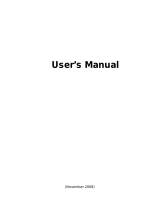Page is loading ...

User’s Manual
Satellite U500/U500D
Satellite Pro U500/U500D
PORTÉGÉ M900/M900D

User’s Manualii
Table of Contents
Preface
Manual contents ............................................................................ xxvii
Conventions ................................................................................... xxviii
Chapter 1:
Introduction
Equipment checklist ..................................................................... 1-1
Special features ............................................................................. 1-9
TOSHIBA Value Added Package .................................................. 1-12
Utilities and Applications .............................................................. 1-13
Options ........................................................................................... 1-17
Chapter 2:
The Grand Tour
Front with the display closed ....................................................... 2-1
Left side .......................................................................................... 2-3
Right side ....................................................................................... 2-5
Underside ....................................................................................... 2-8
Front with the display open .......................................................... 2-10
Optical Disc Drive .......................................................................... 2-13
AC adaptor ..................................................................................... 2-14
Chapter 3:
Getting Started
Connecting the AC adaptor .......................................................... 3-2
Opening the display ...................................................................... 3-4
Turning on the power .................................................................... 3-5
Windows Vista™ setup ................................................................. 3-5
Turning off the power .................................................................... 3-6
Restarting the computer ............................................................... 3-10
System Recovery Options ............................................................ 3-10

User ’s Manual iii
Chapter 4:
Operating Basics
Using the TouchPad ...................................................................... 4-1
Using the ngerprint sensor ........................................................ 4-2
USB Sleep and Charge function .................................................. 4-9
Using the Function buttons .......................................................... 4-11
Using the Web Camera ................................................................. 4-12
Using the microphone .................................................................. 4-14
Using the TOSHIBA Face Recognition ........................................ 4-14
Using the optical disc drive .......................................................... 4-17
Writing CD/DVDs on DVD Super Multi Double Layer drives ..... 4-23
TOSHIBA Disc Creator .................................................................. 4-28
Video ............................................................................................... 4-30
TOSHIBA DVD PLAYER ................................................................. 4-32
Media care ...................................................................................... 4-33
Sound system ................................................................................ 4-35
Modem ............................................................................................ 4-37
Wireless communications ............................................................ 4-40
LAN ................................................................................................. 4-42
Cleaning the computer ................................................................. 4-44
Moving the computer .................................................................... 4-44
Using the Hard Disk Drive (HDD) Protection .............................. 4-45
Chapter 5:
The Keyboard
Typewriter keys.............................................................................. 5-1
F1 ... F12 function keys ................................................................. 5-2
Soft keys: Fn key combinations .................................................. 5-2
Emulating keys on enhanced keyboard ...................................... 5-2
Hot keys ......................................................................................... 5-3
Windows
®
special keys ................................................................. 5-5
Keypad overlay .............................................................................. 5-6
Generating ASCII characters ........................................................ 5-7

User ’s Manualiv
Chapter 6:
Power and Power-Up Modes
Power conditions .......................................................................... 6-1
Power indicators ........................................................................... 6-2
Battery types .................................................................................. 6-3
Care and use of the battery pack ................................................. 6-5
Replacing the battery pack ........................................................... 6-9
Starting the computer by password ............................................ 6-11
Power-up modes ........................................................................... 6-12
Panel power off/on ........................................................................ 6-12
System Auto Off ............................................................................ 6-12
Chapter 7:
HW Setup
Accessing HW Setup .................................................................... 7-1
HW Setup Window ......................................................................... 7-1
Chapter 8:
Optional Devices
ExpressCard Slot .......................................................................... 8-2
SD/SDHC/MMC/MEMORY STICK / MEMORY STICK PRO/
xD Memory cards .......................................................................... 8-4
Memory expansion ........................................................................ 8-7
Additional battery pack ................................................................. 8-11
Additional AC adaptor ................................................................... 8-11
External monitor ............................................................................ 8-11
HDMI ............................................................................................... 8-11
Security lock .................................................................................. 8-13
Chapter 9:
Troubleshooting
Problem solving process .............................................................. 9-1
Hardware and system checklist ................................................... 9-3
TOSHIBA support .......................................................................... 9-20

User ’s Manualvi
Copyright
© 2009 by TOSHIBA Corporation. All rights reserved. Under the copyright laws,
this manual cannot be reproduced in any form without the prior written permission
of TOSHIBA. No patent liability is assumed, with respect to the use of the
information contained herein.
TOSHIBA Satellite U500/U500D, Satellite Pro U500/U500D, PORTÉGÉ M900/
M900D Series Portable Personal Computer User’s Manual
First edition May 2009
Copyright authority for music, movies, computer programs, databases, and
other intellectual property covered by copyright laws belongs to the author or the
copyright owner. Copyrighted material can be reproduced only for personal use
or use within the home. Any other use beyond that stipulated above (including
conversion to digital format, alteration, transfer of copied material and distribution
on a network) without the permission of the copyright owner is a violation of
copyright or author’s rights and is subject to civil damages or criminal action.
Please comply with copyright laws in making any reproduction from this manual.
Disclaimer
This manual has been validated and reviewed for accuracy. The instructions
and descriptions it contains are accurate for the TOSHIBA Satellite U500/
U500D, Satellite Pro U500/U500D, PORTÉGÉ M900/M900D Series Portable
Personal Computer at the time of this manual’s production. However, succeeding
computers and manuals are subject to change without notice. TOSHIBA assumes
no liability for damages incurred directly or indirectly from errors, omissions or
discrepancies between the computer and the manual.
Trademarks
Microsoft, Windows
®
and Windows Vista are either registered trademarks or
trademarks of Microsoft Corporation in the United States and/or other countries.
DirectX, AcriveDesktop, DirectShow, and Windows Media are registerd
trademarks of Microsoft Corporation.
Intel, Intel Core, Celeron, Centrino and Pentium are trademarks or registered
trademarks of Intel Corporation or its subsidiaries in the United States and other
countries.
Adobe and Photoshop are either registered trademarks or trademarks of Adobe
Systems Incorporated in the United States and/or other countries.
Bluetooth™ is a registered trademark owned by its proprietor and used by
TOSHIBA under license.
CongFree is a trademark of TOSHIBA Corporation.
DVD MovieFactory is trademarks of the Corel Systems. Inc.

User ’s Manual vii
Dolby is a registered trademark of Dolby Laboratories.
ExpressCard is a trade mark of PCMCIA.
HDMI, the HDMI logo and High-Denition Multimedia Interface are trademarks or
registered trademarks of HDMI Licensing LLC.
Labelash™ is a trademark of YAMAHA CORPORATION.
Memory Stick and Memory Stick PRO are registered trademarks of
SonyCorporation.
MultiMediaCard and MMC are trademarks of MultiMediaCard Association.
Photo CD is a trademark of Eastman Kodak.
Secure Digital and SD are trademarks of SD Card Association.
xD-Picture Card is a trademark of Fuji Photo Film, Co., Ltd.
Wi-Fi is as registered trademark of the Wi-Fi Alliance.
Other trademarks and registered trademarks not listed above may be used in this
manual.
FCC information
FCC notice “Declaration of Conformity
Information”
This equipment has been tested and found to comply with the limits for a Class
B digital device, pursuant to part 15 of the FCC rules. These limits are designed
to provide reasonable protection against harmful interference in a residential
installation. This equipment generates, uses and can radiate radio frequency
energy and, if not installed and used in accordance with the instructions, may
cause harmful interference to radio communications. However, there is no
guarantee that interference will not occur in a particular installation. If this
equipment does cause harmful interference to radio or television reception, which
can be determined by turning the equipment off and on, the user is encouraged to
try to correct the interference by one or more of the following measures:
n
Reorient or relocate the receiving antenna.
n
Increase the separation between the equipment and receiver.
n
Connect the equipment into an outlet on a circuit different from that to which
the receiver is connected.
n
Consult the dealer or an experienced radio/TV technician for help.

User ’s Manualviii
Only peripherals complying with the FCC class B limits may be attached to
this equipment. Operation with non-compliant peripherals or peripherals not
recommended by TOSHIBA is likely to result in interference to radio and TV
reception. Shielded cables must be used between the external devices and
the computer’s external monitor port, USB port, serial port, parallel port, PS/2
mouse/keyboard port and microphone jack. Changes or modications made to
this equipment, not expressly approved by TOSHIBA or parties authorized by
TOSHIBA could void the user’s authority to operate the equipment.
FCC conditions
This device complies with part 15 of the FCC Rules. Operation is subject to the
following two conditions:
1. This device may not cause harmful interference.
2. This device must accept any interference received, including interference that
may cause undesired operation.
Contact
Address: TOSHIBA America Information Systems, Inc.
9740 Irvine Boulevard
Irvine, California 92618-1697
Telephone: (949) 583-3000

User ’s Manual ix
EU Conformity of Statement
Responsible for CE-
marking:
TOSHIBA EUROPE GMBH, Hammfelddamm 8,
41460 Neuss, Germany.
Manufacturer: Toshiba Corporation, 1-1 Shibaura 1-chome,
Minato-ku, Tokyo, 105-8001, Japan.
This product and - if applicable - the supplied accessories too are marked with
‘CE’ and comply therefore with the applicable harmonized European standards
listed under the Low Voltage Directive 2006/95/EC, the EMC Directive 2004/108/
EC and/or R&TTE Directive 1999/5/EC.
The complete ofcial EU CE Declaration can be obtained on following internet
page:
http://epps.toshiba-teg.com/
VCCI Class B Information
この装置は、情報処理装置等電波障害自主規制協議会(VCCI)の基準に基づ
くクラスB 情報技術装置です。この装置は、家庭環境で使用することを目的とし
ていますが、この装置がラジオやテレビジョン受信機に近接して使用されると、
受信障害を引き起こすことがあります。取扱説明書に従って正しい取り扱いをし
て下さい。

User ’s Manualx
Modem warning notice
Conformity Statement
The equipment has been approved to [Council Decision 98/482/EC - “TBR 21”]
for pan-European single terminal connection to the Public Switched Telephone
Network (PSTN).
However, due to differences between the individual PSTNs provided in different
countries/regions the approval does not, of itself, give an unconditional assurance
of successful operation on every PSTN network termination point.
In the event of problems, you should contact your equipment supplier in the rst
instance.
Network Compatibility Statement
This product is designed to work with, and is compatible with the following
networks. It has been tested to and found to conform with the additional
requirements conditional in EG 201 121.
Germany ATAAB AN005,AN006,AN007,AN009,AN010 and
DE03,04,05,08,09,12,14,17
Greece ATAAB AN005,AN006 and GR01,02,03,04
Portugal ATAAB AN001,005,006,007,011 and
P03,04,08,10
Spain ATAAB AN005,007,012, and ES01
Switzerland ATAAB AN002
All other countries/
regions
ATAAB AN003,004
Canadian Regulatory Information (Canada Only)
This digital apparatus does not exceed the Class B limits for radio noise emissions
from digital apparatus as set out in the Radio Interference Regulation of the
Canadian Department of Communications.
Note that Canadian Department of Communications (DOC) regulations provide,
that changes or modications not expressly approved by TOSHIBA Corporation
could void your authority to operate this equipment.
This Class B digital apparatus meets all requirements of the Canadian
Interference-Causing Equipment Regulations.
Cet appareil numérique de la class B respecte toutes les exgences du Règlement
sur le matériel brouileur du Canada.

User ’s Manual xi
Japan regulations
Region selection
If you are using the computer in Japan, technical regulations described in the
Telecommunications Business Law require that you select the Japan country
mode. It is illegal to use the modem in Japan with any other selection.
Redial
Up to two redial attempts can be made. If more than two redial attempts are
made, the modem will return Black Listed. If you are experiencing problems with
the Black Listed code, set the interval between redials at one minute or longer.
Japan’s Telecommunications Business Law permits up to two redials on analogue
telephones, but the redials must be made within a total of three minutes.
The internal modem is approved by Japan Approvals Institute for
Telecommunications Equipment.
Specic switch settings or software setup are required for each network. Refer to
the relevant sections of the user guide for more details.
The hookash (timed break register recall) function is subject to separate national
type approvals. It has not been tested for conformity to national type regulations,
and no guarantee of successful operation of that specic function on specic
national networks can be given.
This label is located on the module.
A06-5003201
A05-0413001

User ’s Manualxii
This label is located on the module.
A06-5003201
A05-0025001

User ’s Manual xiii
Pursuant to FCC CFR 47, Part 68:
When you are ready to install or use the modem, call your local telephone
company and give them the following information:
n
The telephone number of the line to which you will connect the modem.
n
The registration number that is located on the device
LSI US : AGSMD01BDELPHI
MOTOROLA US: S56MD01B13054
The FCC registration number of the modem will be found on either the device
which is to be installed, or, if already installed, on the bottom of the computer
outside of the main system label.
n
The Ringer Equivalence Number (REN) of the modem, which can vary.
For the REN of your modem, refer to your modem’s label.
The modem connects to the telephone line by means of a standard jack called
the USOC RJ11C.
Type o f ser vice
Your modem is designed to be used on standard-device telephone lines.
Connection to telephone company-provided coin service (central ofce
implemented systems) is prohibited. Connection to party lines service is subject to
state tariffs.
If you have any questions about your telephone line, such as how many pieces
of equipment you can connect to it, the telephone company will provide this
information upon request.
Teleph o ne c ompan y pr o cedu res
The goal of the telephone company is to provide you with the best service it can.
In order to do this, it may occasionally be necessary for them to make changes
in their equipment, operations, or procedures. If these changes might affect your
service or the operation of your equipment, the telephone company will give
you notice in writing to allow you to make any changes necessary to maintain
uninterrupted service.
If pr oble m s ar ise
If any of your telephone equipment is not operating properly, you should
immediately remove it from your telephone line, as it may cause harm to the
telephone network. If the telephone company notes a problem, they may
temporarily discontinue service. When practical, they will notify you in advance of
this disconnection.
If advance notice is not feasible, you will be notied as soon as possible. When
you are notied, you will be given the opportunity to correct the problem and
informed of your right to le a complaint with the FCC. In the event repairs are
ever needed on your modem, they should be performed by TOSHIBA Corporation
or an authorized representative of TOSHIBA Corporation.

User ’s Manualxiv
Disco nnec t ion
If you should ever decide to permanently disconnect your modem from its present
line, call the telephone company and let them know of this change.
Fax b rand i ng
The Telephone Consumer Protection Act of 1991 makes it unlawful for any person
to use a computer or other electronic device to send any message via a telephone
fax machine unless such message clearly contains in a margin at the top or
bottom of each transmitted page or on the rst page of the transmission, the date
and time it is sent and an identication of the business, other entity or individual
sending the message and the telephone number of the sending machine or such
business, other entity or individual. In order to program this information into your
fax modem, you should complete the setup of your fax software before sending
messages.
n
Use only No.26AWG or larger UL listed or CSA certied
telecommunication line cord.
Instructions for IC CS-03 certified equipment
1. NOTICE: The Industry Canada label identifies certified equipment. This
certification means that the equipment meets certain telecommunications
network protective, operational and safety requirements as prescribed in
the appropriate Terminal Equipment Technical Requirements document(s).
The Department does not guarantee the equipment will operate to the user’s
satisfaction.
Before installing this equipment, users should ensure that it is permissible to
be connected to the facilities of the local telecommunications company. The
equipment must also be installed using an acceptable method of connection.
The customer should be aware that compliance with the above conditions may
not prevent degradation of service in some situations.
Repairs to certified equipment should be coordinated by a representative
designated by the supplier. Any repairs or alterations made by the user to
this equipment, or equipment malfunctions, may give the telecommunications
company cause to request the user to disconnect the equipment.
Users should ensure, for their own protection, that the electrical ground
connections of the power utility, telephone lines and internal metallic water
pipe system, if present, are connected together. This precaution may be
particularly important in rural areas.
Users should not attempt to make such connections themselves, but should
contact the appropriate electric inspection authority, or electrician, as
appropriate.

User ’s Manual xv
3. The standard connecting arrangement (telephone jack type) for this
equipment is jack type(s): USOC RJ11C
The IC registration number of the modem is shown below:
LSI Canada: 4005B-DELPHI
MOTOROLA Canada: 109AH-ML3054
2. The user manual of analog equipment must contain the equipment’s Ringer
Equivalence Number (REN) and an explanation notice similar to the following:
The Ringer Equivalence Number (REN) of the modem, which can vary. For
the REN of your modem, refer to your computer’s user’s manual.
The Ringer Equivalence Number (REN) assigned to each terminal device
provides an indication of the maximum number of terminals allowed to be
connected to a telephone interface. The termination on an interface may
consist of any combination of devices subject only to the requirement that the
sum of the Ringer Equivalence Numbers of all the devices does not exceed 5.
Notes for Users in Australia and New Zealand
Modem war n ing notic e fo r Aust r alia
Modems connected to the Australian telecoms network must have a valid Austel
permit. This modem has been designed to specically congure to ensure
compliance with Austel standards when the country/region selection is set to
Australia. The use of other country/region setting while the modem is attached
to the Australian PSTN would result in you modem being operated in a non-
compliant manner. To verify that the country/region is correctly set, enter the
command ATI9 which displays the currently active setting.
To set the country/region permanently to Australia, enter the following command
sequence:
AT+GCI=09
Failure to set the modem to the Australia country/region setting as shown above
will result in the modem being operated in a non-compliant manner. Consequently,
there would be no permit in force for this equipment and the Telecoms Act 1991
prescribes a penalty of $12,000 for the connection of non-permitted equipment.
Notes for use of this device in New Zealand
n
The grant of a Telepermit for a device in no way indicates Telecom acceptance
of responsibility for the correct operation of that device under all operating
conditions. In particular the higher speeds at which this modem is capable of
operating depend on a specific network implementation which is only one of
many ways of delivering high quality voice telephony to customers. Failure to
operate should not be reported as a fault to Telecom.

User ’s Manualxvi
n
In addition to satisfactory line conditions a modem can only work properly if:
a/ it is compatible with the modem at the other end of the call; and
b/ the application using the modem is compatible with the application at the
other end of the call such as accessing the Internet requires suitable
software in addition to a modem.
n
This equipment shall not be used in any manner which could constitute a
nuisance to other Telecom customers.
n
Some parameters required for compliance with Telecom’s PTC Specifications
are dependent on the equipment (PC) associated with this modem. The
associated equipment shall be set to operate within the following limits for
compliance with Telecom Specifications:
a/ There shall be no more than 10 call attempts to the same number
within any 30 minute period for any single manual call initiation;
b/ The equipment shall go on-hook for a period of not less than 30 seconds
between the end of one attempt and the beginning of the next; and
c/ Automatic calls to different numbers shall be not less than 5 seconds
apart.
n
Immediately disconnect this equipment should it become physically damaged,
and arrange for its disposal or repair.
n
The correct settings for use with this modem in New Zealand are as follows:
ATB0 (CCITT operation)
AT&G2 (1800 Hz guard tone)
AT&P1 (Decadic dialling make-break ratio = 33%/67%)
ATS0=0 (not auto answer)
ATS10=less than 150 (loss of carrier to hang up delay, factory default of 15
recommended)
ATS11=90 (DTMF dialling on/off duration=90 ms)
ATX2 (Dial tone detect, but not (U.S.A.) call progress detect)
n
When used in the Auto Answer mode, the S0 register must be set with a value
of 3 or 4. This ensures:
n
a person calling your modem will hear a short burst of ringing before the
modem answers. This confirms that the call has been successfully
switched through the network.
n
caller identification information (which occurs between the first and
second ring cadences) is not destroyed.
n
The preferred method of dialing is to use DTMF tones (ATDT...) as this is
faster and more reliable than pulse (decadic) dialing. If for some reason you
must use decadic dialing, your communications program must be set up to
record numbers using the following translation table as this modem does not
implement the New Zealand “Reverse Dialing” standard.
Number to be dialed: 0 1 2 3 4 5 6 7 8 9

User ’s Manual xvii
Number to program into computer: 0 9 8 7 6 5 4 3 2 1
Note that where DTMF dialing is used, the numbers should be entered
normally.
n
The transmit level from this device is set at a fixed level and because of this
there may be circumstances where the performance is less than optimal.
Before reporting such occurrences as faults, please check the line with
a standard Telepermitted telephone, and only report a fault if the phone
performance is impaired.
n
It is recommended that this equipment be disconnected from the Telecom line
during electrical storms.
n
When relocating the equipment, always disconnect the Telecom line
connection before the power connection, and reconnect the power first.
n
This equipment may not be compatible with Telecom Distinctive Alert
cadences and services such as FaxAbility.
NOTE THAT FAULT CALLOUTS CAUSED BY ANY OF THE ABOVE
CAUSES MAY INCUR A CHARGE FROM TELECOM
Gener al c o ndit ions
As required by PTC 100, ensure that this ofce is advised of any changes to the
specications of these products which might affect compliance with the relevant
PTC Specications.
The grant of this Telepermit is specic to the above products with the marketing
description as stated on the Telepermit label artwork. The Telepermit may not be
assigned to other parties or other products without Telecom approval.
A Telepermit artwork for each device is included from which you may prepare any
number of Telepermit labels subject to the general instructions on format, size,
and colour on the attached sheet.
The Telepermit label must be displayed on the product at all times as proof to
purchasers and service personnel that the product is able to be legitimately
connected to the Telecom network.
The Telepermit label may also be shown on the packaging of the product and in
the sales literature, as required in PTC 100.
The charge for a Telepermit assessment is $337.50. An additional charge of
$337.50 is payable where an assessment is based on reports against non-
Telecom New Zealand Specications. $112.50 is charged for each variation when
submitted at the same time as the original.
An invoice for $NZ1237.50 will be sent under separate cover.

User ’s Manualxviii
Following information is only for EU-member states:
This symbol may not be displayed depending on the country and region where
you purchased
Disposal of products
The crossed out wheeled dust bin symbol indicates that products
must be collected and disposed of separately from household waste.
Integrated batteries and accumulators can be disposed of with the
product. They will be separated at the recycling centres.
The black bar indicates that the product was placed on the market after
August 13, 2005.
By participating in separate collection of products and batteries, you will
help to assure the proper disposal of products and batteries and thus
help to prevent potential negative consequences for the environment
and human health.
For more detailed information about the collection and recycling
programmes available in your country, please visit our website (http://
eu.computers.toshiba-europe.com) or contact your local city ofce or
the shop where you purchased the product.
Disposal of batteries and/or accumulators
The crossed out wheeled dust bin symbol indicates that batteries
and/or accumulators must be collected and disposed of separately from
household waste.
If the battery or accumulator contains more than the specied values
of lead (Pb), mercury (Hg), and/or cadmium (Cd) dened in the Battery
Directive (2006/66/EC), then the chemical symbols for lead (Pb),
mercury (Hg) and/or cadmium (Cd) will appear below the crossed out
wheeled dust bin symbol.
By participating in separate collection of batteries, you will help to
assure the proper disposal of products and batteries and thus help
to prevent potential negative consequences for the environment and
human health.
For more detailed information about the collection and recycling
programmes available in your country, please visit our website (http://
eu.computers.toshiba-europe.com) or contact your local city ofce or
the shop where you purchased the product.

User ’s Manual xix
Disposing of the computer and the computer ’s
batteries
n
Discard this computer in accordance with applicable laws and regulations. For
further information, contact your local government.
n
This computer contains rechargeable batteries. After repeated use, the
batteries will finally lose their ability to hold a charge and you will need to
replace them. Under certain applicable laws and regulations, it may be illegal
to dispose of old batteries by placing them in the trash.
n
Please be kind to our shared environment. Check with your local government
authority for details regarding where to recycle old batteries or how to
dispose of them properly. Disposal of this material may be regulated due to
environmental considerations. For disposal, reuse or recycling information,
please contact your local government.
EnergyStar
®
Program
Your computer model may be Energy Star® Compliant.
If the model you purchased is compliant, it is labeled
with the ENERGY STAR logo on the computer and the
following information applies. TOSHIBA. is a partner in
the Environmental Protection Agency’s (EPA) Energy Star
Program and has designed this computer to meet the latest
Energy Star guidelines for energy efciency. Your computer
ships with the power management options preset to a
conguration that will provide the most stable operating environment and optimum
system performance for both AC power and battery modes.
To conserve energy, your computer is set to enter the low-power Sleep Mode
which shuts down the system and display within 15 minutes of inactivity in AC
power mode. We recommend that you leave this and other energy saving features
active, so that your computer will operate at its maximum energy efciency. You
can wake the computer from Sleep Mode by pressing the power button.
According to the EPA, a computer meeting the new ENERGY STAR specications
will use between 20% and 50% less energy depending on how it is used. If all
U.S. household and businesses replaced old computers with new ENERGY STAR
qualied models, we would save more than $1.8 billion in energy costs over the
next ve years and avoid greenhouse gas emissions equivalent to more than 2.7
million cars.
If every computer purchased by businesses next year met the new ENERGY
STAR requirements, businesses would save more than $210 million over the
lifetime of those models. That is equivalent to lighting 120 million square feet of
U.S. commercial building space each year.
Visit
http://www.energystar.gov
or
http://www.energystar.gov/power management
for more information regarding the ENERGY STAR Program.

User ’s Manualxx
Be sure to check the international precautions at the end of this section.
Optical disc drive safety instructions
Panasonic
DVD S uper Mult i (+R Dou b le L ayer ) UJ8 62A/V J862 E
n
The DVD Super Multi Double Layer drive employs a laser system. To
ensure proper use of this product, please read this instruction manual
carefully and retain for future reference. Should the unit ever require
maintenance, contact an authorized service location.
n
Use of controls, adjustments or the performance of procedures other than
those specied may result in hazardous radiation exposure.
n
To prevent direct exposure to the laser beam, do not try to open
enclosure.
/