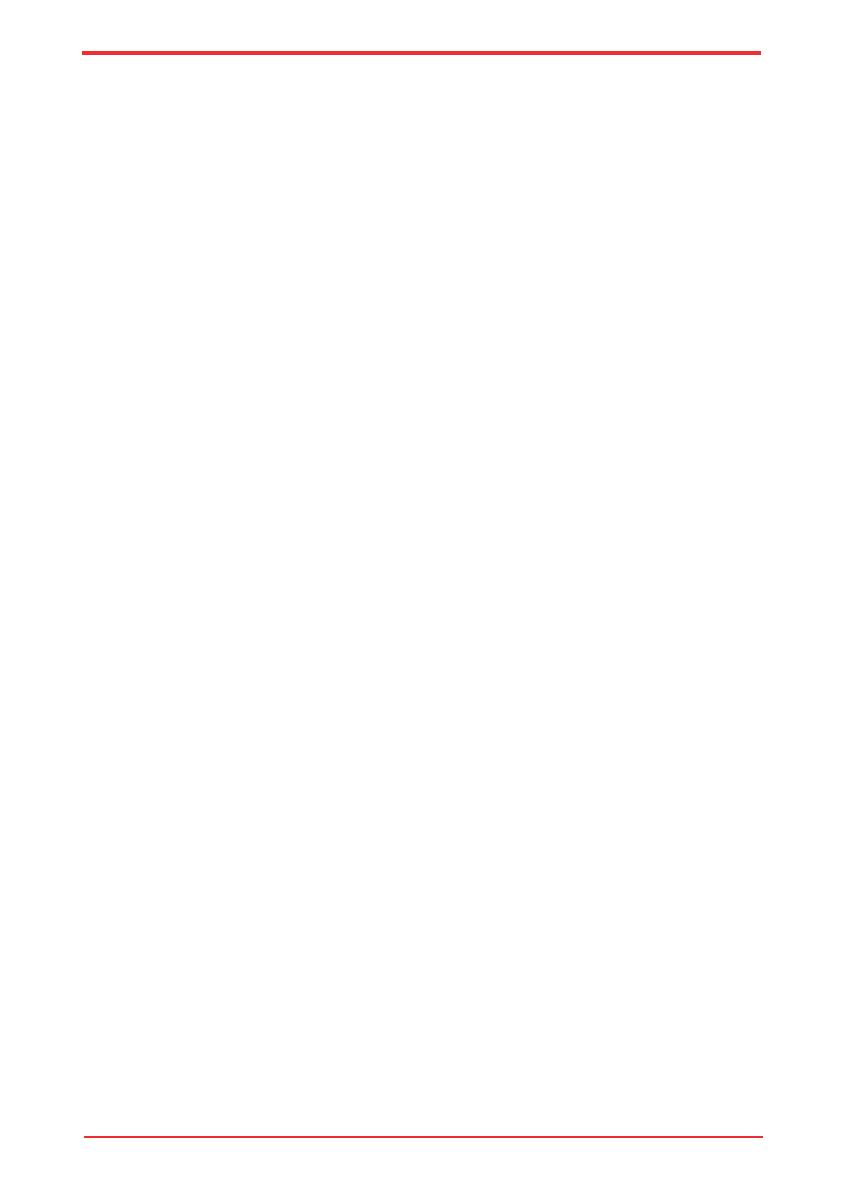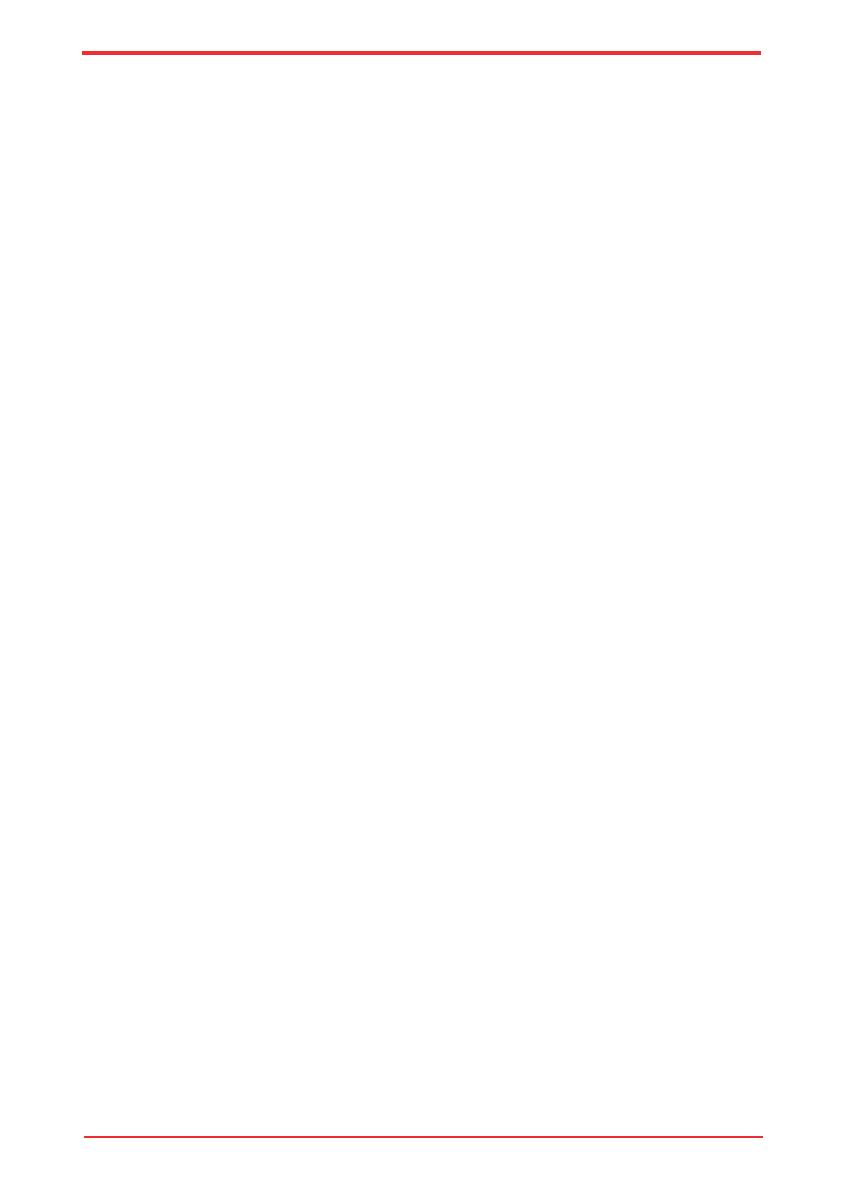
User’s Manualvi
Copyright
© 2009 by TOSHIBA Corporation. All rights reserved. Under the copyright laws,
this manual cannot be reproduced in any form without the prior written permission
of TOSHIBA. No patent liability is assumed, with respect to the use of the
information contained herein.
TOSHIBA Satellite U500/U500D, Satellite Pro U500/U500D, PORTÉGÉ M900/
M900D Series Portable Personal Computer User’s Manual
First edition Sep. 2009
Copyright authority for music, movies, computer programs, databases, and
other intellectual property covered by copyright laws belongs to the author or the
copyright owner. Copyrighted material can be reproduced only for personal use
or use within the home. Any other use beyond that stipulated above (including
conversion to digital format, alteration, transfer of copied material and distribution
on a network) without the permission of the copyright owner is a violation of
copyright or author’s rights and is subject to civil damages or criminal action.
Please comply with copyright laws in making any reproduction from this manual.
Disclaimer
This manual has been validated and reviewed for accuracy. The instructions
and descriptions it contains are accurate for the TOSHIBA Satellite U500/
U500D, Satellite Pro U500/U500D, PORTÉGÉ M900/M900D Series Portable
Personal Computer at the time of this manual’s production. However, succeeding
computers and manuals are subject to change without notice. TOSHIBA assumes
no liability for damages incurred directly or indirectly from errors, omissions or
discrepancies between the computer and the manual.
Trademarks
IBM
®
is a registered trademark, and IBM
®
PC and PS/2 are trademarks of
International Business Machines Corporation.
Microsoft and Windows
®
are either registered trademarks or trademarks of
Microsoft Corporation in the United States and/or other countries.
DirectX, AcriveDesktop, DirectShow, and Windows Media are registerd
trademarks of Microsoft Corporation.
Intel, Intel Core, Celeron, Centrino and Pentium are trademarks or registered
trademarks of Intel Corporation or its subsidiaries in the United States and other
countries.
Adobe and Photoshop are either registered trademarks or trademarks of Adobe
Systems Incorporated in the United States and/or other countries.
Bluetooth™ is a registered trademark owned by its proprietor and used by
TOSHIBA under license.
CongFree is a trademark of TOSHIBA Corporation.
DVD MovieFactory is a trademark of the Corel Corporations.