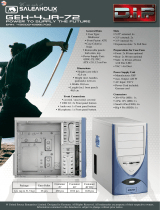Page is loading ...


EN
I. Introducon
• Specicaons
• Accessories
• Features
II. Installaon Instrucons
1. Installaon of the motherboard
2. Installaon of the power supply
3. Installaon of external drives
3.1 Opcal drives
3.2 Ulizing the external 3.5 inch bay
4. Installaon opons of HDD’s
4.1 Mounng of hard disk drives
4.2 Conversion and removal of the HDD-cages
5. Removing the front panel
6. Fan assembly
6.1 Front fans
6.2 Fans under the top cover
6.3 Fan at the boom of the case
7. The 2-channel fan controller
7.1 Connecng the fans to the fan control
7.2 Operaon of the fan control
8. Installaon of a water cooling soluon
8.1Installaon of a radiator or compact water cooling behind the front
8.2 Installaon of a slim radiator or compact water cooling under the top cover
9. The I/O-Panel
10. Connecng the front connectors to the motherboard
10.1 USB 2.0
10.2 USB 3.0
10.3 HD Audio
10.4 AC 97
III. Support
____________________________________________________________02
__________________________________________________________02
___________________________________________________________02
______________________________________________________________03
___________________________________________________06
___________________________________________06
___________________________________________07
_____________________________________________07
_____________________________________________________07
______________________________________08
_____________________________________________09
__________________________________________09
_______________________________10
________________________________________________12
_________________________________________________________12
_________________________________________________________12
_____________________________________________13
_________________________________________13
_____________________________________________14
__________________________________14
__________________________________________15
_____________________________________15
___________15
____17
_________________________________________________________17
________________________17
__________________________________________________________17
__________________________________________________________18
________________________________________________________18
____________________________________________________________19
_______________________________________________________________20
01

I. Introduc on
Congratula ons on the purchase of your new Nanoxia Deep Silence 5 big tower. We are con -
dent that you will be delighted by your new PC case for many years to come.
Nanoxia’s Deep Silence series have been designed and developed by an experienced team of
developers in Germany. The silent op mized PC cases are of the highest quality and combine
the best possible func onality with the highest level of exibility.
The Deep Silence 5 Tower provides plenty of space for your most demanding projects. Due to
the fully modular hard drive cages, the case o ers maximum versa lity and compa bility, both
for water cooling project and the installa on of high-end systems with air cooling.
Speci ca ons
Dimensions: 552 x 232 x 550 mm (Height x Width x Depth)
Material: 1.0 mm steel
External drive bays: 3 x 5.25 inch (tool-free)
1x 5.25 inch /w 3.5 inch adapter (tool-free)
Internal drive bays: 11 x 3.5/2.5 inch bays (decoupled)
Rubber sealings for
tube holes
EPS extension Fan screws Stand-o s for mainboard Screws for mainboard
moun ng
Screws for HDD moun ng Screws for 3.5” moun ng
frame
Moun ng screws for
2.5“HDD/SSD
Moun ng screws for PSU Thumbscrews
Accessories
02

EN
If you are missing any of the items listed above, please contact our customer service
immediately:
support@nanoxia-world.com (Germany and Europe);
support.over[email protected] (internaonal)
Features:
- Watercooling-ready
- Complete customizable soundproong with high quality materials meeng industrial
standards
- Tool-free mounng of opcal drives
- 2 x USB 3.0, 2 x USB 2.0
- 10 Slots for expansion cards
- Max. VGA length: 338 mm (up to 468 mm with the HDD cages removed)
- Room for CPU coolers with a maximum height of up to 185 mm
- Mounng hole for CPU cooler in the motherboard tray
- Cable management with 9 rubberised holes in the motherboard tray
- Stepless 2-channel fan control for up to 6 fans
- Nanoxia VentCover (noise indulated): 2 x top cover
Noise Insulaon
The Nanoxia Deep Silence 5 has been developed with the aim to oer the buyer a low-noise
case, while at the same me allowing for extremely low system temperatures. The sound insu-
laon design of the Deep Silence 5 is based on mulple interacng design elements:
The most important part is the large scale lining of the case with sound-absorbing insulaon
materials. These materials are manufactured specically to meet the requirements of the
developers of the Nanoxia Deep Silence case series. The insulaon consists of a bitumen fabric
layer and a foam compound that acts equally against airborne sound, while the bitumen fabric
layer specically reduces the vibraonal characteriscs of the case.
Included are special rubber seals which can be used to alternavely close the tube holes above
the rear chassis fan, in case you don’t need to use them.
The removable Nanoxia VentCovers mask the 120/140 mm fan holes in the case top. They
allow the user to choose between the least possible noise and improved case venlaon.
Another design element for opmum sound insulaon is the use of two sound-insulated front
doors. The doors are equipped with sound-absorbing foam.
03

The hard disk drives are installed on trays which feature rubber grommets that are designed
to absorb any vibra ons caused by the HDDs. The power supply is isolated from the case by a
exible rubber framework and also rests on rubber contact points on the bo om of the PSU.
The whole concept of sound proo ng of the Deep Silence 5 meets the highest expecta ons.
Ven la on System
The Nanoxia Deep Silence 5 has an integrated ven la on system consis ng of three 140 mm
Deep Silence fans and a built-in 2-channel fan controller. A total of up to six fans can be moun-
ted.
The Nanoxia VentCover under the top can be removed at any me and allow the installa on of
120 mm or 140 mm fans for op mized heat dissipa on.
The Deep Silence axial ow fans have been speci cally op mised for very quiet opera on. The
range of fan speeds and controls was designed to enable each user to adjust the case ven la -
on to their own needs.
All air intake openings (front and bo om) are readily accessible and have easy to clean dust l-
ters. Behind the lower front door of the Deep Silence 5 are two “Easy Access Panels”, allowing
an easy access to both the dust lter and the front 140 mm fans.
Standard Equipment:
Front: 2 x 140 mm Nanoxia Deep Silence fans (max. 1,100 rpm)
Rear: 1 x 140 mm Nanoxia Deep Silence fan (max. 1,100 rpm)
Op onal Equipment:
Top cover: 2 x 120/140 mm fans
Bo om: 1 x 120/140 mm fan (removal of the HDD-holder necessary)
04

EN
Watercooling-ready
The Nanoxia Deep Silence 5 like any other Nanoxia case has been prepared for the installaon
of a water cooling system.
Therefore you can install radiators or a compact water cooling soluon under the top cover as
well as behind the front panel.
Top cover: 120/140/240/280 mm slim radiator
Before installing a water cooling system under the cover, please ensure if there is sucient
distance to the motherboard components. We recommend mounng the radiator behind the
front of the case.
Front: 120/140/240/280 mm radiator
Behind the front panel, a 120/140 or 240/280 mm radiator can be mounted. Please note that
the front HDD-cages must be removed for this - the HDD cage on the secondary mounng rail
can usually remain in the case.
Please note that the radiator must not exceed 315 mm in length.
If you want to mount a compact water cooling system behind the front, you should check
before the installaon, whether the factory hoses between cooler and radiator are of sucient
length.
Rubber hose guides:
The Deep Silence 5 oers four rubber hose guides, so that the appropriate water cooling com-
ponents can be operated or mounted externally.
On the next pages you can nd some useful ps and explanaons for the opmal use of your
new case and for the installaon of your hardware.
05

II. Installa on Instruc ons
1. Installa on of the motherboard
You can mount E-ATX, XL-ATX, ATX, M-ATX and Mini-ITX motherboards in the Deep Silence 5. In
order to ensure an easy installa on of your motherboard, we suggest the following procedure:
a) Please consult the following charts to nd your motherboard form factor:
E-ATX XL-ATX, ATX Micro-ATX Mini-ITX
b) A ach the stand-o s according to your
motherboard form factor.
c) A ach the included EPS extension cable
on to your motherboard – do not connect it
to the power supply yet.
06

EN
d) Next you should mount the CPU cooler - for very large CPU coolers, the a achment of the
EPS extension cable a er installa on can be di cult.
e) Now place the motherboard gently inside
the case and lead the EPS extension cable
through the opening provided in the top le
of the mainboard tray.
f) Fix the motherboard to the motherboard tray.
g) A er the installa on of the power supply, you can connect the EPS extension cable to the
EPS-connector on the PSU at the back of the motherboard-tray.
2. Installa on of the power supply
Please install the power supply according to the pictures below and secure it with the included
PSU screws.
3. Installa on of external drives
You can install up to four external drives in the Deep Silence 5. An adapter frame for moun ng
a 3.5 inch drive is included.
3.1 Op cal drives
To install the op cal drives, please remove both side panels. The installa on of op cal drives is
tool-free.
07

Remove the 5.25 inch cover by pulling the
lateral l ng lever cau ously towards you
and take out the cover
Then loosen the lock on both sides by
dragging the black slider backwards (1).
Then slide the drive into the desired
posi on.
Lock the holder by pushing the slider back
to its original posi on (2).
3.2 U lizing the external 3.5 inch bay
If you for example desire to place a 3.5 inch card reader, you can use the internal adaptor for
this purpose. Please remove the 5.25 inch cover rst. Open the two quick release of the 5.25
inch bay and remove the moun ng frame. Then a ach the card reader in the frame, as shown
below.
Then place the frame with the card reader
back into the slot and lock the quick release.
Finally, a ach the included 3.5 inch front
panel carefully on top of the card reader.
Alterna vely, the adaptor can be used for the installa on of an addi onal 3.5 inch hard drive.
1
2
08

EN
4. Installa on op ons of HDD’s
The Deep Silence 5 allows you the decoupled moun ng of 11hard disk drives.
4.1 Moun ng of hard disk drives
Install the 2.5 or 3.5 inch hard drives in the illustrated moun ng frames. In order to extract the
frame, squeeze the protruding brackets and pull the slide out gently.
To install a hard drive into a bracket insert the disk so that the connectors point to the back and
a ach the hard drive using the screws provided.
For the ng of 3.5 inch hard drives
please use the holes in gure 4A
For the ng of 2.5 inch hard drives
please use the holes in gure 4B
To lock the drive, push the bracket with the
drive back installed back into the slot un l
the bracket is re-engaged.
gure 4A
gure 4B
09

4.2 Conversion and removal of the HDD-cages
The Deep Silence 5 is equipped with four fully modular HDD-cages (3 x 3-bay, 1 x 2-bay). The
cages can be removed, swapped or reposi oned almost at will.
Due to this unique variability, you can:
- Adjust the number of available HDD mounts
- Install extra-long graphic cards
- Op mize the air ow within the case
- Mount a water cooling system behind the front fans
In order to ensure an easy modi ca on of the HDD-cages, we recommend that you remove
both side panels of the case rst.
a) Remove the upper age (A) by pressing the
lever upwards, as shown in the picture.
b) Now pull the hard drive cage gently in the
opposite direc on.
c) If you want to remove the middle cage as well, repeat steps a) and b) as stated above.
If you want to remove the middle cage and use only the upper cage, please note that the
upper cage (A) is not rmly anchored to the case. It can be pulled out of the case without
eff ort, if the central cage (B) is not installed.
A B
10

EN
The (de-)moun ng of the addi onal HDD-
cage on the secondary moun ng rail works
accordingly. You can purchase the addi onal
cages at your local reseller.
The secondary HDD cage is screwed to the
case bo om in order to ensure the greatest
possible stability.
In order to remove the cage, you have to
loosen the screws rst!
Depending on your motherboard and display card used you can install addi onal HDD cages on
the secondary holding frame when needed.
If you would like to remove the lower HDD-cage behind the front, for example to install a water
cooling radiator, you need to remove the 8 screws which hold the cage in place.
First, remove the front panel (see Chapter 5).
Next loosen the four screws securing the HDD cage to the front panel. Finally, remove the four
screws at the bo om of the case, a er which you can remove the cage.
11

5. Removing the front panel
To remove the front panel, simply hold the
cut-out at the boom of the front panel and
pull it towards you with a rm tug.
Please note that the cables of the I/O-panel
are guided through the front into the chas-
sis, so please be careful when removing the
front.
6. Fan assembly
Three 140 mm fans are pre-installed in your Deep Silence 5. You can mount up to six fans in
total.
We recommend the use of the 120 or 140 mm Nanoxia Deep Silence fans, available separately.
These are technically and visually equivalent to the factory-installed case fans and will work in
perfect harmony with the built-in fan control of your case.
You can, of course, connect the addional fans to the fan controller (see Chapter 7).
All air intake openings of the Deep Silence 5 are equipped with easy to clean dust lters. We
recommend that you clean them on a regular basis.
6.1 Front Fans
To switch the fans in the front or to clean
the dust lters, rst open the lower front
door. Next, open the “Easy Access Panel” by
pushing slightly on the le side of the panel
(picture 6A).
picture 6A
12

EN
You can remove the fan by pushing away the
retaining lugs a li le bit from the fan and then
pull the fan out (picture 6B).
The dust lters can easily be pulled out, as
you can see here (picture 6C).
Please note, that the lter elements must be fully inserted to guarantee the proper opera -
on of the “Easy Access Panel”.
6.2 Fans under the top cover
If you want to install addi onal fans at the top of the case, please remove the Nanoxia VentCo-
vers rst by removing the screws on the outside of the case.
Next, hold the fans from the inside and secure them to the top by fastening the screws from
the outside.
Case fans installed at the top of the case should exhaust air out of the case (fan rear side
facing outwards).
6.3 Fan at the bo om of the case
You can install a 120 or 140 mm fan on the bo om of the case. To do that, you must remove
the secondary HDD-cage moun ng rail from the case bo om. We recommend the following
procedure:
a) Remove the dust lter and unscrew the
screws on the two guide rails of the lter to
remove it.
picture 6B picture 6C
13

a) To remove the secondary hard drive cage,
please remove the four screws, as shown
on the image and remove the cage together
with the holder.
c) Please place the fan on the inside of the case and secure it from the outside.
d) Aach the dust lter mounts again to the case boom and slide the dust lter back to its
original posion.
The dust lter at the boom can be pulled
out for easy cleaning.
Addional case fans in the side panel and on the boom of the Deep Silence 5 should be
mounted so that cooler air is introduced into the case (fan rear side facing inwards).
7. The 2-channel fan controller
The Deep Silence 5 is equipped with a 2-channel fan control for up to six case fans. You can
operate up to three fans per channel.
7.1 Connecng the fans to the fan control
The fan controller is powered by a 4-pin Molex connector that is connected directly to the
power supply.
The controller has two channels (A and B), with each channel able to control up to three 3-pin
fans, therefore a total of six fans can be controlled.
14

EN
The fan controller is not designed for the opera on of powerful fans. Please take this into
account in par cular when using fans from other manufacturers. The maximum power per
channel must not exceed 18 wa s.
7.2 Opera on of the fan control
The sliders for controlling the fans controller
can be found behind the upper front door.
The upper slider controls channel A and the
lower slider controls channel B.
8. Installing a water cooling solu on
In Nanoxia Deep Silence 5 you can install radiators or compact water cooling systems both
behind the front panel and under the top cover. We recommend the installa on of the radiator
behind the front panel.
8.1 Installa on of a radiator or compact water cooling solu on behind the front
Thanks to the fully modular HDD-cages, you can mount a 120/140/240/280 mm radiator or a
compact water cooling solu on behind the front.
Please note that the radiator must not exceed 315 mm in length.
15

For the installa on, please remove the modular HDD-cages (see Chapter 4.2). Open the lower
front door and the “Easy Access” Panels and remove the fans. Hold the radiator from the inside
and secure it with screws, using the corresponding moun ng slots.
Finally, reinstall the fans. For maximum cooling performance, you can also mount addi onal
fans on the back of the radiator.
Radiator
with 2 fans
mounted
Radiator
with 4 fans
mounted
16

EN
8.2 Installaon of a slim radiator or com-
pact water cooling soluon under the top
cover
Under the top cover, you can install in a
240/280 mm slim radiator. To mount a radia-
tor under the cover, please use the 120/140
mm fan mounng holes.
Before the installaon, please check care-
fully, if the distance to the motherboard
components is sucient.
9. The I/O-Panel
The I/O panel includes connectors for exter-
nal USB devices (2 x USB 2.0, 2 x USB 3.0),
and the microphone and headphone ports.
The blue USB connectors are super-Speed
USB 3.0, USB 2.0 ports are black. The le au-
dio connector (when viewed from the front)
is for headphones, the right is intended for a
microphone.
The hard drive acvity is indicated by icke-
ring of the green illuminated power buon.
10. Connecng the front connectors to the motherboard
10.1 USB 2.0
Diagram 10A shows the standard pin assignment of the USB cable plug. The pins are assigned
in a way to t on current motherboards as shown in diagram 10B.
Please refer to the motherboard and check that the internal USB port of your motherboard is
idencal to the one shown in diagram 10A. If the pin allocaon of the internal USB port is the
one shown in diagram 10A it is then possible to connect the cable.
17

If, however, the pin allocaon of the internal USB port and the one shown in diagram 10A
dier, please consult a professional. Wrong connected cables might cause serious damage to
your hardware.
10.2 USB 3.0
Diagram 10C shows the typical pin assignment of the internal 19-Pin USB 3.0. The pins are
assigned in a way to t on current motherboards (diagram 10D). By referring to the mother-
board manual, please check that the internal 19-pin USB 3.0 port is idencal to the one shown
in diagram 10C.
If the pin allocaon of the internal 19-Pin USB 3.0 plug and the one shown in diagram 10C are
the same, please connect the cable. If, however, the pin allocaon of the internal 19-Pin USB
3.0 plug and the one shown in diagram 10E dier, please consult a professional.
Wrong connected cables might cause serious damage to your hardware.
If your motherboard does not have an internal USB 3.0 port, you can acquire an internal 19-pin
to external 2x USB 3.0 Type A adapter cable.
diagram 10A
diagram 10B
diagram 10D
diagram 10C
18

diagram 10A
diagram 10B
diagram 10D
EN
10.3 HD Audio
Diagram 10E shows the pin assignment of the standard HD audio cable plug. The pins are assi-
gned in a way to t on current motherboards. By referring to the motherboard manual, please
check that the HD audio port is idencal to the one shown in diagram 10E.
If the pin allocaon of the HD audio plug and the one shown in diagram 10E are the same, ple-
ase connect the cable. If, however, the pin allocaon of the HD audio plug and the one shown
in diagram 10E dier, please consult a professional.
Wrong connected cables might cause serious damage to your hardware.
10.4 AC 97
Diagram 10F shows the standard pin assignment of the AC 97 cable plug. The pins are assigned
in a way to t on current motherboards as shown in diagram 10G.
Referring to your motherboard manual, please check if that the AC 97 port is idencal to the
typical shown in diagram 10G. If the pin allocaon of the AC 97 plug and the one shown in
diagram 10G are the same, please connect the cable. If, however, the pin allocaon of the AC
97 plug and the one shown in diagram 10G dier, please consult a professional.
Wrong connected cables might cause serious damage to your hardware.
Abb.10E
diagram 10F
diagram 10G
19
/