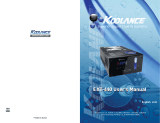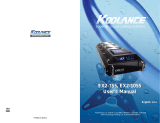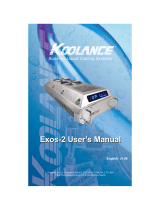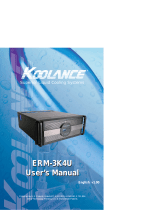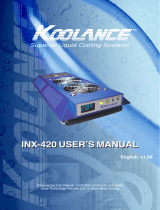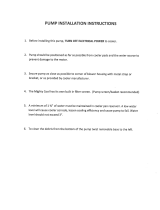2
Congratulations on your purchase of a Koolance system!
As the most sophisticated product of its kind, Koolance offers many unique
features found nowhere else in the realm of computer cooling. In addition, you
can expect to enjoy all of the advantages that water-cooling technology brings
with it.
Advantages of Water Cooling
Water transfers 30 times faster, and holds over 4 times more heat than air.
With this thermal conductivity and specifi c heat capacity, it’s easy to see why
liquid cooling is getting a lot of attention from hardware manufacturers.
Heat-producing devices in a typical computer are cooled by air. Generally, this
involves mounting a heat sink and fan to each component. For example, heat
generated from your CPU (or other heat source) is transferred into a metal heat
sink, where a fan blows air across its wide surface area.
While altering a heat sink’s size and makeup can improve the effectiveness,
it is still limited because air absorbs and transfers heat very slowly. To help
compensate for this, the fan is often run at a higher speed. Many people
have therefore come to equate high performance with high noise. As systems
continued to be upgraded, the required heat sinks simply got larger and louder.
Liquid cooling greatly reduces the noise issue. A larger amount of heat is
withdrawn from the components more quickly, and less airfl ow is required to cool
them.
The heat exchanger is also located remotely from heat-producing devices,
so airfl ow can be controlled. This considerably reduces dust accumulation on
sensitive hardware and can result in a cleaner overall system.
Advantages of Koolance Systems
Koolance was the fi rst company to offer fully-integrated, consumer-level PC liquid
cooling systems to the world-wide market. Our products are designed and built
to look and operate professionally. You will not need power tools or a tape
measure to install your Koolance system, and it should even be less diffi cult than
assembling your own computer.
Koolance offers liquid coolers for every major hardware device. Providing
enormous fl exibility, you can customize your system to fi t your specifi c needs—
cool dual processors in a server, multiple hard drives in a RAID confi guration, or
add dual video cooling to a gaming rig.
Introduction