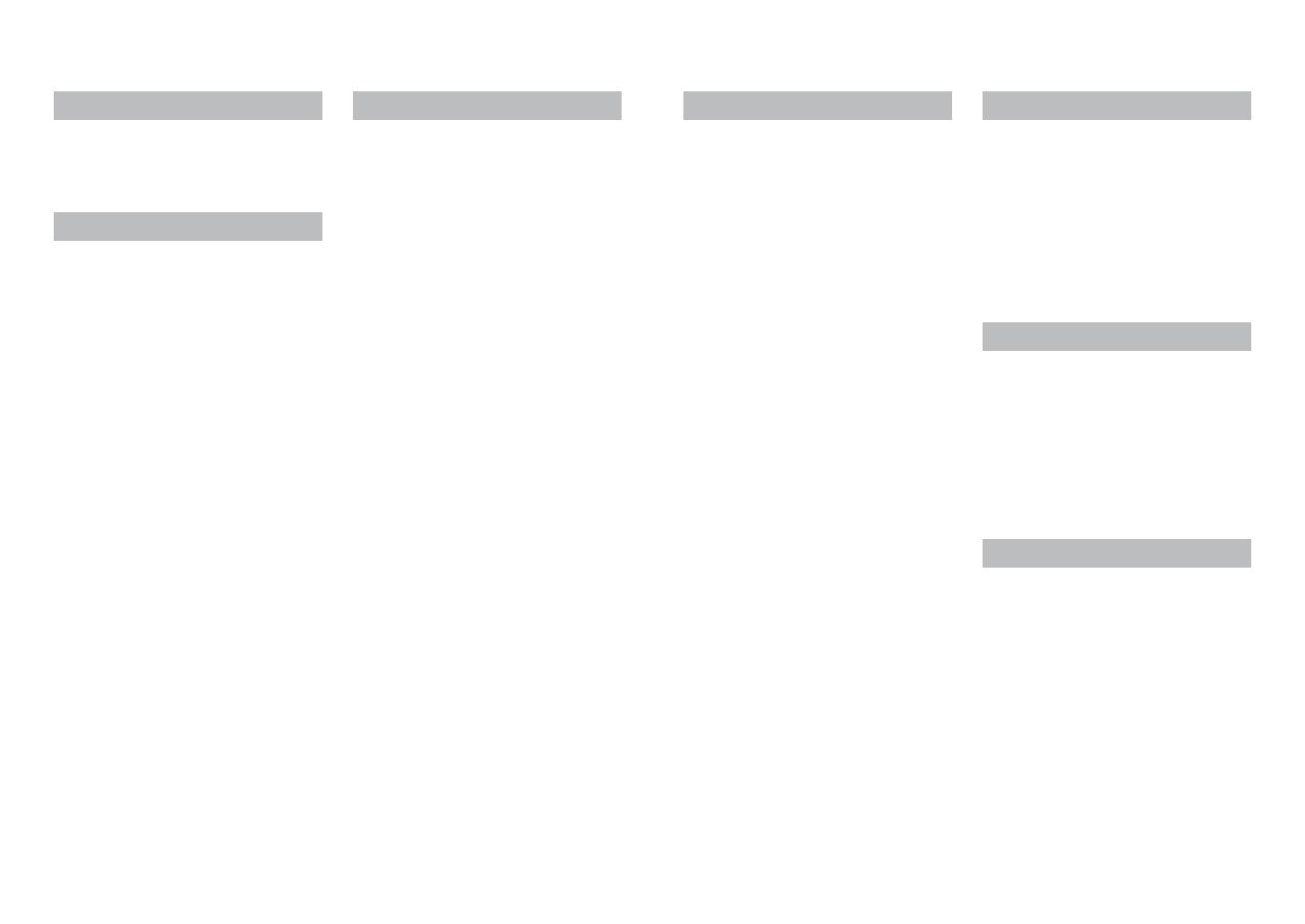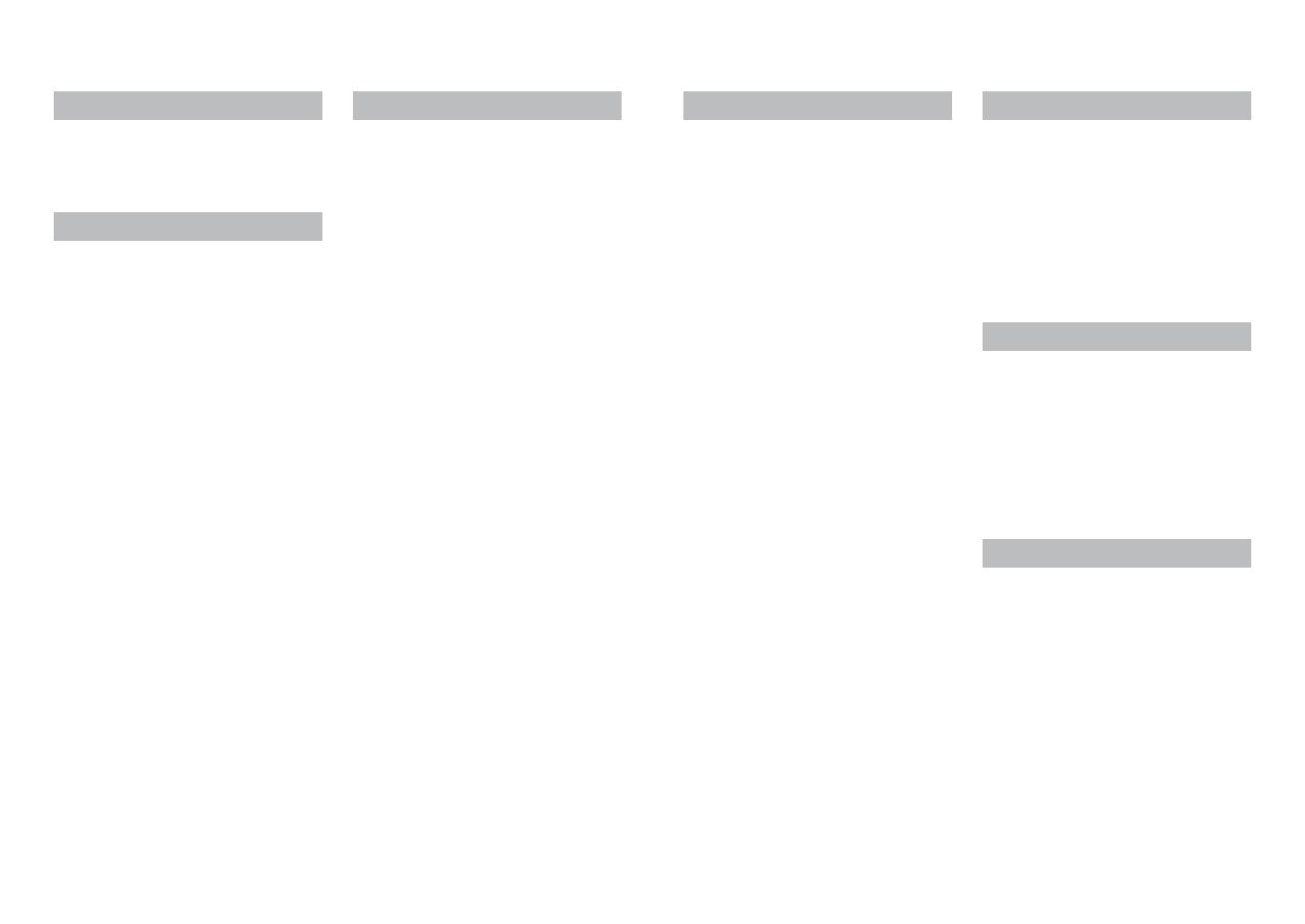
2 VQT3E49 VQT3E49 3
Contents
Before use
Before use .............................................. 4
Standard Accessories ........................... 6
Names of parts....................................... 7
Cursor button ................................................7
Preparations
Charging the battery ............................. 8
Guidelines for the number of recordable
pictures and operating time ...........................9
Inserting and removing the card
(optional)/the battery ........................... 11
Using the DC coupler (optional) instead of
battery .........................................................13
Picture save destination
(cards and built-in memory) ........................14
Remaining battery and memory capacity ....15
Recording capacity guidelines
(pictures/recording time) .............................15
Setting the clock .................................. 16
Basics
Taking pictures with automatic settings
[Intelligent Auto] Mode ........................ 18
Taking pictures with zoom .................. 20
Taking motion pictures
[Motion Picture] Mode ......................... 21
Viewing your pictures
[Normal Play] ....................................... 22
Watching motion pictures ............................23
Viewing as list
(Multi Playback/Calendar Playback)
... 24
Deleting pictures ................................. 25
To delete multiple (up to 50)
or all pictures ...............................................25
Setting the menu ................................. 26
Using the [Setup] menu ...................... 28
[Clock Set] ...................................................28
[World Time] ................................................28
[Beep] .......................................................... 28
[Volume] ......................................................28
[Focus Icon] .................................................28
[Auto Power Off] ..........................................28
[Auto Review] ..............................................29
[Reset] ......................................................... 29
[Output] .......................................................29
[Rotate Disp.] ..............................................30
[Version Disp.] .............................................30
[Format] ....................................................... 30
[Language] ..................................................31
[Demo Mode] ...............................................31
Recording
Taking pictures with your own settings
[Normal Picture] Mode ........................ 32
Aligning the focus ............................... 33
Changing recording information
display .................................................. 34
Taking pictures with the self-timer .... 35
Taking pictures with flash ................... 36
Taking pictures with Exposure
Compensation ...................................... 38
Taking pictures according to the scene
[Scene Mode] ....................................... 39
[Portrait] .......................................................40
[Soft Skin] ....................................................40
[Self Portrait] ...............................................40
[Scenery] .....................................................40
[Panorama Assist] .......................................41
[Sports] ........................................................ 41
[Night Portrait] .............................................42
[Night Scenery] ............................................42
[Food] ..........................................................42
[Party] .......................................................... 42
[Baby] ..........................................................43
[Sunset] .......................................................43
[High Sens.] .................................................43
[Fireworks] ...................................................44
[Beach] ........................................................44
[Snow] .........................................................44
Useful features for travel
[World Time] ......................................... 45
Using the [Rec] menu .......................... 46
[Picture Size] ...............................................46
[Rec Quality] ...............................................47
[Sensitivity] ..................................................47
[White Balance] ...........................................48
[AF Mode] ....................................................49
[Digital Zoom] ..............................................50
[Burst] .......................................................... 50
[Color Mode] ................................................51
[AF Assist Lamp] .........................................51
[Red-Eye Removal] (DMC-S3 only) ............51
[Stabilizer] ...................................................52
[Date Stamp] ...............................................52
[Clock Set] ...................................................52
Playback/Editing
Different playback methods
(Playback Mode) .................................. 53
[Slide Show] ................................................54
[Filtering Play] .............................................55
[Calendar] ....................................................55
Using the [Playback] menu................. 56
[Upload Set] ................................................56
[Resize] .......................................................58
[Favorite] .....................................................60
[Protect] ....................................................... 61
[Copy] .......................................................... 62
Connecting with other devices
Using with your PC .............................. 63
Using “PHOTOfunSTUDIO” to copy pictures
to your computer .........................................65
Uploading pictures to image-sharing
websites ......................................................65
Printing ................................................. 66
Printing multiple pictures .............................67
Print with date .............................................67
Making print settings on the camera ...........68
Viewing on TV screen ......................... 69
Others
List of LCD monitor displays .............. 70
Message displays ................................ 72
Q&A Troubleshooting ........................ 74
Usage cautions and notes .................. 80