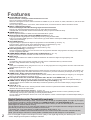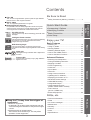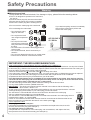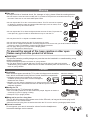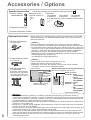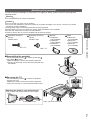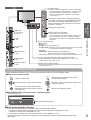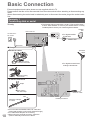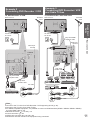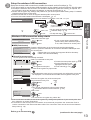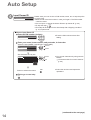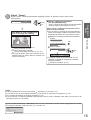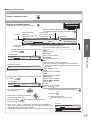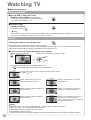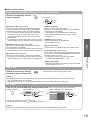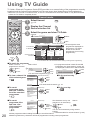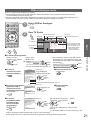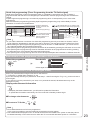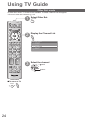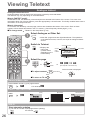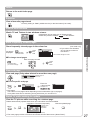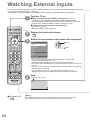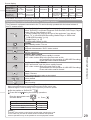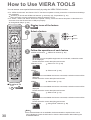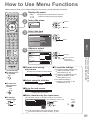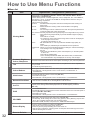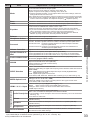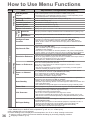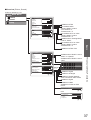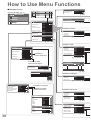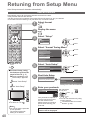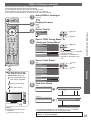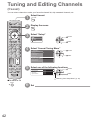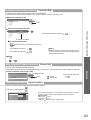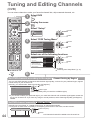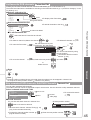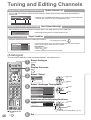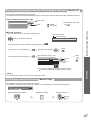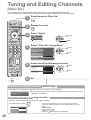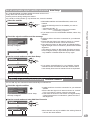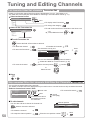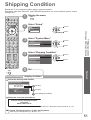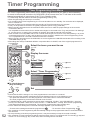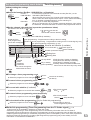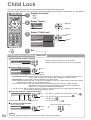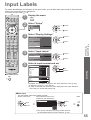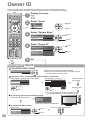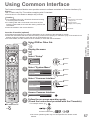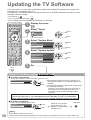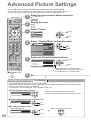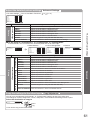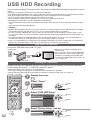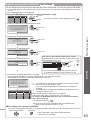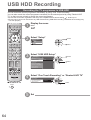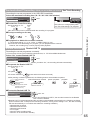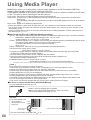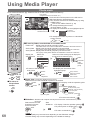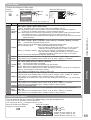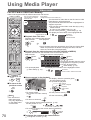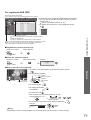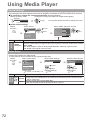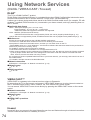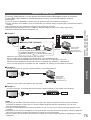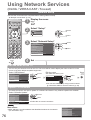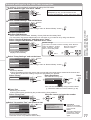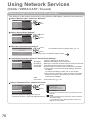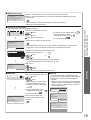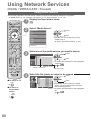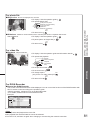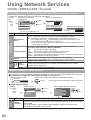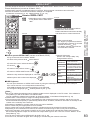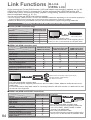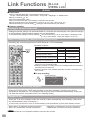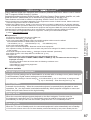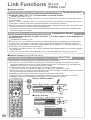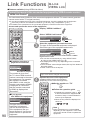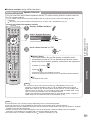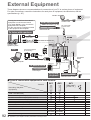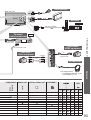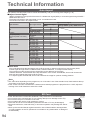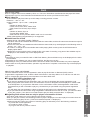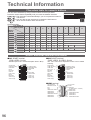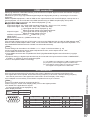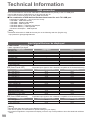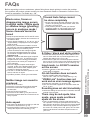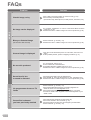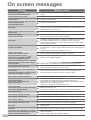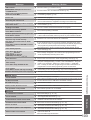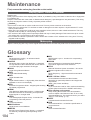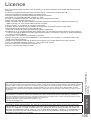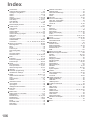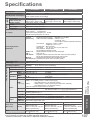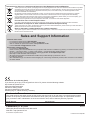Panasonic TX-L42D25B Operating instructions
- Category
- LCD TVs
- Type
- Operating instructions
This manual is also suitable for

TQB0E0929
Model No.
TX-L32D25B
TX-L37D25B
TX-L42D25B
Operating Instructions
LCD Television
English
Thank you for purchasing this Panasonic product.
Please read these instructions carefully before operating this product and retain them for future reference.
The images shown in this manual are for illustrative purposes only.
“B” model no. suffix denotes UK model.
U.K. Standard

2
Features
freesat HD tuner built-in ■
Receives freesat - free digital satellite broadcasts in the UK
This TV has a built-in freesat HD tuner.
freesat is a free digital TV service which broadcasts via satellite so you can receive TV, radio, interactive TV, and HD TV with
crystal clear reception.
You can enjoy sharp pictures, vivid colours, multi-channel sound, and various services with the interactive content.
DVB-T / DVB-T2 tuner built-in ■
Receives DVB (Digital Video Broadcasting) digital terrestrial broadcasts
DVB-T2 is an advanced digital terrestrial system for more efficient transmission.
Available DVB-T2 broadcasts will be tuned automatically when you perform DVB Auto Setup.
GUIDE Plus+ ■ (p. 21)
This TV supports Gemstar-TV Guide sent from the GUIDE Plus+ system.
Sharp pictures and clear sound with HDMI connection ■ (p. 97)
Enjoy high definition digital picture and high quality sound by using an HDMI cable.
This TV incorporates HDMI (Version 1.4 with Content Type, Audio Return Channel) and HDMI (Version 1.3a with
●
Deep Colour) technology.
Using USB devices ■
Enjoy recording and playback the digital TV programmes to the USB HDD. (p. 62 and p. 71)
Enjoy the photo, video and music in the USB Flash Memory on Media Player. (p. 66)
Wireless LAN Adaptor for the network connection. (p. 6 and p. 13)
Entering characters with the USB Keyboard in VIERA CAST. (p. 83)
Timer Programming ■ (p. 22 and p. 52)
Timer Programming enables you to use functions such as programme reminder and programme recording to the external
recorder / registered USB HDD.
VIERA IMAGE VIEWER - SD Card viewer in Media Player ■ (p. 66 - 70)
Enjoy your photos or videos recorded on an SD Card on the TV screen.
SDXC Card ■
This TV supports SDXC Card. SDXC is the latest standard of SD Card and a higher storage capacity card.
AVCHD ■
It is possible to play moving pictures recorded on an SD Card or a USB Flash Memory in AVCHD format.
AVCHD is a high definition video recording format. (p. 66)
DivX ■
Offers good compatibility when going from PC to TV, etc. for easy enjoyment of moving pictures. DivX is a video codec that
was developed by DivX, Inc. (p. 95)
DLNA ■
DLNA is a standard that makes digital electronics easier and more convenient to use on a home network. For example, you
can enjoy watching photos and videos stored in the PC connected to your home network by accessing from the TV. (p. 80)
VIERA CAST - Enjoy great web entertainment ■ (p. 83)
Enjoy the internet contents on the TV such as photos, videos, weather, video communication (ex. Skype™), etc. through an
easy-to-use web interface that is built into the TV.
Link up and control the connected equipment with “Q-Link” and “VIERA Link” ■ (p. 84 - 91)
Q-Link and VIERA Link provide easy recording and playback, creation of a home theatre without complicated settings, etc.
VIERA TOOLS - Display special feature icons for easy accessibility ■ (p. 30)
Special features (such as VIERA Link, Media Player and DLNA operations) can be accessed easily by using the VIERA
TOOLS button.
Owner ID ■ (p. 56)
Owner ID is an anti-theft function. Entering the PIN number and owner’s personal information will help the Police to
determine the owner in the case of theft.
Supports Audio Description signal ■ (p. 17 and p. 33)
Audio Description (when broadcast) adds an additional soundtrack to describe events on screen (narration) and aids
understanding and enjoyment, particularly for visually-impaired viewers.
You can switch Audio Description service Auto or Off, and adjust the volume of the description soundtrack independently of
the main volume.
Digital Switchover for Terrestrial broadcasts
Starting in late 2007 and ending in 2012, TV services in the UK will go completely digital, TV region by TV region.
If you have any questions, please call Digital UK on 08456 50 50 50 or visit www.digitaluk.co.uk
Digital Switchover will cover a period of several weeks. When it starts you will lose all Analogue TV channels and
some Digital TV channels will be missing.
You will need to retune your TV each time this happens to recover your digital channels. Analogue channels are
permanently turned off, it will not be possible to recover them.
To retune your TV ● “Auto Setup” in “DVB Tuning Menu”-DVB mode (p. 41)
Users of cable or satellite boxes should still retune the TV to continue to receive Freeview channels via their
aerial. (Your Analogue channel for viewing Cable or Satellite services will change to a new position.)
Due to the digital reception technologies involved, quality of the digital signals may be relatively low in some ●
cases, despite good reception of analogue channels.

3
FULL HD ■
This TV uses a high definition panel to produce high definition
pictures close to their original resolution.
HD TV 1080p ■
This TV supports high definition TV signals.
Dolby Digital Plus decoder ■
It is possible to decode Dolby Digital Plus audio track (multi-
channel sound) and output as a Dolby Digital multi-channel
sound signal from the DIGITAL AUDIO OUT terminal.
IPS LED LCD TV
This TV uses IPS (In Plane Switching) panel with LED
backlight.
Intelligent Frame Creation
This increases the frame count and removes juddering
movements, for smooth and flicker-less motion
images with high resolution.
Wide Viewing Angle
This LCD panel offers 178-degree viewing angle.
This delivers beautiful images regardless of the viewing
angle.
digital tick
The digital tick logo indicates that a digital tuner
is built-in.
Freeview HD
Freeview HD is the way to enjoy high definition
digital TV for free.
Contents
Be Sure to Read
Safety Precautions (Warning / Caution)
●
················· 4
Quick Start Guide
Accessories / Options
●
·······························6
Identifying Controls
●
···································8
Basic Connection
●
···································· 10
Auto Setup
●
··············································12
Quick Start
Guide
Enjoy your TV!
Basic Features
Watching TV
●
························································· 16
Using TV Guide
●
···················································· 20
Viewing Teletext
●
···················································· 25
Watching External inputs
●
······································ 28
How to Use VIERA TOOLS
●
·································· 30
How to Use Menu Functions
●
································ 31
Basic
Advanced Features
Retuning from Setup Menu
●
·································· 40
Tuning and Editing Channels
●
······························· 42
Shipping Condition
●
··············································· 51
Timer Programming
●
·············································· 52
Child Lock
●
····························································· 54
Input Labels
●
·························································· 55
Owner ID
●
······························································ 56
Using Common Interface
●
······································ 57
Updating the TV Software
●
···································· 58
Displaying PC Screen on TV
●
································ 59
Advanced Picture Settings
●
··································· 60
USB HDD Recording
●
············································ 62
Using Media Player
●
·············································· 66
Using Network Services
●
······································· 74
(DLNA / VIERA CAST / freesat)
Link Functions
●
····················································· 84
(Q-Link / VIERA Link)
External Equipment
●
·············································· 92
Advanced
FAQs, etc.
Technical Information
●
··········································· 94
FAQs
●
···································································· 99
On screen messages
●
········································· 102
Maintenance
●
······················································· 104
Glossary
●
····························································· 104
Licence
●
······························································· 105
Index
●
··································································· 106
Specifications
●
····················································· 107
FAQs, etc.
Keep the TV away from these types of ■
equipment
Electronic equipment ●
In particular, do not place video equipment near the
TV. Electromagnetic interference may distort images
/ sound.
Equipment with an infrared sensor ●
This TV also emits infrared rays. This may affect
operation of other equipment.

4
Safety Precautions
Warning
Mains plug and lead■
To help avoid risk of electrical shock, fire, damage or injury, please follow the warnings below:
This TV is designed to operate on AC 220-240 V, ●
50 / 60 Hz.
Insert the mains plug fully into the socket outlet. ●
Ensure that the mains plug is easily accessible. ●
Remove the mains plug when cleaning the TV. ●
Do not touch the mains plug with a wet hand. ●
Do not damage the mains lead. ●
Do not place a heavy •
object on the lead.
Do not place the lead •
near a high temperature
object.
Do not pull on the lead. •
Hold onto the mains plug
body when disconnecting
the plug.
Do not move the TV with the lead plugged into a •
socket outlet.
Do not twist the lead, bend it excessively or •
stretch it.
Do not use a damaged mains plug or socket outlet.•
Ensure the TV does not crush the mains lead.•
If you detect anything unusual, immediately
switch off the mains supply switch and
remove the mains plug.
AC 220-240 V
50 / 60 Hz
IMPORTANT: THE MOULDED MAINS PLUG
FOR YOUR SAFETY, PLEASE READ THE FOLLOWING TEXT CAREFULLY.
This TV is supplied with a moulded three pin mains plug for your safety and convenience. A 5 amp fuse is fitted
in this mains plug. Shall the fuse need to be replaced, please ensure that the replacement fuse has a rating of 5
amps and that it is approved by ASTA or BSI to BS1362.
Check for the ASTA mark
ASA
or the BSI mark on the body of the fuse.
If the mains plug contains a removable fuse cover, you must ensure that it is refitted when the fuse is replaced.
If you lose the fuse cover the mains plug must not be used until a replacement cover is obtained.
A replacement fuse cover may be purchased from your local dealer.
If the fitted moulded mains plug is unsuitable for the socket outlet in your home, then the fuse shall be
removed and the mains plug cut off and disposed of safety. There is a danger of severe electrical shock
if the cut off mains plug is inserted into any 13 amp socket.
If a new mains plug is to be fitted, please observe the wiring code as shown below.
If in any doubt, please consult a qualified electrician.
IMPORTANT: – The wires in this mains lead are coloured in accordance with the following code: –
Blue: Neutral Brown: Live
As the colours of the wire in the mains lead of this appliance may not correspond with the coloured
markings identifying the terminals in your mains plug, proceed as follows.
The wire which is coloured BLUE must be connected to the terminal in the mains plug
which is marked with the letter N or coloured BLACK.
The wire which is coloured BROWN must be connected to the terminal in the mains plug which is
marked with the letter L or coloured RED.
Under no circumstances should either of these wires be connected to the Earth terminal of the
three pin mains plug, marked with the letter E or the earth symbol .
How to replace the fuse
For plug type shown in example 1:
Lift out the removable fuse compartment with a screwdriver and replace the fuse, then refit
securely into the mains plug (see example 1).
For plug type shown in example 2:
Lift open the fuse compartment, in the mains plug, with a screwdriver, and replace the fuse,
then press the fuse cover down securely (see example 2).
Example 1
Example 2

5
Warning
Take care■
To help avoid risk of electrical shock, fire, damage or injury, please follow the warnings below:
Do not remove covers and never modify the TV yourself as live parts are accessible when they are ●
removed. There are no user serviceable parts inside.
Do not expose the TV to rain or excessive moisture. This TV must not be exposed ●
to dripping or splashing water and objects filled with liquid, such as vases, must
not be placed on top of or above the TV.
Do not expose the TV to direct sunlight and other sources of heat. To prevent fire ●
never place any type of candle or naked flame on top or near the TV.
Do not place the TV on sloped or unstable surfaces.●
Do not insert foreign objects into the TV through the air vents.●
Do not use an unapproved pedestal / mounting equipment. Be sure to ask your local Panasonic dealer to ●
perform the setup or installation of approved wall-hanging brackets.
Do not apply strong force or impact to the display panel.●
This TV is designed for Table-top use.●
To prevent the spread of fire, keep candles or other open
flames away from this product at all times
Small object■
This product contains possibly dangerous parts that can be breathed in or swallowed by young
children accidentally.
Keep the dangerous parts out of reach of young children.●
Do not allow children to handle SD Card. As with any small object, the SD Card could be ●
swallowed by young children. Please remove SD Card immediately after use and store out of
reach of young children.
Caution
Ventilation■
Allow sufficient space around the TV in order to help prevent excessive
heat, which could lead to early failure of some electronic components.
Ventilation should not be impeded by covering the ●
ventilation openings with items such as newspapers,
tablecloths and curtains.
Whether you are using the pedestal or not, always ensure the vents in the ●
bottom of the TV are not blocked and there is sufficient space to enable
adequate ventilation.
Minimum distance
10
10
10
10
(cm)
Moving the TV■
Before moving the TV, disconnect all cables.
The TV is heavy. Move the TV with at least two people. Support as shown to ●
avoid injury by the TV tipping or falling.
Transport only in upright position.●
When not in use for a long time■
This TV will still consume some power even in the Off mode, as long as the mains plug is still
connected to a live socket outlet.
Remove the mains plug from the wall socket when the TV is not in use for a prolonged period of time.●
Excessive volume■
Do not expose your ears to excessive volume from the headphones.
Irreversible damage can be caused.

6
Accessories / Options
Optional accessories
Please contact your nearest Panasonic dealer to purchase the recommended
optional accessories. For additional details, please refer to the manual of the
optional accessories.
Wireless LAN Adaptor □
DY-WL10E-K●
Caution
To use the Wireless LAN Adaptor, an access point needs to be obtained.●
It is recommended to use the Wireless LAN Adaptor with the extension cable.●
To avoid malfunctions caused by radio wave interface, keep the TV away from ●
the devices such as other wireless LAN devices, microwaves and the devices
that use 2.4 GHz and 5 GHz signals when using the Wireless LAN Adaptor.
Depending on the area, this optional accessory may not be available.
●
Additional information for Wireless LAN Adaptor and access point may be on ●
the following web site. (English only)
http://panasonic.jp/support/global/cs/tv/
Communication Camera □
TY-CC10W●
Caution
This camera can be used on VIERA CAST (p. 83).●
Please also read the manual of the camera.●
Depending on the area, this optional accessory may not be available. ●
For details, consult your local Panasonic dealer.
Wall-hanging bracket □
TY-WK3L2RW●
The angle of wall-hanging
bracket can be adjusted in
“zero tilting (vertical)” and
“5-degree tilting” for this TV.
(View from the side)
Rear of the TV
Holes for wall-hanging
bracket installation
200 mm
Depth of screw:
minimum : 8 mm
(TX-L32D25B)
: 10 mm
(TX-L37D25B /
TX-L42D25B)
maximum : 12 mm
Diameter : M4
(TX-L32D25B)
: M6
(TX-L37D25B /
TX-L42D25B)
200 mm
(TX-L32D25B:
100 mm)
Screw for fixing the TV onto the wall-hanging
bracket (not supplied with the TV)
Warning
Using other wall-hanging brackets, or installing a wall-hanging bracket by yourself have the risk of ●
personal injury and product damage. In order to maintain the unit’s performance and safety, be absolutely
sure to ask your dealer or a licenced contractor to secure the wall-hanging brackets. Any damage caused
by installing without a qualified installer will void your warranty.
Carefully read the instructions accompanying optional accessories, and be absolutely sure to take steps to ●
prevent the TV from falling off.
Handle the TV carefully during installation since subjecting it to impact or other forces may cause product ●
damage which will void your warranty.
Do not mount the unit directly below ceiling lights (such as spotlights or halogen lights) which typically give ●
off high heat. Doing so may warp or damage plastic cabinet parts.
Take care when fixing wall brackets to the wall. Wall mounted equipment shall not be grounded by metal
●
within the wall. Always ensure that there are no electrical cables or pipes in the wall before hanging bracket.
To prevent fall and injury, remove the TV from its fixed wall position when it is no longer in use for an ●
extended period of time.
Standard accessories Check that you have the accessories and items shown
Remote Control □
N2QAYB000504●
Batteries for the □
Remote Control (2)
R6 ●
p. 8
Pedestal □
TX-L32D25B:
TBLX0169●
TXFBL010QZA●
TX-L37D25B:
TBLX0168●
TXFBL010QBB●
TX-L42D25B:
TBLX0167●
TXFBL010QDB●
p. 7
Operating Instructions □
Product Registration Leaflet □

Accessories / Options ●
Quick Start
Guide
7
Attaching the pedestal
To help avoid risk of damage or injury by the TV tipping or falling, please follow the warnings and
cautions below:
Warning
Do not disassemble or modify the pedestal. ●
Caution
Do not use with any other TVs or displays. ●
Do not use the pedestal if it becomes warped or physically damaged. If this occurs, contact your nearest ●
Panasonic dealer immediately.
During setup, make sure that all screws are securely tightened. ●
Ensure that the TV does not suffer any impact during installation of the pedestal. ●
Ensure that children do not climb onto the pedestal. ●
Install or remove the TV from the pedestal with at least two people. ●
Assembly screw (4)
(silver)
XSS5+15FN●
Assembly screw (4)
(silver)
XYN4+F12FJ●
Bracket
TKZX5254 ●
(TX-L32D25B)
TKZX5253●
(TX-L37D25B)
TKZX5255●
(TX-L42D25B)
Base
TBLX0169●
(TX-L32D25B)
TBLX0168●
(TX-L37D25B)
TBLX0167●
(TX-L42D25B)
M5 × 15
M4 × 12
Assembling the pedestal■
Use the assembly screws to fasten the bracket
to the base securely.
Make sure that the screws are securely tightened.●
Forcing the assembly screws the wrong way will strip ●
the threads.
D
A
Front
Securing the TV■
Use the assembly screws to fasten the pedestal
securely to the TV.
Make sure that the screws are securely tightened.●
Carry out the work on a horizontal and level surface.●
Adjusting the panel to your desired angle
Do not place any objects within the full rotation ●
range.
(View from the top)
15° 15°
B
B
Foam mat or thick soft cloth

EXIT
OPTION
TEXT
REC
PROGRAMME
STTL
INDEX HOLD
BACK/
RETURN
ASPECT
INPUT
LAST VIEW
TV
G
U
I
D
E
V
I
E
R
A
T
O
O
L
S
V
I
E
R
A
L
i
n
k
DVD/VCR
TV
AVTV
abc def
jkl
ghi
mno
tuvpqrs
wxyz
DIRECT TV REC
MENU
SD CARD
8
Identifying Controls
Installing / removing remote’s batteries■
1
Pull
open
Hook
2
Note the correct
polarity (+ or -)
Close
Caution
Incorrect installation may cause battery leakage and corrosion, resulting in damage to the remote control.●
Do not mix old and new batteries.●
Replace only with same or equivalent type. Do not mix different battery types (such as alkaline and ●
manganese batteries).
Do not use rechargeable (Ni-Cd) batteries.●
Do not burn or break up batteries.●
Batteries must not be exposed to excessive heat such as sunshine, fire, etc.
Make sure you dispose of batteries correctly.●
Ensure batteries are replaced correctly, there is danger of explosion and fire if battery is reversed.●
Do not disassemble or modify the remote control.●
Remote Control
Cursor buttons
Makes selections and adjustments●
Standby On / Off switch
Switches TV On or Off standby●
Sound Mute
Switches sound mute On or Off●
Aspect (p. 18)
Channel Up / Down
Selects channel in sequence●
Connected equipment operations
(p. 29, 64 and p. 90)
Teletext (p. 25)
Switches to teletext mode / interactive
●
services
OK
Confirms selections and choices●
Press after entering channel position by ●
using numeric buttons to change a channel
quickly
Volume Up / Down
Channel / Programme Information (p. 17)
Displays channel and programme
●
information
Index (p. 27)
Returns to the teletext index page
●
(teletext mode)
Coloured buttons
(red-green-yellow-blue)
Used for the selection, navigation and ●
operation of various functions
Exit
Returns to the normal viewing screen●
Numeric buttons
Changes channel and teletext pages●
Sets characters●
When in Standby mode, switches TV On ●
(Press for about 1 second)
VIERA Link Menu (p. 88)
Accesses VIERA Link Menu
●
TV Guide (p. 20)
Displays TV Guide
●
Option Menu (p. 19)
Easy optional setting for viewing, sound, etc.
●
Main Menu (p. 31)
Press to access the Picture, Sound and
●
Setup Menus
Subtitles (p. 18)
Displays subtitles
●
Input mode selection
TV - switches freesat / DVB / Analogue / ●
Other Sat. mode (p. 16)
AV - switches to AV input mode from Input
●
Selection list (p. 28)
Media Player (p. 66)
Switches to SD Card and USB device
●
viewing / listening mode
Return
Returns to the previous menu / page●
Hold
Freeze / unfreeze picture (p. 17)●
Holds the current teletext page (teletext ●
mode) (p. 26)
VIERA CAST (p. 83)
Displays VIERA CAST home screen
●
Direct TV Recording (p. 86 and p. 88)
Records programme immediately in
●
DVD Recorder / VCR with Q-Link or
VIERA Link connection
Last view (p. 19)
Switches to previously viewed channel or
●
input mode
VIERA TOOLS (p. 30)
Easily accesses special features such
●
as VIERA Link, Media Player and DLNA
operations

Identifying Controls ●
Quick Start
Guide
F
TV
AV
9
Auto power standby function ■
The TV will automatically go to Standby mode in the following conditions: ●
no signal is received and no operation is performed for 30 minutes in Analogue TV mode•
“Off Timer” is active in the Setup Menu (p. 19)•
no operation is performed for the period selected in “Auto Standby” (p. 36)•
This function does not affect the recording of Timer Programming, Direct TV Recording and One Touch ●
Recording.
Using the On Screen Displays
Many features available on this TV can be accessed via the On Screen Display menu.
How to use remote control
■
MENU
Open the main menu
EXIT
Exit the menu system and return to the
normal viewing screen
Move the cursor / select the menu item
Move the cursor / adjust levels / select from
a range of options
Access the menu / store settings after
adjustments have been made or options
have been set
BACK/
RETURN
Return to the previous menu
ON SCREEN HELP Instructions box - Operation guide■
Example (Owner ID):
EXIT
RETURN
PIN entry
0 9
Please enter new PIN
PIN
Owner ID
* * * *
Operation guide will help you.
TV
Remote control signal receiver
Do not place any objects between the TV remote control signal receiver ●
and remote control.
USB 2 port
(p. 13, 62, 66
and p. 75)
Function select
Volume / Contrast / Brightness / Colour / Sharpness / ●
Tint (NTSC signal) / Bass (“Music” or “Speech” mode
in the Sound Menu) / Treble (“Music” or “Speech”
mode in the Sound Menu) / Balance / Auto Setup
(p. 40 and p. 41)
Increases or decreases the channel position by
one. When a function is already displayed, press
to increase or decrease the selected function.
When in Standby mode, switches TV On (Press
for about 1 second).
Changes the input mode
Mains power On / Off switch
Use to switch the mains power. ●
If you turned the TV Off during Standby mode by the
remote control last time, the TV will be in Standby
mode when you turn the TV On with Mains power On /
Off switch.
CI slot
(p.
57)
SD Card slot
(p.
66)
HDMI4 terminal
(p. 93)
AV3 terminals
(p. 93)
Headphones jack
(p. 93)
Power and Timer LED
Red● : Standby
Green: On
Orange: Timer Programming On
Orange (flash)
: Recording of Timer Programming, Direct TV Recording
or One Touch Recording is in progress
Red with
orange flash: Standby with Timer Programming On,
Direct TV Recording or One Touch Recording
The LED blinks when the TV receives a command from the remote control.
●
C.A.T.S. (Contrast Automatic Tracking System) sensor
Senses brightness to adjust picture quality when “C.A.T.S.” in the ●
Picture Menu is set to “On” (p. 32)

10
Basic Connection
External equipment and cables shown are not supplied with this TV.
Please ensure that the unit is disconnected from the mains socket before attaching or disconnecting any
leads.
When disconnecting the mains lead, be absolutely sure to disconnect the mains plug at the socket outlet
first.
Example 1
Connecting dish or aerial
TV only
AC 220-240 V
50 / 60 Hz
Do not bundle the Satellite cable, RF cable and ●
mains lead together (could cause distorted image).
Fix cables with clampers as necessary.●
When using the optional accessory, follow the ●
option’s assembly manual to fix cables.
The freesat channel uses Astra 2 at 28.2° East, and Eurobird 1 ●
at 28.5° East satellites. To ensure your satellite dish is correctly
installed please consult your freesat registered dealer.
Satellite
dish
Mains lead
RF cable
Terrestrial
aerial
Rear of the TV
To loosen:●
Set the tip
in the hooks
Clamper■
Bundle the cables
Keep pushing
the knob
knob
hooks
Satellite cable
For digital satellite ●
broadcasts
For digital terrestrial and ●
analogue broadcasts
snaps
Keep pushing
both side snaps
To remove from the TV
Insert the clamper
in a hole
Attach the clamper:●
hole
Aerial input terminal

Basic Connection ●
Quick Start
Guide
RF OUT
RF IN
HDMI AV
AV 2 AV 1
HDMI
TV/AV
Recorder/AV
HDMI
RF OUT
RF IN
RF OUT
RF IN
11
Cable
Mains lead Mains lead
Fully wired HDMI
compliant cable
Terrestrial
aerial
Terrestrial
aerial
Rear of the TV
AC 220-240 V
50 / 60 Hz
AC 220-240 V
50 / 60 Hz
Rear of the TV
Example 2
Connecting DVD Recorder / VCR
TV, DVD Recorder or VCR
Example 3
Connecting DVD Recorder / VCR
and Cable TV box
TV, DVD Recorder / VCR and Cable
Note
Connect to the TV’s AV2 for a DVD Recorder / VCR supporting Q-Link (p. 86).●
Connect to the TV’s AV1 for a Cable TV box.●
For HDMI-compatible equipment, it is possible to connect to HDMI terminals (HDMI1 / HDMI2 / HDMI3 / HDMI4) ●
by using HDMI cable (p. 92).
Network connection
● p. 13 and p. 75
Q-Link connection ● p. 84
VIERA Link connection
● p. 84 and p. 85
Please also read the manual of the equipment being connected.
●
Aerial input
terminal
DVD Recorder or VCR
Cable TV box
Fully wired
SCART cable
RF cable
RF
cable
RF cable
Aerial input
terminal
Fully wired HDMI
compliant cable
Fully wired
SCART cable
DVD Recorder or VCR
RF cable
RF cable

EXIT
BACK/
RETURN
TV
abc def
jkl
ghi
mno
tuvpqrs
wxyz
12
Auto Setup
Search and store TV channels automatically.
These steps are not necessary if the setup has been completed by your local dealer.●
Please complete connections (p. 10 and p. 11) and settings (if necessary) of the connected equipment before ●
starting Auto Setup. For details of settings for the connected equipment, read the appropriate manual.
1
Plug the TV into mains socket and switch On
(Takes a few seconds to be displayed)
If the red LED shows on the TV, press the ●
Standby On / Off switch on the remote
control for at least 1 second to turn the TV
On.
Auto Setup will start to search for TV
channels and store them in the numbered
order as specified by the broadcasters.
(freesat tuning)
freesat Auto Setup
Signal Quality 0 10
Signal Strength 0 10
TV Channels Found 8
Radio Channels Found 2
Data Channels Found 1
Searching
Channels found, creating channel list
If “freesat Auto Setup” cannot be done ●
completely
“FAQs” (p. 99)
(DVB and Analogue tuning)
Auto Setup - DVB and Analogue
Analogue Scan
This will take about 6 minutes.
CH 21 68
DVB Scan CH 21 68
62
CH Channel Name Type Quality
CBBC Channel Free TV 10
62 BBC Radio Wales Free TV 10
62 E4 Free TV 10
62 Cartoon Nwk Free TV 10
29 Analogue
-
33
Free TV: 8 Pay TV: 0 Radio: 0 Data: 0 Analogue: 2
Searching
BBC1 Analogue
-
Actual number of channels may differ due ●
to channel duplication.
Sending Preset Data
Please wait!
0% 100%
Remote control unavailable
If Q-Link, or similar technology (p. 86),
compatible recorder with analogue tuner
is connected, analogue channel setting is
automatically downloaded to the recorder.
(Digital channel setting is not downloaded.)
If downloading has failed, you can download
●
later through the Setup Menu.
“Q-Link Download” (p. 34)
2
Enter your postcode
Enter Postcode for local channels including space
Postcode
A B C D E F G H I J K L M N
U V W X Y Z 0 1 2 3 4 5 6
O P Q R S T
7 8 9
1
.!:#
2
abc
3
def
4
ghi
5
jkl
6
mno
7
pqrs
8
tuv
9
wxyz
0
Your postcode is required to receive local ●
services and sort the channel order.
Please ensure to include a space when
entering your postcode.
If you skip this step, the default postcode ●
(central London) will be set.
How to enter the postcode■
Set characters one by one
select
set
You can set characters by using numeric ●
buttons.
“Characters table for numeric buttons”
(p. 96)
Exit to go to next step
green
(continued to the next page)

Auto Setup ●
Quick Start
Guide
13
(continued to the next page)
3
Setup the wireless LAN connection
Setup the wireless LAN connection to enable the network service functions (p. 74).
(If you do not wish to use wireless LAN connection or the network service functions, skip this step.)
To setup the wireless LAN connection, the Wireless LAN Adaptor (optional accessory) is required. For ●
the information about the Wireless LAN Adaptor “Optional accessories” (p. 6)
Confirm the encryption key, settings and positions of your access point before starting setup. For details, ●
read the manual of the access point.
Please note that this TV does not support wireless public access points.●
To use a LAN cable instead of the Wireless LAN Adaptor ● p. 77
Start wireless LAN connection setup?
Please connect the wireless LAN adaptor (DY-WL10) to a
USB terminal.
Yes No
connect the Wireless LAN Adaptor to the USB 1 or 2 port
Wireless LAN Adaptor
(optional accessory)
Access point
Internet
environment
access
select “Yes”
You can setup the wireless LAN connection later
“Network Setup” (p. 78)
To skip this step ●
EXIT
or select “No”
Wireless LAN connection setup starts
Connection Type
Please select netwok connection type.
WPS(Push button)
Search for access point
Select the connection type
select
access
If your access point supports WPS ●
(Push button), then select this option.
If not, select “Search for access point”.
WPS(Push button)■
WPS(Push button)
1) Please press the ‘WPS’ buttton on the access
point until its light flashes.
2) When light is flashing select ‘Connect’ on TV.
If you are unsure, please check the instruction
manual of the access point.
Connect
Press the WPS button on the access point until the light flashes.
And then, press the OK button to connect the Wireless LAN Adaptor and
the access point.
Ensure that your access point supports WPS for this setup.●
WPS: Wi-Fi Protected Setup●
Search for access point■
Access points found automatically are listed.
Available Access Points
Access Point A 11n(2.4GHz)
11n(5GHz)
SSIDNo. Wireless type Encrypt Reception
Access Point B
Access Point C 11n(5GHz)
1
2
3
Select your desired access point
select
access
: Encrypted access point
To search access points again ●
yellow
For the information of the ●
highlighted access point
To set manually (p. 79) ●
red
Encryption Key Setting
Connection will be made with the following settings:-
SSID : Access Point A
Authentication type : WPA-PSK
Encryption type : TKIP
Please input the encryption key.
Encryption key
Access the encryption key input mode
If the selected access point is not encrypted, the confirmation screen will ●
be displayed. It is recommended to select the encrypted access point.
Access Point Settings
Encryption key
A B C D E F G H I J K L M N
U V W X Y Z 0 1 2 3 4 5 6
a b c d e f g h i j k l m n
u v w x y z ( ) + - . * _
O P Q R S T
7 8 9 ! : #
o p q r s t
1
.!:#
2
abc
3
def
4
ghi
5
jkl
6
mno
7
pqrs
8
tuv
9
wxyz
0
Enter the encryption key of the access point
Set characters one by one Store
select
set
BACK/
RETURN
You can set characters by using numeric buttons.●
“Characters table for numeric buttons” (p. 96)
Access Point Settings
Encryption key is set to:-
XXXXXXXX
Select ‘Yes’ to confirm.
Select ‘No’ to change.
Yes No
Select “Yes”
select
set
To re-enter the encryption key, select “No”.●
If the connection has failed, check the encryption key, settings and positions of your access point. And ●
then, follow the on screen instructions.
If connection to the access point is successful, we recommend you perform the “Connection Test” to ●
confirm connection to the internet has been made. The “Connection Test” can be found in the Network
Setup menu (p. 78).
Exit to go to the next step

14
Auto Setup
4
Input Owner ID
Owner ID
Please enter new PIN
PIN * * * *
Please enter your own choice of PIN number, name, etc. to help the police
to crack crime.
Make a note of the PIN number in case you forget it. The PIN number ●
cannot be reset.
You can input or change the Owner ID later. ● “Owner ID” (p. 56)
To skip this step ●
EXIT
This step will be skipped in the Auto Setup after “Shipping Condition” ●
(p. 51) is performed.
How to input Owner ID■
Enter the PIN number (4 digits)
Owner ID
Please enter new PIN
PIN * * * *
abc def
jkl
ghi
mno
tuvpqrs
wxyz
Enter the PIN number twice at first ●
setting.
Enter your name, house number, and postcode, in that order
Select the item (NAME / HOUSE NO / POSTCODE)
Owner ID-Data Entry
PIN
HOUSE NO
POSTCODE
NAME
access
select
Set characters one by one
User input
NAME
A B C D E F G H I J K L M N
U V W X Y Z 0 1 2 3 4 5 6
a b c d e f g h i j k l m n
u v w x y z ( ) + - . * _
O P Q R S T
7 8 9 ! : #
o p q r s t
1
.!:#
2
abc
3
def
4
ghi
5
jkl
6
mno
7
pqrs
8
tuv
9
wxyz
0
select
set
You can set characters by using numeric ●
buttons.
“Characters table for numeric buttons”
(p. 96)
Return to select other items
BACK/
RETURN
Select the next item and repeat the ●
operations.
Exit to go to next step
EXIT
(continued to the next page)

Auto Setup ●
Quick Start
Guide
15
5
Select “Home”
Select “Home” viewing environment (highlight “Home” in yellow) to use in your home
environment.
Please select your viewing environment.
Home Shop
set
select
“Shop” viewing environment ■
(for shop display only)
“Shop” viewing environment is the demonstration
mode to explain main features of this TV.
Select “Home” viewing environment to use in
your home environment.
You can return to viewing environment selection
●
screen at the stage of Shop confirmation screen
and Automatic Demo Off / On selection screen.
Return to viewing environment selection
screen
Shop
You have selected shop mode
BACK/
RETURN
Automatic Demo
Off On
Select “Home”
Please select your viewing environment.
Home Shop
select
set
Auto Setup is complete
To change viewing environment later on, you ●
will need to initialise all settings by accessing
Shipping Condition.
“Shipping Condition” (p. 51)
Auto Setup is now complete and
your TV is ready for viewing.
To check channel list at-a-glance ●
“Using TV Guide” (p. 20)
To edit or hide (skip) channels ●
“Tuning and Editing Channels” (p. 42 - 47)
If tuning has failed, check the connection of the ●
Satellite cable, RF cable, and then, follow the on
screen instructions.
Note
If tuning has failed or to retune all channels ● “Auto Setup” (p. 40 and p. 41)
If you wish to tune in other satellite channels ● “Auto Setup” in “Other Sat. Tuning Menu” (p. 49)
To re-initialise all settings ● “Shipping Condition” (p. 51)
If you turned the TV Off during Standby mode last time, the TV will be in Standby mode when you turn the TV On ●
with Mains power On / Off switch.
If you connect the Wireless LAN Adaptor later on, the confirmation screen will be displayed for the setup.
To setup the Wireless LAN connection ● p. 78 and p. 79
Wireless LAN adaptor connection
Wireless LAN adaptor connected, do you want to
set it up?
No - Exit
Current network type : Wireless
Yes No

EXIT
OPTION
STTL
HOLD
ASPECT
INPUT
LAST VIEW
TV
G
U
I
D
E
TV
abc def
jkl
ghi
mno
tuvpqrs
wxyz
MENU
16
Watching TV
1
Turn power on
(Press for about 1 second)
Mains power On / Off switch should be On. (p. 9)●
2
Select the mode (freesat, DVB, Analogue or
Other Sat.)
TV Selection
freesat
DVB
Analogue
Other Sat.
Displayed if Other Satellite
channels are tuned (p. 49)
watch
select
TV
Also possible by pressing the TV button repeatedly on the remote control or ●
side panel of the TV. (p. 9)
103 ITV Wales
19:35
Coronation Street
Now
For info press
freesat Channel List
19:30 - 20:00
Information banner appears whenever you select a
channel
For details ● p. 17
3
Select a channel
up
down
or
abc def
jkl
ghi
mno
tuvpqrs
wxyz
freesat channel position numbers run in the
ranges 100 - 999 and 0100 - 0999.
To select a three-digit channel position ●
number, e.g. 133
def
def
To select a four-digit channel position ●
number, e.g. 0246
abc
ghi
mno
DVB and Other Sat. channel position
numbers run from 1 onwards.
Analogue channel position numbers run in
the ranges 0 - 99.
To select a two or three-digit channel
●
position number, e.g. 39
def
wxyz
Note
To watch pay-TV ●
“Using Common Interface”
(p. 57)
Select a channel using Information banner ■ (p. 17)
It is possible to confirm the channel name and programme information by using the Information banner before changing
channels.
Display Information banner if it is
not displayed
While the banner is displayed,
select the channel
select channel
watch
Possible to set display timeout in ●
“Banner Display Timeout” (p. 35).
Select a channel using TV Guide ■ (p. 20)
It is possible to confirm the channel and programme information by using the TV Guide (EPG) before changing channels.
Display
TV Guide
Select a current
programme or channel
Select “View”
(DVB mode)
G
U
I
D
E
select
access
View
Eastender
19:30- 20:00
Timer Programming
To use Timer Programming ● p. 22
select
watch
Volume

Watching TV ●
Basic
17
Hold
Freeze / unfreeze picture
HOLD
Display Information banner
19:30 - 20:00
103 ITV Wales
19:35
Radio
Coronation Street Also in
Mute Encrypted
Now
For info press
freesat Channel List
STTLAD TEXT Multi Audio 45
Channel type
(
if it is HDTV, Radio
or Data channel
)
Same programme available as HD broadcast
For details, display the extra information ●
Channel position
and name
Programme
Example (freesat):
Programme Start /
Finish time
Features available / Message meanings
TV mode
All DVB Channels
Select favourites
19:30 - 20:00
19:35
Radio
Coronation Street
Mute Encrypted
Now
For info press
STTLAD TEXT Multi Audio 45
Also in
103 ITV Wales
D
Example (DVB):
S
19:30 - 20:00
103 ITV Wales
19:35
Radio
Coronation Street
Mute Encrypted
Now
For info press
STTL TEXT Multi Audio 45
Select favourites
All Other Sat. Channels
Example (Other Sat.):
“All DVB Channels” or “Favourites1-4” (p. 45)
To switch ●
blue
“All Other Sat. Channels” or “Favourites1-4” (p. 50)
To switch ●
blue
Mute
Sound mute On
Bad signal
Poor TV signal quality
Encrypted
Scrambled programme
AD
Audio Description service available
This function can aid visually-impaired viewers by ●
adding an additional audio track to describe events
on-screen.
For settings ● p. 33
STTL
Subtitle service available
TEXT
Teletext service available
Multi Audio
Multiple audio available
Stereo, Mono, NICAM
Audio mode
1 - 90
Off Timer remaining time
For settings ● p. 19
Encrypted
SubtitlesAD
Radio
For info press
19:35
itv1
All Analogue Channels
CH23
NICAMTEXT 45
Mute
3 ITV
A
Example (Analogue):
Channel number
Current time
Display Information banner
Also appears when changing a channel●
Progress time indicator of the selected programme
To confirm another tuned ●
channel name
To watch the channel listed in the banner ●
To hide ●
EXIT
To set display timeout ●
“Banner Display Timeout” (p. 35)
Information on the next programme ●
(freesat, DVB, Other sat.)
Extra information ● (press again to hide the banner)
(freesat, DVB, Other sat.)
“AD”, “STTL”, “TEXT”, “Multi Audio” indications are displayed as
●
available on particular programmes, but may not be available for all
individual programmes being broadcast.
Display the extra information to confirm availability of these functions.
AD
[AD]
19:35
Coronation Street
Now
Exit info
freesat Channel List
103 ITV Wales
19:30 - 20:00
Example:
Other useful functions
■

18
Watching TV
Display subtitles
freesat, DVB or Other Sat. mode■
Display / hide subtitles (if available)
To change the language for DVB (if available)●
“Preferred Subtitles” (p. 35)
STTL
Analogue mode■
Display subtitles
To hide subtitles ●
EXIT
STTL
Note
This is the same as switching to Analogue teletext service and selecting “P888” (subtitle service). (p. 27)●
You cannot change the channel when this function is active.●
Aspect
Change the aspect ratio (image size)
ASPECT
Enjoy viewing the image at its optimum size and aspect.
Programmes usually contain an Aspect Control Signal (Widescreen signal, etc.), and the TV will choose the
aspect ratio automatically according to the Aspect Control Signal (p. 94).
If you would like to change the aspect ratio manually■
Display Aspect Selection list While the list is displayed, select the mode
ASPECT
Select
Change
EXIT
RETURN
Aspect Selection
Auto
16:9
14:9
4:3
Zoom1
Zoom2
Zoom3
Aspect Selection list
store
select
To change the mode using the ASPECT button only ●
ASPECT
(Press repeatedly until you reach the desired mode)
Auto
The best ratio is chosen and the image expanded to fill the screen.
For details
p. 94
16:9 Zoom1
Directly displays the image at 16:9
without distortion (anamorphic).
Displays a 16:9 letterbox or 4:3 image
without distortion.
14:9 Zoom2
Displays the image at the standard 14:9
without distortion.
Displays a 16:9 letterbox (anamorphic)
image full-screen without distortion.
4:3 Zoom3
Displays the image at the standard 4:3
without distortion.
Displays a 2.35:1 letterbox (anamorphic)
image full-screen without distortion.
At 16:9, displays the image at its maximum
(with slight enlargement).
Note
Aspect is fixed to “16:9” when “Viewing Mode” is set to “Game” in the Picture Menu.●
Only “16:9” and “4:3” are available in PC input mode.●
Not available when the subtitle function is active.●
Not available in teletext service.●
Aspect mode can be memorized separately for SD (Standard definition) and HD (High definition) signals.●
Other useful functions
■

Watching TV ●
Basic
19
Other useful functions
■
Display the selectable settings for the current status
Check or change the current
status instantly
OPTION
To change ●
change
select
Multi Audio / AD (freesat mode)
Allows you to select between alternative language
or Audio Description for sound tracks (if available)
Set Audio Description “Auto” in the Sound Menu ●
(p. 33) to select the audio description sound track.
In freesat mode, Audio Description cannot be
controlled separately from the audio description
sound track.
This setting is not memorized and it will return to the ●
default setting once you exit the current programme.
Multi Audio (DVB or Other Sat. mode)
Allows you to select between alternative language
for sound tracks (if available)
This setting is not memorized and it will return to the ●
default setting once you exit the current programme.
Monaural Audio (DVB mode)
Allows you to select stereo / monaural (if available)
This setting is not memorized and it will return to the ●
default setting once you exit the current programme.
Subtitle Language
(freesat, DVB or Other Sat. mode)
Allows you to select the language in which subtitles
should appear (if available)
This setting is not memorized and it will return ●
to the default setting once you exit the current
programme.
NICAM (Analogue mode)
Switches NICAM sound (if available)
Sound Menu (p. 33)
Volume Correction
Adjusts volume of individual channel or input mode
Audio Description (DVB mode)
Set to “Auto” if the programme has Audio Description
service, then you will hear an additional audio track to
describe events on screen
To adjust the volume for Audio Description ●
“Audio Description Menu” (p. 33)
Safely remove USB
Takes this operation to remove the connected USB ●
device safely from the TV.
Last view
Switch to previously viewed
channel or input mode easily
LAST VIEW
Press again to return to the present view.●
Note
Switching channel is not available while the recording of Timer Programming, Direct TV Recording or ●
One Touch Recording is in progress.
Watching less than 10 sec. is not regarded as the previously viewed channel or input mode.●
Off Timer
Turn the TV off automatically after a fixed period (Off / 15 / 30 / 45 / 60 / 75 / 90 minutes)
Display the menu Select “Setup” Select “Off Timer” and set the time
MENU
Main Menu
Picture
Sound
Setup
access
select
Setup Menu
1/2
Off Timer Off
Link Settings
Child Lock
freesat Tuning Menu
Other Sat. Tuning Menu
Display Settings
Network Setup
USB HDD Setup
Timer Programming
set
select
To cancel ● Set to “Off” or turn the TV off.
To display the remaining time● Information banner (p. 17)
Note
When the remaining time is within 3 minutes, the remaining time will flash on the screen.●

EXIT
OPTION
BACK/
RETURN
INPUT
G
U
I
D
E
TV
20
Using TV Guide
TV Guide―Electronic Programme Guide (EPG) provides an on screen listing of the programmes currently
broadcast and the forthcoming broadcasts over the next seven days (depending on the broadcasters).
When this TV is turned on for the first time, or the TV is switched off for more than a week, it may take some time ●
before the TV Guide is completely shown.
freesat mode
1
Select freesat
p. 16
TV
2
Display the Channel
Genre selection list
G
U
I
D
E
3
Select the genre and view TV Guide
Channel Genre Selection
All Channels
Children
Entertainment
News & Sport
Movies
Lifestyle
Music
Special Interest
Favourites
Radio
Shopping
Gaming & Dating
Interactive
Regional
Example:
select
view
View / Timer Prog.
Select channel
Select programme
RETURN
Page up
Page down
Wed 28 Oct
1 BBC ONE Also in
20:00 - 20:30 DIY SOS : We open in the Battersbys
-24 hours +24 hours Search Channel Genre
EXIT
BBC ONE
Eastender DIY SOS The Bill Red Cap
19:30 20:00 20:30 21:3021:00
BBC 2W Hot Wars Holiday Program
BBC NEWS Emmerdal. Coronation Street The Bill
BBCi 10 O’ clock News BBC Pepsi Char. Good bye
BBC THRE Panorama Spring watch Coast
BBC FOUR I’m A Celebrity Pop Idol News
Cinema
Drama
Shop
BBC Radio
101
102
103
104
105
106
107
D
D
D
D
D
D
D Rugby 15 To 1 The Bill Sports
Info
RETURN
GUIDE
Search All Channels
TV Guide Wed 28 Oct 2009 10:46
Time:
Programme
Some programmes may also be broadcast in HD
You can select HD or SD broadcast before viewing or setting Timer Programming.●
Current date and time
TV Guide time
Channel position
and name
TV Guide date
Example:
There might be some ●
programmes displayed as
greyed-out in TV Guide.
These are the Off-Air
programmes (non-running
programmes).
To return to TV ■
EXIT
or
G
U
I
D
E
To watch the programme■
Select a current
programme or channel
Select “View” If a programme exists in both HD and SD ●
broadcasts, the “View Options” screen will
be displayed to select HD or SD broadcast.
101 BBC ONE 19:30-20:00 Wed 28 Oct 2009
119 BBC HD 19:30-20:00 Wed 28 Oct 2009
View Options
DIY SOS
select
watch
select
access
View
Eastender
19:30- 20:00
Timer Programming
To use Timer Programming ● p. 22
select
watch
To view a channel list ■
of the selected genre
blue
Favourites
All Channels
Entertainment
News & Sport
.
.
.
Channel Genre
All Channels
To list favourite channels ● p. 43
(Channel Genre list)
To the previous day ■
red
select
genre
view
To search ■
programme types
and view a channel
list of the searched
programmes
yellow
Entertainment
Sport
Children’s
Search Titles...
Movie
News and Factual
.
.
.
Search
(Search list)
To the next day ■
green
select
type
view
To search ■
programme titles
and view a list
of the searched
programmes
yellow
Entertainment
Sport
Children’s
Search Titles...
Movie
News and Factual
.
.
.
.
Search
(Search list)
Set characters one by one
(maximum: 19 characters)
Search
select
“Search
Titles...”
access
select
set
green
You can set characters by using numeric
buttons.
“Characters table for numeric buttons” (p. 96)
All the programme titles including the word you set will be listed.●
Searching without any characters will list all programmes including current programmes. ●
Page is loading ...
Page is loading ...
Page is loading ...
Page is loading ...
Page is loading ...
Page is loading ...
Page is loading ...
Page is loading ...
Page is loading ...
Page is loading ...
Page is loading ...
Page is loading ...
Page is loading ...
Page is loading ...
Page is loading ...
Page is loading ...
Page is loading ...
Page is loading ...
Page is loading ...
Page is loading ...
Page is loading ...
Page is loading ...
Page is loading ...
Page is loading ...
Page is loading ...
Page is loading ...
Page is loading ...
Page is loading ...
Page is loading ...
Page is loading ...
Page is loading ...
Page is loading ...
Page is loading ...
Page is loading ...
Page is loading ...
Page is loading ...
Page is loading ...
Page is loading ...
Page is loading ...
Page is loading ...
Page is loading ...
Page is loading ...
Page is loading ...
Page is loading ...
Page is loading ...
Page is loading ...
Page is loading ...
Page is loading ...
Page is loading ...
Page is loading ...
Page is loading ...
Page is loading ...
Page is loading ...
Page is loading ...
Page is loading ...
Page is loading ...
Page is loading ...
Page is loading ...
Page is loading ...
Page is loading ...
Page is loading ...
Page is loading ...
Page is loading ...
Page is loading ...
Page is loading ...
Page is loading ...
Page is loading ...
Page is loading ...
Page is loading ...
Page is loading ...
Page is loading ...
Page is loading ...
Page is loading ...
Page is loading ...
Page is loading ...
Page is loading ...
Page is loading ...
Page is loading ...
Page is loading ...
Page is loading ...
Page is loading ...
Page is loading ...
Page is loading ...
Page is loading ...
Page is loading ...
Page is loading ...
Page is loading ...
Page is loading ...
-
 1
1
-
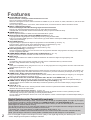 2
2
-
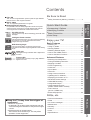 3
3
-
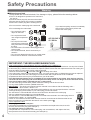 4
4
-
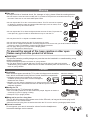 5
5
-
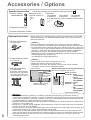 6
6
-
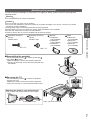 7
7
-
 8
8
-
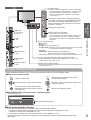 9
9
-
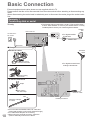 10
10
-
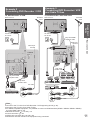 11
11
-
 12
12
-
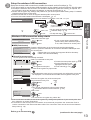 13
13
-
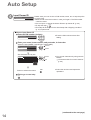 14
14
-
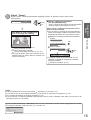 15
15
-
 16
16
-
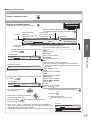 17
17
-
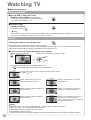 18
18
-
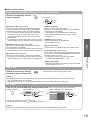 19
19
-
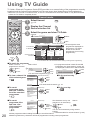 20
20
-
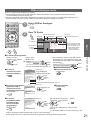 21
21
-
 22
22
-
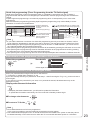 23
23
-
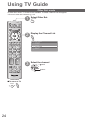 24
24
-
 25
25
-
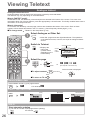 26
26
-
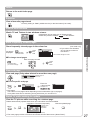 27
27
-
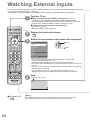 28
28
-
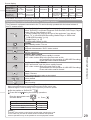 29
29
-
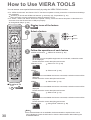 30
30
-
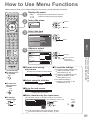 31
31
-
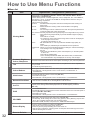 32
32
-
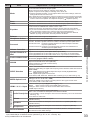 33
33
-
 34
34
-
 35
35
-
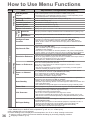 36
36
-
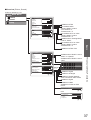 37
37
-
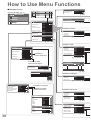 38
38
-
 39
39
-
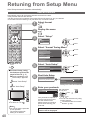 40
40
-
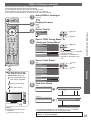 41
41
-
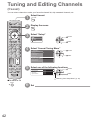 42
42
-
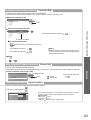 43
43
-
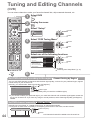 44
44
-
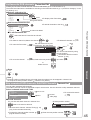 45
45
-
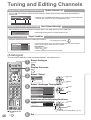 46
46
-
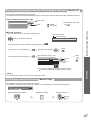 47
47
-
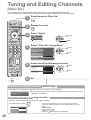 48
48
-
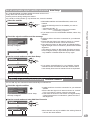 49
49
-
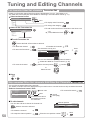 50
50
-
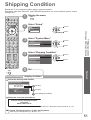 51
51
-
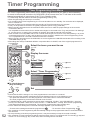 52
52
-
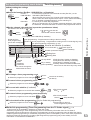 53
53
-
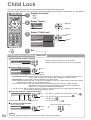 54
54
-
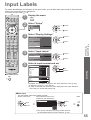 55
55
-
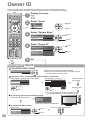 56
56
-
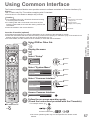 57
57
-
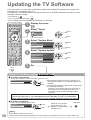 58
58
-
 59
59
-
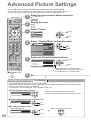 60
60
-
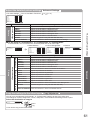 61
61
-
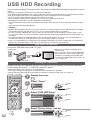 62
62
-
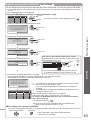 63
63
-
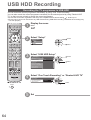 64
64
-
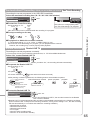 65
65
-
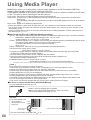 66
66
-
 67
67
-
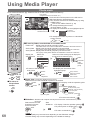 68
68
-
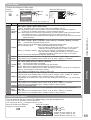 69
69
-
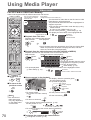 70
70
-
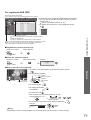 71
71
-
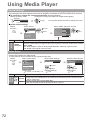 72
72
-
 73
73
-
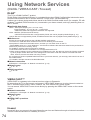 74
74
-
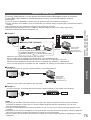 75
75
-
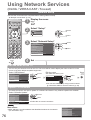 76
76
-
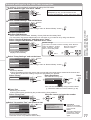 77
77
-
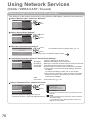 78
78
-
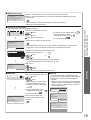 79
79
-
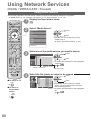 80
80
-
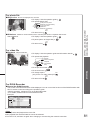 81
81
-
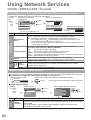 82
82
-
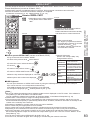 83
83
-
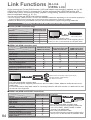 84
84
-
 85
85
-
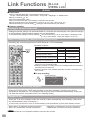 86
86
-
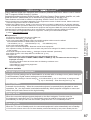 87
87
-
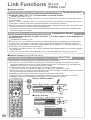 88
88
-
 89
89
-
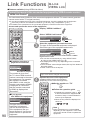 90
90
-
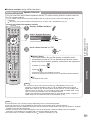 91
91
-
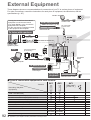 92
92
-
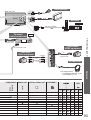 93
93
-
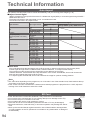 94
94
-
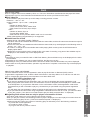 95
95
-
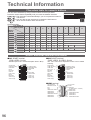 96
96
-
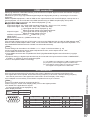 97
97
-
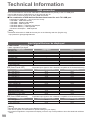 98
98
-
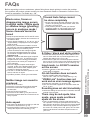 99
99
-
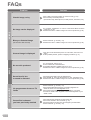 100
100
-
 101
101
-
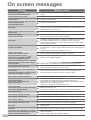 102
102
-
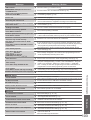 103
103
-
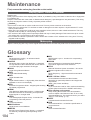 104
104
-
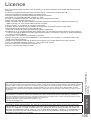 105
105
-
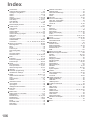 106
106
-
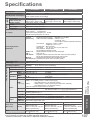 107
107
-
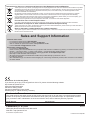 108
108
Panasonic TX-L42D25B Operating instructions
- Category
- LCD TVs
- Type
- Operating instructions
- This manual is also suitable for
Ask a question and I''ll find the answer in the document
Finding information in a document is now easier with AI
Related papers
Other documents
-
Philips PET988/12 User manual
-
 Noontec V9-T User manual
Noontec V9-T User manual
-
Goodmans GFSAT102DHS User manual
-
Metronic Freesat HD Upgrade Instructions
-
Sony KDL-22CX32D User manual
-
Sandstrom SHDFSAT14 User manual
-
Sandstrom SHDFSAT12 User manual
-
Sandstrom SHDFSAT12 User manual
-
Sandstrom SHDFSAT12 User manual
-
Sangean DAR-101 Owner's manual