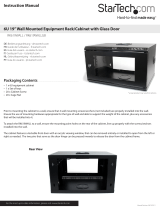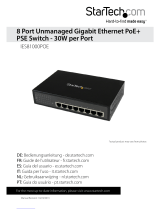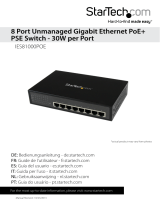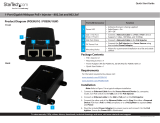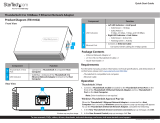Instruction Manual
i
Déclaration d’exposition à la radiation:
Cet équipement respecte les limites d’exposition aux rayonnements IC dénies pour un
environnement non contrôlé. Cet équipement doit être installé et mis en marche à une
distance minimale de 20 cm qui sépare l’élément rayonnant de votre corps.L’émetteur ne doit
ni être utilisé avec une autre antenne ou un autre émetteur ni se trouver à leur proximité.
FCC ID: SCDOW141000001
IC: 11232A-R300WN22MOD
FCC ID: SCDOW161000001
IC: 11232A-300WN22MOD5
Use of Trademarks, Registered Trademarks, and other Protected Names and Symbols
This manual may make reference to trademarks, registered trademarks, and other
protected names and/or symbols of third-party companies not related in any way to
StarTech.com. Where they occur these references are for illustrative purposes only and do not
represent an endorsement of a product or service by StarTech.com, or an endorsement of the
product(s) to which this manual applies by the third-party company in question. Regardless
of any direct acknowledgement elsewhere in the body of this document, StarTech.com hereby
acknowledges that all trademarks, registered trademarks, service marks, and other protected
names and/or symbols contained in this manual and related documents are the property of
their respective holders.
Important Notice
This product MUST be installed by a professional installer who is familiar with local building
and safety regulations, where appropriate, and is licensed by applicable authorities. The
professional installer is responsible for making sure grounding is available and that it meets
the relevant local and national electrical codes. Failure to employ a professional installer may
render the product warranty void and it may also expose the end user or service provider to
legal and nancial liabilities. StarTech.com expressly disclaims any and all liabilities for injury,
damage, or violation of regulations due to improper installation of outdoor units or antennas.
Always remember to protect the AP by installing grounding lines as it is necessary to protect
your outdoor installations from lightning strikes and the build-up of static electricity. The AP
must be grounded properly before powering up, as direct grounding of an outdoor AP is
critical and must be done correctly to protect your networks from harsh outdoor environments
and destructive ESD surge.
CAUTION: Be sure that earth grounding is available and that it meets local and national
electrical codes. If in doubt always consult with a qualied electrician to make sure the outdoor
installation is properly grounded. For additional lightning protection, lightning rods, lightning
arrestors or RJ45 surge protectors may be used to compliment the installation.