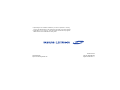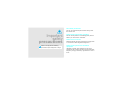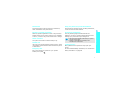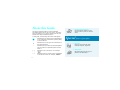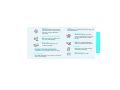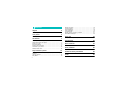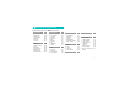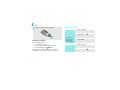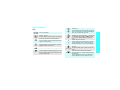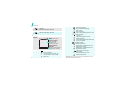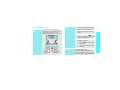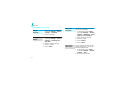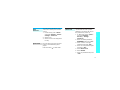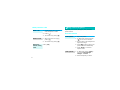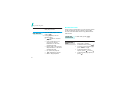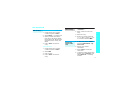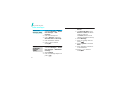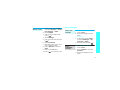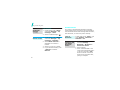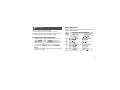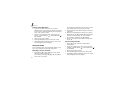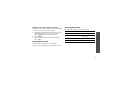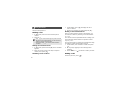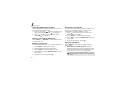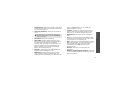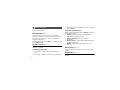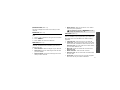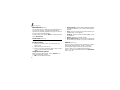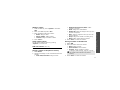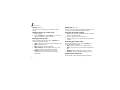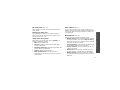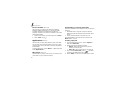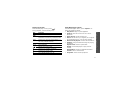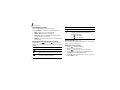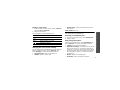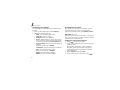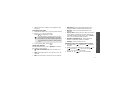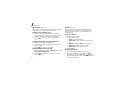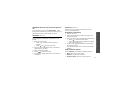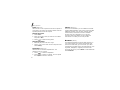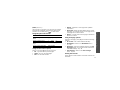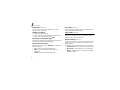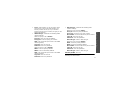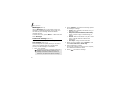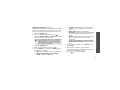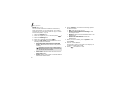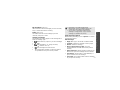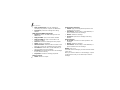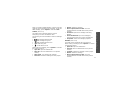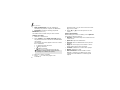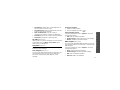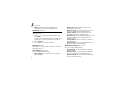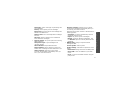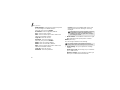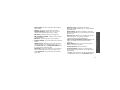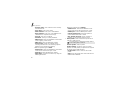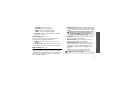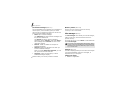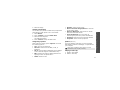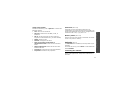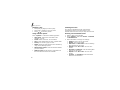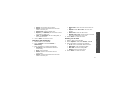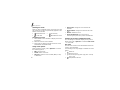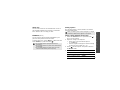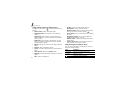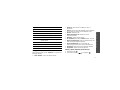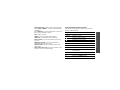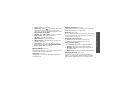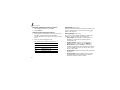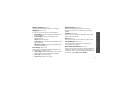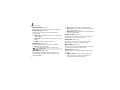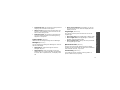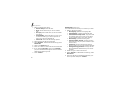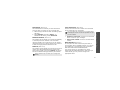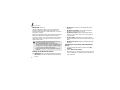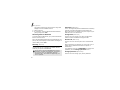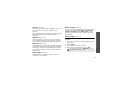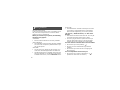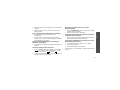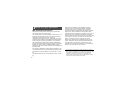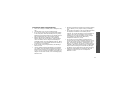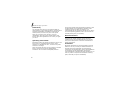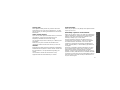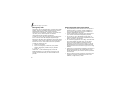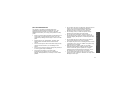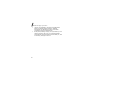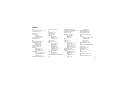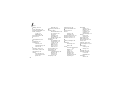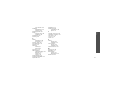Samsung SGH-E360 User manual
- Category
- Mobile phones
- Type
- User manual
This manual is also suitable for

*
Depending on the software installed or your service provider or country,
some of the descriptions in this guide may not match your phone exactly.
* Depending on your country, your phone and accessories may appear
different from the illustrations in this guide.
World Wide Web
http://www.samsungmobile.com
Printed in Korea
Code No.:GH68-08186A
English.12/2005 Rev.1.1

SGH-E360
User’s Guide

Important
safety
precautions
Failure to comply with the following
precautions may be dangerous or illegal.
Drive safely at all times
Do not use a hand-held phone while driving. Park
the vehicle first.
Switch off the phone when refuelling
Do not use the phone at a refuelling point (service
station) or near fuels or chemicals.
Switch off in an aircraft
Wireless phones can cause interference. Using them
in an aircraft is both illegal and dangerous.
Switch off the phone near all medical
equipment
Hospitals or health care facilities may be using
equipment that could be sensitive to external radio
frequency energy. Follow any regulations or rules in
force.

Important safety precautions
1
Interference
All wireless phones may be subject to interference,
which could affect their performance.
Be aware of special regulations
Meet any special regulations in force in any area and
always switch off your phone whenever it is forbidden
to use it, or when it may cause interference or danger.
Water resistance
Your phone is not water-resistant. Keep it dry.
Sensible use
Use only in the normal position (held to the ear). Avoid
unnecessary contact with the antenna when the phone
is switched on.
Emergency calls
Key in the emergency number for your present
location, then press .
Keep your phone away from small children
Keep the phone and all its parts, including accessories,
out of the reach of small children.
Accessories and batteries
Use only Samsung-approved accessories and
batteries. Use of any unauthorised accessories could
damage your phone and may be dangerous.
Qualified service
Only qualified service personnel may repair your
phone.
For more detailed safety information, see "Health and
safety information" on page 88.
• The phone could explode if the battery is replaced
with an incorrect type.
• Dispose of used batteries according to the
manufacturer’s instructions.

2
About this Guide
This User’s Guide provides you with condensed
information about how to use your phone. To quickly
learn the basics for your phone, please refer to “Get
started” and “Step outside the phone.”
In this guide, the following instruction icons appear:
Indicates that you need to pay careful attention
to the subsequent information regarding safety
or phone features.
Indicates that you can get more information on
the referenced page.
→
Indicates that you need to press the Navigation
keys to scroll to the specified option and then
select it.
[ ]
Indicates a key on the phone. For example,
[].
< >
Indicates a soft key, whose function is displayed
on the phone screen. For example, <
Menu
>
• Camera and camcorder
Use the camera module on your
phone to take a photo or record a
video.
Special
features of your phone
•FM radio
Listen to your favourite radio
channels anytime, anywhere.
•MP3 player
Play MP3 music files using your
phone as an MP3 player.

3
Special features of your phone
•Bluetooth
Transfer media files and personal
data and connect to other devices
using free, wireless Bluetooth
technology.
• Get personal with photo caller
ID
See who’s calling you when their
very own photo displays.
•Name card
Create name cards with your
number and profile.
•
Multimedia Message Service (MMS)
Send and receive MMS messages with a
combination of text, images, video, and audio.
•SOS message
Send SOS messages to your family or friends for
help in an emergency.
•
E-mail
Send and receive e-mails with images, video, and
audio attachments.
•Web browser
Access the wireless web to get
current information and up-to-the-
minute a wide variety of media
content.
•Java
Enjoy Java
™
-based embedded
games and download new games.
•Calendar
Keep track of your daily, weekly,
and monthly schedule.
• Voice recorder
Record memos or sounds.

4
Contents
Unpack 6
Make sure you have each item
Your phone 6
Buttons, features, and locations
Get started 7
First steps to operating your phone
Install and charge the phone ..................................... 7
Power on or off........................................................ 8
Keys and display ..................................................... 9
Access menu functions ............................................ 11
Customise your phone............................................. 12
Make/Answer calls .................................................. 14
Step outside the phone 14
Begin with your camera, MP3 player, web, and other special
features
Use the camera ...................................................... 14
Play MP3s .............................................................. 15
Browse the web...................................................... 16
Use Phonebook ...................................................... 17
Send messages ...................................................... 18
View messages....................................................... 19
Use Bluetooth ........................................................ 20
Quickly launch menus by number ............................. 21
Send SOS messages ............................................... 22
Enter text 23
ABC, T9, Number, and Symbol mode
Call functions 26
Advanced calling features
Menu functions 30
All menu options listed
Solve problems 86
Help and personal needs
Health and safety information 88
Index 95

5
Overview of menu functions
To access Menu mode, press <
Menu
> in Idle mode.
1 Call records
p. 30
1 Recent contacts
2 Missed calls
3 Dialled calls
4 Received calls
5 Delete all
6 Call time
7 Call costs
*
p. 30
p. 30
p. 30
p. 31
p. 31
p. 31
p. 31
2 Phonebook
p. 32
1 Contact list
2 FDN list
3 Add new contact
4 Group
5 Speed dial
6 My name card
7 Own number
8 Management
9 Service number
*
p. 32
p. 32
p. 33
p. 34
p. 34
p. 35
p. 35
p. 35
p. 36
3 Applications
p. 36
1 MP3 player
2 Voice recorder
3 Java world
4 FM radio
5 World time
6 Alarm
7 Calculator
8 Convertor
9 Timer
10 Stopwatch
11 SIM AT
*
p. 36
p. 38
p. 39
p. 40
p. 42
p. 42
p. 43
p. 43
p. 44
p. 44
p. 44
4 Browser
p. 44
1 Home
2 Bookmarks
3 Go to URL
4 Clear cache
5 Profile settings
6 Current profile
p. 45
p. 46
p. 46
p. 46
p. 46
p. 47
5 Messages
p. 48
1 Create new message
2 My messages
3 Templates
4 Delete all
5 Settings
6 SOS message
7 Broadcast messages
8 Memory status
p. 48
p. 51
p. 55
p. 56
p. 56
p. 61
p. 62
p. 62
6 File manager
p. 62
1 Images
2 Videos
3 Music
4 Sounds
5 Other files
6 Memory status
p. 62
p. 63
p. 64
p. 64
p. 65
p. 65
7 Calendar
p. 65
8 Camera
p. 69
9 Settings
p. 74
1 Time & Date
2 Phone settings
3 Display settings
4 Sound settings
5 Light settings
6 Network services
7 Bluetooth
8 Security
9 Memory status
10 Reset settings
p. 74
p. 75
p. 77
p. 78
p. 79
p. 79
p. 82
p. 84
p. 85
p. 85
* Shows only if supported by your
SIM card.

6
Unpack
Make sure you have each item
You can obtain various accessories from
your local Samsung dealer.
Phone
Travel Adapter
Battery
User’s Guide
The items supplied with your phone
and the accessories available at your
Samsung dealer may vary, depending
on your country or service provider.
Your phone
Buttons, features, and locations
Special
function keys
Earpiece
Display
Left soft key
Headset jack
Volume keys
Dial key
Alphanumeric
keys
Power on/off/
Menu exit key
Microphone
Right soft key
Navigation keys
(Up/Down/Left/
Right)
Web access/
Confirm key
Delete key
Camera key
Camera lens
MP3 player/
FM radio
control keys
External
display

7
Get started
First steps to operating your phone
SIM card information
When you subscribe to a cellular network, you receive
a plug-in SIM (Subscriber Identity Module) card
loaded with your subscription details, such as your
PIN, and available optional services.
Install and charge the phone
Remove the battery.
If the phone is already
on, first turn it off by
holding [ ].
Insert the SIM card.
Make sure that the gold-
coloured contacts on the
card face down into the
phone.
Install the battery. Plug the travel adapter
into the phone.
Plug the adapter into a standard AC wall outlet.
When the phone is completely charged (the
battery icon becomes still), unplug the adapter
from the power outlet.

8
Get started
Low battery indicator
When the battery is low:
• a warning tone sounds,
• the low battery message displays, and
• the empty battery icon blinks.
If the battery level becomes too low, the phone
automatically turns off. Recharge your battery.
Power on or off
Remove the adapter from the phone.
Switch on
Do not turn on
the phone when
mobile phone
use is prohibited.
1. Open the phone.
2. Press and hold [ ] to turn on
the phone.
3. If necessary, enter the PIN and
press <
OK
>.
Switch off
1. Open the phone.
2. Press and hold [ ].

9
Get started
Keys and display
Keys
Perform the function indicated on the bottom
line of the display.
In Idle mode, access your favourite menus
directly.
p. 75
In Menu mode, scroll through menu options.
In Idle mode, launch the web browser.
In Menu mode, select the highlighted menu
option or confirm input.
Make or answer a call.
In Idle mode, retrieve the recent numbers
dialled, missed, or received.
Delete characters from the display.
End a call.
Press and hold to switch the phone on or off.
In Menu mode, cancel input and return the
phone to Idle mode.
Enter numbers, letters, and some special
characters.
In Idle mode, press and hold
[1]
to access
your voicemail server. Press and hold [
0
] to
enter an international call prefix.
Enter special characters.
In Idle mode, press and hold [ ] to activate
or deactivate Quiet mode. Press and hold
[ ] to enter a pause between numbers.
Adjust the phone volume.
In Idle mode, with the phone open, adjust
the keypad tone volume. With the phone
closed, hold down to turn on the backlight.
In Idle mode, press and hold to turn on the
camera.
In Camera mode, take a photo or record a
video.
Press and hold to display the function
selection screen to access the MP3 player or
the FM radio.
In the MP3 player, start or stop playback.
In the FM radio, turn the radio on or off.
(on the right)
(on the front)

10
Get started
Display
Move back to the previous file during
playback.
Scan through radio channels.
Skip to the next file during playback.
Scan through radio channels.
Layout
Icons
*
Received signal strength
Call in progress
Out of your service area; you
cannot make or receive calls
Alarm set
Text and graphics
display messages,
instructions, and
information you enter.
Soft key function
indicators
show the current functions
assigned to the soft keys.
Menu Contacts
Icons
display various icons.
New text message
New multimedia message
New e-mail
New voicemail
One of the message Inboxes is full
SOS message
p. 61
Call diverting feature active
Bluetooth active
Connected to Bluetooth hands-free
car kit or headset
GPRS network
Roaming network
Home Zone, if registered for the
appropriate service
Office Zone, if registered for the
appropriate service
Call ringer set to vibrate
Quiet mode
Mute mode, during a call
Battery power level
* Depending on your country or service provider, the icons
shown on the display may vary.
(on the front)
(on the front)

11
Get started
Access menu functions
Use the soft
keys
The roles of the soft keys vary
depending on the function you are
using. The bottom line of the
display indicates their current role.
Press the left
soft key to select
the highlighted
option.
Press the right
soft key to return
to the previous
menu level.
Select Back
Select an
option
1. Press the appropriate soft key.
2. Press the Navigation keys to
move to the next or previous
option.
3. Press <
Select
> or [ ] to
confirm the function displayed
or option highlighted.
4. To exit, choose either of the
following methods.
•Press <
Back
> to move up
one level.
• Press [ ] to return to Idle
mode.
Use shortcuts
Press the number key
corresponding to the option you
want. For the index numbers 10 and
11, press [
0
] and [ ] respectively.

12
Get started
Customise your phone
1. In Idle mode, press <
Menu
>
and select
Settings
→
Phone
settings
→
Language
.
2. Select a language.
1. In Idle mode, press <
Menu
>
and select
Settings
→
Sound
settings
→
Incoming call
→
Ring tone
.
2. Select a ringtone category.
3. Select a ringtone.
4. Press <
Save
>.
Display
language
Call ringer
melody
You can set wallpaper for the idle
screen on each display.
1. In Idle mode, press <
Menu
>
and select
Settings
→
Display
settings
→
Wallpaper
→
Main
display
or
Cover display
.
2. Select an image category.
3. Select an image.
4. Press <
Select
>.
5. Press <
Save
>.
You can change the colour for the
display components, such as title
bars and highlight bars.
1. In Idle mode, press <
Menu
>
and select
Settings
→
Display
settings
→
Skin
.
2. Select a colour pattern.
Idle mode
wallpaper
Menu mode
skin colour

13
Get started
You can set the Navigation keys as
shortcuts to access your favourite
menus.
1. In Idle mode, press <
Menu
>
and select
Settings
→
Phone
settings
→
Short cut
.
2. Select a key.
3. Select a menu to be assigned to
the key.
You can switch the phone to Quiet
mode to avoid disturbing other
people.
Press and hold [ ] in Idle mode.
Menu
shortcuts
Quiet mode
You can protect the phone against
unauthorised use with a phone
password. The phone will require
the password on power-up.
1. In Idle mode, press <
Menu
>
and select
Settings
→
Security
→
Change
password
.
2. Enter the default password,
00000000
, and press <
OK
>.
3. Enter a new 4- to 8-digit
password and press <
OK
>.
4. Enter the new password again
and press <
OK
>.
5. Select
Phone lock
.
6. Select
Enable
.
7. Enter the password and press
<
OK
>.
Phone lock

14
Make/Answer calls
Step outside the phone
Begin with your camera, MP3 player, web, and other
special features
Use the camera
1. In Idle mode, enter an area
code and phone number.
2. Press [ ].
3. To end the call, press [ ].
1. When the phone is ringing,
press [ ].
2. To end the call, press [ ].
Press [ / ].
Make a call
Answer a call
Adjust the
volume during
a call
1. Open the phone.
2. In Idle mode, press and hold
[
]
to turn on the camera.
3. Aim the lens at the subject and
adjust the image.
4. Press [ ] to take a photo. The
photo is saved automatically.
5.
Pres
s <
Back
> to
return to
Capture mode.
1. In Idle mode, press <
Menu
>
and select
File manager
→
Images
→
Photos
.
2. Select the photo you want.
Take a photo
View a photo

15
Step outside the phone
Play MP3s
1. In Idle mode, press and hold
[ ] to turn on the camera.
2. Press [
1
] to switch to Record
mode.
3. Press [ ] to start recording.
4. Press [ ] to stop recording.
The video is saved
automatically.
5. Press < > to record another
video.
1.
In Idle mode, press <
Menu
>
and select
File manager
→
Videos
→
Videos
.
2. Select the video you want.
Record a video
Play a video
Use these methods:
• Download from the wireless
web
p. 44
• Download from a computer
using the optional Samsung PC
Studio
Samsung PC Studio
User’s Guide
• Receive via Bluetooth
p. 84
1. In Idle mode, press <
Menu
>
and select
Applications
→
MP3 player
.
2. Press <
Options
> and select
Add to list
→
Add all
or
Add a
file
.
3. For
Add a file
, press [ ] to
select the files you want and
press <
Add
>.
Copy MP3 files
to the phone
Create a play
list

16
Step outside the phone
Browse the web
Using a built-in web browser, you can get easy access
to the wireless web to get a variety of up-to-date
services and information and to enjoy downloads of
web content.
4. Press <
Back
> to return to the
MP3 player screen.
1. From the MP3 player screen,
press [ ].
2. During playback, use the
following keys:
•: pauses or resumes
playback.
• Left: moves back to the
previous file. Moves
backward in a file when
pressed and held.
• Right: skips to the next file.
Skips forward in a file when
pressed and held.
• Up: opens the play list.
• / : adjusts the volume.
• Down: stops playback.
Play MP3 files
In Idle mode, press [ ].
• To scroll through browser items,
press [Up] or [Down].
• To select an item, press [ ].
• To return to the previous page,
press <
Back
> or [
C
].
• To access browser menu
options, press [ ] or select .
• To access web page options,
press [ ].
Launch the
web browser
Navigate the
web

17
Step outside the phone
Use Phonebook
To the phone’s memory:
1. In Idle mode, enter a phone
number and press <
Save
>.
2. Select
Phone
→
a number type.
3. Specify contact information:
First name, Last name, Mobile,
Home, Office, Fax, Other, Email,
Graphic ID, Alert, Group, and
Notes.
4. Press <
Save
> to save the
entry.
To the S I M c a r d :
1. In Idle mode, enter a phone
number and press <
Save
>.
2. Select
SIM
.
3. Enter a name.
4. Press <
Save
> to save the
entry.
Add an entry
1. In Idle mode, press
<
Contacts
>.
2. Enter a name or scroll to an
entry.
3. Select an entry.
4. Scroll to a number and press
[]
to dial, or press [ ] to
edit contact information.
1. In Idle mode, press <
Menu
>
and select
Phonebook
→
My
name card
.
2. Specify your contact
information.
3. Press <
Save
> to save the
name card.
4. To send the name card to other
people, press <
Options
> and
select
Send via
→
a sending
method.
Find an entry
Create and
send a name
card
Page is loading ...
Page is loading ...
Page is loading ...
Page is loading ...
Page is loading ...
Page is loading ...
Page is loading ...
Page is loading ...
Page is loading ...
Page is loading ...
Page is loading ...
Page is loading ...
Page is loading ...
Page is loading ...
Page is loading ...
Page is loading ...
Page is loading ...
Page is loading ...
Page is loading ...
Page is loading ...
Page is loading ...
Page is loading ...
Page is loading ...
Page is loading ...
Page is loading ...
Page is loading ...
Page is loading ...
Page is loading ...
Page is loading ...
Page is loading ...
Page is loading ...
Page is loading ...
Page is loading ...
Page is loading ...
Page is loading ...
Page is loading ...
Page is loading ...
Page is loading ...
Page is loading ...
Page is loading ...
Page is loading ...
Page is loading ...
Page is loading ...
Page is loading ...
Page is loading ...
Page is loading ...
Page is loading ...
Page is loading ...
Page is loading ...
Page is loading ...
Page is loading ...
Page is loading ...
Page is loading ...
Page is loading ...
Page is loading ...
Page is loading ...
Page is loading ...
Page is loading ...
Page is loading ...
Page is loading ...
Page is loading ...
Page is loading ...
Page is loading ...
Page is loading ...
Page is loading ...
Page is loading ...
Page is loading ...
Page is loading ...
Page is loading ...
Page is loading ...
Page is loading ...
Page is loading ...
Page is loading ...
Page is loading ...
Page is loading ...
Page is loading ...
Page is loading ...
Page is loading ...
Page is loading ...
Page is loading ...
Page is loading ...
-
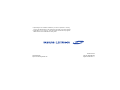 1
1
-
 2
2
-
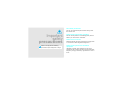 3
3
-
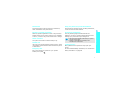 4
4
-
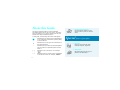 5
5
-
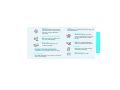 6
6
-
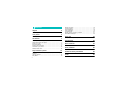 7
7
-
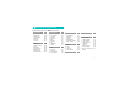 8
8
-
 9
9
-
 10
10
-
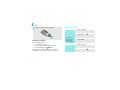 11
11
-
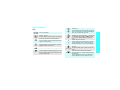 12
12
-
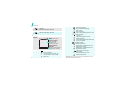 13
13
-
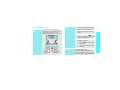 14
14
-
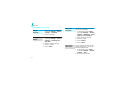 15
15
-
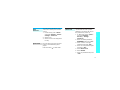 16
16
-
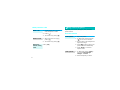 17
17
-
 18
18
-
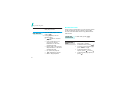 19
19
-
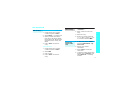 20
20
-
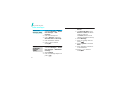 21
21
-
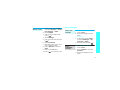 22
22
-
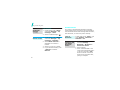 23
23
-
 24
24
-
 25
25
-
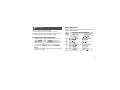 26
26
-
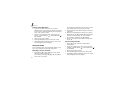 27
27
-
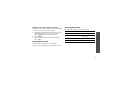 28
28
-
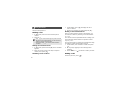 29
29
-
 30
30
-
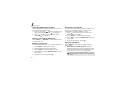 31
31
-
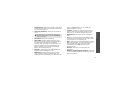 32
32
-
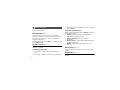 33
33
-
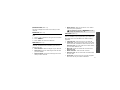 34
34
-
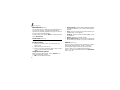 35
35
-
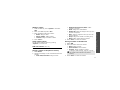 36
36
-
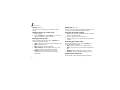 37
37
-
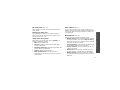 38
38
-
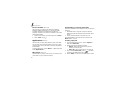 39
39
-
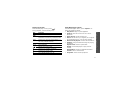 40
40
-
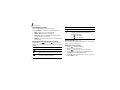 41
41
-
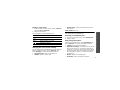 42
42
-
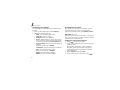 43
43
-
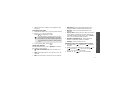 44
44
-
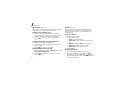 45
45
-
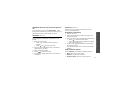 46
46
-
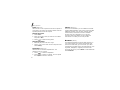 47
47
-
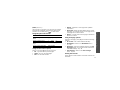 48
48
-
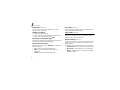 49
49
-
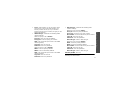 50
50
-
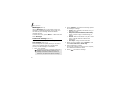 51
51
-
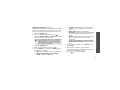 52
52
-
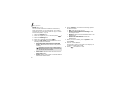 53
53
-
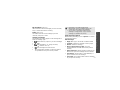 54
54
-
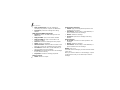 55
55
-
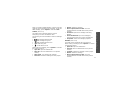 56
56
-
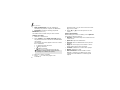 57
57
-
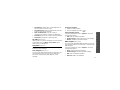 58
58
-
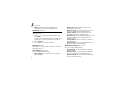 59
59
-
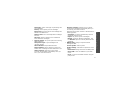 60
60
-
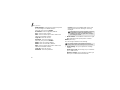 61
61
-
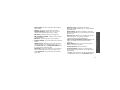 62
62
-
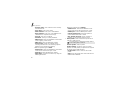 63
63
-
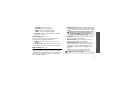 64
64
-
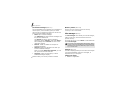 65
65
-
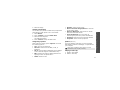 66
66
-
 67
67
-
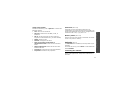 68
68
-
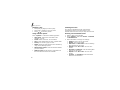 69
69
-
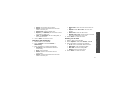 70
70
-
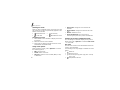 71
71
-
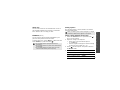 72
72
-
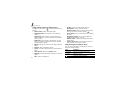 73
73
-
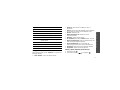 74
74
-
 75
75
-
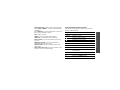 76
76
-
 77
77
-
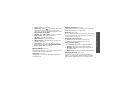 78
78
-
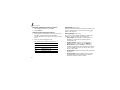 79
79
-
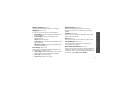 80
80
-
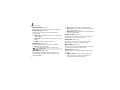 81
81
-
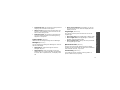 82
82
-
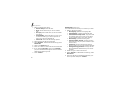 83
83
-
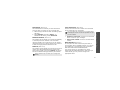 84
84
-
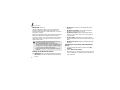 85
85
-
 86
86
-
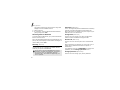 87
87
-
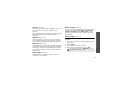 88
88
-
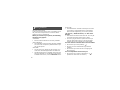 89
89
-
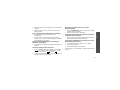 90
90
-
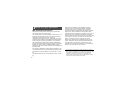 91
91
-
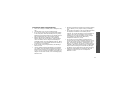 92
92
-
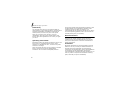 93
93
-
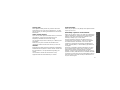 94
94
-
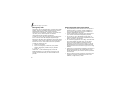 95
95
-
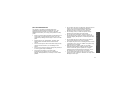 96
96
-
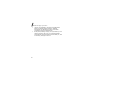 97
97
-
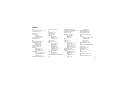 98
98
-
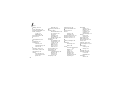 99
99
-
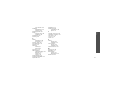 100
100
-
 101
101
Samsung SGH-E360 User manual
- Category
- Mobile phones
- Type
- User manual
- This manual is also suitable for
Ask a question and I''ll find the answer in the document
Finding information in a document is now easier with AI
Related papers
Other documents
-
Crosscall Spider X1 User manual
-
 Cellon Communications Technology (Shenzhen) T38PCD5550 User manual
Cellon Communications Technology (Shenzhen) T38PCD5550 User manual
-
 ttfone TT900 User manual
ttfone TT900 User manual
-
Doro 410gsm Datasheet
-
Alcatel 2008 User manual
-
 KBT Mobile ES803 User manual
KBT Mobile ES803 User manual
-
Alcatel 2004C User manual
-
Alcatel 2008D User manual
-
Doro PhoneEasy 410gsm Datasheet
-
Doro PhoneEasy 410gsm Datasheet