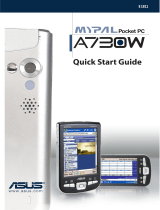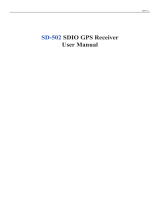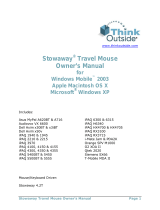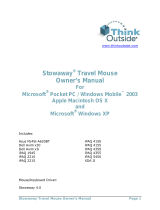Page is loading ...

QE2191

Side features
Top features
Bottom features
Front features
Back features
Getting to know MyPal
RESET
mini SD
SD
SD
SD
Mini SD card slot
(MyPal A632 only)
SD card slot
(SD/SDIO/MMC)
Power button
Reset switch
Headphone jack
Sync and power cable
connector
HOLD
Stylus
GPS antenna
Hold key
Battery cover
LCD touch screen
MyPal A636: Bluetooth/Wi-Fi/
GPS LED
MyPal A632: Bluetooth/GPS LED
Power/Notification LED
Calendar button
Mode/ Task
switcher button
Launch
button
Speaker
4-way
Navigation
button
Notes (voice
recording) button
Contacts button
Infrared (IR) port
Stylus
Bluetooth
Wi-Fi
External antenna cover
GPS antenna
GPS antenna
External antenna cover
External antenna cover
GPS
Notification
Power

Setting up MyPal
Using the GPS car kit
The GPS car kit includes a car
holder and gooseneck. Use the
car charger to supply DC power
to the device through the car’s
cigarette lighter socket.
1. Attach the gooseneck to the
car’s windshield.
2. Carefully slide the device
into the holder.
3. Connect the car charger to
the power jack at the lower
side of the holder.
4. Plug the other end of the car
charger to the cigarette
lighter socket.
NOTE The charging status LED
shows a steady red light as battery
is being charged and steady green
when battery is fully charged.
NOTE Install the battery before connecting the AC adapter to a power source. See
“Installing and removing the battery” of the User Manual for proper battery installation.
Connecting power adapter and charging the battery
NOTE The device must carefully
be placed into the holder to avoid
damaging the 26-pin device
connector and causing the device
to breakdown.
2
1
3
4
Vertical orientation
Horizontal orientation
2
1
3
4
1
2
3

Synchronizing MyPal
Use the Companion CD to install Microsoft
®
ActiveSync
®
on your desktop or
notebook. ActiveSync is already installed on your device.
NOTE Do not connect your device to your computer until you have installed ActiveSync.
Upon connection, your device is automatically synchronized with your computer.
Connecting to the computer
Synchronizing with the computer
Synchronization status
on your computer
Synchronization status
on MyPal
Connection status
and
synchronization
information
Tap to start or stop
synchronization
Tap to open a menu
where you can
synchronize via IR,
Bluetooth, or change
synchronization settings
When MyPal A636/A632 is connnected to the computer’s USB port, it allows data
synchronization and battery charging at the same time.
1
2

MyPal runs on Microsoft Windows Mobile
TM
5.0 Pocket PC Edition, and you will
find applications such as Outlook E-mail, PowerPoint Mobile, Word Mobile,
Excel Mobile, Pocket MSN, Internet Explorer and more.
Today screen
The Today screen appears when you turn on your device. The Today screen
gives you a summary of the important information for the day. Tap any of the
listed items with the stylus to display the details.
Using Windows Mobile
TM
5.0
Start menu
From the Start menu, you can select programs, settings, and Help topics.
To open the Start menu, tap the Icon from the top of the screen.
Tap to set up or change network or modem connections
Tap to open the
Start menu and
to choose from
the available
programs
Tap to adjust the volume or mute all sounds
Tap to see the date, time, your next appointment,
and the battery level
Tap to change the date and time
Your day at a glance
Tap to open the ASUS Status menu where you can
see common device status and settings (such as
backlight setting, battery level, memory usage, and
more)
Tap to shift display to landscape
or portrait orientation
Tap to display the Bluetooth
®
menu
Tap to display the Wi-Fi
®
menu (MyPal A636 only)
Tap to open the
Calendar program
Tap to open the
Contacts program
Tap to open a recently used program
Tap to open a program
Tap to open the Programs menu
Tap to open the Settings menu
Tap to display the Help topics

Entering Information
Refer to the following sources for additional information on the ASUS MyPal A636/
A632 Pocket PC.
Operation MyPal A636/A632 User Manual
Online Help Windows
®
Mobile 5.0 Help
(on your device)
ActiveSync
®
Help
(on your computer)
Web sites and technical support
Technical support: +886-2-2894-3447
Support Fax: +886-2-2890-7698
Support e-mail: [email protected]
Web site: www.asus.com.tw
Software download: support.asus.com.tw
Pocket PC web site: www.microsoft.com/mobile/pocketpc
Use any one of the following ways to enter information on your device
• Typing Tap the keyboard icon at the bottom of the screen, then key in the
word.
• Writing Tap Menu > Draw and use the stylus to write. Then, select the text
and tap Menu > Tools > Recognize.
• Drawing Tap Menu > Draw and then use the stylus to draw.
• Recording Tap Menu > View Recording Toolbar. Then, tap the
Record
button
on the toolbar.
15G06A225100
Reference information
Writing Drawing Recording
Typing
/