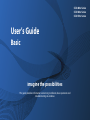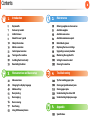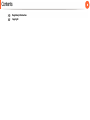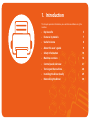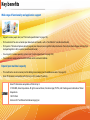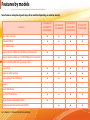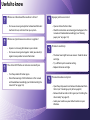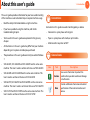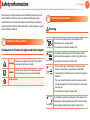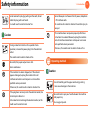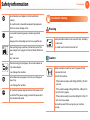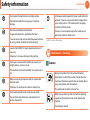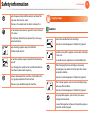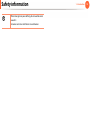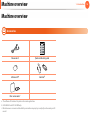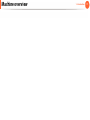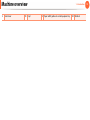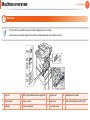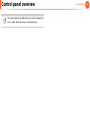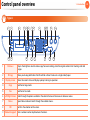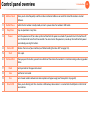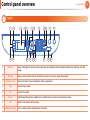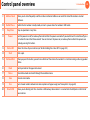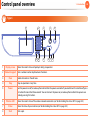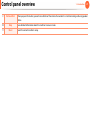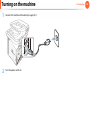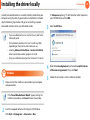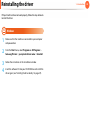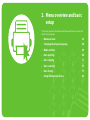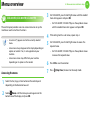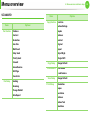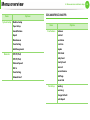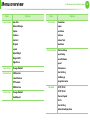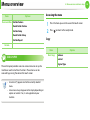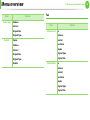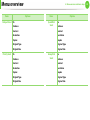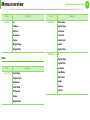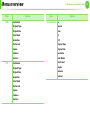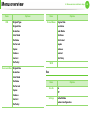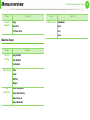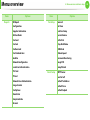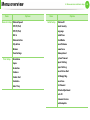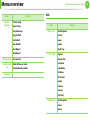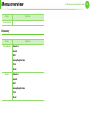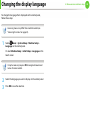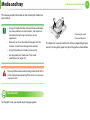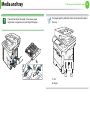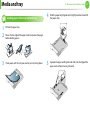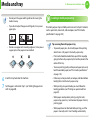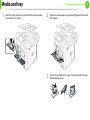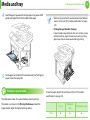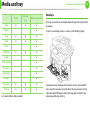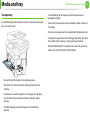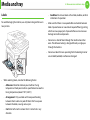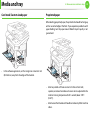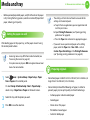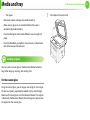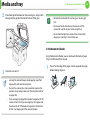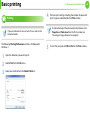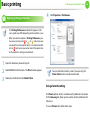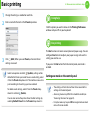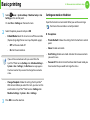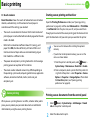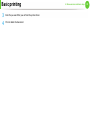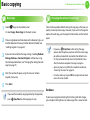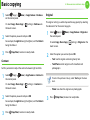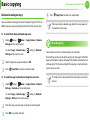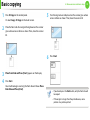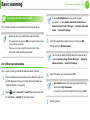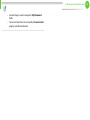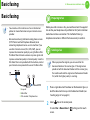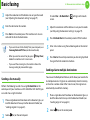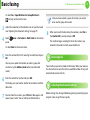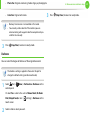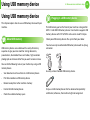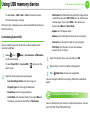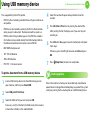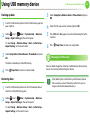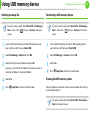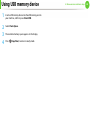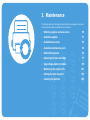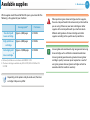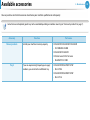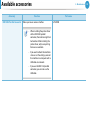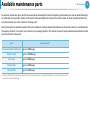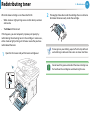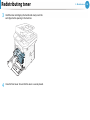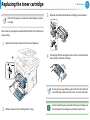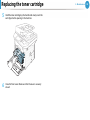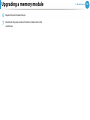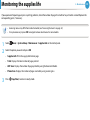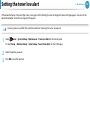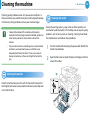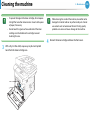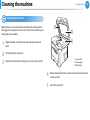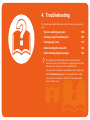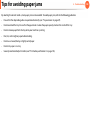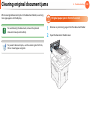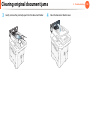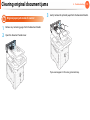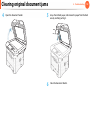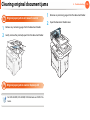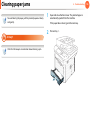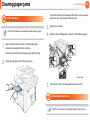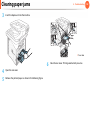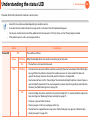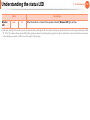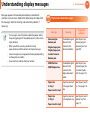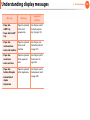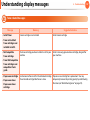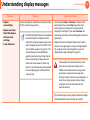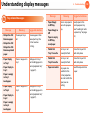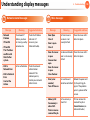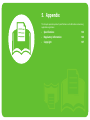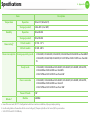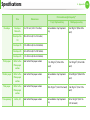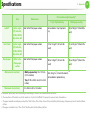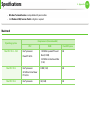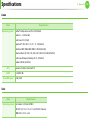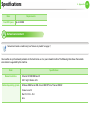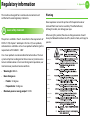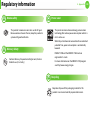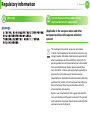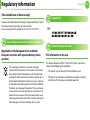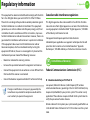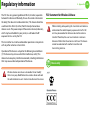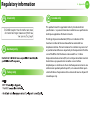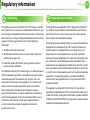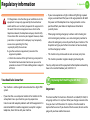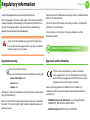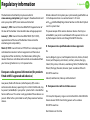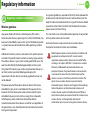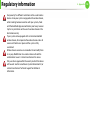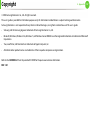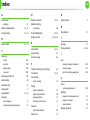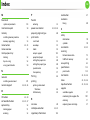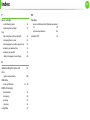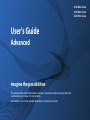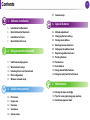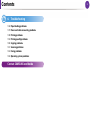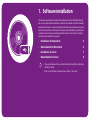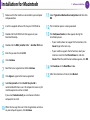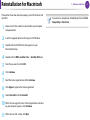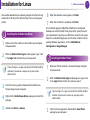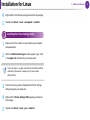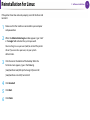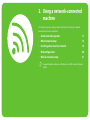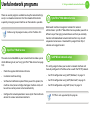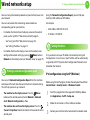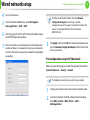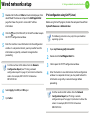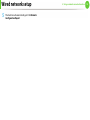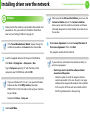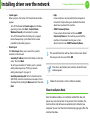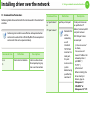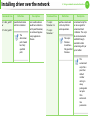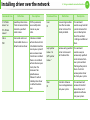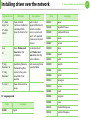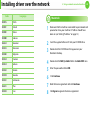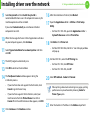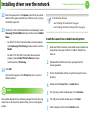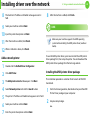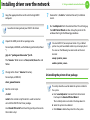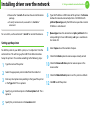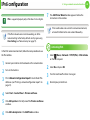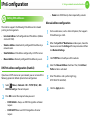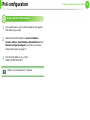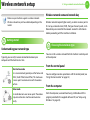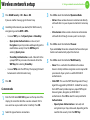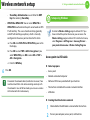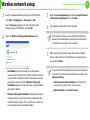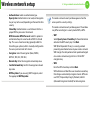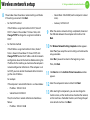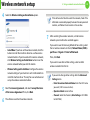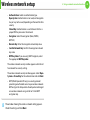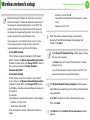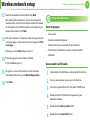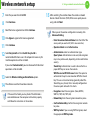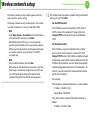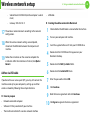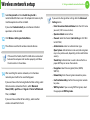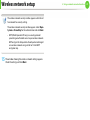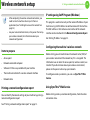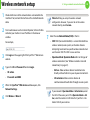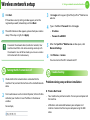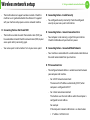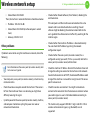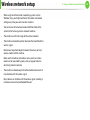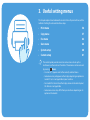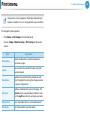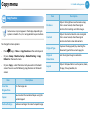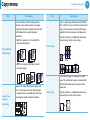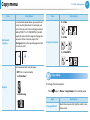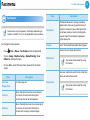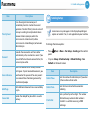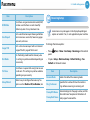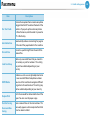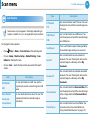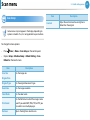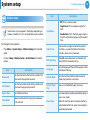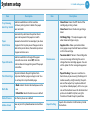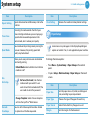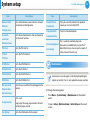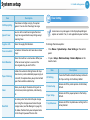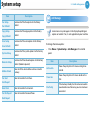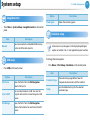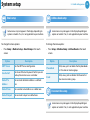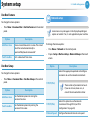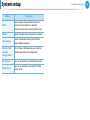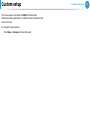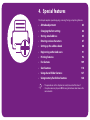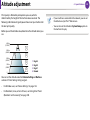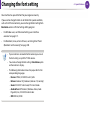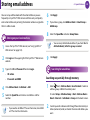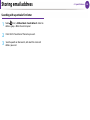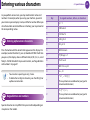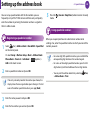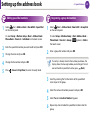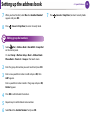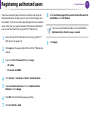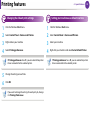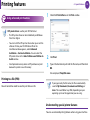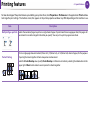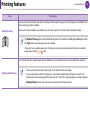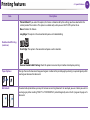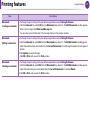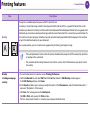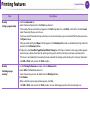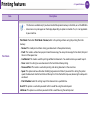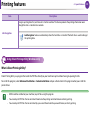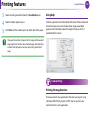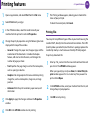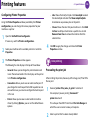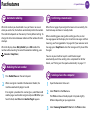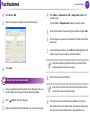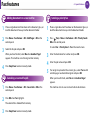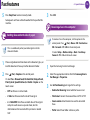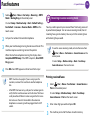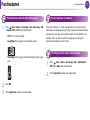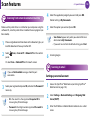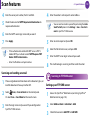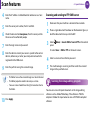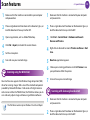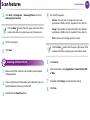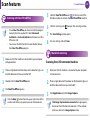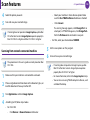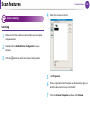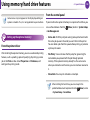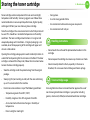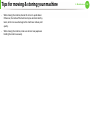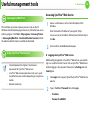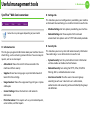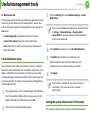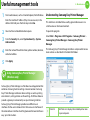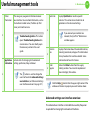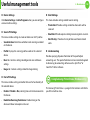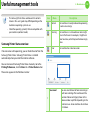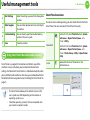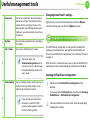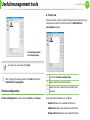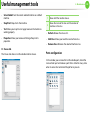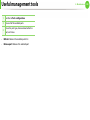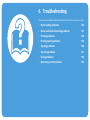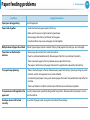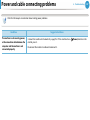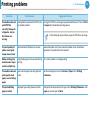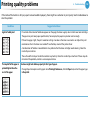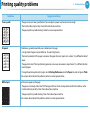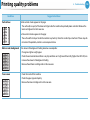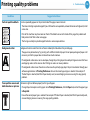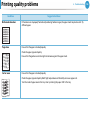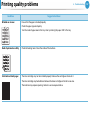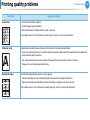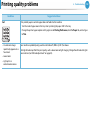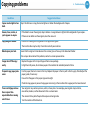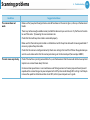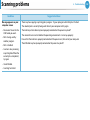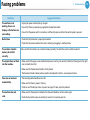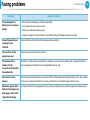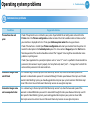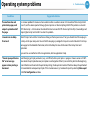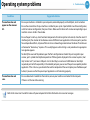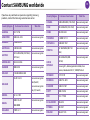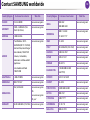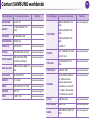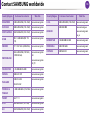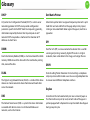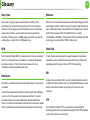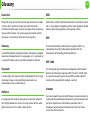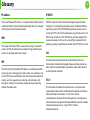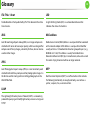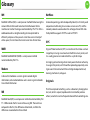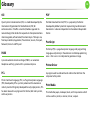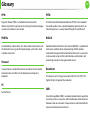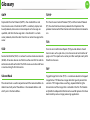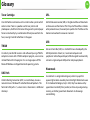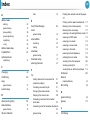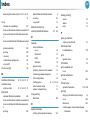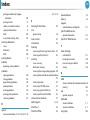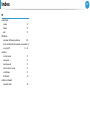Samsung Samsung SCX-5635 Laser Multifunction Printer series User manual
- Category
- Multifunctionals
- Type
- User manual

SCX-483x Series
SCX-563x Series
SCX-573x Series
User’s Guide
Basic
imagine the possibilities
This guide provides information concerning installation, basic operation and
troubleshooting on windows

2
Contents
1. Introduction
5 Key benefits
7 Features by models
8 Useful to know
9 About this user’s guide
10 Safety information
16 Machine overview
21 Control panel overview
28 Turning on the machine
29 Installing the driver locally
30 Reinstalling the driver
2. Menu overview and basic setup
32 Menu overview
48 Changing the display language
49 Media and tray
64 Basic printing
71 Basic copying
75 Basic scanning
77 Basic faxing
82 Using USB memory device
3. Maintenance
90 Ordering supplies and accessories
91 Available supplies
92 Available accessories
94 Available maintenance parts
95 Redistributing toner
97 Replacing the toner cartridge
99 Upgrading a memory module
101 Monitoring the supplies life
102 Setting the toner low alert
103 Cleaning the machine
4. Troubleshooting
108 Tips for avoiding paper jams
109 Clearing original document jams
116 Clearing paper jams
123 Understanding the status LED
125 Understanding display messages
5. Appendix
133 Specifications

1. Introduction
This chapter provides information you need to know before using the
machine.
•Key benefits 5
•Features by models 7
•Useful to know 8
• About this user’s guide 9
• Safety information 10
• Machine overview 16
• Control panel overview 21
• Turning on the machine 28
• Installing the driver locally 29
• Reinstalling the driver 30

Key benefits
Environmentally friendly
• To save toner and paper, this machine supports Eco feature.
• To save paper, you can print multiple pages on one single sheet of
paper (see Advanced Guide).
• To save paper, you can print on both sides of the paper (double-
sided printing) (see Advanced Guide).
• To save electricity, this machine automatically conserves electricity
by substantially reducing power consumption when not in use.
Fast high resolution printing
• You can print with a resolution of up to 1,200 x 1,200 dpi effective
output.
• Fast, on-demand printing.
SCX-483x Series:
- For single-side printing, 31 ppm (A4) or 33 ppm (Letter).
- For duplex printing, 15 ppm (A4) or 16 ppm (Letter).
SCX-563x Series or SCX-573x Series:
- For single-side printing, 35 ppm (A4) or 37 ppm (Letter).
- For duplex printing, 17 ppm (A4) or 18 ppm (Letter).
Convenience
• Printing Status (or Smart Panel) is a program that monitors and
informs you of the machine’s status and allows you to customize the
machine’s settings (see Advanced Guide).
• AnyWeb Print helps you screen-capture, preview, scrap, and print
the screen of Windows Internet Explorer more easily, than when you
use the ordinary program (see Advanced Guide).

Key benefits
Wide range of functionality and application support
• Supports various paper sizes (see "Print media specifications" on page 135).
• Print watermark: You can customize your documents with words, such as “Confidential” (see Advanced Guide).
• Print posters: The text and pictures of each page of your document are magnified and printed across the multiple sheets of paper and can then
be taped together to form a poster (see Advanced Guide).
• You can print in various operating systems (see "System requirements" on page 138).
• Your machine is equipped with a USB interface and/or a network interface.
Expand your machine’s capacity
• This machine has an extra memory slot for adding more memory (see "Available accessories" on page 92).
• Zoran IPS Emulation compatible with PostScript 3 (PS) enables PS printing.
• Zoran IPS Emulation compatible with PostScript 3
• ©1995-2005, Zoran Corporation. All rights reserved. Zoran, the Zoran logo, IPS/PS3, and OneImage are trademarks of Zoran
Corporation.
• 136 PS3 fonts
•Contains UFST and Micro from Mono Imaging Inc.

Features by models
Some features and optional goods may not be available depending on model or country.
( ●: Included, ○: Optional, Blank: Not available)
Features
SCX-4833FD
SCX-4835FD
SCX-4833HD
SCX-4833FR
SCX-4835FR
SCX-5637FR
SCX-5639FR
SCX-5637HR
SCX-5737FW
SCX-5739FW
Print, Copy, Scan, Fax ● ● ● ●
Hi-Speed USB 2.0 ● ● ● ●
IEEE 1284 Parallel ○ ○ ○ ○
Network Interface Ethernet 10/100 Base TX wired LAN ●
Network Interface Ethernet 10/100/1000 Base TX wired LAN ● ● ●
Network Interface 802.11b/g/n wireless LAN ●
Eco printing ● ● ● ●
Duplex (2-sided) printing ● ● ● ●
Samsung Easy Printer Manager ● ● ● ●
Memory ○ ○ ○ ○
Tray 2 (520 sheets) ○ ○ ○ ○
SyncThru™ Web Service ● ● ● ●
Automatic Document Feeder (ADF) ●
Dual Automatic Document Feeder (DADF) ● ● ●

Useful to know
Where can I download the machine’s driver?
• Visit www.samsung.com/printer to download the latest
machine’s driver, and install it on your system.
Where can I purchase accessories or supplies?
• Inquire at a Samsung distributor or your retailer.
• Visit www.samsung.com/supplies. Select your country/
region to view product service information.
The status LED flashes or remains constantly on.
• Turn the product off and on again.
• Check the meanings of LED indications in this manual
and troubleshoot accordingly (see "Understanding the
status LED" on page 123).
A paper jam has occurred.
• Open and close the front door.
• Check the instructions on removing jammed paper in this
manual and troubleshoot accordingly (see "Clearing
paper jams" on page 116).
Printouts are blurry.
• The toner level might be low or uneven. Shake the toner
cartridge.
• Try a different print resolution setting.
• Replace the toner cartridge.
The machine does not print.
• Open the print queue list and remove the document from
the list (see "Canceling a print job" on page 65).
• Remove the driver and install it again (see "Installing the
driver locally" on page 29).
• Select your machine as your default machine in your
Windows.

9
1. Introduction
About this user’s guide
This user's guide provides information for your basic understanding
of the machine as well as detailed steps to explain machine usage.
• Read the safety information before using the machine.
• If you have a problem using the machine, refer to the
troubleshooting chapter.
• Terms used in this user’s guide are explained in the glossary
chapter.
• All illustrations in this user’s guide may differ from your machine
depending on its options or model you purchased.
• The procedures in this user’s guide are mainly based on Windows
7.
• SCX-4833FD, SCX-4833HD and SCX-4835FD are the same series
machine. This User’s Guide is written on the basis of SCX-4833FD.
• SCX-4833FR and SCX-4835FR are the same series machine. This
User’s Guide is written on the basis of SCX-4833FR.
• SCX-5637FR, SCX-5637HR and SCX-5639FR are the same series
machine. This User’s Guide is written on the basis of SCX-5637FR.
• SCX-5737FW and SCX-5739FW are the same series machine. This
User’s Guide is written on the basis of SCX-5737FW.
1
Conventions
Some terms in this guide are used interchangeably, as below:
• Document is synonymous with original.
• Paper is synonymous with media, or print media.
• Machine refers to printer or MFP.
2
General icons
Icon Text Description
Caution
Gives users information to protect the
machine from possible mechanical damage
or malfunction.
Note
Provides additional information or detailed
specification of the machine function and
feature.

10
1. Introduction
Safety information
These warnings and precautions are included to prevent injury to
you and others, and to prevent any potential damage to your
machine. Be sure to read and understand all of these instructions
before using the machine. After reading this section, keep it in a safe
place for future reference.
3
Important safety symbols
Explanation of all icons and signs used in this chapter
4
Operating environment
Warning
Warning
Hazards or unsafe practices that may result in
severe personal injury or death.
Caution
Hazards or unsafe practices that may result in
minor personal injury or property damage.
Do not attempt.
Do not use if the power cord is damaged or if the
electrical outlet is not grounded.
This could result in electric shock or fire.
Do not place anything on top of the machine (water,
small metal or heavy objects, candles, lit cigarettes, etc.).
This could result in electric shock or fire.
• If the machine gets overheated, it releases smoke,
makes strange noises, or generates an odd odor,
immediately turn off the power switch and unplug the
machine.
• The user should be able to access the power outlet in
case of emergencies that might require the user to pull
the plug out.
This could result in electric shock or fire.
Do not bend, or place heavy objects on the power cord.
Stepping on or allowing the power cord to be crushed by
a heavy object could result in electric shock or fire.

Safety information
11
1. Introduction
Caution
5
Operating method
Caution
Do not remove the plug by pulling on the cord; do not
handle the plug with wet hands.
This could result in electric shock or fire.
During an electrical storm or for a period of non-
operation, remove the power plug from the electrical
outlet.
This could result in electric shock or fire.
Be careful, the paper output area is hot.
Burns could occur.
If the machine has been dropped, or if the cabinet
appears damaged, unplug the machine from all
interface connections and request assistance from
qualified service personnel.
Otherwise, this could result in electric shock or fire.
If the plug does not easily enter the electrical outlet, do
not attempt to force it in.
Call an electrician to change the electrical outlet, or this
could result in electric shock.
Do not allow pets to chew on the AC power, telephone
or PC interface cords.
This could result in electric shock or fire and/or injury to
your pet.
If the machine does not operate properly after these
instructions have been followed, unplug the machine
from all interface connections and request assistance
from qualified service personnel.
Otherwise, this could result in electric shock or fire.
Do not forcefully pull the paper out during printing.
It can cause damage to the machine.
Be careful not to put your hand between the machine
and paper tray.
You may get injured.

Safety information
12
1. Introduction
6
Installation / Moving
Warning
Caution
Do not block or push objects into the ventilation
opening.
This could result in elevated component temperatures
which can cause damage or fire.
Be care when replacing paper or removing jammed
paper.
New paper has sharp edges and can cause painful cuts.
When printing large quantities, the bottom part of the
paper output area may get hot. Do not allow children to
touch.
Burns can occur.
When removing jammed paper, do not use tweezers or
sharp metal objects.
It can damage the machine.
Do not allow too many papers to stack up in the paper
output tray.
It can damage the machine.
This machine's power rception device is the power cord.
To switch off the power supply, remove the power cord
from the electrical outlet.
Do not place the machine in an area with dust, humidity,
or water leaks.
This could result in electric shock or fire.
Before moving the machine, turn the power off and
disconnect all cords.
Then lift the machine:
• If the machine weighs under 20 kg (44.09 lbs), lift with
1 person.
• If the machine weighs 20 kg (44.09 lbs) - 40kg (88.18
lbs), lift with 2 people.
• If the machine weighs more than 40 kg (88.18 lbs), lift
with 4 or more people.
The machine could fall, causing injury or machine
damage.

Safety information
13
1. Introduction
7
Maintenance / Checking
Caution
Do not place the machine on an unstable surface.
The machine could fall, causing injury or machine
damage.
The machine should be connected to
the power level which is specified on the label.
If you are unsure and want to check the power level you
are using, contact the electrical utility company.
Use only No.26 AWG
a
or larger, telephone line cord, if
necessary.
Otherwise, it can cause damage to the machine.
Do not put a cover over the machine or place it in an
airtight location, such as a closet.
If the machine is not well-ventilated, this could result in
fire.
Make sure you plug the power cord into a grounded
electrical outlet.
Otherwise, this could result in electric shock or fire.
Do not overload wall outlets and extension cords.
This can diminish performance, and could result in
electric shock or fire.
Use the power cord supplied with your machine for safe
operation. If you are using a cord which is longer than 2
meters (6 feet) with a 110V machine, then the gauge
should be 16 AWG or larger.
Otherwise, it can cause damage to the machine, and
could result in electric shock or fire.
a. AWG: American Wire Gauge
Unplug this product from the wall outlet before
cleaning the inside of the machine. Do not clean the
machine with benzene, paint thinner or alcohol; do not
spray water directly into the machine.
This could result in electric shock or fire.
When you are working inside the machine replacing
supplies or cleaning the inside, do not operate the
machine.
You could get injured.

Safety information
14
1. Introduction
8
Supply usage
Caution
Keep the power cable and the contact surface of the
plug clean from dust or water.
Otherwise, this could result in electric shock or fire.
Do not remove any covers or guards that are fastened
with screws.
The machine should only be repaired by a Samsung
service technician.
Keep cleaning supplies away from children.
Children could get hurt.
Do not disassemble, repair or rebuild the machine by
yourself.
It can damage the machine. Call a certified technician
when the machine needs repairing.
To clean and operate the machine, strictly follow the
user's guide provided with the machine.
Otherwise, you could damage the machine.
Do not disassemble the toner cartridge.
Toner dust can be dangerous if inhaled or ingested.
Do not burn any of the supplies such as toner cartridge
or fuser unit.
This could cause an explosion or uncontrollable fire.
When changing the toner cartridge or removing
jammed paper, be careful not to let toner dust touch
your body or clothes.
Toner dust can be dangerous if inhaled or ingested.
When storing supplies such as toner cartridges, keep
them away from children.
Toner dust can be dangerous if inhaled or ingested.
Using recycled supplies, such as toner, can cause
damage to the machine.
In case of damage due to the use of recycled supplies, a
service fee will be charged.

Safety information
15
1. Introduction
When toner gets on your clothing, do not use hot water
to wash it.
Hot water sets toner into fabric. Use cold water.

Machine overview
16
1. Introduction
Machine overview
9
Accessories
Power cord Quick installation guide
Software CD
a
a. The software CD contains the printer driver and applications.
Handset
b
b. SCX-4833HD and SCX-5637HR only.
Misc. accessories
c
c. Miscellaneous accessories included with your machine may vary by country of purchase and specific
model.

Machine overview
17
1. Introduction

Machine overview
18
1. Introduction
10
Front view
• This illustration may differ from your machine depending on its model.
• Some features and optional goods may not be available depending on model or country.
1 Document feeder cover 6 Control board cover 11 Multi-purpose tray 16 Output support
2
Document feeder width guide 7 Handle 12 Output tray 17 Scanner lid
3
Document feeder input tray 8 Paper level indicator 13 Control panel 18 Scanner glass
4 Document feeder output tray 9 Tray 2 (optional) 14 Multi-purpose tray paper extension 19 USB port
1
2
3
4
6
7
8
9
10
11
12
13
14
15
16
5
17
18
19
20

Machine overview
19
1. Introduction
5 Front cover 10 Tray 1 15 Paper width guides on a multi-purpose tray 20 Handset

Machine overview
20
1. Introduction
11
Rear view
• This illustration may differ from your machine depending on its model.
• Some features and optional goods may not be available depending on model or country.
1 EDI port 4 IEEE 1284 parallel connector (optional) 7 Duplex unit 10 Telephone line socket
2 Network port 5 Power-switch 8 Rear cover 11 Extension telephone socket (EXT)
3
USB port 6 Power receptacle 9 Tray back cover
1
2
3
4
5
6
11
7 8
9
10
Page is loading ...
Page is loading ...
Page is loading ...
Page is loading ...
Page is loading ...
Page is loading ...
Page is loading ...
Page is loading ...
Page is loading ...
Page is loading ...
Page is loading ...
Page is loading ...
Page is loading ...
Page is loading ...
Page is loading ...
Page is loading ...
Page is loading ...
Page is loading ...
Page is loading ...
Page is loading ...
Page is loading ...
Page is loading ...
Page is loading ...
Page is loading ...
Page is loading ...
Page is loading ...
Page is loading ...
Page is loading ...
Page is loading ...
Page is loading ...
Page is loading ...
Page is loading ...
Page is loading ...
Page is loading ...
Page is loading ...
Page is loading ...
Page is loading ...
Page is loading ...
Page is loading ...
Page is loading ...
Page is loading ...
Page is loading ...
Page is loading ...
Page is loading ...
Page is loading ...
Page is loading ...
Page is loading ...
Page is loading ...
Page is loading ...
Page is loading ...
Page is loading ...
Page is loading ...
Page is loading ...
Page is loading ...
Page is loading ...
Page is loading ...
Page is loading ...
Page is loading ...
Page is loading ...
Page is loading ...
Page is loading ...
Page is loading ...
Page is loading ...
Page is loading ...
Page is loading ...
Page is loading ...
Page is loading ...
Page is loading ...
Page is loading ...
Page is loading ...
Page is loading ...
Page is loading ...
Page is loading ...
Page is loading ...
Page is loading ...
Page is loading ...
Page is loading ...
Page is loading ...
Page is loading ...
Page is loading ...
Page is loading ...
Page is loading ...
Page is loading ...
Page is loading ...
Page is loading ...
Page is loading ...
Page is loading ...
Page is loading ...
Page is loading ...
Page is loading ...
Page is loading ...
Page is loading ...
Page is loading ...
Page is loading ...
Page is loading ...
Page is loading ...
Page is loading ...
Page is loading ...
Page is loading ...
Page is loading ...
Page is loading ...
Page is loading ...
Page is loading ...
Page is loading ...
Page is loading ...
Page is loading ...
Page is loading ...
Page is loading ...
Page is loading ...
Page is loading ...
Page is loading ...
Page is loading ...
Page is loading ...
Page is loading ...
Page is loading ...
Page is loading ...
Page is loading ...
Page is loading ...
Page is loading ...
Page is loading ...
Page is loading ...
Page is loading ...
Page is loading ...
Page is loading ...
Page is loading ...
Page is loading ...
Page is loading ...
Page is loading ...
Page is loading ...
Page is loading ...
Page is loading ...
Page is loading ...
Page is loading ...
Page is loading ...
Page is loading ...
Page is loading ...
Page is loading ...
Page is loading ...
Page is loading ...
Page is loading ...
Page is loading ...
Page is loading ...
Page is loading ...
Page is loading ...
Page is loading ...
Page is loading ...
Page is loading ...
Page is loading ...
Page is loading ...
Page is loading ...
Page is loading ...
Page is loading ...
Page is loading ...
Page is loading ...
Page is loading ...
Page is loading ...
Page is loading ...
Page is loading ...
Page is loading ...
Page is loading ...
Page is loading ...
Page is loading ...
Page is loading ...
Page is loading ...
Page is loading ...
Page is loading ...
Page is loading ...
Page is loading ...
Page is loading ...
Page is loading ...
Page is loading ...
Page is loading ...
Page is loading ...
Page is loading ...
Page is loading ...
Page is loading ...
Page is loading ...
Page is loading ...
Page is loading ...
Page is loading ...
Page is loading ...
Page is loading ...
Page is loading ...
Page is loading ...
Page is loading ...
Page is loading ...
Page is loading ...
Page is loading ...
Page is loading ...
Page is loading ...
Page is loading ...
Page is loading ...
Page is loading ...
Page is loading ...
Page is loading ...
Page is loading ...
Page is loading ...
Page is loading ...
Page is loading ...
Page is loading ...
Page is loading ...
Page is loading ...
Page is loading ...
Page is loading ...
Page is loading ...
Page is loading ...
Page is loading ...
Page is loading ...
Page is loading ...
Page is loading ...
Page is loading ...
Page is loading ...
Page is loading ...
Page is loading ...
Page is loading ...
Page is loading ...
Page is loading ...
Page is loading ...
Page is loading ...
Page is loading ...
Page is loading ...
Page is loading ...
Page is loading ...
Page is loading ...
Page is loading ...
Page is loading ...
Page is loading ...
Page is loading ...
Page is loading ...
Page is loading ...
Page is loading ...
Page is loading ...
Page is loading ...
Page is loading ...
Page is loading ...
Page is loading ...
Page is loading ...
Page is loading ...
Page is loading ...
Page is loading ...
Page is loading ...
Page is loading ...
Page is loading ...
Page is loading ...
Page is loading ...
Page is loading ...
Page is loading ...
Page is loading ...
Page is loading ...
Page is loading ...
Page is loading ...
Page is loading ...
Page is loading ...
Page is loading ...
Page is loading ...
Page is loading ...
Page is loading ...
Page is loading ...
Page is loading ...
Page is loading ...
Page is loading ...
Page is loading ...
Page is loading ...
Page is loading ...
Page is loading ...
Page is loading ...
Page is loading ...
Page is loading ...
Page is loading ...
Page is loading ...
Page is loading ...
Page is loading ...
Page is loading ...
Page is loading ...
Page is loading ...
Page is loading ...
Page is loading ...
Page is loading ...
Page is loading ...
Page is loading ...
Page is loading ...
Page is loading ...
Page is loading ...
Page is loading ...
Page is loading ...
Page is loading ...
Page is loading ...
Page is loading ...
Page is loading ...
Page is loading ...
Page is loading ...
Page is loading ...
Page is loading ...
Page is loading ...
Page is loading ...
Page is loading ...
Page is loading ...
Page is loading ...
Page is loading ...
Page is loading ...
Page is loading ...
Page is loading ...
Page is loading ...
Page is loading ...
Page is loading ...
Page is loading ...
Page is loading ...
Page is loading ...
Page is loading ...
Page is loading ...
Page is loading ...
Page is loading ...
Page is loading ...
Page is loading ...
Page is loading ...
Page is loading ...
Page is loading ...
Page is loading ...
Page is loading ...
Page is loading ...
Page is loading ...
Page is loading ...
Page is loading ...
Page is loading ...
Page is loading ...
Page is loading ...
Page is loading ...
Page is loading ...
Page is loading ...
Page is loading ...
Page is loading ...
-
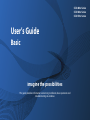 1
1
-
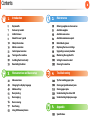 2
2
-
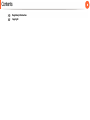 3
3
-
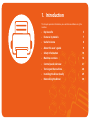 4
4
-
 5
5
-
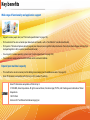 6
6
-
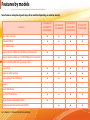 7
7
-
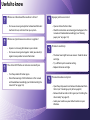 8
8
-
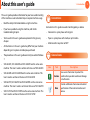 9
9
-
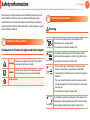 10
10
-
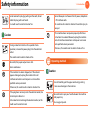 11
11
-
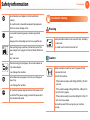 12
12
-
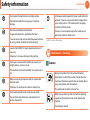 13
13
-
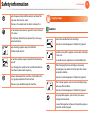 14
14
-
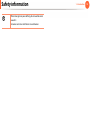 15
15
-
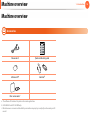 16
16
-
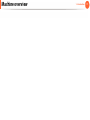 17
17
-
 18
18
-
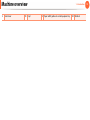 19
19
-
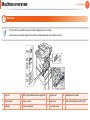 20
20
-
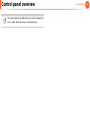 21
21
-
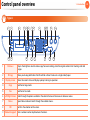 22
22
-
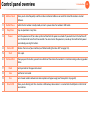 23
23
-
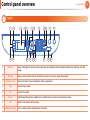 24
24
-
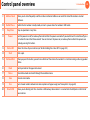 25
25
-
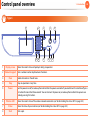 26
26
-
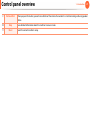 27
27
-
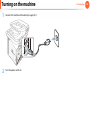 28
28
-
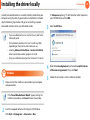 29
29
-
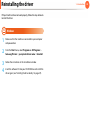 30
30
-
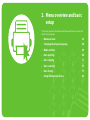 31
31
-
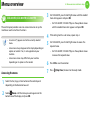 32
32
-
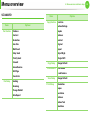 33
33
-
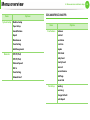 34
34
-
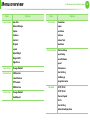 35
35
-
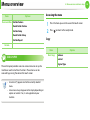 36
36
-
 37
37
-
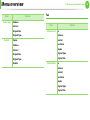 38
38
-
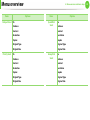 39
39
-
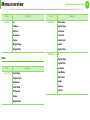 40
40
-
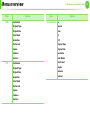 41
41
-
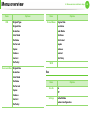 42
42
-
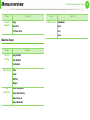 43
43
-
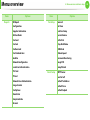 44
44
-
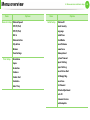 45
45
-
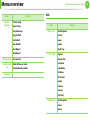 46
46
-
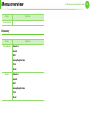 47
47
-
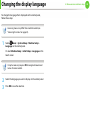 48
48
-
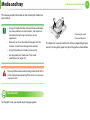 49
49
-
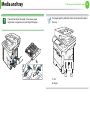 50
50
-
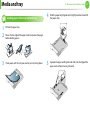 51
51
-
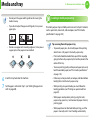 52
52
-
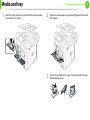 53
53
-
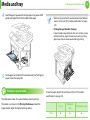 54
54
-
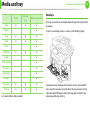 55
55
-
 56
56
-
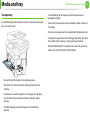 57
57
-
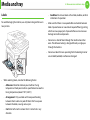 58
58
-
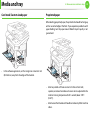 59
59
-
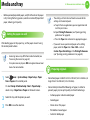 60
60
-
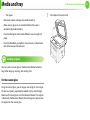 61
61
-
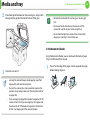 62
62
-
 63
63
-
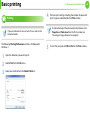 64
64
-
 65
65
-
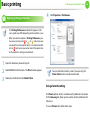 66
66
-
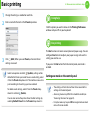 67
67
-
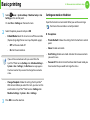 68
68
-
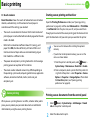 69
69
-
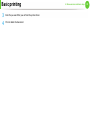 70
70
-
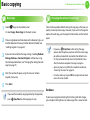 71
71
-
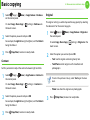 72
72
-
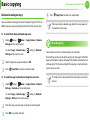 73
73
-
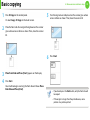 74
74
-
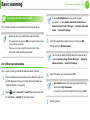 75
75
-
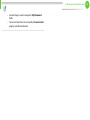 76
76
-
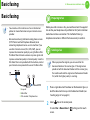 77
77
-
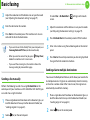 78
78
-
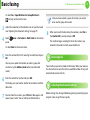 79
79
-
 80
80
-
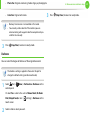 81
81
-
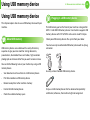 82
82
-
 83
83
-
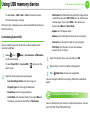 84
84
-
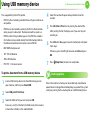 85
85
-
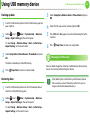 86
86
-
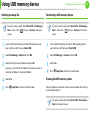 87
87
-
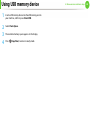 88
88
-
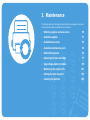 89
89
-
 90
90
-
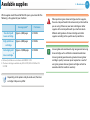 91
91
-
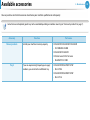 92
92
-
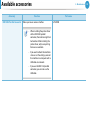 93
93
-
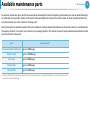 94
94
-
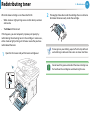 95
95
-
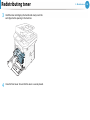 96
96
-
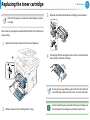 97
97
-
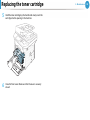 98
98
-
 99
99
-
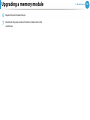 100
100
-
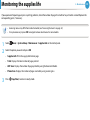 101
101
-
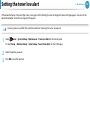 102
102
-
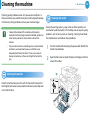 103
103
-
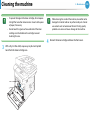 104
104
-
 105
105
-
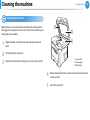 106
106
-
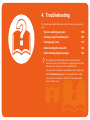 107
107
-
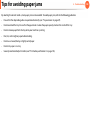 108
108
-
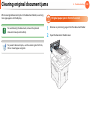 109
109
-
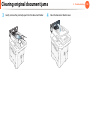 110
110
-
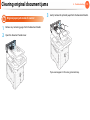 111
111
-
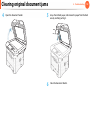 112
112
-
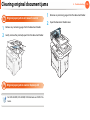 113
113
-
 114
114
-
 115
115
-
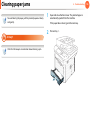 116
116
-
 117
117
-
 118
118
-
 119
119
-
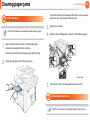 120
120
-
 121
121
-
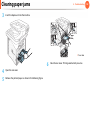 122
122
-
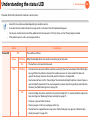 123
123
-
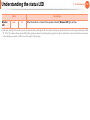 124
124
-
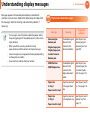 125
125
-
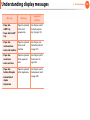 126
126
-
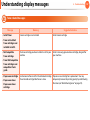 127
127
-
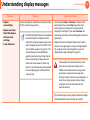 128
128
-
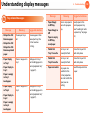 129
129
-
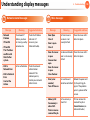 130
130
-
 131
131
-
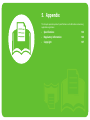 132
132
-
 133
133
-
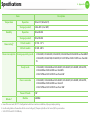 134
134
-
 135
135
-
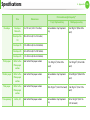 136
136
-
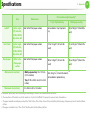 137
137
-
 138
138
-
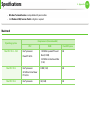 139
139
-
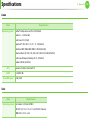 140
140
-
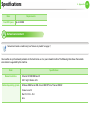 141
141
-
 142
142
-
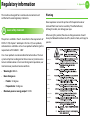 143
143
-
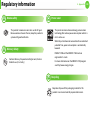 144
144
-
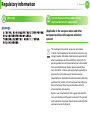 145
145
-
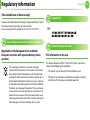 146
146
-
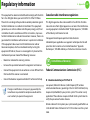 147
147
-
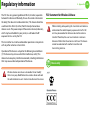 148
148
-
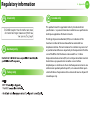 149
149
-
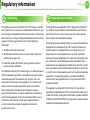 150
150
-
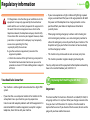 151
151
-
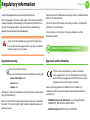 152
152
-
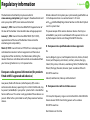 153
153
-
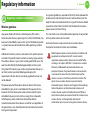 154
154
-
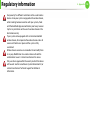 155
155
-
 156
156
-
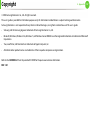 157
157
-
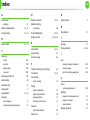 158
158
-
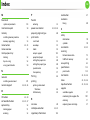 159
159
-
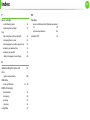 160
160
-
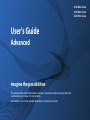 161
161
-
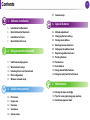 162
162
-
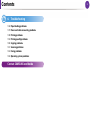 163
163
-
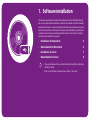 164
164
-
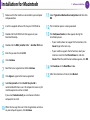 165
165
-
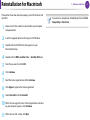 166
166
-
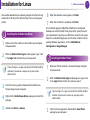 167
167
-
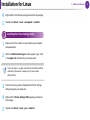 168
168
-
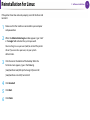 169
169
-
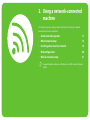 170
170
-
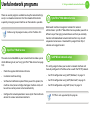 171
171
-
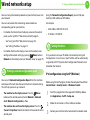 172
172
-
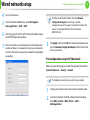 173
173
-
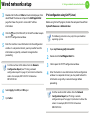 174
174
-
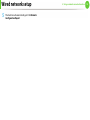 175
175
-
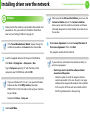 176
176
-
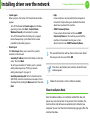 177
177
-
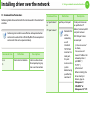 178
178
-
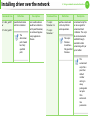 179
179
-
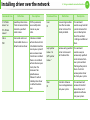 180
180
-
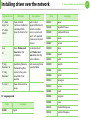 181
181
-
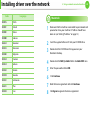 182
182
-
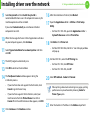 183
183
-
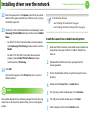 184
184
-
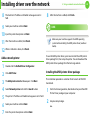 185
185
-
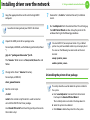 186
186
-
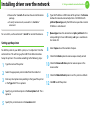 187
187
-
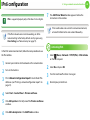 188
188
-
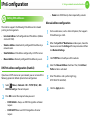 189
189
-
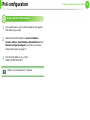 190
190
-
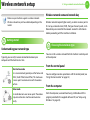 191
191
-
 192
192
-
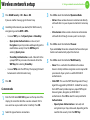 193
193
-
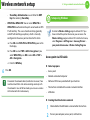 194
194
-
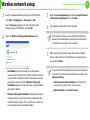 195
195
-
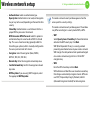 196
196
-
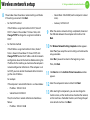 197
197
-
 198
198
-
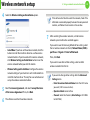 199
199
-
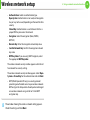 200
200
-
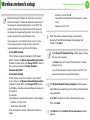 201
201
-
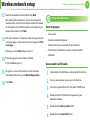 202
202
-
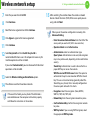 203
203
-
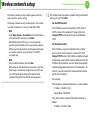 204
204
-
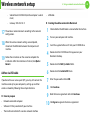 205
205
-
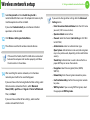 206
206
-
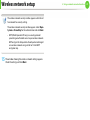 207
207
-
 208
208
-
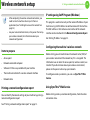 209
209
-
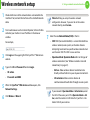 210
210
-
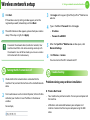 211
211
-
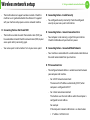 212
212
-
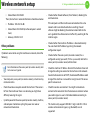 213
213
-
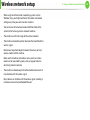 214
214
-
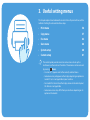 215
215
-
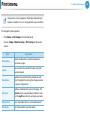 216
216
-
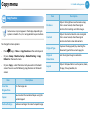 217
217
-
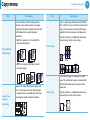 218
218
-
 219
219
-
 220
220
-
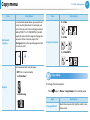 221
221
-
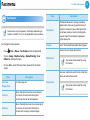 222
222
-
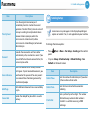 223
223
-
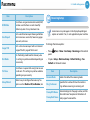 224
224
-
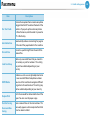 225
225
-
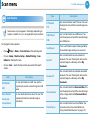 226
226
-
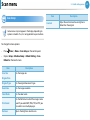 227
227
-
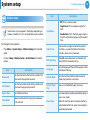 228
228
-
 229
229
-
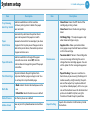 230
230
-
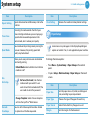 231
231
-
 232
232
-
 233
233
-
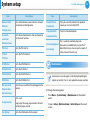 234
234
-
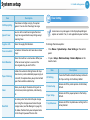 235
235
-
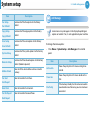 236
236
-
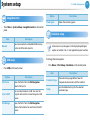 237
237
-
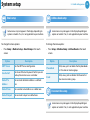 238
238
-
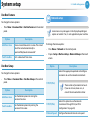 239
239
-
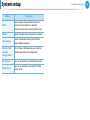 240
240
-
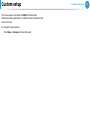 241
241
-
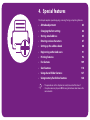 242
242
-
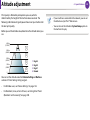 243
243
-
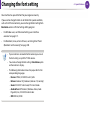 244
244
-
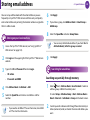 245
245
-
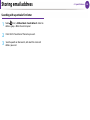 246
246
-
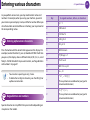 247
247
-
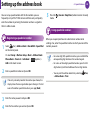 248
248
-
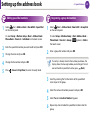 249
249
-
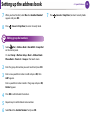 250
250
-
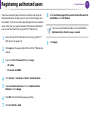 251
251
-
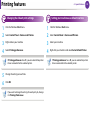 252
252
-
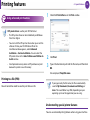 253
253
-
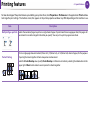 254
254
-
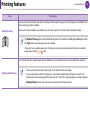 255
255
-
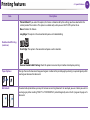 256
256
-
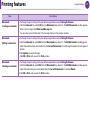 257
257
-
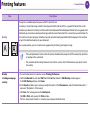 258
258
-
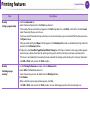 259
259
-
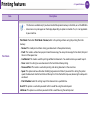 260
260
-
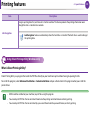 261
261
-
 262
262
-
 263
263
-
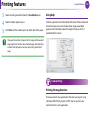 264
264
-
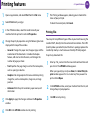 265
265
-
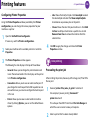 266
266
-
 267
267
-
 268
268
-
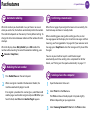 269
269
-
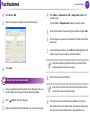 270
270
-
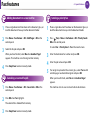 271
271
-
 272
272
-
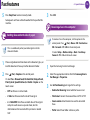 273
273
-
 274
274
-
 275
275
-
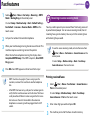 276
276
-
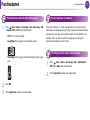 277
277
-
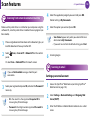 278
278
-
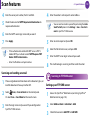 279
279
-
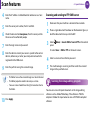 280
280
-
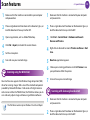 281
281
-
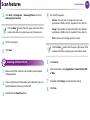 282
282
-
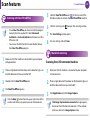 283
283
-
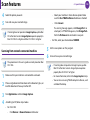 284
284
-
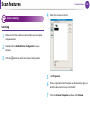 285
285
-
 286
286
-
 287
287
-
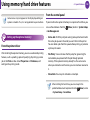 288
288
-
 289
289
-
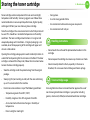 290
290
-
 291
291
-
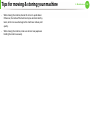 292
292
-
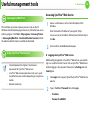 293
293
-
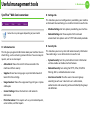 294
294
-
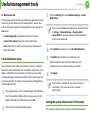 295
295
-
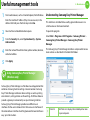 296
296
-
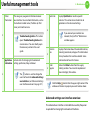 297
297
-
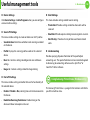 298
298
-
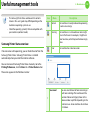 299
299
-
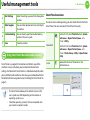 300
300
-
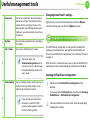 301
301
-
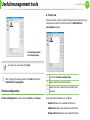 302
302
-
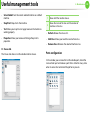 303
303
-
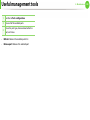 304
304
-
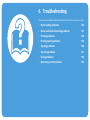 305
305
-
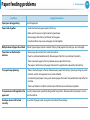 306
306
-
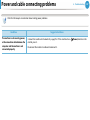 307
307
-
 308
308
-
 309
309
-
 310
310
-
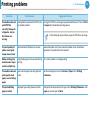 311
311
-
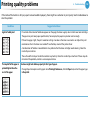 312
312
-
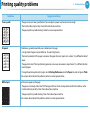 313
313
-
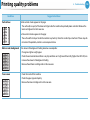 314
314
-
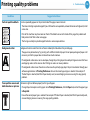 315
315
-
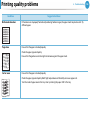 316
316
-
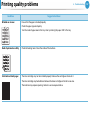 317
317
-
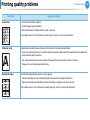 318
318
-
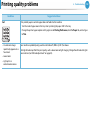 319
319
-
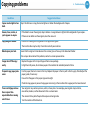 320
320
-
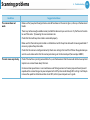 321
321
-
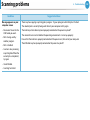 322
322
-
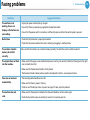 323
323
-
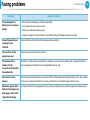 324
324
-
 325
325
-
 326
326
-
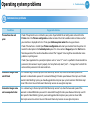 327
327
-
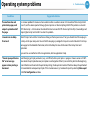 328
328
-
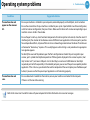 329
329
-
 330
330
-
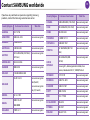 331
331
-
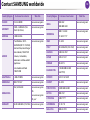 332
332
-
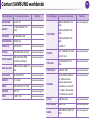 333
333
-
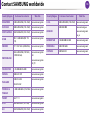 334
334
-
 335
335
-
 336
336
-
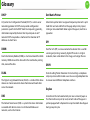 337
337
-
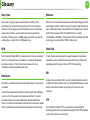 338
338
-
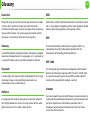 339
339
-
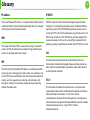 340
340
-
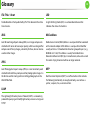 341
341
-
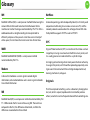 342
342
-
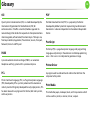 343
343
-
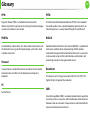 344
344
-
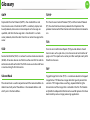 345
345
-
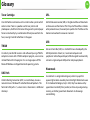 346
346
-
 347
347
-
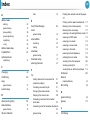 348
348
-
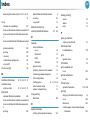 349
349
-
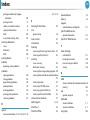 350
350
-
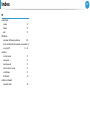 351
351
Samsung Samsung SCX-5635 Laser Multifunction Printer series User manual
- Category
- Multifunctionals
- Type
- User manual
Ask a question and I''ll find the answer in the document
Finding information in a document is now easier with AI
Related papers
-
Samsung M202x User manual
-
Samsung SL-M2870FW Owner's manual
-
Samsung SL-M2870FW Owner's manual
-
Samsung Xpress M287xFW User manual
-
Samsung Samsung ML-2956 Laser Printer series User guide
-
Samsung SL-M2078F User manual
-
Samsung ML3712ND User manual
-
Samsung SF-760P User manual
-
Samsung 3560 User manual
-
Samsung SCX-4200R User manual
Other documents
-
HP Samsung Xpress SL-M2070 Laser Multifunction Printer series User guide
-
Dell Multifunction Color Laser Printer 1235cn User manual
-
Dell 2145cn User manual
-
Dell 2145cn User manual
-
HP Samsung ProXpress SL-C3060 Color Laser Multifunction Printer series User guide
-
HP Laser MFP 432fdn User manual
-
Ricoh SP 212 User manual
-
Ricoh SP 212 Owner's manual
-
Ricoh Aficio SP3300DN User manual
-
HP Samsung MultiXpress SL-K2200 Laser Multifunction Printer series User guide