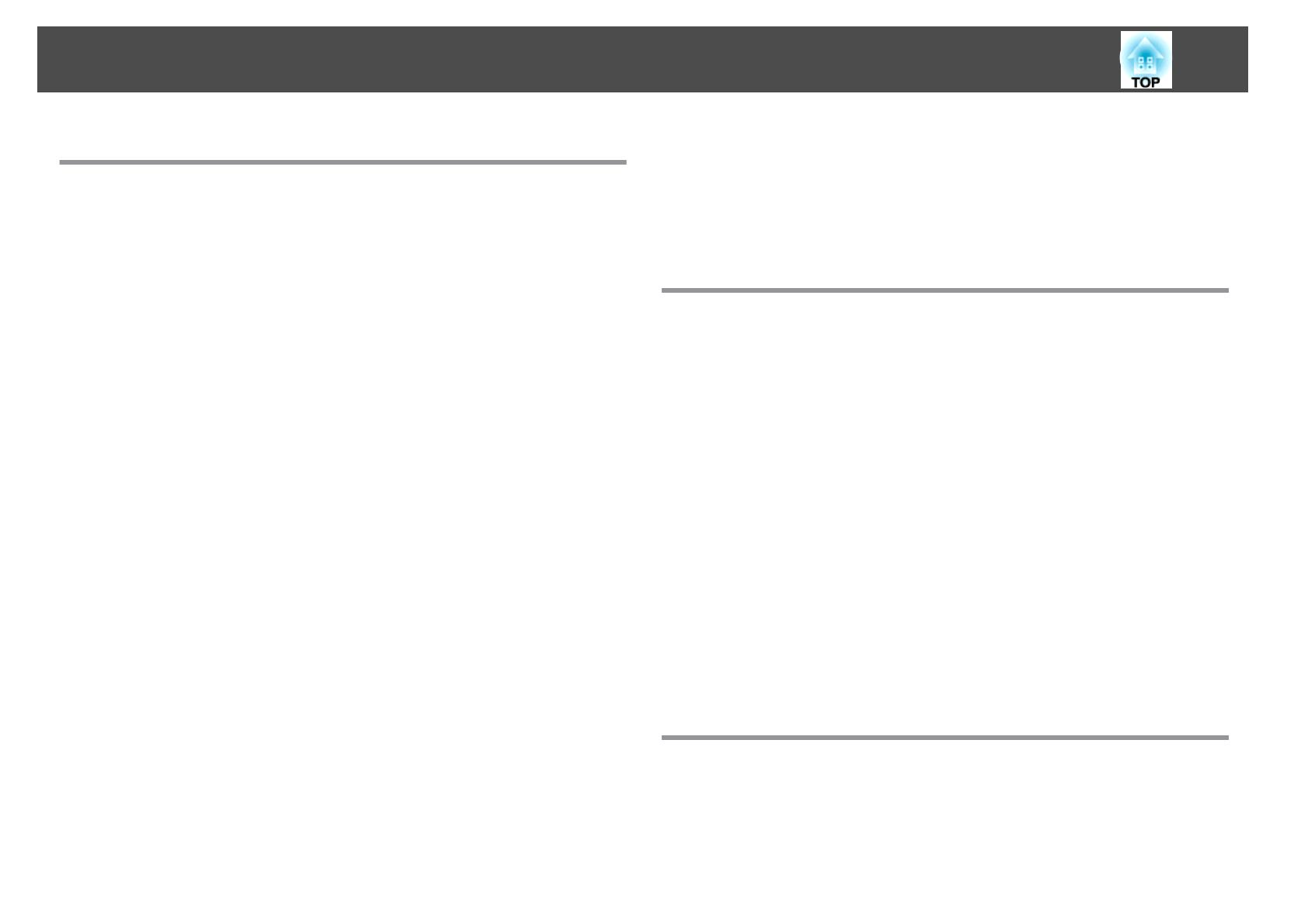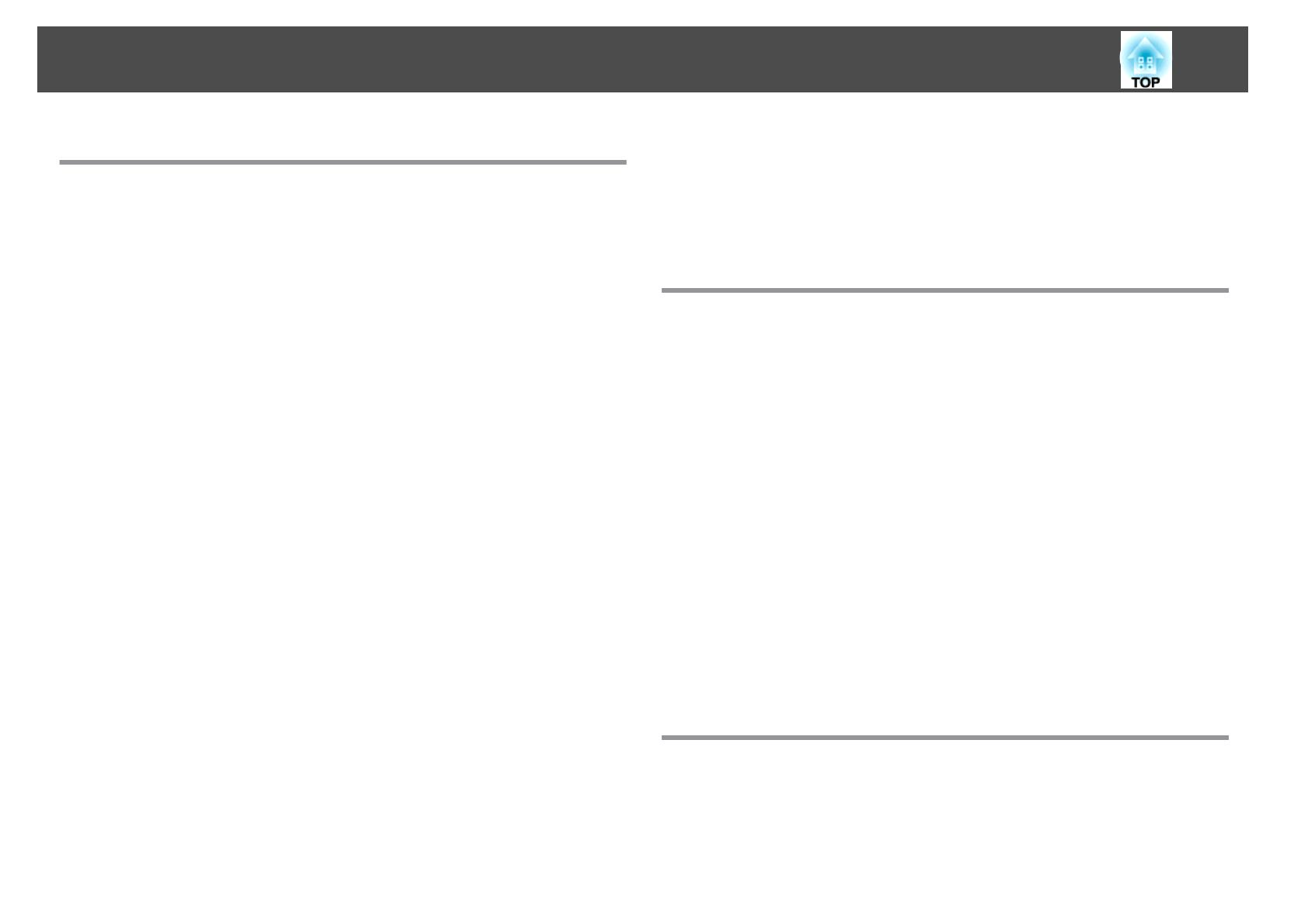
Useful Functions
Projection Functions ....................................... 46
Projecting Without a Computer (Slideshow) (EB-1880/EB-1870/EB-1850W only)
..........................................................46
Specifications for files that can be projected using Slideshow ..............46
Slideshow examples.........................................46
Slideshow operating methods ...................................46
Projecting the selected image...................................48
Projecting image files in a folder in sequence (Slideshow)................49
Image file display settings and Slideshow operation settings..............50
Hiding the Image and Sound Temporarily (A/V Mute).....................51
Freezing the Image (Freeze)......................................51
Pointer Function (Pointer) ........................................52
Enlarging Part of the Image (E-Zoom)................................ 53
Using the Remote Control to Operate the Mouse Pointer (Wireless Mouse) . . . . . . 54
Saving a User's Logo ...........................................55
Saving User Pattern ............................................57
Security Functions ......................................... 59
Managing Users (Password Protect) .................................59
Kinds of Password Protect ......................................59
Setting Password Protect ......................................59
Entering the Password........................................60
Restricting Operation (Control Panel Lock)............................61
Anti-Theft Lock...............................................62
Installing the wire lock........................................62
Monitoring and Controlling ................................ 63
About EasyMP Monitor (EB-1880 only)...............................63
Changing Settings Using a Web Browser (Web Control) (EB-1880 only).........63
Projector setup.............................................63
Displaying the Web Control screen...............................64
Displaying the Web Remote screen...............................64
Using the Mail Notification Function to Report Problems (EB-1880 only) . . . .....66
Reading Error Notification Mail..................................66
Management Using SNMP (EB-1880 only).............................66
ESC/VP21 Commands ........................................... 67
Command list..............................................67
Cable layouts..............................................67
About PJLink (EB-1880 Only)......................................68
About Crestron RoomView
®
(EB-1880 only)...........................69
Operating a projector from your computer..........................69
Configuration Menu
Using the Configuration Menu .............................. 74
List of Functions ........................................... 75
Configuration Menu Table .......................................75
Network menu .............................................76
Image Menu.................................................76
Signal Menu................................................. 77
Settings Menu................................................79
Extended Menu ...............................................81
Network Menu (EB-1880 Only) . . . ..................................82
Notes on operating the Network menu ............................. 83
Soft keyboard operations......................................83
Basic menu................................................84
Wired LAN menu ............................................85
Mail menu................................................85
Others menu..............................................87
Reset menu...............................................88
Info Menu (Display Only)........................................88
Reset Menu.................................................89
Troubleshooting
Using the Help ............................................. 91
Problem Solving ........................................... 92
Reading the Indicators .......................................... 92
When the Indicators Provide No Help................................95
Problems Relating to Images......................................96
Contents
4