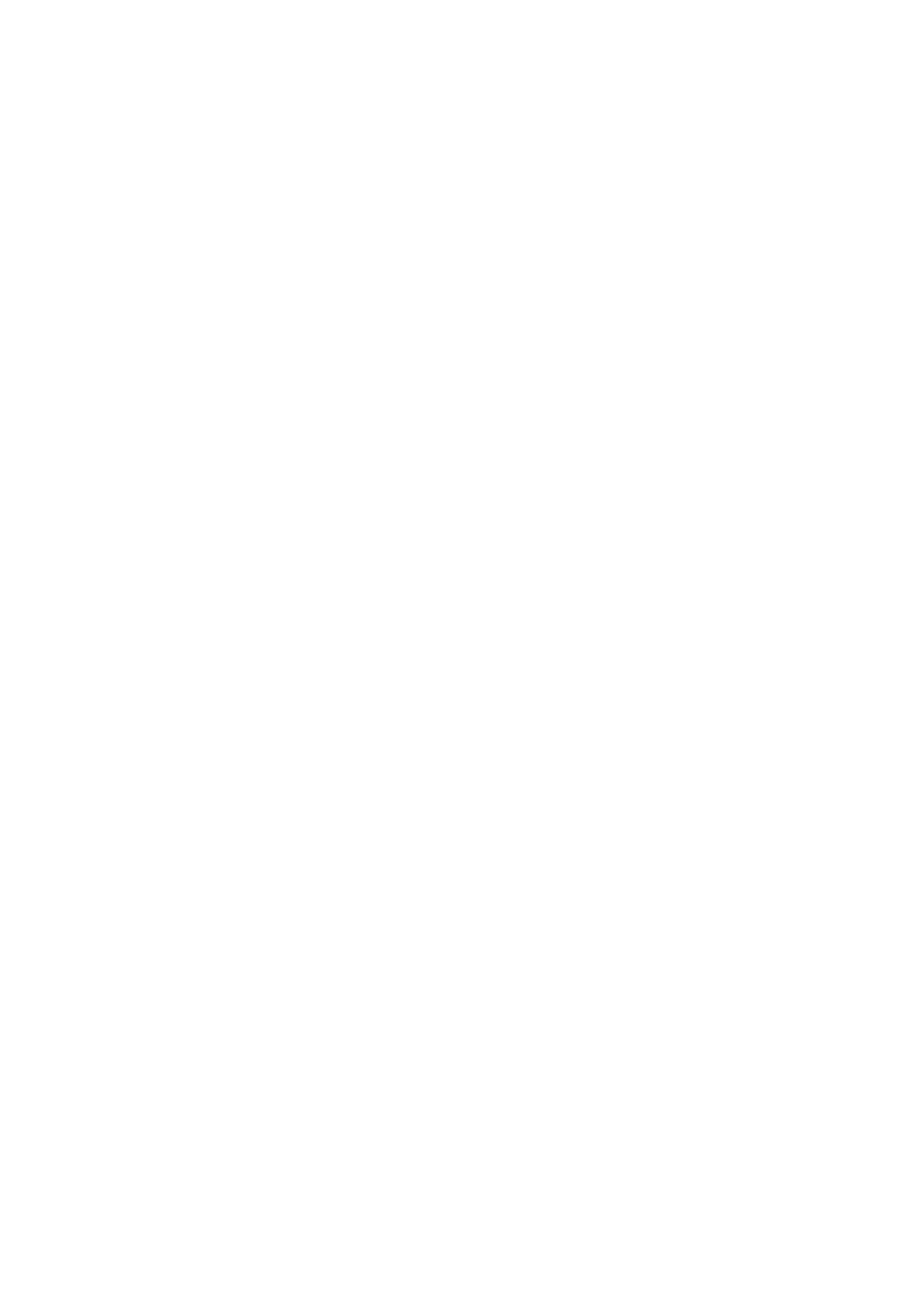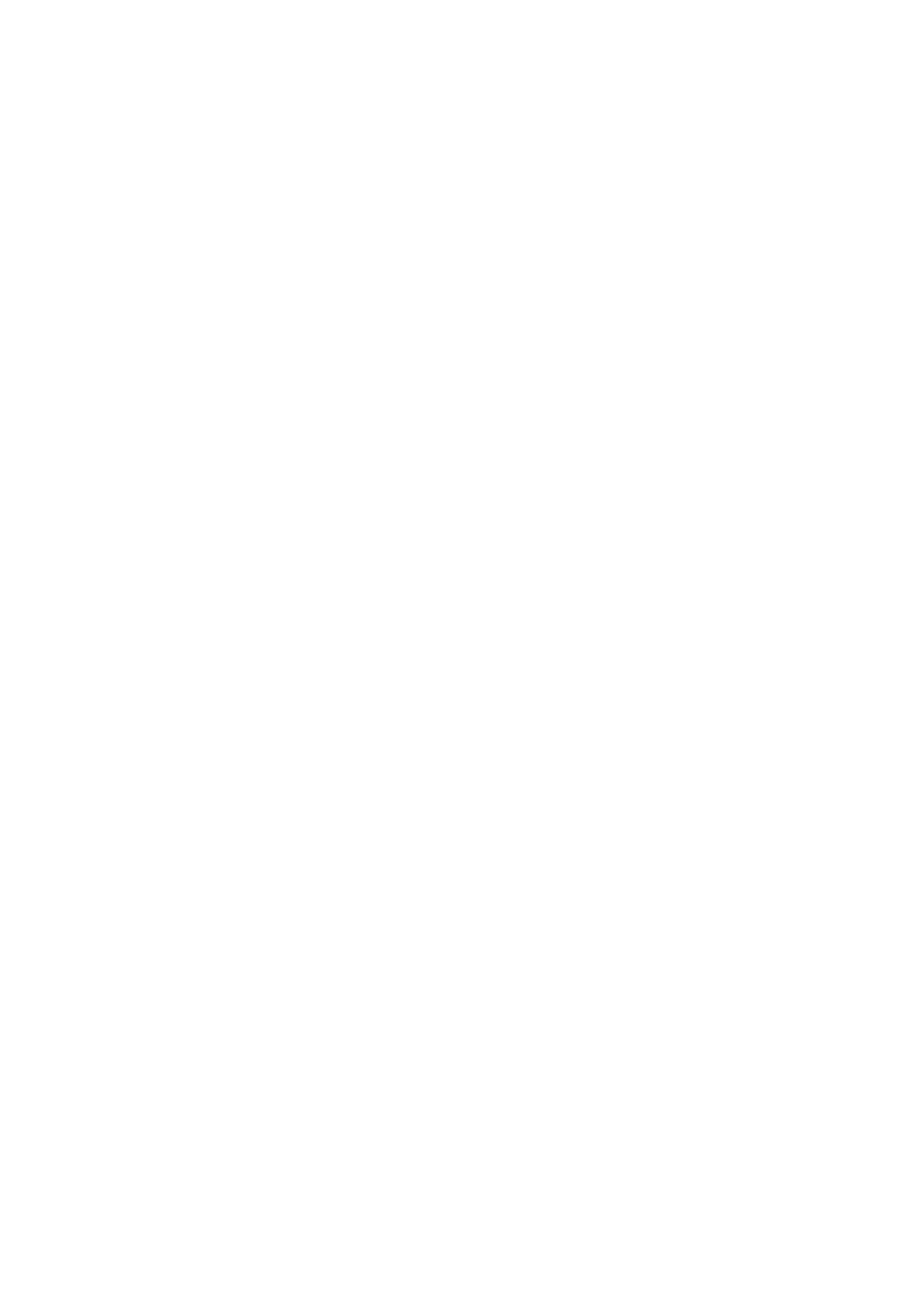
ARP ................................................................................................................ 65
DHCP ............................................................................................................. 66
System Log..................................................................................................... 67
Firewall Log .................................................................................................... 68
UPnP Portmap ................................................................................................ 68
PPTP Satus .................................................................................................... 69
Conguration ....................................................................................................... 70
LAN ................................................................................................................ 71
Ethernet ................................................................................................... 71
IP Alias .................................................................................................... 71
IPv6 Autocong ....................................................................................... 72
Wireless (only for BiPAC 7800N) ............................................................. 74
Wireless Security (only for BiPAC 7800N) ............................................... 77
WPS (only for BiPAC 7800N) .................................................................. 79
DHCP Server ........................................................................................... 91
WAN - Wide Area Network ............................................................................. 93
WAN Interface ......................................................................................... 93
WAN Prole ............................................................................................. 96
ADSL Mode ............................................................................................111
System ......................................................................................................... 112
Time Zone ............................................................................................. 112
Firmware Upgrade ................................................................................. 113
Backup / Restore ................................................................................... 114
Restart ................................................................................................... 115
User Management ................................................................................. 116
Syslog .................................................................................................... 118
Diagnostics Tools ................................................................................... 119
Firewall ......................................................................................................... 120
Packet Filter .......................................................................................... 120
Ethernet MAC Filter ............................................................................... 122
Wireles MAC Filter................................................................................. 123
Intrusion Detection ................................................................................ 124
Block WAN Ping .................................................................................... 124
URL Filter .............................................................................................. 125
VPN .............................................................................................................. 127
PPTP ..................................................................................................... 127
PPTP Account ....................................................................................... 129
PPTP Client ........................................................................................... 130
QoS - Quality of Service ............................................................................... 131
Virtual Server ................................................................................................ 135
Port Mapping ......................................................................................... 136
DMZ ....................................................................................................... 137
One-to-One NAT .................................................................................... 138