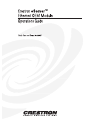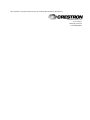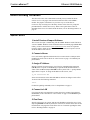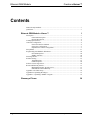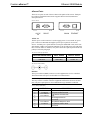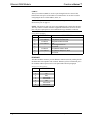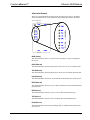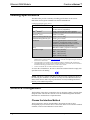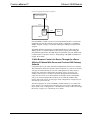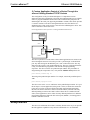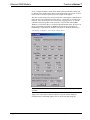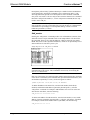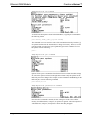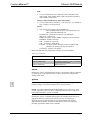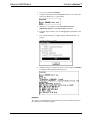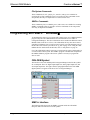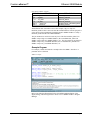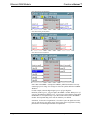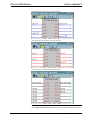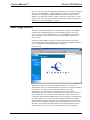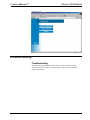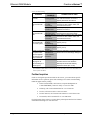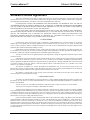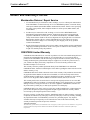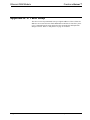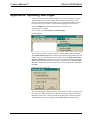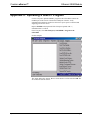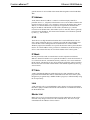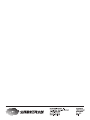This document was prepared and written by the Technical Documentation department at:
Crestron Electronics, Inc.
15 Volvo Drive
Rockleigh, NJ 07647
1-888-CRESTRON

Crestron eServer™ Ethernet OEM Module
Demo Already Installed!
The eServer™ comes with a demonstration already factory loaded. The demo
consists of a few web pages created with VisionTools™ Pro-e and a SIMPL+
module. The purpose of the demo is to prove the easy use of the eServer.
Crestron is only exercising one of the many features of the eServer by using this
preloaded demo to tell the eServer story. Refer to the "Quick Start" below for
immediate demo access. For details about the demo, refer to "Web Page Demos" on
page 25.
Quick Start
1. Install Crestron Viewport Software
The Crestron Viewport is loaded along with the SIMPL Windows install. The latest
version of SIMPL Windows can be obtained from the Downloads page (SIMPLWIN
Library) of the Crestron website (www.crestron.com). New users are required to
register in order to obtain access to the FTP site. The Crestron Viewport is used to
set the IP address of the eServer.
2. Connect eServer
Use a serial cable (supplied with the dealer kit) to connect the PC COM port to the
COM IN port on the eServer. Refer to "eServer Ports" on page 3 for COM IN port
pinout details.
3. Assign IP Address
Start the Crestron Viewport software. Verify the PC communications parameters
(Alt+D) in the Viewport. No handshaking is required and the default baud rate is
57600. Click on OK and depress ENTER on the keyboard. The ">" prompt should
appear in the Viewport. To assign an IP address to the eServer, enter:
ip_adr ###.###.###.###
where ###.###.###.### is the desired IP address. Reboot for changes to take effect.
To reboot enter the following command:
reboot
For details regarding commands, refer to "Setup Menus" on page 11.
4. Connect to LAN
Use a network cable (not supplied) to connect the eServer 10 BaseT port (labeled
ETHERNET) to the LAN. Refer to "eServer Ports" on page 3 for ETHERNET port
pinout details.
5. Run Demo
Start the web browser on your PC and enter the IP address assigned in step 3. Upon
depressing ENTER from the keyboard, the web browser connects to the eServer and
loads the demo web pages that reside in the eServer. For details regarding the demo,
refer to "Web Page Demos" on page 25.
Operations Guide - DOC. 8148 Contents • i

Ethernet OEM Module Crestron eServer™
Contents
Demo Already Installed!.............................................................................................................i
Quick Start..................................................................................................................................i
Ethernet OEM Module: eServer™ 1
Description.................................................................................................................................1
Functional Description ................................................................................................1
Physical Description....................................................................................................2
Leading Specifications...............................................................................................................6
Control & Configuration............................................................................................................6
Choose the Interface Method....................................................................................... 6
Choose the Configuration............................................................................................7
Implement the Chosen Configuration..........................................................................7
Setup Menus ............................................................................................................................11
Programming with SIMPL™ Windows ...............................................................................20
CEN-OEM Symbol ................................................................................................... 20
SIMPL+ Interface......................................................................................................20
Web Page Demos..................................................................................................................... 25
Problem Solving ......................................................................................................................27
Troubleshooting......................................................................................................... 27
Further Inquiries ........................................................................................................28
Software License Agreement...................................................................................................29
Return and Warranty Policies ..................................................................................................31
Merchandise Returns / Repair Service ......................................................................31
CRESTRON Limited Warranty.................................................................................31
Appendix A: IP Table Setup.................................................................................................... 32
Appendix B: Uploading Web Pages ........................................................................................33
Appendix C: Uploading a SIMPL+ Program........................................................................... 35
Glossary of Terms 36
ii • Contents Operations Guide - DOC. 8148

Crestron eServer™ Ethernet OEM Module
Ethernet OEM Module: eServer™
Description
Functional Description
Crestron expands Internet technology by providing a compact, powerful control
engine combined with a built-in web server. The eServer™ is a one port control
system capable of making any serially controlled device an Internet appliance with
minimal development work. The eServer brings Ethernet technology to industry
peers in a plug-and-play format. Plug the eServer into any RS-232 controlled device
or the LAN (for instant accessibility via the Internet). The unit communicates via
industry standard TCP/IP, plugs directly into an 10/100 BaseT Ethernet LAN, runs
on existing CAT5 cabling infrastructure, and provides remote access through a
standard web browser for LAN and Internet access.
The eServer incorporates a built-in web server that stores web page information.
Types of information include HTML and Java files, sound, graphics, PDF files, URL
links to a manufacturer's website (for general information or device firmware file
updates), Microsoft
PowerPoint
presentations, and more. Use a web browser to
access info in the eServer for instant control – no computer/server is required!
Graphical User Interface (GUI) is stored on-board so a controlled device carries its
own interface. An onboard SIMPL+ control engine provides the power of a full-
blown Crestron system for programming, macros, and automated functions. Use
Crestron VT Pro-e to generate HTML GUIs to load into the eServer or use with a
third party HTML software package such as Microsoft
FrontPage, Adobe
PageMill
, etc.
The eServer also includes a complete software development package to provide an
open architecture platform that allows any manufacturer to communicate and control
their product via IP. Over 100 manufacturers in the commercial A/V industry are
working with Crestron to provide their IP/Internet solutions.
The eServer connects to the serially controlled device via a bidirectional serial port
that can support asynchronous RS-232-based communication. The unit overcomes
the distance limitations of RS-232 communication. All signals are
monitored/controlled via 10 BaseT Ethernet using standard Internet protocols. A
second RS-232 port is used as a pass-through for device control.
The eServer may be used to control a wide variety of RS-232 controlled equipment.
A variety of communications parameters are supported. Valid parameters are as
follows:
Operations Guide - DOC. 8148 Ethernet OEM Module: eServer™ • 1

Ethernet OEM Module Crestron eServer™
• Baud rates may be one of the following possible rates: 300, 1200, 1800,
2400, 3600, 4800, 7200, 9600, 14400, 19200, 28800, 38400, 57600,
and 115200.
• Parity may be even, odd, none, or zero stick (parity bit always 0). When
specifying the parity use E, O, N, or Z, respectively.
• Data bits may be 7 or 8.
• Stop bits may be 1 or 2.
• Both XON/XOFF handshaking and RTS/CTS handshaking are
supported. XON/XOFF and RTS/CTS handshaking are mutually
exclusive in the eServer. If both are enabled, RTS/CTS is used. If CTS
handshaking is enabled, the CTS line is monitored by the eServer. The
CTS line can also be enabled as a digital input to the control system;
the RTS line can be enabled as a digital output.
• Break of any length can be generated.
• Provides character pacing in units of milliseconds for all of the data
specified. The range of the pacing is from 1 to 31 milliseconds. Pacing
greater than 31 millisecond defaults to the maximum (31 ms).
Due to the built-in SIMPL+ logic engine, the eServer is a very powerful one-port
control system with Ethernet and web server built in. The web server with 2Mb of
flash memory can store custom web pages for control of a connected device.
Physical Description
The eServer is housed in a black enclosure with silk-screened labels on the top panel.
There are eight LEDs on the top panel for indicating the unit’s current status. All
connections are made to either end of the shorter side panels. Refer to the physical
view shown after this paragraph. There are four rubber feet on the base of the unit for
stability and to prevent slippage.
eServer Physical Views
E
T
H
E
R
N
E
T
D
E
V
I
C
E
2 • Ethernet OEM Module: eServer™ Operations Guide - DOC. 8148

Crestron eServer™ Ethernet OEM Module
eServer Ports
There are two ports on each of the two shorter side panels of the eServer. Each port
has a silk-screened label located on the top panel. Refer to the illustration and
descriptions below.
eServer Ports
COM IN12V DC
.5A
DEVICE ETHERNET
12VDC .5A
This DC power socket connector is used to supply power via an external AC power
pack. Crestron recommends and supplies specific power packs for its network
devices. Available power packs include Crestron part number PW-1205 (110V USA
and Canada) or PWI-1210 (220V International). If an external power pack other than
these Crestron models is obtained, verify that it meets the required specifications and
polarity as after this paragraph.
AC Power Pack Specifications
CRESTRON POWER PACK INPUT SPECS OUTPUT SPECS
PW-1205 120V~60Hz 12VDC .5 A
PWI-1210 230V~50Hz 12VDC 1A
AC Power Pack Polarity
DEVICE
This 9-pin connector (DB9F) connects to serial equipment that is to be controlled.
This bidirectional serial port is used for RS-232 communication.
NOTE: The pinout of each 9-pin port is non-standard (refer to table after this note).
This may result in a conflict with some equipment and therefore do not use all nine
pins. Only the required pins for each communication type should be connected.
eServer Pinout (DEVICE)
PIN DIRECTION DESCRIPTION
1 To eServer
Carrier Detect (CD)
2 To eServer
(RXD) RS-232 Receive Data
3 From eServer
(TXD) RS-232 Transmit Data
4 From eServer
DTR
5
RS-232 Signal Common
6 -
No Connect
7 From eServer
(RTS) RS-232 Request to Send
8 To eServer
(CTS) RS-232 Clear to Send
9 -
No Connect
Operations Guide - DOC. 8148 Ethernet OEM Module: eServer™ • 3

Ethernet OEM Module Crestron eServer™
COM IN
This 9-pin connector (DB9F) is used as a pass-through for device control. This
bidirectional serial port is used for RS-232 communication. It can also be used for
configuring the device with IP address, mask, etc.
NOTE: This port is also known as the Console (Main) port in some setup menus
discussed in "port" on page 15.
NOTE: The pinout of each 9-pin port is non-standard (refer to table after this note).
This may result in a conflict with some equipment and therefore do not use all nine
pins. Only the required pins for each communication type should be connected.
eServer Pinout (COM IN)
PIN DIRECTION DESCRIPTION
1 To eServer
Carrier Detect (CD)
2 From eServer
(TXD) RS-232 Transmit Data
3 To eServer
(RXD) RS-232 Receive Data
4 From eServer
DTR
5
RS-232 Signal Common
6 -
No Connect
7 To eServer
(CTS) RS-232 Clear to Send
8 From eServer
(RTS) RS-232 Request to Send
9 -
No Connect
ETHERNET
This RJ45 modular connector provides Ethernet connection, thereby making the unit
IP addressable and compatible with 10 BaseT Ethernet systems. The Ethernet port is
the standard 10 BaseT pinout. Refer to the pinout table after this paragraph.
Ethernet Port (RJ45) Pinouts
PIN DESCRIPTION
1TD+
2TD-
3 RD+
4 No Connect
5 No Connect
6 RD-
7 No Connect
8 No Connect
4 • Ethernet OEM Module: eServer™ Operations Guide - DOC. 8148

Crestron eServer™ Ethernet OEM Module
eServer Indicators
There are eight LED indicators located on the top panel of the eServer. Each has a
silk-screened label. Refer to the illustration below and the descriptions that follow.
eServer Indicators
E
T
H
E
R
N
E
T
D
E
V
I
C
E
E
T
H
E
R
N
E
T
D
E
V
I
C
E
PWR (Power)
This LED illuminates when 12 volts (from the external power pack) is supplied to
the eServer.
RXD (Ethernet)
This LED illuminates when the Ethernet port on the eServer receives Ethernet data.
TXD (Ethernet)
This LED illuminates when the Ethernet port on the eServer transmits Ethernet data.
LNK (Ethernet)
This LED illuminates when there are attachments to the Ethernet port on the eServer.
ERR (Ethernet)
This LED illuminates when any error is detected. It flashes when permanent ROM is
reprogrammed.
RXD (Device)
This LED illuminates when the eServer receives data on the DEVICE port.
TXD (Device)
This LED illuminates when the eServer transmits data on the DEVICE port.
PASS (Device)
This LED illuminates when the pass-through mode is enabled on the DEVICE port
of the eServer.
Operations Guide - DOC. 8148 Ethernet OEM Module: eServer™ • 5

Ethernet OEM Module Crestron eServer™
Leading Specifications
The table below provides a summary of leading specifications for the eServer.
Dimensions and weight are rounded to the nearest hundredth unit.
Leading Specifications of the eServer
SPECIFICATION DETAILS
Power Requirements
12 VDC, 500 mA (domestic)
12 VDC, 1000 mA (international)
SIMPL
TM
Windows
®
Version 1.40.04 or later
1
with library update file
smwlib62.exe & update document smwlib62.txt or later
VisionTools
TM
Pro-e
Version 2.1.9 or later
1
CNMSX-AV/PRO Upgrade File (.upz)
Version 5.10.11x or later
2
CNRACKX/-DP Upgrade File (.upz)
Version 5.10.11w or later
2
Web Browser
Microsoft
®
Internet Explorer version 5.0 or later
3
or Netscape
®
Communicator version 4.7 or later
*Capable of five simultaneous browser connections
*Externally hosted web page GUI control
Memory
2MB Flash for SIMPL+ program and web pages
Dimensions & Weight
Height: 5.55 in (14.09 cm)
Width: 3.33 in (8.46 cm)
Depth: 1.22 in (3.10 cm)
Weight: 0.563 lb (0.255 kg)
1 The latest software versions can be obtained from the Downloads page (SIMPLWIN and VTPRO-E
Libraries) of the Crestron website (www.crestron.com)
. New users are required to register in order to
obtain access to the FTP site.
2 CNX upgrade files are required for either CNMSX-AV/PRO or CNRACKX/-DP. Filenames for
CNX upgrade files have a UPZ extension and SmarTouch files are in one EXE. All can be obtained
from the Downloads page (OPSYS Library) of the Crestron website.
3 Crestron recommends the use of Microsoft Internet Explorer.
As of the date of manufacture, the eServer has been tested and found to comply with
specifications for CE marking.
NOTE: This device complies with part 15 of the FCC rules. Operation is subject to
the following two conditions: (1) these devices may not cause harmful interference,
and (2) these devices must accept any interference received, including interference
that may cause undesired operation.
Control & Configuration
The flexibility of the eServer compels the eServer developer to make certain up-front
design decisions. The next three sections cover the method/configuration decisions
that need to be made and how to implement them.
Choose the Interface Method
The first question to answer when deciding to incorporate an eServer into a
development project is how the device is to be used. There are two interface methods
available, Crestron control and non-Crestron control.
6 • Ethernet OEM Module: eServer™ Operations Guide - DOC. 8148

Crestron eServer™ Ethernet OEM Module
Crestron Control
Crestron control is defined as an interface to a Crestron Ethernet device.
Implementation of this method is necessary for a device to communicate with a
Crestron control system. Use of this interface method does not place design
limitations on the project. For example, a device can implement a Crestron control
system interface, have a web interface, and have a custom PC application
communicating to the same eServer. Refer to configuration # "2. Crestron Control
System Control of a Device Through the eServer" on page 8 for details of this
interface method.
Non-Crestron Control
Non-Crestron control is defined as control and monitoring of equipment through any
web browser or custom application. Since the eServer has many applications outside
the audio-video industry, a designer can use the device without other Crestron
devices. As a result, the only interface necessary is a web browser or a custom
application built by an OEM designer. Use of this interface method does not place
design limitations on the project. For example, Crestron tools such as VisionTools™
Pro-e, the e-control™ Software Development Kit (SDK), and SIMPL+ can be
utilized to build the project, but no Crestron device or software is needed to
communicate with the box. Refer to the next section for multiple configuration
possibilities of this interface. Only one (configuration # "2. Crestron Control System
Control of a Device Through the eServer" on page 8) of the five configurations
presented does not apply.
Choose the Configuration
The second question to answer when deciding to incorporate an eServer into a
development project is which configuration should be used. The configuration
depends on the application. Any combination of the configurations listed below are
permissible with the eServer. Although most projects would probably utilize only
one configuration to simplify development, using more than one configuration at the
same time is generally allowed. The only exception is #5. Opening a TCP connection
while utilizing #1, 2, 3, or 4 temporarily suspends configuration 1, 2, 3, or 4 until the
TCP connection is closed.
1 Web browser control of a device through the eServer
2 Crestron control system control of a device through the eServer
3 Web browser control of a device through the eServer utilizing PC-
based web server and Crestron CNX gateway software
4 Custom application control of a device through the eServer utilizing
Crestron ActiveCNX control
5 Custom application control of a device through the eServer utilizing
standard TCP/IP sockets.
Implement the Chosen Configuration
1.Web Browser Control of a Device Through the eServer
This configuration permits any standard web browser to become the interface for the
device. For example, the IP address for the eServer dedicated to the switcher can be
entered into a web browser. If designed properly, the resultant screen shows the
current state of the device. The device interface on the web page can allow real-time
Operations Guide - DOC. 8148 Ethernet OEM Module: eServer™ • 7

Ethernet OEM Module Crestron eServer™
control assuming Crestron software tools such as VT Pro-e or the e-control SDK
were used to design the pages and the pages were uploaded to the eServer. Refer to
"Appendix B: Uploading Web Pages" on page 33 for uploading details. Not only is
control available, but almost any other type of web document may be linked to the
device page. Links can include any of the following.
• URL link to obtain the latest version of the device firmware
• URL link to a PDF manual that shipped with the device
• Device wiring diagrams
• URL link directly to the manufacturer's website
• A Macromedia Shockwave™ flash tutorial explaining how to operate
the device using animated graphics and sound
• Basically almost any type of content that would go on a PC web server
can be served from the eServer.
Web Browser Control of a Device
RS-232
Stored
Files for
Web
Server
eServer
SIMPL+
LOGIC
ENGINE
Web
Pages
Ethernet
Web Browser
Control
DEVICE
The advantage of this configuration, as far as the eServer is concerned, is that these
documents are binary files. Therefore, it is up to the browser to do most of the work
of displaying these media-rich files in a useful way.
2. Crestron Control System Control of a Device Through the
eServer
Manufacturers have requested that Crestron support a Cresnet port on non-Crestron
devices. However, Crestron believes in an open platform approach, allowing our
partner manufacturers to use their preferred communications protocol. This allows
our partners products to operate to their specifications without imposing outside
system limitations or undue increased production costs. Using these communications
protocol allow our dealers to seamlessly integrate any products into a Crestron
system. As a result, there is the additional advantage of communicating with any
other IP-based device through the network.
To realize this Crestron control system solution, an OEM designer need only write
and compile a SIMPL+ module that can translate their existing device's serial
protocol to a standard Crestron symbol. The module would translate serial strings
into standard Crestron digital, analog, and serial strings.
8 • Ethernet OEM Module: eServer™ Operations Guide - DOC. 8148

Crestron eServer™ Ethernet OEM Module
Crestron Control System Control of a Device
RS-232
eServer
SIMPL+
LOGIC
ENGINE
Crestron Control System
Ethernet
Control
DEVICE
Once the SIMPL+ module is created, it can be uploaded to the device via the serial
or Ethernet port using the Crestron Viewport. Refer to "Appendix C: Uploading a
SIMPL+ Program" on page 35 for details regarding the loading of a program from
Viewport.
The SIMPL Windows programmer can implement this device in their system by
adding a generic e-control touchpanel symbol to their program, then reading the
documentation generated by the OEM designer to determine what join number maps
to what function on the device. Refer to "Programming with SIMPL™ Windows"
on page 20 for details.
3. Web Browser Control of a Device Through the eServer
Utilizing PC-based Web Server and Crestron CNX Gateway
Software
Compared to the two previously mentioned configurations, this one is less common.
This configuration allows the customer's device to interface to a web server and GUI
web pages stored and running on a local PC. Although there are many reasons a
designer may choose this configuration, the primary cause is for security. For
example, if the objective is to control a projector through the Internet and not to
expose the eServer web server to the Internet, the designer can use a standard PC
web server. Such an arrangement also allows for more than the 2 MB of flash
memory limit of the eServer for web pages. In this configuration, web page files are
stored on file system in the PC.
The eServer designer can create one SIMPL+ module and one set of e-control web
pages. Then it is up to the end user to decide if they wish to run in "embedded web
server mode" (refer to configuration # "1.Web Browser Control of a Device Through
the eServer" on page 7) or "external web server mode".
Operations Guide - DOC. 8148 Ethernet OEM Module: eServer™ • 9

Ethernet OEM Module Crestron eServer™
Web Browser Control of a Device Utilizing PC-based Web Server and Crestron CNX Gateway
Software
DEVICE
Ethernet
eServer
SIMPL+
LOGIC
ENGINE
RS-232
PC
Stored Files for
Web Server
CNX Gateway
Control
Control
Web Pages
Web
Browser
Another rationale for this configuration is if a device expects to utilize many
connections (more than five). The CNX gateway allows many more than five
simultaneous connections. Refer to the Software Development Kit & CNX Gateway
Operations Guide (latest revision of Doc. 5778) for additional CNX Gateway
information.
4. Custom Application Control of a Device Through the
eServer Utilizing Crestron ActiveCNX Control
Many manufacturers have spent years developing PC-based applications and would
like to use their existing tools that communicate via standard RS-232 with the
eServer. With relatively little work, such a configuration effectively makes their
tools "Internet ready". The ActiveCNX control, a free download component of the
Crestron e-control SDK, permits implementation of this configuration fairly easily.
Refer to the Active CNX Software Introduction & Tutorial manual (latest revision of
Doc. 5777) for additional information.
Many designers use Microsoft's serial control for doing low-level COM port
communications. Crestron ActiveCNX control has similar functions, events, and
properties. Therefore, it should be fairly easy to integrate with existing code. The
ActiveCNX control takes care of low-level Internet communications for a designer.
Custom Application Control of a Device Utilizing Crestron ActiveCNX Control
Ethernet
eServer
SIMPL+
LOGIC
ENGINE
RS-232
Custom PC Application
Control
ActiveCNX
Control
DEVICE
10 • Ethernet OEM Module: eServer™ Operations Guide - DOC. 8148

Crestron eServer™ Ethernet OEM Module
5. Custom Application Control of a Device Through the
eServer Utilizing Standard TCP/IP Sockets
This configuration is only for advanced designers. To implement a custom
application using this configuration, a designer must understand the low-level details
of how to program standard TCP/IP sockets. This communication path passes all
data through to the serial port (bypassing the SIMPL+ module). This feature provides
a "console" interface to the device through the Internet. Since this interface is a
standard socket, Telnet can be used as a console for the OEM designer's device. One
socket connection is allowed at a time.
Custom Application Control of a Device Utilizing Standard TCP/IP Sockets
Ethernet
eServer
Pass
Through
RS-232
Custom Application or Telnet
Serial
Data
Standard
TCP/IP Socket
DEVICE
The eServer provides a TCP/IP socket so that custom applications can connect to the
device through the network. The socket provides a “pass-through” to the DEVICE
port. Any data coming into the DEVICE port is sent out from the socket. Also any
data sent to this socket is sent out the DEVICE port. This type of advanced interface
is only recommended for programmers with TCP/IP socket programming
experience. The eServer listens on a predefined port number. The port number is
assigned using the setup menus. First, verify that the LISTEN-TCP option is ON.
port device,listen-tcp on
Then assign the predefined port number. For example, assume the predefined port is
3000.
port device,tcp-port 3000
The eServer acts as the “server” and listens on the predefined port number. It is up to
the developer’s custom application (acting as the “client”) to initiate the connection
to the eServer socket. For most TCP/IP socket APIs (Application Programming
Interface) the actual connection is achieved with the connect() function. This may
differ depending on which socket API is utilized. Since this is a standard TCP/IP
socket, client applications can be written on many different platforms or in different
programming languages. When the TCP socket opens, SIMPL+ (if running) pauses
until the connection is closed.
Setup Menus
The eServer is an Ethernet device that is extremely flexible in the way it can provide
Internet appliance capabilities to any RS-232 controlled device. As an Ethernet
Operations Guide - DOC. 8148 Ethernet OEM Module: eServer™ • 11

Ethernet OEM Module Crestron eServer™
device, a unique IP address, subnet mask, default router, and IP table settings must
be defined. These settings among others can be defined using setup menus. A future
release of the Crestron Viewport will provide integrated tool support.
The eServer setup menus can be accessed only after connecting the communications
port of the PC to the COM IN port on the eServer. A serial cable is provided in the
dealer kit. After connecting the eServer and before applying power to it, open the
communications package that resides on the PC. Viewport from either SIMPL
Windows or VisionTools Pro-e is used in the illustrations that follow. Be sure to set
the PC communication parameters (Alt+D) as shown after this paragraph. No
handshaking is required (do not check the XON/XOFF or RTS/CTS check boxes).
“Port Settings” Dialog Box – as viewed after entering Alt+D
NOTE: If XON/XOFF is checked, communication with the device may be
unreliable.
Apply power to the eServer and notice that the Viewport window changes as
communication is established with the eServer, shown after this paragraph.
12 • Ethernet OEM Module: eServer™ Operations Guide - DOC. 8148

Crestron eServer™ Ethernet OEM Module
Activity in the Viewport Window
Enter a question mark (?) and depress ENTER to display the Main Menu, shown
after this paragraph.
NOTE: Use the default font for the return message to appear correctly. The
Viewport default font is Terminal Regular 9.
Main Menu in Viewport Window
Commands are listed in the left-most column with a brief description in the right-
most column. Notice that DOS-type commands are prevalent (e.g., dir *.jpg).
Operations Guide - DOC. 8148 Ethernet OEM Module: eServer™ • 13

Ethernet OEM Module Crestron eServer™
Descriptions prefixed with [?] indicate that help is available for that command and
can be displayed by entering the command, a space, and question mark (?). The
following subsections provide a brief description of some commands. Command
entry is not case sensitive. The user only needs to enter the characters of a command
that make it unique from another (i.e., for the Add_master command, the user only
needs to enter “add_m”).
CAUTION: Do not randomly enter commands into the Viewport. Some commands,
such as initialize, can wipe out the whole file system in the eServer. Understand the
command before proceeding to avoid irreparable damage. Consult a Crestron
technical representative, if unsure.
Add_master
Entering the “Add_master” command provides a list of IP addresses (masters) from
which the eServer accepts commands. Refer to the sample Master List shown after
this paragraph. There are five static IP addresses, which are stored in non-volatile
ROM. Also, there are three dynamic IP addresses, which are not permanently stored
and can therefore be lost after a power cycle.
Sample Response to the “add_master” Command
NOTE: The "Add_master" command only applies if a CNX control system is
communicating to the eServer. This command is not necessary for accessing the
eServer via a web browser.
Each row of the master list contains an index number enclosed in brackets, the IP ID
of the device to which the system communicates (provided in decimal and hex), and
an IP address separated by a colon (:). Each line appears as follows:
[INDEX #]decimal IP ID(hex IP ID):IP ADDRESS
To add an IP address to the master list, enter the index number, the IP ID (in
decimal), and the desired IP address separated by decimal points (.), after the
“add_master” command. For example to add IP address 132.149.2.122 as the first
static master on IP ID 03, enter the following:
add_master 00.3.132.149.2.122
To delete an IP address from the master list, enter the index number, a zero, and IP
address of 0.0.0.0 separated by decimal points (.), after the “add_master” command.
For example, to delete the IP address that was just added, enter the following:
add_master 00.0.0.0.0.0
14 • Ethernet OEM Module: eServer™ Operations Guide - DOC. 8148

Crestron eServer™ Ethernet OEM Module
ip_adr
Enter the “ip_adr” command and depress ENTER to display the IP address of the
connected eServer. To change the IP address, enter the new IP address after the
“ip_adr” command. For example to change the IP address of the connected eServer
to 132.149.2.122, enter the following:
ip_adr 132.149.2.122
ip_mask
The IP mask (Internet Protocol Mask) is a number that is used in conjunction with
the IP address to determine whether or not a particular IP address is on the local
network (or ‘subnet’). If it is on the local network, it communicates directly with that
device. Otherwise, it uses a router attached to the network. The IP mask for any
device should be assigned by whoever manages the local network. The format of the
IP mask is four numbers separated by dots (e.g., 255.255.255.0).
To change the IP mask, enter the new IP mask after the “ip_mask” command. For
example to change the IP mask of the connected eServer to 255.255.255.0, enter the
following:
ip_mask 255.255.255.0
def_router
The default router is the address of the router the eServer uses to communicate with
devices that are not connected directly on that subnet.
To change the default router, enter the default router address after the “def_router”
command. For example to change the default router address of the connected eServer
to 201.201.201.0, enter the following:
def_router 201.201.201.0
ping
Enter the “ping” command followed by an IP address to verify that the connected
eServer can successfully communicate packets via the Ethernet port.
port
Entering the “port” command without any arguments displays the specs for the
Console (Main) and DEVICE ports. For example, observe the following response to
the “port” command.
NOTE: The Console (Main) port is also known as the COM IN port.
Operations Guide - DOC. 8148 Ethernet OEM Module: eServer™ • 15

Ethernet OEM Module Crestron eServer™
Sample Response to the “port” Command
As noted in the description column in the Main Menu, a typical port command has
the following format:
port device[,baud][,N81][,option ON:OFF]
The command is not case sensitive. Parts of the command enclosed by brackets ([ ])
are optional and need not be entered unless a change is necessary. There are several
port options that can satisfy the [option] [ON:OFF] part of the command. To view
the options enter the following:
port ?
Sample Response to the “port ?” Command
Options for the "port" command are listed in the left-most column. Possible settings
for each of the options are listed in the right-most column. Only the options for the
DEVICE port can be changed. For example, to turn on hardware handshaking for the
DEVICE port, enter the following command:
port device,h/w on
Sample Response to the “port device,h/w on” Command
Once the above command is entered, the new settings are saved to non-volatile
memory. Invalid baud rates, comspecs, or options are ignored. A brief description of
valid baud rates, comspecs, and options is shown after this paragraph.
16 • Ethernet OEM Module: eServer™ Operations Guide - DOC. 8148
Page is loading ...
Page is loading ...
Page is loading ...
Page is loading ...
Page is loading ...
Page is loading ...
Page is loading ...
Page is loading ...
Page is loading ...
Page is loading ...
Page is loading ...
Page is loading ...
Page is loading ...
Page is loading ...
Page is loading ...
Page is loading ...
Page is loading ...
Page is loading ...
Page is loading ...
Page is loading ...
Page is loading ...
Page is loading ...
Page is loading ...
Page is loading ...
-
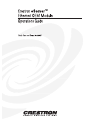 1
1
-
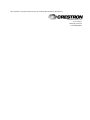 2
2
-
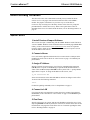 3
3
-
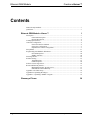 4
4
-
 5
5
-
 6
6
-
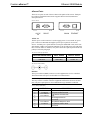 7
7
-
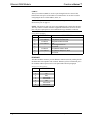 8
8
-
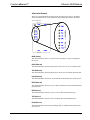 9
9
-
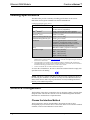 10
10
-
 11
11
-
 12
12
-
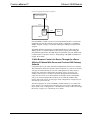 13
13
-
 14
14
-
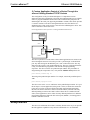 15
15
-
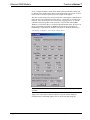 16
16
-
 17
17
-
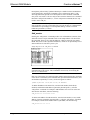 18
18
-
 19
19
-
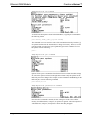 20
20
-
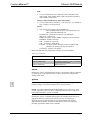 21
21
-
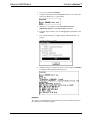 22
22
-
 23
23
-
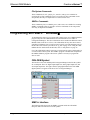 24
24
-
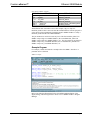 25
25
-
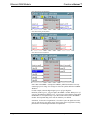 26
26
-
 27
27
-
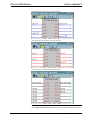 28
28
-
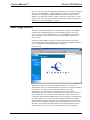 29
29
-
 30
30
-
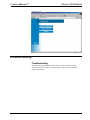 31
31
-
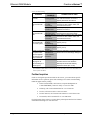 32
32
-
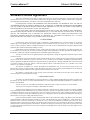 33
33
-
 34
34
-
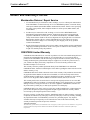 35
35
-
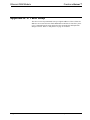 36
36
-
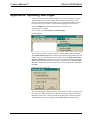 37
37
-
 38
38
-
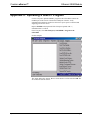 39
39
-
 40
40
-
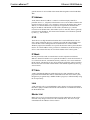 41
41
-
 42
42
-
 43
43
-
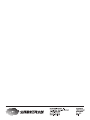 44
44
Ask a question and I''ll find the answer in the document
Finding information in a document is now easier with AI
Related papers
-
Crestron SW-SIMPL Datasheet
-
Crestron PW-1205 Installation guide
-
Crestron CNXIO-16 User manual
-
Crestron CEN-COM User manual
-
Crestron CNXAO-8 User manual
-
Crestron CNXIR-8 User manual
-
Crestron ST-CP User manual
-
Crestron SW-DBM User manual
-
Crestron PWI-1215 Installation guide
-
Crestron e-control Mail User manual
Other documents
-
LG WH16NS60.AUSU70B User manual
-
Add-On Computer Peripherals (ACP) ADD-SERIAL-SERV-16 Datasheet
-
N-Tron ESERV 11T/12T User manual
-
IBM L2/3 User manual
-
IBM 520Q User manual
-
Cisco Systems Intelligent Gigabit Ethernet Switch Module User manual
-
IBM eserver pSeries 690 User manual
-
IBM 10 SP1 EAL4 User manual
-
IBM eserver i5 User manual
-
IBM DS3300 User manual