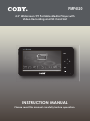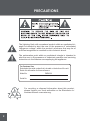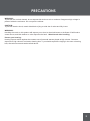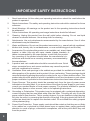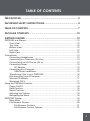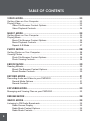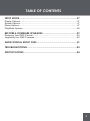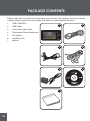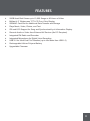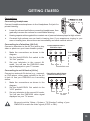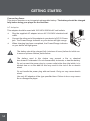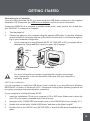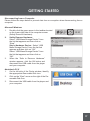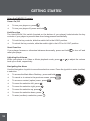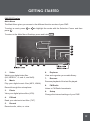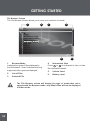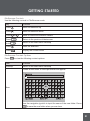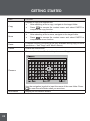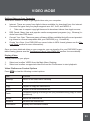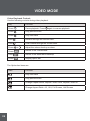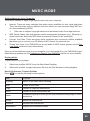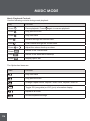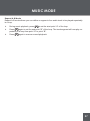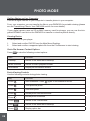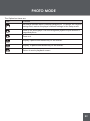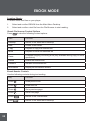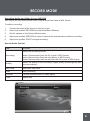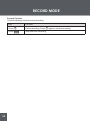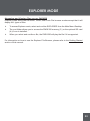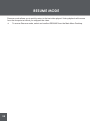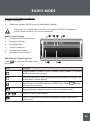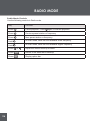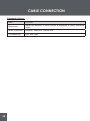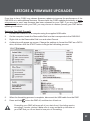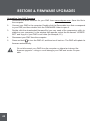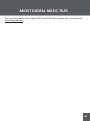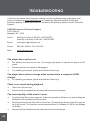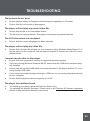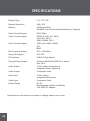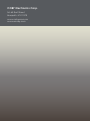COBY electronic PMP4320 User manual
- Category
- MP3/MP4 players
- Type
- User manual
This manual is also suitable for

INSTRUCTION MANUAL
Please read this manual carefully before operation
INSTRUCTION MANUAL
Please read this manual carefully before operation.
PMP4320
4.3” Widscreen TFT Portable Media Player with
Video Recording and SD Card Slot

2
PRECAUTIONS
The lightning ash with arrowhead symbol within an equilateral tri-
angle is intended to alert the user to the presence of uninsulated
“dangerous voltage” within the product’s enclosure that may be of
sufcient magnitude to constitute a risk of electric shock.
The exclamation point within an equilateral triangle is intended to
alert the user to the presence of important operation and servicing
instructions in the literature accompanying the appliance.
For recycling or disposal information about this product,
please contact your local authorities or the Electronics In-
dustries Alliance: www.eiae.org.
For Customer Use:
Enter below the serial number that is located on the bottom of the unit.
Retain this information for future reference.
Model No. PMP4320
Serial No.

3
PRECAUTIONS
WARNING:
To prevent re or shock hazard, do not expose this device to rain or moisture. Dangerous high voltage is
present inside the enclosure. Do not open the cabinet.
CAUTION:
To prevent electric shock, match wide blade of plug to wide slot of outlet and fully insert.
WARNING:
Handling the cords on this product will expose you to lead, a chemical known to the State of California to
cause cancer, and birth defects or other reproductive harm. Wash hands after handling.
Protect your hearing:
Hearing experts advise against the constant use of personal stereos played at high volume. Constant
exposure to high volumes can lead to hearing loss. If you should experience ringing in the ears or hearing
loss, discontinue use and seek medical advice.

4
IMPORTANT SAFETY INSTRUCTIONS
Read Instructions: All the safety and operating instructions should be read before the
product is operated.
Retain Instructions: The safety and operating instructions should be retained for future
reference.
Heed Warnings: All warnings on the product and in the operating instructions should
be adhered to.
Follow Instructions: All operating and usage instructions should be followed.
Cleaning: Unplug this product from the wall outlet before cleaning. Do not use liquid
cleaners or aerosol cleaners. Use a damp cloth for cleaning.
Attachments: Use only attachments recommended by the manufacturer. Use of other
attachments may be hazardous.
Water and Moisture: Do not use this product near water (e.g., near a bath tub, washbowl,
kitchen sink, laundry tub, in wet basements, or near a swimming pool and the like).
Accessories: Do not place this product on an unstable cart, stand, tripod,
bracket, or table. Use only with carts, stands, tripods, brackets, or
tables recommended by the manufacturer or sold with the product.
Any mounting of the product should follow the manufacturer’s in-
structions and should use a mounting accessory recommended by
the manufacturer.
A product and cart combination should be moved with care. Quick
stops, excessive force, and uneven surfaces may cause the product
and cart combination to overturn.
Ventilation: Slots and openings in the cabinet are provided for ventilation to ensure reli-
able operation of the product and to protect it from overheating. These openings should
never be blocked by placing the product on a bed, sofa, rug, or other similar surface. This
product should not be placed in a built-in installation such as a bookcase or rack unless
proper ventilation is provided or the manufacturer instructions have been adhered to.
Power Sources: This product should be operated only from the type of power source
indicated on the rating label. If you are not sure of the type of power supply to your home,
consult your product dealer or local power company. For products intended to operate
from battery power or other sources, refer to the operating instructions.
Grounding or Polarization: This product may be equipped with a polarized alternating-
current line plug that has one blade wider than the other. This plug will only t into the
power outlet in one direction. This is a safety feature. If you are unable to insert the plug
fully into the outlet, try reversing the direction of the plug. If the plug should still fail to t,
contact an electrician to replace the obsolete outlet. Do not defeat the safety purpose
of the polarized plug.
Power-Cord Protection: Power supply cords should be routed so that they are not likely
to be walked on or pinched by items placed upon or against them, paying particular
attention to cords at plugs, convenience receptacles, and at the point which they exit
from the product.
1.
2.
3.
4.
5.
6.
7.
8.
9.
10.
11.
12.
13.

5
Protective Attachment Plug: The product may be equipped with an attachment plug with
overload protection. This is a safety feature. See the operating instructions for replace-
ment or directions to reset the protective device. If replacement of the plug is required,
be sure the service technician has used a replacement plug that has the same overload
protection as the original plug as specied by the manufacturer.
Outdoor Antenna Grounding: If an outside antenna is connected to the product, be sure
the antenna system is grounded so as to provide some protection against voltage surges
and built-up static charges. Article 810 of the National Electrical Code, ANS/NFPA
70 provides information with regard to proper grounding of the mast and supporting
structure, grounding of the lead-in wire to an antenna-discharge unit, size of grounding
conductors, location of antenna-discharge unit, connection to grounding electrodes, and
requirements for the grounding electrode (see gure).
Lightning: For added protection for this product, unplug it from the wall outlet and discon-
nect the antenna or cable system during a lightning storm or when it is left unattended
and unused for long periods of time. This will prevent damage to the product due to
lightning or power-line surges.
Power Lines: An outside antenna system should not be located in the vicinity of over-
head power lines or other electric light or power circuits, or where it can fall into such
power lines or circuits. When installing an outside antenna system, extreme care should
be taken to keep from touching such power lines or circuits, as contact with them might
be fatal.
Overloading: Do not overload wall outlets, extension cords, or integral convenience
receptacles as this can result in a risk of re or electric shock.
Object and Liquid Entry: Never push objects of any kind into this product through open-
ings as they may touch dangerous voltage points or shout-out parts that could result in
a re or electric shock. Never spill liquid of any kind on the product.
14.
15.
16.
17.
18.
19.
IMPORTANT SAFETY INSTRUCTIONS

6
Servicing: Do not attempt to service this product yourself as opening or removing covers
may expose you to dangerous voltage or other hazards. Refer all servicing to qualied
service personnel.
Damage Requiring Service: Unplug this product from the wall outlet and refer servicing
to qualied service personnel under the following conditions: a) when the power-supply
or plug is damaged; b) if liquid has been spilled or if objects have fallen into the product;
c) if the product has been exposed to rain or water; d) if the product does not operate
normally by following the operating instructions. Adjust only those controls that are cov-
ered by the operating instructions as improper adjustment of other controls may result
in damage and will often require extensive work by a qualied technician to restore the
product to its normal operation; e) if the product has been dropped or damaged in any
way; f) when the product exhibits a distinct change in performance—this indicates a
need for service.
Replacement Parts: When replacement parts are required, be sure that your service
technician has used replacement parts specied by the manufacturer or have the same
characteristics as the original part. Unauthorized substitutions may result in re, electric
shock, or other hazards.
Safety Check: Upon completion of any service or repairs to this product, ask the service
technician to perform safety checks to ensure that the product is in proper operating
condition.
Wall or Ceiling Mounting: The product should be mounted to a wall or ceiling only as
recommended by the manufacturer.
Heat: The product should be situated away from heat sources such as radiators, heat
registers, stoves, or other products (including ampliers) that produce heat.
20.
21.
22.
23.
24.
25.
IMPORTANT SAFETY INSTRUCTIONS

7
PRECAUTIONS .....................................................................................2
IMPORTANT SAFETY INSTRUCTIONS ...................................................4
TABLE OF CONTENTS ...........................................................................7
PACKAGE CONTENTS .......................................................................10
GETTING STARTED .............................................................................12
PMP4320 at a Glance .......................................................................................12
Front View ................................................................................................. 12
Top View....................................................................................................12
Bottom View .............................................................................................. 12
Left View ...................................................................................................12
Right View ................................................................................................. 12
Connections ......................................................................................................13
Connecting Headphones .........................................................................13
Connecting to a Television (AV Out) ........................................................13
Connecting to an AV Device (AV In) ........................................................ 13
Connecting Power .....................................................................................14
AC Adapter ........................................................................................14
Connecting to a Computer ........................................................................ 15
USB Driver Installation .....................................................................15
Transferring Files to your PMP4320 .........................................................16
Disconnecting from a Computer ...............................................................17
Microsoft Windows .................................................................................... 17
Macintosh OS X ........................................................................................ 17
Using the PMP4320 Controls ...........................................................................18
Power On/Off ............................................................................................18
Hold Function ............................................................................................18
Reset Function .......................................................................................... 18
Adjusting the Volume ................................................................................18
Navigating the Menu ................................................................................. 18
PMP4320 Display ..............................................................................................19
Main Menu ................................................................................................19
File Browser Screen..................................................................................20
File Browser Controls .......................................................................21
File Browser Context Options ...........................................................21
TABLE OF CONTENTS

8
VIDEO MODE .....................................................................................23
Getting Video on Your Computer ......................................................................23
Playing Video ....................................................................................................23
Video File Browser Context Options ........................................................23
Video Playback Controls...........................................................................24
MUSIC MODE ....................................................................................25
Getting Music on Your Computer ......................................................................25
Playing Music ....................................................................................................25
Music File Browser Context Options ........................................................25
Music Playback Controls ..........................................................................26
Repeat A-B Mode .....................................................................................27
PHOTO MODE ....................................................................................28
Getting Photos on Your Computer ....................................................................28
Viewing Photos .................................................................................................28
Photo File Browser Context Options ........................................................28
Photo Viewing Controls ............................................................................28
EBOOK MODE ...................................................................................30
Reading EBooks ...............................................................................................30
Ebook File Browser Context Options........................................................30
Ebook Reader Controls ............................................................................30
RECORD MODE .................................................................................31
Recording Audio and Video to your PMP4320 ................................................. 31
Record Mode Options ............................................................................... 31
Record Controls ........................................................................................32
EXPLORER MODE ...............................................................................33
Managing and Viewing Files on your PMP4320 ...............................................33
RESUME MODE ..................................................................................34
RADIO MODE ....................................................................................35
Listening to FM Radio Broadcasts ....................................................................35
Radio Screen Display ...............................................................................35
Radio Mode Context Options ...................................................................35
Radio Mode Controls ................................................................................36
TABLE OF CONTENTS

9
SETUP MODE ......................................................................................37
Display Options .................................................................................................37
System Options .................................................................................................37
Power Options ...................................................................................................37
PlayMode Options .............................................................................................38
RESTORE & FIRMWARE UPGRADES ...................................................39
Restoring Your PMP (Format) ...........................................................................39
Upgrading Your PMP Firmware ........................................................................40
ABOUT DIGITAL MUSIC FILES ...........................................................41
TROUBLESHOOTING ..........................................................................42
SPECIFICATIONS ...............................................................................44
TABLE OF CONTENTS

10
Please make sure that the items shown below are included in the package. Should an item be
missing, please contact the local retailer from which you purchased this product.
COBY PMP4320
USB Cable
Audio/Video (AV) Cable
Professional Stereo Earphones
AC Adapter
Installation CD
Manual
1.
2.
3.
4.
5.
6.
7.
4
6
2
3
5
1
7
PACKAGE CONTENTS

11
20GB Hard Disk Stores up to 10,000 Songs or 80 Hours of Video
Brilliant 4.3” Widescreen TFT LCD True-Color Display
SD/MMC Card Slot for Additional Data Transfer and Storage
Plays Music, Video, Photos, and Text
ID3 and LRC Support for Song and Synchronized Lyric Information Display
Records Audio or Video from External AV Devices (No PC Required)
Integrated FM Radio and Recorder
Integrated Microphone for Digital Voice Recording
USB 2.0 for Ultra-Fast File Transfers (up to 40x faster than USB 1.0)
Rechargeable Lithium Polymer Battery
Upgradable Firmware
FEATURES

12
GETTING STARTED
PMP4320 at a Glance
Front View
4.3” Widescreen TFT LCD Display
Power/Charge Indicator
Menu
Navigation Joystick
Up / Volume +
Down / Volume -
Left
Right
Press Joystick
Option
Repeat A-B
Top View
Stereo Speakers
Microphone
Bottom View
Hold/LCD/AV Out Switch
Left View
Headphone Jack
USB 2.0 Port
AV Out Jack
AV In Jack
DC 5V Power Jack
Right View
Power
SD/MMC Card Slot
1.
2.
3.
4.
5.
6.
7.
8.
9.
10.
11.
12.
13.
14.
15.
16.
2
4
3
5
6
10
11
12
13
14
1
16
15
9
7
8

13
Connections
Connecting Headphones
Connect headphones/earphones to the Headphone Out jack for
private listening.
Lower the volume level before connecting headphones, then
gradually increase the volume for comfortable listening.
Hearing experts advise against the constant use of personal stereos played at high volume.
Constant high-volume use can lead to hearing loss. If you experience ringing in your
ears or hearing loss, discontinue use immediately and seek medical advice.
Connecting to a Television (AV Out)
Connect a television to the AV Out jack to play
video or photos on your home theater system.
Make the connections as shown in the
diagram.
Set the Hold/LCD/AV Out switch to the
“AV Out” position.
Set your television to the correct AV
mode. You will see the PMP4320 video
signal displayed on your TV screen.
Connecting to an AV Device (AV In)
Connect an external AV device (e.g., camcord-
er, DVD player, video game console) to the AV
In jack to use your PMP4320 as a recording
device.
Make the connections as shown in the
diagram.
Set the Hold/LCD/AV Out switch to the
“LCD” position.
Set your television to the correct AV mode.
You will see the PMP4320 video signal
displayed on your TV screen.
Be sure to set the “Setup > System > TV Standard” setting of your
PMP4320 to match the video signal (NTSC or PAL).
1.
2.
3.
1.
2.
3.
GETTING STARTED
To AV Out Jack
TV with Composite Video &
RCA Stereo Input
VIDEO
R
L
AV Cable
Yellow Red White
To AV In Jack
External Device with AV Output
(Camcorder, DVD Player, etc.)
VIDEO
R
L
AV Cable
Yellow Red White

14
Connecting Power
This device operates on an integrated rechargeable battery. The battery should be charged
fully before using your player for the rst time.
AC Adapter
This adapter should be used with 100-240V 60/60Hz AC wall outlets.
Plug the supplied AC adapter into an AC 100-240V electrical wall
outlet.
Connect the other end of the adapter to your device’s DC 5V Power
jack. The Power/Charge indicator on your device will light orange
When charging has been completed, the Power/Charge indicator
on your device will light green.
The battery should be charged fully (minimum 4 hours) before its initial use
to ensure optimum lifetime performance.
The battery used in this device may present a re or chemical
burn hazard if mistreated. Do not disassemble, incinerate, or heat the battery.
Do not connect the power plug to a power outlet other than that which is in-
dicated here or on the label as this may result in the risk of re or electric
shock.
Do not handle the power plug with wet hands. Doing so may cause electric
shock.
Use only AC adapters of the type specied here. Failure to do so may case a
re or damage the player.
GETTING STARTED
To DC 5V
Jack

15
Connecting to a Computer
If you are using Windows 98 SE, you must install the USB driver contained on the supplied
Installation CD. Please see the USB Driver Installation section for more information.
Connect the PMP4320 to a computer to transfer media (music, video, photos, etc.) to and from
your PMP4320. To connect to a computer:
Turn the player off.
Connect the player to your computer using the supplied USB cable. It may take Windows
several minutes to recognize and set up the device the rst time it is connected depend-
ing on your hardware conguration
If your computer is running Windows 98 SE, NT, 2000, ME, or XP, your player will be
detected as a “Removable Disk” when you open “My Computer”.
For more information and support regarding le transfers and manage-
ment, please refer to the documentation that came with your computer or
operating system.
USB Driver Installation
It is not necessary to install the USB driver if your computer is running Microsoft Windows
ME/2000/XP or newer, or Macintosh OS X. Computers running these operating systems will
recognize your player automatically when connected.
If your computer is running Windows 98 SE:
Insert the Installation CD into your computer’s CD or DVD drive. Make sure to place the
mini-CD in the center, recessed well of the drive tray.
Navigate to MY COMPUTER and double-click on the CD/DVD drive icon (usually “D:”).
Double-click on the folder “Win98 USB Drivers” and then on the folder “english”.
Double-click on the SETUP icon (SETUP.EXE) to start the USB driver installation pro-
gram.
1.
2.
1.
2.
3.
4.
GETTING STARTED
USB Port
USB Port
(mini)
PMP4320
(Left View)
Computer

16
Follow the on-screen instructions to complete the installation and then restart your com-
puter.
Mini-CDs should only be used in normal tray-loading CD/DVD drives. Mini-
CDs may be used in slot-loading drives with the proper adapter; please con-
tact your computer or drive manufacturer for more information.
Transferring Files to your PMP4320
The USB 2.0 High-Speed connection makes it easy to transfer music, video, photo, and text
les (or any other data) quickly between the PMP and your computer. Simply use the PMP as
you would a oppy disk using basic operating system commands.
If you need further assistance with transferring les, please refer to your operating system’s in-
struction manual or on-screen help, or the documentation that was included with your computer.
Do not disconnect or otherwise interrupt the PMP during transmission - this
could damage or corrupt the PMP’s rmware or your les. If the PMP is
accidentally disconnected and is not working properly, reset your PMP (see
the Powering Your PMP section for details).
5.
GETTING STARTED

17
GETTING STARTED
Disconnecting from a Computer
Please follow the steps below to prevent data loss or corruption when disconnecting from a
computer.
Microsoft Windows
Double-click the green arrow in the taskbar located
on the lower-right side of the computer screen
(Safely Remove Hardware).
Safely Remove Hardware:
Select “USB Mass Storage Device” from
the list that appears and then click on
“Stop”.
Stop a Hardware Device: Select “USB
Mass Storage Device” from the list that
appears and then click on “OK”.
Select “USB Mass Storage Device” from
the list that appears and then click on
“OK”.
When the “Safe to Remove Hardware”
window appears, click the OK button and
disconnect the USB cable from the player
and your computer.
Macintosh OS X
On the left side of the Finder window, identify
the appropriate Removable Disk icon.
Click on the “Eject” arrow on the right of the Re-
movable Disk icon.
Disconnect the USB cable from the player and
your computer.
1.
2.
3.
1.
2.
3.

18
Using the PMP4320 Controls
Power On/Off
To turn your player on, press
To turn your player off, press and hold
Hold Function
The Hold/LCD/AV Out switch (located on the bottom of your player) locks/unlocks the key
controls of your player to prevent them from being pressed accidentally.
To lock the key controls, slide the switch left to the HOLD position.
To unlock the key controls, slide the switch right to the LCD or AV OUT position.
Reset Function
If your player freezes or otherwise behaves abnormally, press and hold to turn off and
reset your player.
Adjusting the Volume
When your player is in Video or Music playback mode, press or to adjust the volume
level up or down, respectively.
Navigating the Menu
Use the Navigation Joystick to move the selection cursor. Press the joystick to enter (conrm)
a selection.
To access the Main Menu Desktop, press and hold .
To cancel or to return to the previous screen, press .
To access a context (option) menu, press .
To move the selection left, press .
To move the selection right, press .
To move the selection up, press
To move the selection down, press
To enter (conrm) a selection, press .
GETTING STARTED

19
PMP4320 Display
Main Menu
The Main Menu gives you access to the different function modes of your PMP.
To select a mode, press or to highlight the mode with the Selection Cursor and then
press .
To return to the Main Menu Desktop, press and hold .
27
1
2
3
4
9
8
7
6
5
Video
Watch your digital video les
(AVI, MPEG-1, -2, and -4, and XviD).
Music
Play your digital music files (MP3, WMA).
Record through the microphone.
Photo
View your digital picture les (JPG).
E-Book
Read your electronic text les (TXT)
Record
Record audio, video, or voice.
1.
2.
3.
4.
5.
Explorer
View and organize your media library.
Resume
Resume playback of the last le played.
FM Radio
Listen to FM Radio broadcasts.
Setup
Change the internal settings of your PMP.
6.
7.
8.
9.
GETTING STARTED

20
File Browser Screen
The File Browser Screen allows you to view your collection of media.
The File Browser screen will display the type of media that corre-
sponds with the Browser mode, only. Music les will not be displayed
in Video mode.
C:/Video/
57
Ice.avi
independ-day1.asf
matrix-smiths.wmv
mpeg4aac_03.mp4
AAA.DVX
BBB.avi
CCC.asf
DDD.wmv
EEE.mp4
Video
5
6
1
2
3
4
Browser Mode
Indicates the types of les displayed by
the le browser. “Video” indicates that only
supported video types are displayed.
List of Files
Selected File
1.
2.
3.
Information View
Press or as indicated to view or hide
le information details.
Volume Level
Battery Level
4.
5.
6.
GETTING STARTED
Page is loading ...
Page is loading ...
Page is loading ...
Page is loading ...
Page is loading ...
Page is loading ...
Page is loading ...
Page is loading ...
Page is loading ...
Page is loading ...
Page is loading ...
Page is loading ...
Page is loading ...
Page is loading ...
Page is loading ...
Page is loading ...
Page is loading ...
Page is loading ...
Page is loading ...
Page is loading ...
Page is loading ...
Page is loading ...
Page is loading ...
Page is loading ...
Page is loading ...
-
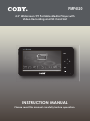 1
1
-
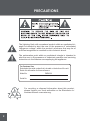 2
2
-
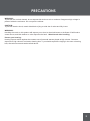 3
3
-
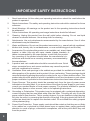 4
4
-
 5
5
-
 6
6
-
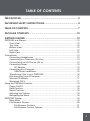 7
7
-
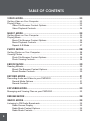 8
8
-
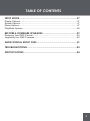 9
9
-
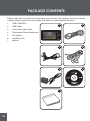 10
10
-
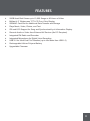 11
11
-
 12
12
-
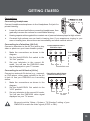 13
13
-
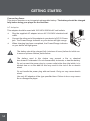 14
14
-
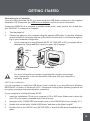 15
15
-
 16
16
-
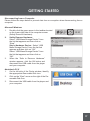 17
17
-
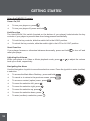 18
18
-
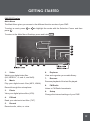 19
19
-
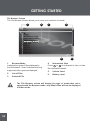 20
20
-
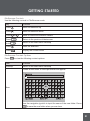 21
21
-
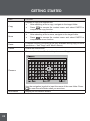 22
22
-
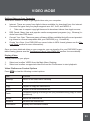 23
23
-
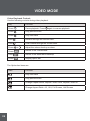 24
24
-
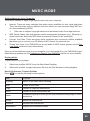 25
25
-
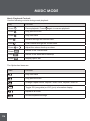 26
26
-
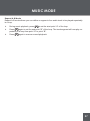 27
27
-
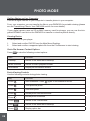 28
28
-
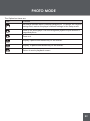 29
29
-
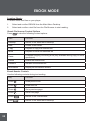 30
30
-
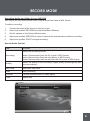 31
31
-
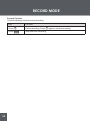 32
32
-
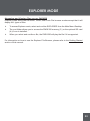 33
33
-
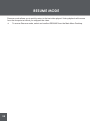 34
34
-
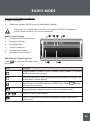 35
35
-
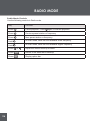 36
36
-
 37
37
-
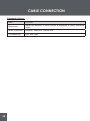 38
38
-
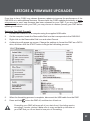 39
39
-
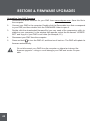 40
40
-
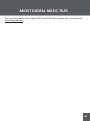 41
41
-
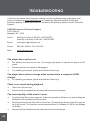 42
42
-
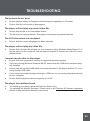 43
43
-
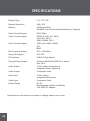 44
44
-
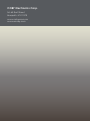 45
45
COBY electronic PMP4320 User manual
- Category
- MP3/MP4 players
- Type
- User manual
- This manual is also suitable for
Ask a question and I''ll find the answer in the document
Finding information in a document is now easier with AI
Related papers
-
COBY electronic CX-R190 User manual
-
COBY electronic MP20016 User manual
-
COBY electronic MP805 User manual
-
COBY electronic MP30523-1G User manual
-
COBY electronic CX-166 User manual
-
COBY electronic DP-768 User manual
-
COBY electronic CX-CD1112 User manual
-
COBY electronic DP-848 User manual
-
COBY electronic MPC751 User manual
-
COBY electronic MP-C7085 User manual