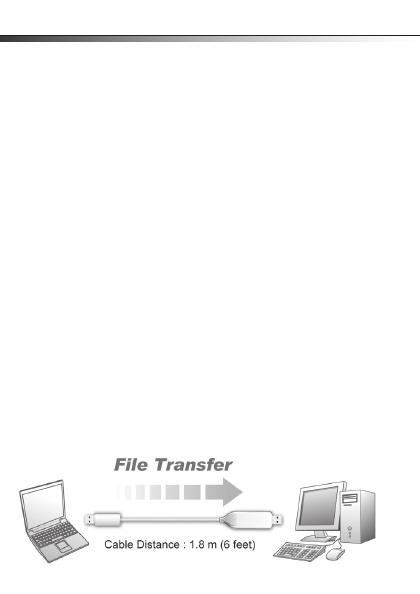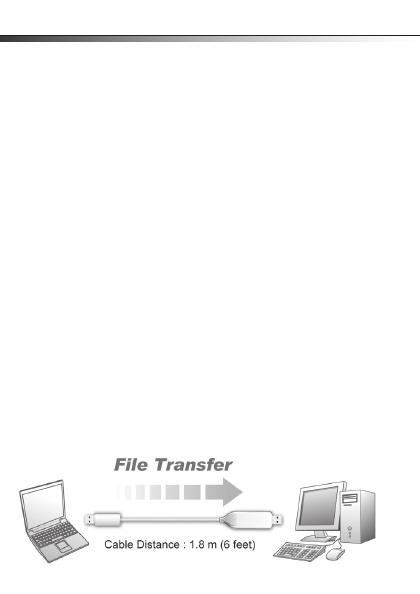
4
• If any of the following situation arises, get the
equipment checked by a service technician:
• The equipment has been exposed to moisture.
• The equipment has been dropped and damaged.
• The equipment has obvious sign of breakage.
• The equipment has not been working well or you
cannot get it to work according to the User's
Manual.
Introduction
This PC/Mac USB File Transfer Adapter is a premier file and
data sharing solution for PC and MAC users. The Dynex Link
utility software is already embedded on the adapter and will
automatically load onto your system. Transfer e-mail, music,
photos, videos, and document files from one computer to
another, at speeds up to 480 Mbps. Compatible with Windows
2000, Windows XP, Windows Vista, Windows 7, and MAC
operating systems, the adapter is ideal for transferring data
files from one computer to another, which could be PC-to-PC,
or PC-to-MAC.
DX-C114191_10-1235_MAN_ENG_V3.fm Page 4 Wednesday, November 3, 2010 1:33 PM