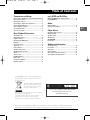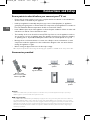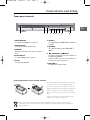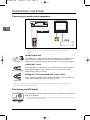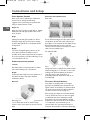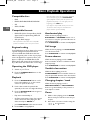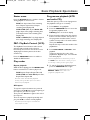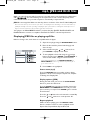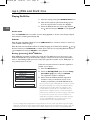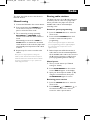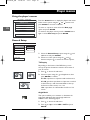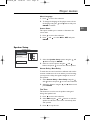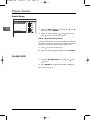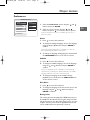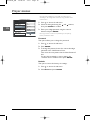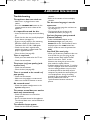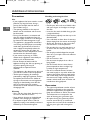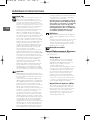Technicolor - Thomson DPL906VD_EN User manual
- Category
- Home cinema systems
- Type
- User manual
This manual is also suitable for

1
Table of Contents
EN
Connections and Setup
Some points to check before you connect your TV set ..2
Accessories provided ....................................................2
Front panel controls......................................................3
Connecting to audio-visual equipment ......................4
Connecting the FM aerial ............................................4
Connecting the speakers ..............................................5
Positioning speakers ......................................................5
The remote control ......................................................7
Basic Playback Operations
Compatible discs ..........................................................8
Compatible formats......................................................8
Regional coding..............................................................8
Operating the DVD player............................................8
Playback..........................................................................8
Accelerated play ............................................................8
Still image ......................................................................8
Frame advance ..............................................................8
Variable slow motion ....................................................8
Changing chapter / track ..............................................8
Zoom ..............................................................................8
Status menu ..................................................................9
PlayBack Control ..........................................................9
Play modes ....................................................................9
Programme playback ....................................................9
Playback options ..........................................................10
mp3, JPEG and DivX files
Displaying JPEG files or playing mp3 files ..................11
Playing DivX files ........................................................12
Radio
Manual tuning ..............................................................13
Storing radio stations..................................................13
Player Menus
Using the player’s menus ............................................14
General Setup..............................................................14
Speaker Setup..............................................................15
Audio Setup ................................................................16
DivX(R) VOD................................................................16
Preferences ..................................................................17
Additional Information
Troubleshooting ..........................................................19
Precautions ..................................................................20
Guarantee ....................................................................20
Technical data ..............................................................21
Discs and formats you can play ..................................21
Sound Enhancement Systems....................................22
In the interest of improving the quality of our products, we reserve the right to modify their features.The
information in this manual is, therefore, subject to change and does not represent any kind of contract.
You can contact THOMSON by dialling: 0871 712 1312
(for United Kingdom, £0.10/mn inc VAT)
www.thomson-europe.com
HELPLINE
This THOMSON product is designed and manufactured
with high quality materials and components which can be
recycled and reused.
This symbol means that electrical and
electronic equipment, at their end-of-
life, should be disposed of separately
from your household waste.
Please, dispose of this equipment at your local community
waste collection/recycling centre.
In the European Union there are separate collection
systems for used electrical and electronic product.
Please, help us to conserve the environment we live in!
DPL906VD_EN 12/08/05 9:54 Page 1

2
Connections and Setup
EN
Some points to check before you connect your TV set
• Ensure that the mains supply in your house complies with that indicated on the identification
sticker located on the back of your appliance.
• Install your appliance horizontally, away from any source of heat (fireplace) or appliances
generating strong magnetic or electric fields.The components of this appliance are sensitive to
heat.The maximum ambient temperature should not exceed 35° Celsius.
• Leave sufficient space around the appliance to allow adequate ventilation: 10 cm on either side
and above it, as well as 5 cm at the back are ideal.
• The humidity of the room should not exceed 75%. If you have to use the appliance outdoors,
do not expose it to rain or splashing water.The appliance should not be exposed to dripping
or splashing and no objects filled with liquids, such as vases, should be placed on top of it.
•Moving it from a cold environment to a warm one is likely to cause condensation on some
components inside the appliance. Let the condensation disappear of its own accord before
turning the appliance on again.
• Before moving the player, make sure the disc tray is empty.
Other important information about using and cleaning your appliance is available at the end of the booklet.
Accessories provided
-
+
-
+
Remote control
and 2 non-rechargeable
batteries, type AAA
Pig-tail aerial wire
Left and right front
speakers
Centre speaker
Left and right rear
speakers
Subwoofer
Caution!
Invisible laser radiation when open. Avoid exposure to beam. Class 1 laser product.This appliance must only be opened by a
qualified engineer to prevent accidents caused by the laser beam.
DVD copy protection
In accordance with the DVD standard, your DVD player is equipped with a Copy Protection system, which can be switched on
and off by the DVD disc itself, in order to make any recording of the relevant DVD disc onto a videotape of very poor picture
quality, or even impossible.“This product incorporates copyright protection technology that is protected by U.S. patents and other
intellectual property rights. Use of this copyright protection technology must be authorized by Macrovision Corporation, and is
intended for home and other limited consumer uses only unless otherwise authorized by Macrovision. Reverse engineering or
disassembly is prohibited.”
DPL906VD_EN 12/08/05 9:54 Page 2

Connections and Setup
3
EN
Front panel controls
12456789
3
1. ON/STANDBY
To switch the appliance on and off.
2.
OPEN/CLOSE
To open and close the disc tray.
3.
SENSOR
Remote sensor. Point the remote control
here.
4.
PLAY/PAUSE
To start playing a disc or pause.
5.
STOP
To stop disc playback.
6.
SELECT
To toggle between BASS/TRE and channel
settings.
7. SOURCE
To select the input source (DVD, FM or
AUX).
8.
PREVIOUS / NEXT
To skip to the previous or next chapter or
track during playback.
In Tuner mode, to move to the previous or
next preset memory location.
9.VOLUME +/-
To adjust the sound volume.
Inserting batteries in the remote control
• Do not mix different types of batteries or new and
old batteries. Do not use rechargeable batteries.
• In order to avoid any risk of explosion, observe the
polarities indicated inside the battery compartment.
Replace only with the type of batteries specified
above. Do not dispose of them in a fire or recharge
them.
• If you are not using the remote control for a long
period of time, remove the batteries.
• Please respect the environment and prevailing regulations. Before you dispose of batteries or
accumulators, ask your dealer whether they are subject to special recycling and if they will accept
them for disposal.
AAA
AAA
DPL906VD_EN 12/08/05 9:54 Page 3

Connections and Setup
4
EN
Note: If one of the devices is not working, check that all the cables have been inserted properly into the
sockets which they should be connected to.
Connecting the FM aerial
Audio cables
Note: Use only one of the connection methods shown above for each type of
equipment.
SCART VIDEO OUT
The SCART video socket provides the best quality for video signal. If there is
no Scart socket is available on your TV set, check whether your TV has
another Video socket (Composite) that you can use to connect your player.
VIDEO OUT socket
This socket (yellow) is also known as a composite video socket.The picture
quality obtained using a video connection is poorer compared to that
obtained using a Scart connection.
AUDIO IN L (left) and AUDIO IN R (right) sockets
These are analogue audio input sockets.The AUDIO L socket and cable are
white, while the AUDIO R socket and cable are red.
Video cable (yellow)
Scart cable
The FM aerial (provided) should be connected to the FM aerial socket at the
back of the appliance.
Note: For FM reception, extend the aerial to its full length and install it so that you can
obtain the best possible reception.
Connecting to audio-visual equipment
TV
SAT
AUDIO OUT (VCR)
AUDIO OUT (SAT)
VCR
S
C
A
R
T
IN
(T
V
)
1
V
ID
E
O
IN
(
T
V
)
VIDEO OUT
Cables are not provided
DPL906VD_EN 12/08/05 9:54 Page 4

Connections and Setup
5
EN
Positioning speakers
Courtesy Dolby Laboratories
Connecting the speakers
6 ohm
SL SWCSRFLFR
4 ohm
Six speakers are provided with the appliance (2 front, 1
centre, 2 rear, 1 subwoofer). In order to enjoy good
surround effects, all six speakers need to be connected to
the player.
Speaker wires are colour-coded to match the colour-
coded terminals.
Connect the speaker wire to the corresponding colour
terminal at the back of the appliance. Press down the tab
to open the terminal and insert the wire (1). Release the
tab to lock the wire in the terminal (2). Do the same for
the centre speaker, rear speakers and the subwoofer.
Note:When connecting the speakers, make sure the polarities
(“+” speaker wire to “+” on the player) of the speaker wires
and terminals match. If the wires are reversed, the sound will
be distorted and lack bass (“out of phase” effect). Do not
ground the output line, as this will damage the speaker.
(1) (2)
1 Centre speaker
In surround mode, the centre speaker transmits much of
the dialogue as well as music and effects. It should be
positioned between the left and right speakers.
2 Left, Right (Front Speakers)
They mainly transmit music and sound effects.
3 Surround (Rear Speakers)
Their overall sound balance should be as close as possible
to the front speakers. Proper positioning is vital to
establish an evenly distributed sound field.
4 Subwoofer
A subwoofer is designed to reproduce powerful low bass
effects (explosions, the rumble of spaceships, etc.) which
dramatically increases the involvement with the action on
the screen.
Magnetic shielding
Speakers placed less than two feet from the TV set must be magnetically shielded in order to
prevent picture distortion. Front and centre speakers supplied with this set are magnetically
shielded to protect your TV set.
Note: It is not recommended to place the rear speakers and subwoofer near the TV set.
DPL906VD_EN 12/08/05 9:54 Page 5

Connections and Setup
6
EN
Front Speaker Position
Even if you cannot replicate this ideal home
theatre set-up exactly, the following
suggestions for positioning the speaker will
help you achieve better results.
Alignment
Align the centre speaker evenly with or slightly
behind the left and right speakers, but not in
front of them.
Angle
Placing the left and right speakers to form a
45-degree angle with your favourite viewing
position will replicate the soundtrack mixer's
arrangement.
Height
The mid- and high-frequency drivers of the
three front speakers should be, as far as
possible, at the same height.This often requires
the centre speaker to be placed directly on top
of or beneath the TV set.
Preferred surround position
Location
If possible, place surround speakers at either
side of the viewing area, not behind it.
Height
If space permits, install surround speakers 2-3
feet above viewers.This helps minimise
localisation effects.
Direction
Directing surround speakers straight across the
room, rather than down at viewers, helps
create a more open, spacious surround sound
field.
Alternative Surround Placement
Rear wall
If rear wall mounting is the only option, direct
the speakers at each other (A), towards the
front (B) or even towards the side walls (C, D).
Experiment with their position until the
surround sound seems to envelope you, rather
than come from behind you.
No adjacent walls
Surround speakers can be placed on stands
facing each other to replicate the preferred side
wall mounting (A), or to the side or rear of the
viewing area directed upwards. In the latter
case, they can go right on the floor, or
preferably, a few feet off the floor, such as on
end tables (B).
Test tone / Channel balance
Your player is equipped with a test signal
generator for balancing the channels.As the
signal "travels" from channel to channel, adjust
the level controls until each channel plays at
the same volume level (see page 15).
Even though you adjust the surround channel
to be as loud as the others on the test signal,
you will find that, when watching an actual
programme, the surround channel is usually
much lower than the front. Don't be tempted
to re-adjust the surround level; a good
surround mix does not attract attention to
itself; if it did, it would soon become distracting.
Courtesy Dolby Laboratories
Courtesy Dolby Laboratories
Courtesy Dolby Laboratories
DPL906VD_EN 12/08/05 9:54 Page 6

Connections and Setup
7
EN
STANDBY/ON To switch the appliance on and off.
MUTE To mute and restore the sound.
OPEN/CLOSE To open and close the disc tray.
0-9 Number input.
REPEAT 1/ALL To access the Repeat playback function.
REPEAT A-B To access the A-B repeat playback function.
- SCAN + In Tuner mode, to tune down and up the
radio frequencies.
DISPLAY To display the Status menu.
STEP To start playback image by image.
ZOOM To access the Zoom function.
PROGRAM To access program playback.
VOL +/- To adjust the sound volume.
SOURCE To select the mode (DVD, FM or AUX).
SETUP To access the player’s menu.
To navigate through menus.
ENTER To confirm any selection you make.
MENU/PBC To access the disc menu or to turn the PBC
function on and off (VCD).
MONO/STEREO To select the mono or stereo mode.
PREVIOUS/PRESET- To directly access the previous chapter
(DVD) or track (CD). In Tuner mode, to
select previous programmed stations.
PLAY/PAUSE To start playing a disc. Pause.
NEXT/PRESET+ To directly access the next chapter (DVD) or
track (CD). In Tuner mode, to select next
programmed stations.
BACKWARD To start reverse accelerated play. In Tuner
mode, to tune down the radio frequencies.
SLOW/MEMORY To start reverse or forward slow motion during
playback. In Tuner mode, to store a station.
STOP To stop playback.
FORWARD To start forward accelerated play. In Tuner
mode to tune up the radio frequencies.
EQ To select a sound setting.
SELECT To toggle between BASS/TRE and channel
settings.
SLEEP To set the sleep timer.
LANGUAGE To change the dialogue language.
ANGLE To access the Camera angle function.
SUBTITLE To select a subtitle language.
TITLE To access the title menu (if there is one).
SURROUND To change the Surround sound setting.
AUDIO To change the audio format.
SEARCH To directly access a title, chapter, track or
location on the disc.
RETURN To access the menu (VCD).
The remote control
DPL906VD_EN 12/08/05 9:54 Page 7

8
Basic Playback Operations
EN
Compatible discs
•DVD
•DVD-R, DVD-RW, DVD+R, DVD+RW
•CD
• CD-R, CD-RW.
Compatible formats
•DVD,VCD (Video Compact Disc), SVCD
(Super Video Compact Disc), JPEG, CD
Kodak Picture,
•CD, mp3, DivX, mpeg4.
More information about discs and compatible
formats is available at the end of the booklet.
Regional coding
Your DVD player has been designed to process
regional management information that is
stored on DVD discs. DVD discs that have
different regional codes to that of your player
cannot be played.The regional code for your
player is 2 (Europe, the Middle East, South
Africa, Japan).ALL means all regions.When you
buy a disc check that it bears the correct logo.
Operating the DVD player
1. Switch on your TV set.
2. Press the STANDBY/ON button on the
remote control.
Playback
1. Press the OPEN/CLOSE button on the
front of the appliance or on the remote
control to open the disc tray.
2. Put the disc in with the printed side
upwards (in the case of a single-sided disc).
3. Press the OPEN/CLOSE button again to
close the disc tray.
• Play starts automatically, or
• the Disc menu appears. One of its options
can be selected to start playing the disc.
Select it and press
ENTER,or
•press
PLAY/PAUSE on the remote control.
4. Press STOP to stop playback.
Note:The player stores the point where playback
was interrupted. If you press
PLAY/PAUSE
again, playback resumes from this point.To stop
playback completely or to start again from the
beginning, press STOP twice.
If the player is left in STOP mode for more than
30 minutes without any user interaction, the
player switches off automatically.
Accelerated play
While the disc is playing, press the
BACKWARD or FORWARD button one or
more times to vary the speed and direction of
the accelerated play.
Press
PLAY/PAUSE to resume normal playback.
Still image
While the disc is playing, press PLAY/PAUSE
once for freeze frame.
Press
PLAY/PAUSE to resume normal playback.
Frame advance
While the disc is playing, press the STEP
button a number of times to advance forward
image by image.
Press
PLAY/PAUSE to resume normal playback.
Variable slow motion
While the disc is playing, press the
SLOW/MEMORY button a number of times to
vary the speed and direction of the slow motion.
Press
PLAY/PAUSE to resume normal playback.
Changing chapter / track
While the disc is playing, press the
PREVIOUS/PRESET- or NEXT/PRESET+
button to go immediately to the previous or
next chapter or track.
Zoom
1. While a disc is playing, press the ZOOM
button until you reach the zoom size you
require.
2. Move from one area to another using the
,, and buttons.
DPL906VD_EN 12/08/05 9:54 Page 8

Basic Playback Operations
9
EN
Status menu
Press the DISPLAY button a number of times
during playback to show in turn:
DVD:Title elapsed time,Title remaining
time, Chapter elapsed time, Chapter
remaining time, Display Off;
VCD, SVCD (PBC off) and Audio CD:
Single elapsed time, Single remaining time,
Total elapsed time,Total remaining time,
Display Off;
VCD and SVCD (PBC on): Single elapsed
time, Single remaining time, Display Off.
PBC- PlayBack Control (VCD)
The PlayBack Control function offers scenes
and information which can be selected
interactively via a menu. It can also be used to
display high-resolution pictures, if the disc
contains any.
Press the
MENU/PBC button to enable or
disable the PBC function.
Play modes
Repeat playback
While the disc is playing, press the REPEAT1/ALL
button several times to select a play mode:
DVD: Repeat Chapter, Repeat Title, Off,
VCD, SVCD and audio CD: Repeat One,
Repeat Disc, Repeat Off.
Note: On a Video CD with PBC (Playback
Control), turn off the PBC option to be able to
launch a repeat playback.
A-B repeat
To repeat a sequence between two points A
and B, press the
A-B button at the beginning of
the sequence you want to repeat.
Then press the
A-B button again at the end of
the sequence.
Then the sequence is played repeatedly until
you press
A-B to resume normal playback.
Note: A-B repeat can only be used within the
same chapter or track.
Programme playback (VCD
and audio CD)
With this option, you choose and programme
the playback order (up to 99 tracks).
1. Press STOP to stop playback.
2. Press the PROGRAM button to enter the
Programme playback mode.
P00:00 appears on the front display.
3. Enter the track number using the numeric
buttons. The first number corresponds to
the programme number and the second
number corresponds to the track number.
Then press
ENTER.
Repeat this step to add other tracks to the
playback list.
4. Press PLAY/PAUSE or ENTER to start
playback.
Tracks are played in the order of the
playback list. Playback stops once all tracks
have been played.
Note:The playback list is erased when you press
the STOP button three times or when you open
the disc tray or when you turn off the player.
5. To exit the Programme playback function,
press the
PROGRAM button again.
Note:To repeat the playback list, press the
REPEAT 1/ALL button while in the
programme playback mode.
DPL906VD_EN 12/08/05 9:54 Page 9

Basic playback operations
10
EN
Playback options
Direct access (DVD)
To directly access a title or a chapter:
1. Press the SEARCH button.
2. Select TITLE or CHAPTER using the
and buttons, enter a title or chapter
number with the numeric buttons and
press
ENTER.
Note: Many discs only have one title.
To directly access a location on the disc which
does not correspond to the start of a title or a
chapter:
1. Press twice the SEARCH button.
2. Select TIME with the and buttons,
enter a time with the numeric buttons and
press
ENTER.
Direct access (VCD, audio CD and
DivX)
To directly access a location on the disc which
does not correspond to the start of a track:
1. Press the SEARCH button.
2. Enter a time with the numeric buttons and
press
ENTER.
Note: On a Video CD with PBC (Playback
Control), turn off the PBC option to be able to use
this function.
Audio (DVD and VCD)
Some discs have several audio tracks used for
different languages or audio formats.
To change the language (DVD) during playback,
press the
LANGUAGE button several times
to select one of the available languages.
To change the audio format (DVD and VCD)
during playback, press the
AUDIO button
several times to select one of the available
audio formats.
Note:This option is only available if the disc offers
a number of dialogue languages or audio formats.
Subtitles (DVD)
Press several times the SUBTITLE button to
select one of the available subtitles languages
and press
ENTER.
Note:This option is only available if the disc offers
a number of subtitle languages.
Camera angle (DVD)
Some discs offer different camera angles for
specific scenes.
1. Turn the Angle function on by pressing the
ANGLE button once.
2. When multiple angles are available, the
angle icon is displayed on the TV screen.
3. To change the camera angle, press several
times the
ANGLE button to select one of
the available camera angles.
Note: If the disc was recorded using a single
camera angle, this function is not available.There
are very few discs offering more than one angle.
Programming the sleep timer
Set an automatic shut-off time (15, 30, 45, 60,
90 or 120 minutes) by pressing several times
the
SLEEP button.
Press
SLEEP repeatedly to select Off to
disable this function.
Volume control
You can vary the level of each speaker and the
treble or bass levels.
1. Press the SELECT button to select a
channel: BASS (Bass),TREB (Treble), FL
Front Left speaker), CNT (Center
speaker), FR (Front right speaker), SL
(Surround left speaker), SR (Surround right
speaker) and SUB (Subwoofer).The level of
the channel appears on the display and TV
screen.
2. Press the VOL+/- button to adjust the
selected channel’s level.
Sound selection
Press the SURROUND button repeatedly to
select a type of Surround sound.
Press the
EQ button repeatedly to select an
equalizer mode: Pop, Rock, Jazz or Classic.
DPL906VD_EN 12/08/05 9:54 Page 10

11
mp3, JPEG and DivX files
EN
mp3 is an audio file format which compresses recorded music. It was developed in collaboration
with .The main advantage of the mp3 format is that it means CD-quality music
tracks can be stored on a personal computer in user-friendly compressed files.
JPEG files are image files. Make sure that they have a resolution of less than 5,120 x 3,840 pixels.
Note:The time taken for the contents of the disc to be displayed varies according to the size and number of
JPEG files actually on the disc. If nothing is displayed after a few minutes, it is likely that certain files are too
large. In this case, reduce the files’ resolution and write another disc.
Your player is an Official DivX Certified™ product that plays DivX
®
5, DivX
®
4, DivX
®
3, and
DivX
®
VOD video content, in compliance with DivX Certified™ technical requirements.
Displaying JPEG files or playing mp3 files
Before inserting a disc, check that it is compatible with the player.
1. Open the tray by pressing the OPEN/CLOSE button.
2. Place the disc with the printed side facing up and
close the tray.
3. Select a folder using the and buttons, then
press
ENTER to display the list of files.
4. To start playback, select a file using the and
buttons and then press
ENTER or PLAY/PAUSE,or
enter the file number using the numeric buttons.
Note: During playback, use the PREVIOUS/PRESET- or
NEXT/PRESET+ button to go back to the previous file or
go on to the next one.
5. Press STOP to stop playback.
Status menu (mp3)
Press the DISPLAY button a number of times during
playback to show in turn: Chapter elapsed time, Chapter
remaining time, Display Off.
Display options (JPEG)
During the slide show, you can use the PLAY/PAUSE
button to pause the slide show.
Press the
ZOOM button and then a number of times the
BACKWARD and FORWARD buttons until you reach
the zoom size you require. Press
ZOOM again to exit the
Zoom function.
Press the or button for an horizontal or vertical flip.
Press the and buttons to rotate pictures 90°.
Repeat playback
While the disc is playing, press the REPEAT 1/ALL
button a number of times to select a playback mode:
Repeat One, Repeat Album, Repeat Disc, Off.
DPL906VD_EN 12/08/05 9:54 Page 11

mp3, JPEG and DivX files
12
EN
Playing DivX files
1. Open the tray by pressing the OPEN/CLOSE button.
2. Place the disc with the printed side facing up and
close the tray.The disc’s contents are displayed.
3. Select the DivX file that you wish to play with the
and buttons and press
ENTER to start playback.
Status menu
Press the DISPLAY button a number of times during playback to show in turn: Chapter elapsed
time, Chapter remaining time, Display Off.
Subtitles
DivX file with embedded subtitles: Press the SUBTITLE button a number of times to select one
of the available subtitle language.
DivX file with external subtitles: Select the subtitle language in the DivX menu with the and
buttons and then press
SUBTITLE to confirm.Then select the corresponding DivX file with the
and buttons and press
ENTER to start playback.
Renting (purchasing) DivX
®
VOD files
DivX VOD files are similar to DVD video rental discs.The difference lies in the access to the
media. DivX VOD files are downloaded after paying a rental from certain commercial websites.
Prior to downloading a VOD you need to input the registration number of your DVD player on
the purchase form on the site.
Follow the instructions below to find the registration
number of your player:
1. Press the SETUP button.
2. Select the DivX(R) VOD option from the Setup
menu-Main page menu and press
ENTER.
The registration number is displayed.
3. Write down this VOD 8-character registration
number so that you can fill in the form on the
website you purchase your DivX VOD files from.
Note: If you cannot play a DivX VOD file recorded on a CD-R
disc after downloading it, the rental period allocated during
purchasing from the website may have expired. It is also
possible that the recorded file is not compatible with your
player because of different versions or incorrect download
parameters.The parameters used when copying to CD-R may
be another reason for this. Since it is not possible here to
supply all the information, parameters and advice relating to
the use of DivX VOD files, we recommend that you visit
specialist websites such as www.divx.com/vod.
SETUP MENU -- MAIN PAGE
GENERAL SETUP
SPEAKER SETUP
AUDIO SETUP
DIVX(R) VOD
PREFERENCES
EXIT SETUP
A note on copying: Before playing DivX or mpeg4 files, please be sure of their origin and that you have legally
purchased or rented the contents. Pirate copying is illegal and may result in sanctions. Private copies of your own
material for your own use may be legal in some countries. Make sure you are aware of any applicable laws.
DPL906VD_EN 12/08/05 9:54 Page 12

13
Radio
EN
The player has a built-in tuner that allows for
FM radio function.
Manual tuning
1. Connect the FM aerial in the correct manner.
2. Press several times the SOURCE button
on the remote control or on the front
panel to select the Tuner mode.
3. Tune a station by pressing repeatedly
BACKWARD or FORWARD on the
remote control until the desired station is
found.
Alternatively, you can use the
SCAN- or
SCAN+ button to activate the automatic
search function. In this mode the player will
automatically tune frequencies until it finds
a station.
4. Repeat steps 3 to tune to another radio
station.
Note: If there is any interference, change the
aerial’s position until the ideal sound reception is
obtained.TV and other electronic devices could be
the cause of interferences, so try to position the
aerial away from them.
Storing radio stations
The player can store up to 40 radio stations in
its memory.You can enter every single radio
station yourself or the player can store all
available radio stations automatically in
ascending order.
Automatic preset programming
1.
Press the SOURCE button to enter the
Tuner mode.
2. Press and hold PROGRAM down for 3
seconds to start automatic preset
programming.
Note: A weak signal can affect the "Automatic
preset programming” function’s efficiency.Adjust
the aerial for better reception and a more
efficient search.
3. Radio frequencies will be browsed and
radio stations stored automatically.When
all the available radio stations are stored or
all 40 memory locations are full, the auto
preset programming function will stop.
Manual preset
1.
Tune to a radio station (see "Manual
tuning" for details).
2. Press SLOW/MEMORY on the remote
control. P00 will appear on the display.
3. Input your desired preset number (1-40)
using the numeric buttons, then press
SLOW/MEMORY again to store it.
Retrieving preset stations
1.
Press the SOURCE button to enter the
Tuner mode.
2. Press PRESET- or PRESET+ or
the numeric buttons on the remote
control to select a preset station.
DPL906VD_EN 12/08/05 9:54 Page 13

14
Player menus
EN
Press the SETUP button to display the player’s main menu.
Select a menu option using the and buttons and
press
ENTER to access the submenu.
To return to a previous menu select the Main page
option and press
ENTER.
To exit from the player menus, press the
SETUP button
again or select Exit setup and press
ENTER.
SETUP MENU -- MAIN PAGE
GENERAL SETUP
SPEAKER SETUP
AUDIO SETUP
DIVX(R) VOD
PREFERENCES
EXIT SETUP
-- GENERAL SETUP --
TV DISPLAY
ANGLE MARK
MENU LANGUAGE
SCREEN SAVER
MAIN PAGE
4:3 PS
4:3 LB
16:9
Using the player’s menus
General Setup
4:3 PS 4:3 LB
16:9
:
1. Select the General Setup option using the and
buttons and press
ENTER.
2. Select one of the options using the and
buttons and press to access the various options.
TV Display
Depending on the format of the DVD disc, you can
choose the picture format best suited to the format of
your TV screen:
1. Press to access the sub-menu.
2. Select an option using the and buttons, then
press
ENTER to confirm:
4:3 PS: reproduces a 4:3 picture without distortion,
4:3 LB: gives best reproduction of pictures recorded
in this format (i.e. with horizontal bands at the top
and bottom of the screen) or in 16:9,
16:9: reproduces 16:9 format films in full on a 16:9
screen.
Angle Mark
This option enables you to activate or deactivate the
angle mark indicating that several angle marks are
available on the disc being played.
1. Press to access the sub-menu.
2. Press and to select ON or OFF and press
ENTER.
DPL906VD_EN 12/08/05 9:54 Page 14

Player menus
15
EN
Menu Language
1.
Press to access the sub-menu.
2. To change the language of the player menus, choose
the language using the and buttons and press
ENTER to confirm.
Screen Saver
This option enables you to activate or deactivate the
screen saver.
1. Press to access the sub-menu.
2. Press and to select ON or OFF and press
ENTER.
Speaker Setup
1. Select the Speaker Setup option using the and
buttons and press
ENTER.
2. Select one of the options using the and
buttons and press to access the various options.
Center Delay / Rear Delay
To make the surround sound more effective and suit the
acoustic conditions in the room where you are listening,
you may need to delay the signal coming from some of
the speakers.
1. Select Center Delay or Rear Delay using the
and buttons and press to access the sub-menu.
2. Adjust the distance using the and buttons and
press
ENTER.
Test Tone
This function is used to test the speaker setting and
change the speaker level.
1. Press to access the sub-menu.
2. Select ON using the and buttons to start the
speaker test.A short noise comes successively from
each speaker.
3. Press to stop the test.
-- SPEAKER SETUP --
CENTER DELAY
REAR DELAY
TEST TONE
MAIN PAGE
DPL906VD_EN 12/08/05 9:54 Page 15

Player menus
16
EN
1. Select the Audio Setup option using the and
buttons and press
ENTER.
2. Select the option using the and buttons and
press to access the various options.
D.R.C. - Dynamic Compression
You can use this function to control the different sound levels
via dynamic compression. It improves the quality of the sound
track at a low volume and quietens the loudest sounds.
1. Press to access the sub-menu.
2. Select the level using and , then press ENTER.
Audio Setup
-- AUDIO SETUP --
D.R.C.
MAIN PAGE
DivX(R) VOD
1. Select the DivX(R) VOD option using the and
buttons.
2. Press ENTER.The registration number is displayed.
Please refer to page 12.
DPL906VD_EN 12/08/05 9:54 Page 16

Player menus
17
EN
Preferences
1. Select the Preferences option using the and
buttons and press
ENTER.
2. Select one of the options using the and
buttons and press to access the various options.
Note:The Preferences menu is not available when there is a
disc in the player.
Audio
1.
Press to access the sub-menu.
2. To change the dialogue language, choose the language
using the and buttons and press
ENTER to
confirm.
Note: If the selected language is not available on a disc, the
disc’s default language will be used instead.
3. To change the language during play, press several times
the
LANGUAGE button on the remote control.
Subtitle
1.
Press to access the sub-menu.
2. To change the subtitle language, choose the language
using the and buttons and press
ENTER to
confirm.
Note: If the language chosen is available, it is automatically
selected when you display the subtitles. Otherwise, the subtitle
language indicated on the disc is selected instead.
3. To change the language of the subtitles during
playback, press several times the
SUBTITLE button
on the remote control.
Disc Menu
1.
Press to access the sub-menu.
2. To change the language of the disc menus, choose the
language using the and buttons and press
ENTER to confirm.
Rating limits
This setting prevents the playback of DVDs that may not
be suitable for all audiences, by using the rating level that
may be encoded on the disc. If the rating level on the disc
is higher than the preset level the playback function will
not be enabled unless the password is entered.
-- PREFERENCES PAGE --
AUDIO
SUBTITLE
DISC MENU
RATING LIMITS
PASSWORD
DEFAULTS
MAIN PAGE
ENGLISH
FRENCH
SPANISH
GERMAN
ITALIAN
DPL906VD_EN 12/08/05 9:54 Page 17

Player menus
18
EN
Note:The disc publisher is responsible for coding scenes
according to the rating limits. In Europe, very few discs have
coded scenes.
1. Press to access the sub-menu.
2. Select the rating level using the and buttons,
then press
ENTER to confirm.
3. Enter your 4-digit password using the numeric
buttons and press
ENTER.
Note: If you have not chosen a password yet, the factory
preset password is 0000.
Password
This option allows you to change the password.
1. Press to access the sub-menu.
2. Press ENTER.
3. To change the password, enter the current four-digit
password in the “Old Password” box.
Then enter the new password in the “New Password”
box.
You are then prompted to enter it again in the
“Confirm” box to confirm and to press
ENTER.
Defaults
This option restores the factory-set settings.
1. Press to access the sub-menu.
2. Select Reset and press ENTER.
-- PREFERENCES PAGE --
AUDIO
SUBTITLE
DISC MENU
RATING LIMITS
PASSWORD
DEFAULTS
MAIN PAGE
1 G
2
3 PG
4 PG 13
5
6 PG-R
7 NC-17
8 ADULT
DPL906VD_EN 12/08/05 9:54 Page 18

19
Additional Information
EN
Troubleshooting
The appliance does not switch on.
•Make sure it is plugged into a mains
socket.
•Press the
STANDBY/ON button on the
remote control or on the front of the
appliance.
It is impossible to read the disc.
• Insert the disc with the printed side facing
up.
•Check that the disc can actually be played
by this device (see page 21).
• If you are trying to play a disc containing
JPEG files, check that the files have a
resolution of less 5,120 x 3,840 pixels.
• Check that the disc’s regional code
matches the player’s regional code.This
player’s regional code is 2.
•Clean the disc (see page 20).
There is no picture.
• Check you have switched on the TV set.
• Check the connections.
The picture is of poor quality (with
snow or lines).
• Check the connections.
•Clean the disc (see page 20).
There is no sound or the sound is of
poor quality.
• Check the connections.
•Make sure the speakers are connected.
•Make sure the MUTE function is not on.
No surround sound.
• Check the speaker configuration in the
Speaker setup menu.
The remote control does not work or
works only intermittently.
• Check that batteries are inserted or
change them.
• Aim the remote control at the appliance.
The infrared beam must not be blocked or
interrupted.
The subtitles do not appear.
• Check that the DVD disc provides
subtitles.
• Refer to the section on how to display
subtitles.
The disc menu language is not the
correct one.
• The disc menu language has not been set
up (see page 17).
• The language of your choice is not
available on the disc (see page 17).
You have forgotten your password
(Parental control).
• Select the Password option in the
Preferences Page menu and press
ENTER.When the “Old Password” box is
displayed, press the
STOP button four
times in order to reset the password to
0000.
Your DivX files won’t play.
• When you encounter problems make sure
that the file that you are trying to play
actually contains DivX video.The files
often use the term “DivX” in their
filename even though they have in fact
been coded in another format.
•Problems playing DivX version 5.1 and the
version 2.5 player: with some recent DivX
versions coding problems may arise that
are directly linked to the ability of your
computer to provide the total capacity of
its microprocessor during the coding
procedure. During playback, this leads to
picture problems or a lack of
synchronisation between sound and
picture.
DPL906VD_EN 12/08/05 9:54 Page 19

Additional Information
20
EN
Precautions
Use
• If your appliance has been stored in a cool
place for any length of time, during a
journey for example, wait for about 2
hours before using it.
• The openings located on the top and
bottom are for ventilation and must not
be obstructed.
• During thunderstorms, we recommend
that you isolate the appliance from the
electrical supply so that it is not damaged
by electrical or electromagnetic surges.
• This appliance is designed for continuous
use. Putting the DVD player into standby
mode does not disconnect it from the
mains supply.To completely isolate the
equipment, remove the plug from the
mains socket as some components remain
connected to the electrical supply.
• If you notice any burning or smoke,
disconnect the appliance immediately to
avoid any risk of electrocution.
• Do not attempt to look inside the
appliance through the disk tray opening or
any other opening.You may be
electrocuted or exposed to laser
radiation.
• This appliance is for domestic use only and
must not be used for industrial purposes.
•Total or partial copying of recordings
protected by copyright legislation, without
the explicit permission of the holder of
the rights, contravenes current legislation.
Copying or downloading music files for
sale or any other business purpose
constitutes or could constitute a violation
of copyright law.
Cleaning
• Use a soft, dry, clean cloth. Regularly dust
the vents at the back or sides.
•Using solvents, abrasive or alcohol-based
products risks damaging the appliance.
• If an object or liquid enters inside the
appliance, unplug it immediately and have it
checked by an authorised engineer.
Handling and caring for discs
• Handle your discs with care. Hold the disc
with your fingers at the edges or through
the hole.
• Insert the disc with the label facing up (for
a single-sided disc).
• Place the disc properly into the tray in the
allotted holder.
• Use a soft cloth to clean discs if necessary,
always wiping from the centre to the edge.
•Always put discs back in their cases after
use and store in a vertical position.
• Do not close the tray with two discs in it
or with a disc not sitting correctly in the
holder.
•Do not play cracked, chipped or warped
discs nor try to repair them with adhesive
tape or glue.
•Do not write on a disc.
• Do not move the player when a disc is
being played.
• Do not scratch discs or store them in
places exposed to direct sunlight, high
humidity or high temperatures.
• Do not use aerosol cleaners, benzene,
anti-static liquids or any other solvent for
cleaning discs.When cleaning, wipe gently
with a soft damp (water only) cloth from
the centre to the edge, avoiding circular
motions, which could cause scratches and
interference during playback.
Guarantee
• The type and production number of your
appliance are printed on the guarantee
certificate supplied with your appliance.
Keep this certificate as well as the invoice.
These documents are required in the
event of claiming your guarantee rights.
•All repairs during the guarantee period
must be carried out by an authorised
engineer for our brand. If this condition is
not met, your rights will no longer be
valid.
DPL906VD_EN 12/08/05 9:54 Page 20
Page is loading ...
Page is loading ...
-
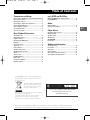 1
1
-
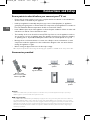 2
2
-
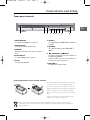 3
3
-
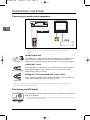 4
4
-
 5
5
-
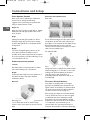 6
6
-
 7
7
-
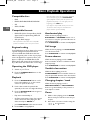 8
8
-
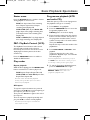 9
9
-
 10
10
-
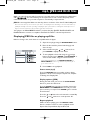 11
11
-
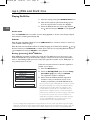 12
12
-
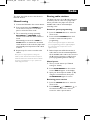 13
13
-
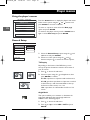 14
14
-
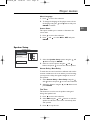 15
15
-
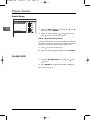 16
16
-
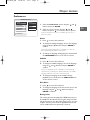 17
17
-
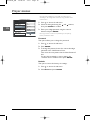 18
18
-
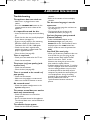 19
19
-
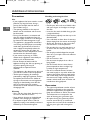 20
20
-
 21
21
-
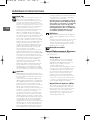 22
22
Technicolor - Thomson DPL906VD_EN User manual
- Category
- Home cinema systems
- Type
- User manual
- This manual is also suitable for
Ask a question and I''ll find the answer in the document
Finding information in a document is now easier with AI