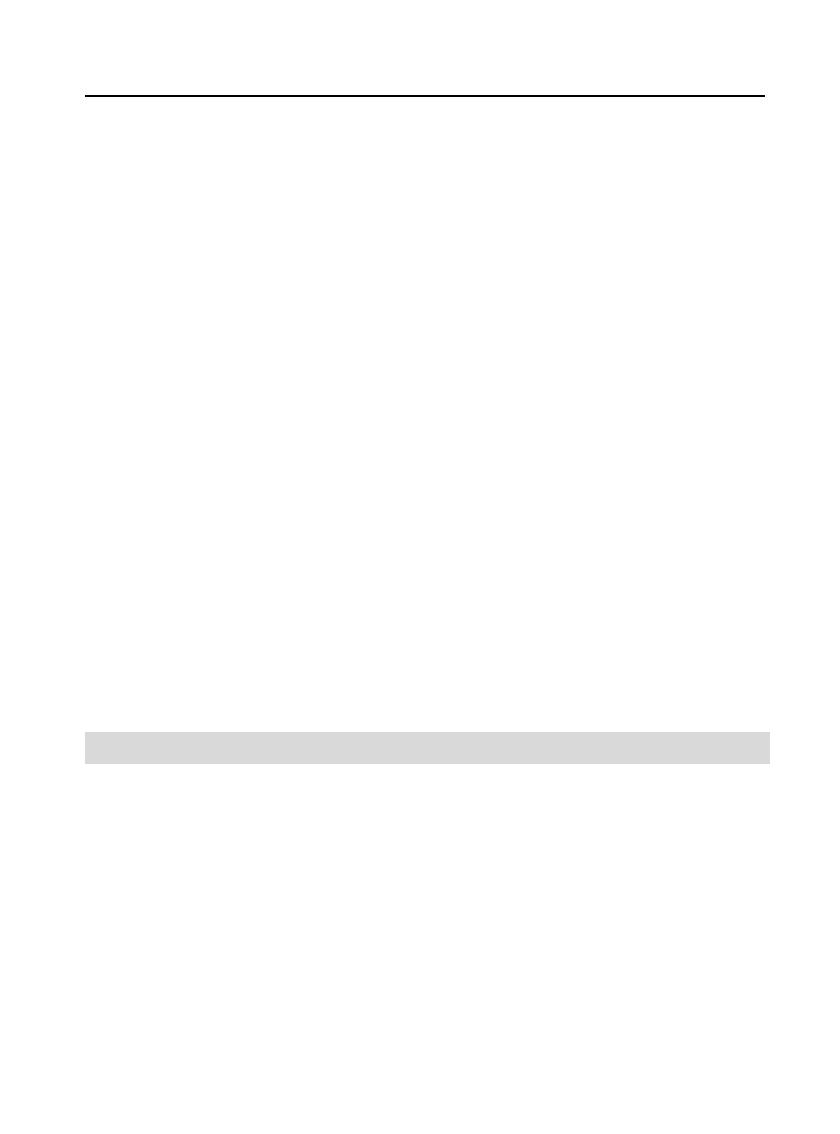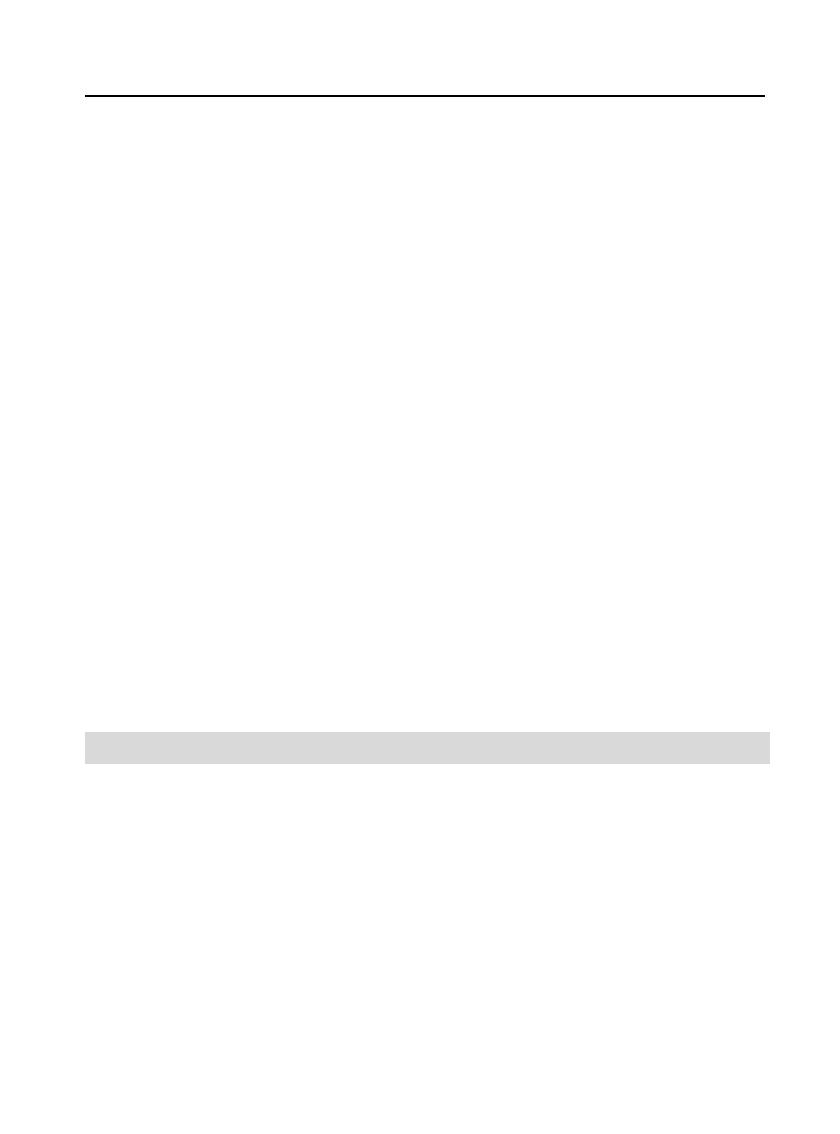
EXPLORER user manual
20
Advanced settings:
•
Blac
list: Blac
lis
Reject number in blacklist: To set this function as ON or OFF.
Blacklist numbers: To add the numbers what you want to filter in
the list.
•
White list: White lis
Mode: To set this function as ON or OFF.
Whitelist numbers: To add the numbers what you want to filter in the list.
•
Auto redial
To set this function as ON or OFF, Auto redial lets you redial numbers
automatically when call is fail.
•
Call time reminde
After setting this function to ‘on’, it will offer a warning tone towards the
single or periodic setting as your own during the call process, so you will
be reminded of the call time at periodic intervals during a call.
•
Re
ec
SMS
When this feature is enabled and you reject a call, an SMS text message
will be send to the calling party.
•
Answe
mode:
Including Cover answer any key (there are two answer mode including Any
key, Auto answer when headset mode).
User profiles
The available profiles are General, Silent, Meeting, Outdoor, My style and Save
power. You can also set the tone, volume, alert, ring, and so forth with Options,
Customize option, so that whenever you receive an incoming call or a new message,
you can customize the use of your phone to different types of call environments.